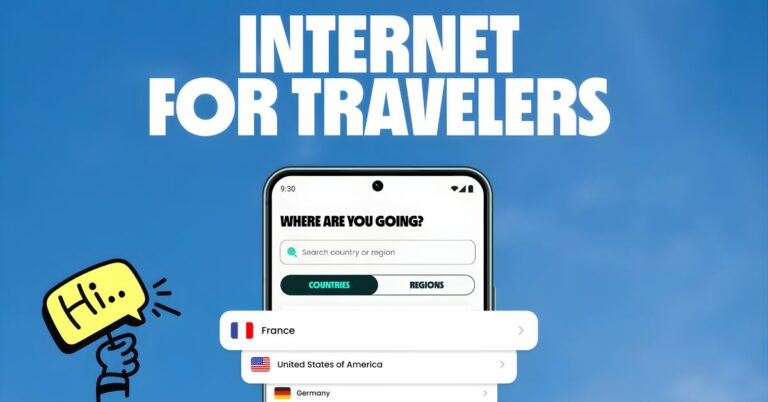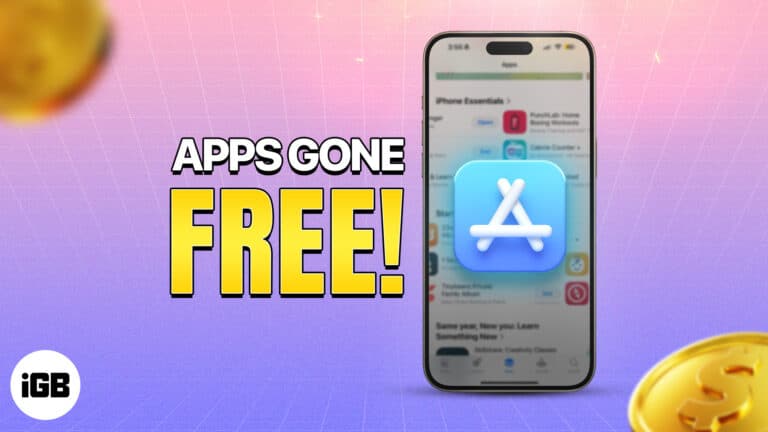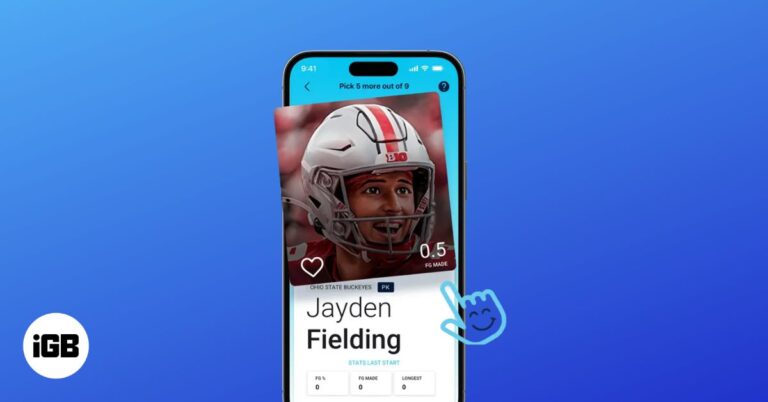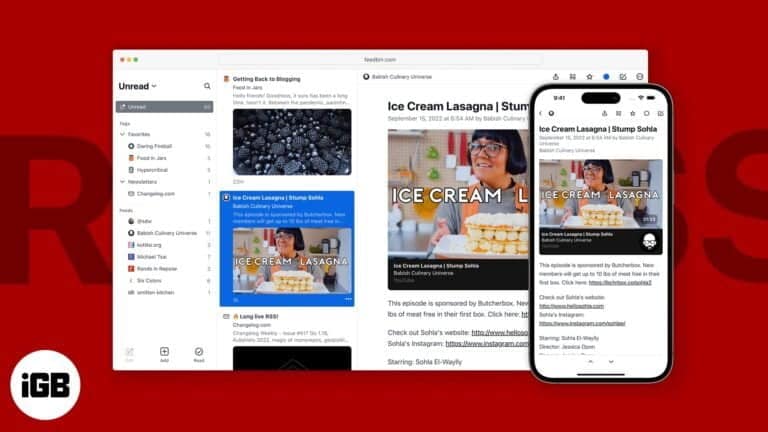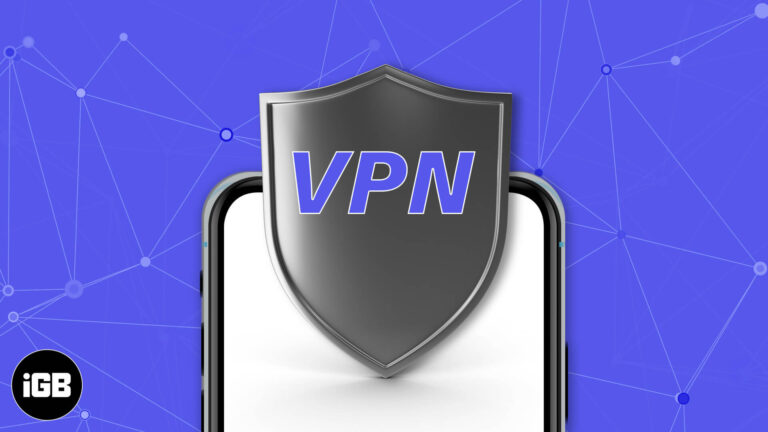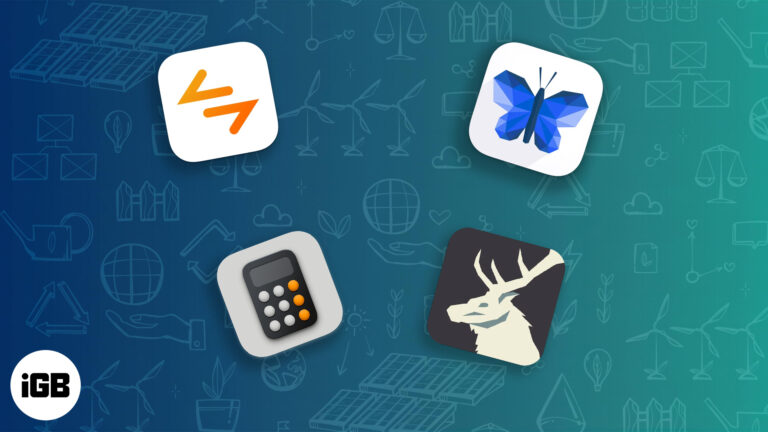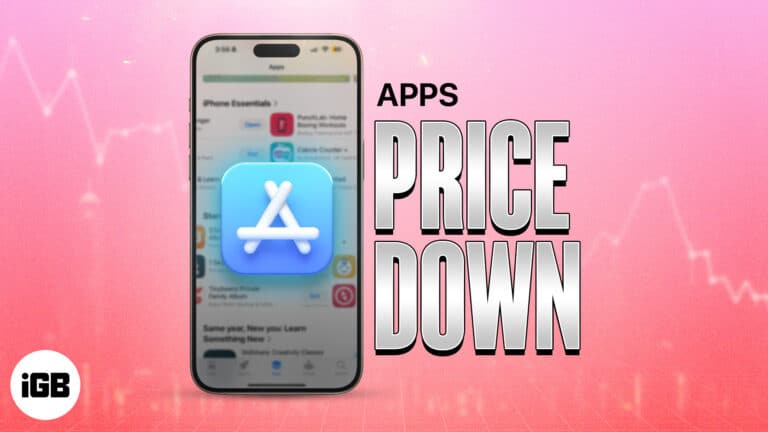Top 8 Mac backup software and their best features
Get Mac backup software to protect your important files.
Data loss can strike anyone unexpectedly, Whether due to hardware failure, malware, or some other unforeseen cause. Imagine losing all your important files, precious memories, or months of hard work in a split second. It’s a nightmare no one wants to face! That’s why having a good backup system is a necessity for everyone. In this article, we’ve rounded up the best backup software for Mac to help you safeguard your data effortlessly and efficiently.
Why do you need backup software for your Mac?
Your Mac holds valuable data, from personal memories to critical work files and more. You are at risk of losing all this due to unexpected events. Here’s why investing in macOS backup software is a must for your safety and peace of mind:
- Protect Against Data Loss: Even the most advanced Macs can experience disk malfunctions or crashes. Or, you might accidentally delete something important and want it back. Then, the risk of theft or damage is out of our control. Good macOS backup software can help you keep your data safe in any of these instances.
- Safeguard Against Cyber Threats: Online threats are always on the rise, and backup software with encryption can help keep your data secure and recoverable. Even if your Mac gets infected by a virus or some other malware, a backup can help you restore a clean system.
- Stay Organized and Prepared: It’s a good practice to regularly back up your Mac so that you can rest assured about your important files. It lets you access previous versions of your documents, even after making unwanted changes, and you can usually access your backups across multiple devices. Moreover, the best backup software allows you to schedule backups to run automatically, ensuring you never forget to protect your data.
How to choose good backup software for your Mac
It’s important to make an informed choice when selecting the best Mac backup software, depending on your specific needs and preferences. Here are the key factors to consider:
- Automated Backups: Look for software that offers scheduled or continuous backups to ensure your data is always protected without requiring manual effort.
- Cloud vs. Local Storage: Decide whether you prefer cloud-based backups, which offer off-site protection and accessibility, or local backups to external drives, which are faster and don’t rely on an internet connection. We recommend going for a hybrid solution combining both options.
- Encryption and Security: You should prefer software with strong encryption to keep your backups secure from unauthorized access. Features like ransomware protection and end-to-end encryption provide an added layer of security.
- Ease of Use and Restoration: Choose software with an intuitive interface and straightforward setup. It should also make restoring files simple, whether you need a single document or your entire system.
At iGeeksBlog, we take our responsibility seriously. We thoroughly test the software before sharing it with you. Learn more about our testing process here!
Best backup software for Mac in 2025
Choosing the best Mac backup software can be tricky. Here’s a list of key features, pros, cons, and prices to help you decide.
1. Apple Time Machine
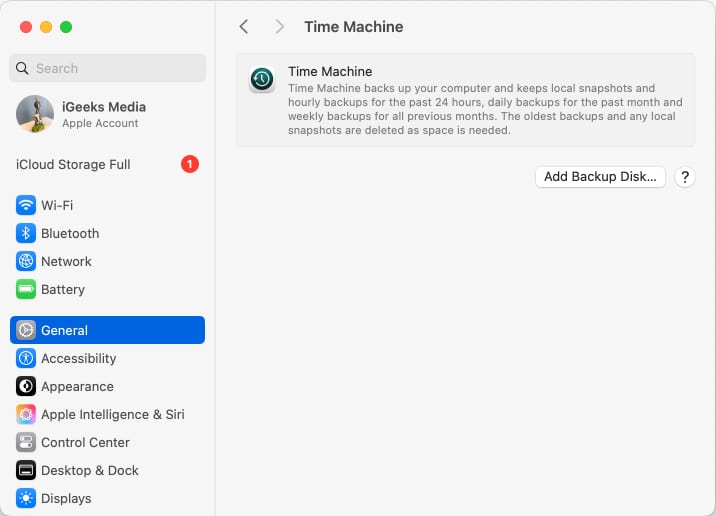
This is the built-in backup solution for macOS, making it the easiest and most reliable option for Mac users. You simply have to connect a blank external hard drive and follow a one-time setup procedure. Then, whenever you connect the external drive to your Mac, your system automatically backs up in the background. In case of data loss, you can use the external hard drive to restore your files. Read more in our complete guide on how to back up your Mac using Time Machine.
Key Features:
- Automatically backs up your Mac in the background.
- Maintains version history, allowing you to restore previous versions of files.
- Integrates natively with macOS for a hassle-free user experience.
Pros
- Built-in and free
- Very easy to use
- File-versioning
- Creates a complete backup of your macOS system, enabling easy restoration
- Optimized for Mac
Cons
- Requires an External Drive
- No Cloud Backup
- Limited Customization without advanced features
2. iDrive
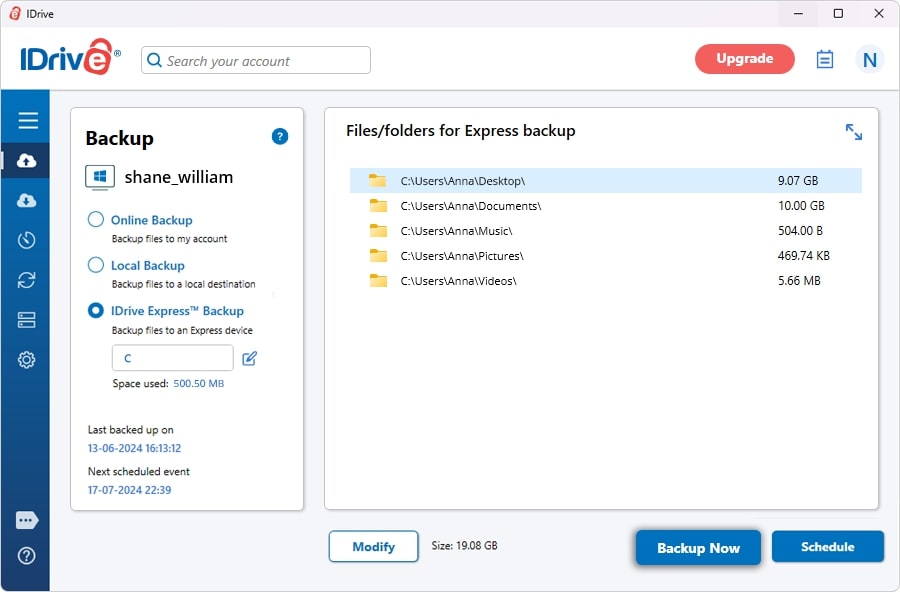
iDrive is a feature-rich backup solution for Mac that offers both cloud and local backup options. Its cross-platform compatibility and generous storage plans make it a great choice for those seeking a reliable and secure way to protect their data beyond just local storage.
Key Features:
- Cloud-based backups with file versioning and cross-device syncing.
- Supports backups for Macs, PCs, and mobile devices under a single account.
- Offers hybrid backups, combining cloud storage with local backups for added security.
Pros
- Cross-platform compatibility
- Access previous versions of files for up to 30 days
- Hybrid backup to store backups locally and in the cloud
- 256-bit AES encryption for data security during both transfer and storage
- Affordable plans
Cons
- The user interface is not that intuitive
- The free plan offers only 10GB of storage
- Slow speeds when uploading large amounts of data to the cloud
- No Unlimited Storage Option
Price: Starts at $2.95 per year for 100 GB Storage
3. Carbon Copy Cloner
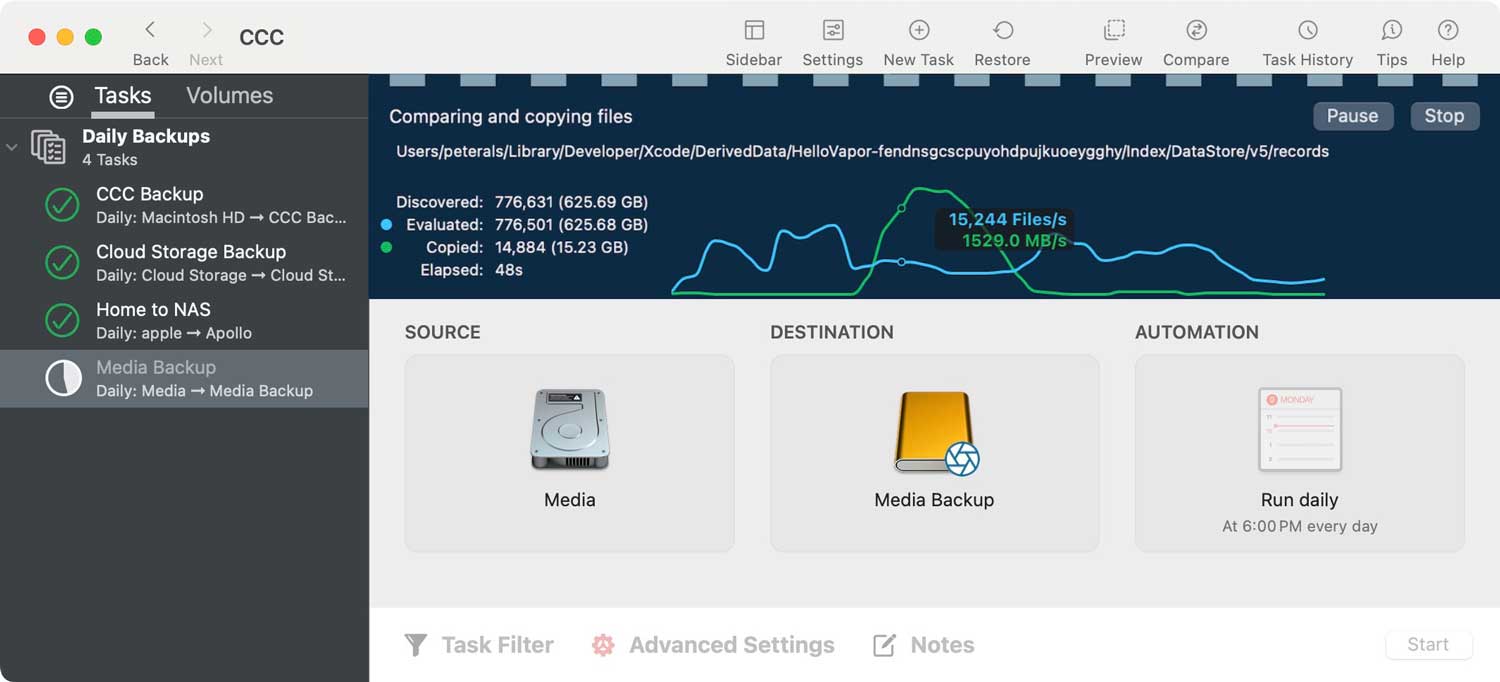
Carbon Copy Cloner (CCC) is a powerful and reliable backup software designed specifically for macOS users. It specializes in creating bootable backups, making it an excellent choice for those who want complete peace of mind and the ability to recover their Mac quickly in case of a system failure.
You only have to make a one-time purchase, and there is no subscription, which makes it a good long-term backup solution. You can also try it free for 30 days before buying.
Key Features:
- Creates bootable backups for instant recovery.
- Advanced scheduling options for automated backups.
- Flexible customization, allowing selective backups of specific files or folders.
Pros
- Bootable backups
- Bootable backups
- Advanced scheduling options
- Customizable options
- User-friendly interface
Cons
- Lacks File Versioning
- Paid Software: Unlike Time Machine, Carbon Copy Cloner isn’t free, though it offers a free trial for evaluation
- No cloud backup
Price: $49.99 (30-day free trial)
4. Backblaze
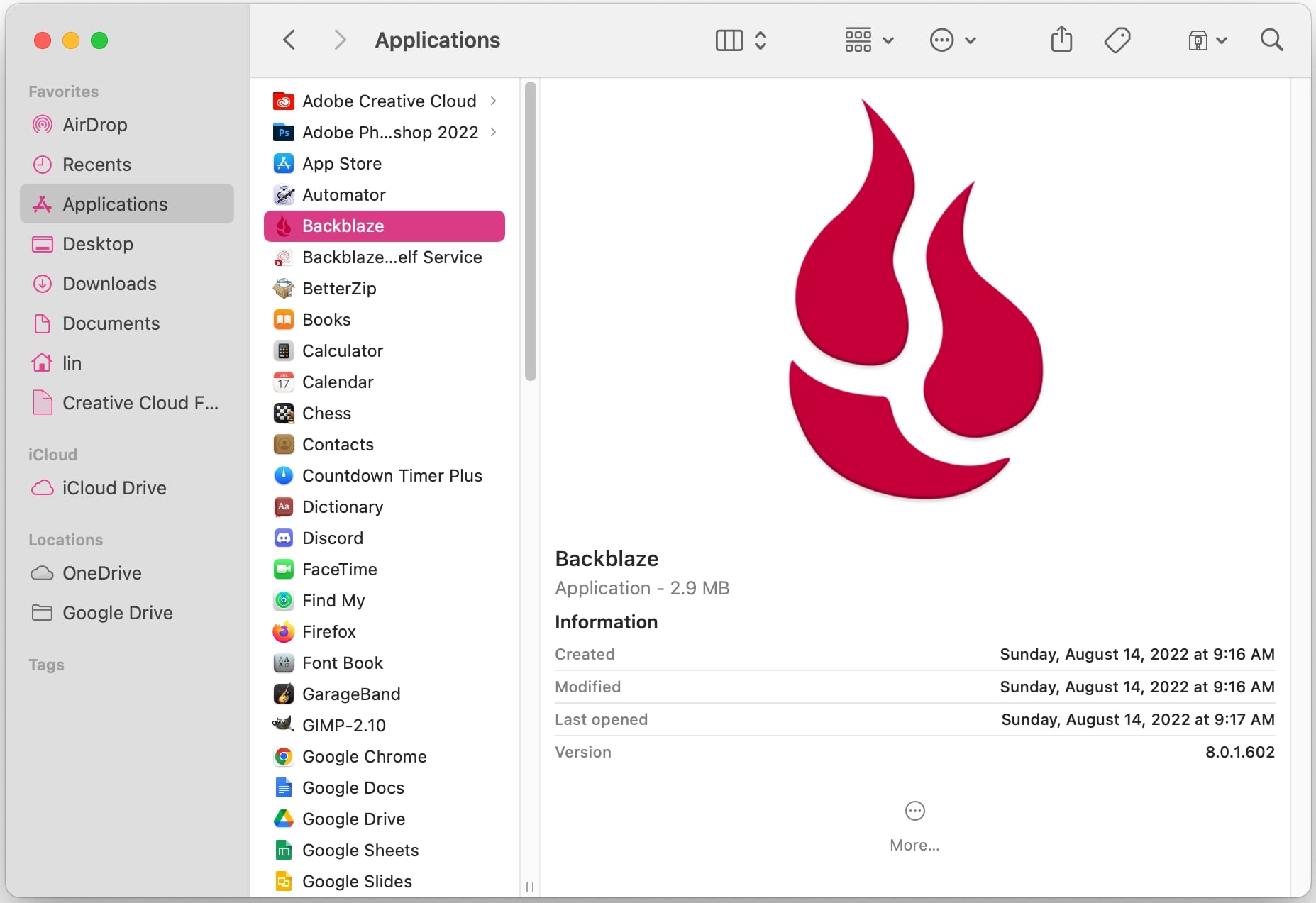
Here’s another leading cloud backup service for Mac that offers unlimited storage. Designed for users who want a “set it and forget it” approach, Backblaze provides continuous, automated backups without overwhelming you with complex settings. I appreciate its minimalistic interface and varied features.
Key Features:
- Unlimited cloud storage for personal backups.
- Automatic, continuous backups for files and system data.
- Easy web-based file restoration from anywhere.
Pros
- Unlimited storage
- Automated backups occurring in the background
- Web-based access to restore files from any device
- Quick setup process
Cons
- No local backup, it’s cloud-based
- Does not back up system files or apps
- Somewhat expensive
Price: $99.00 per year
5. SuperDuper!
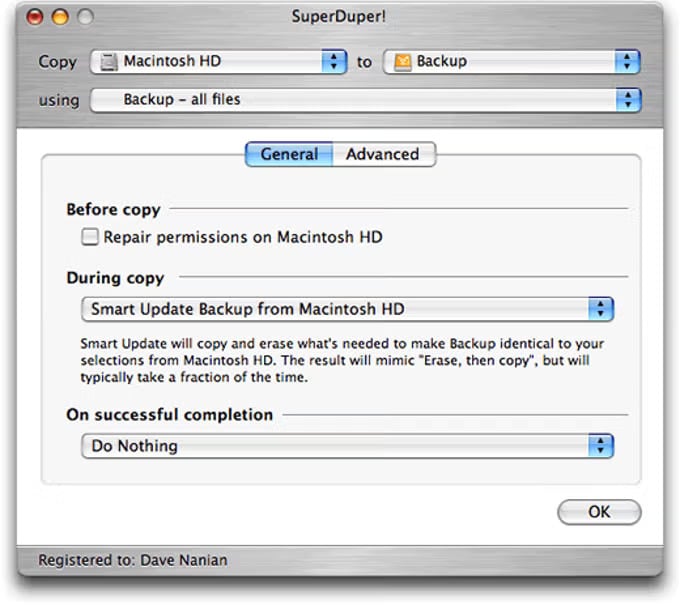
SuperDuper! is a straightforward and efficient backup tool for macOS that creates bootable disk clones. It’s a great choice for users who want to back up their entire system or create an exact copy of their Mac for quick recovery. SuperDuper! is particularly well-suited for those who prefer local backups rather than cloud backups.
Key Features:
- Creates bootable clones of your Mac’s entire system.
- Smart Update feature for incremental backups.
- Simple and user-friendly interface designed for all levels of users.
Pros
- Bootable backups that are easy to recover
- Incremental backups to only copy new or changed files
- Minimalist and easy to use
- Customizable backup options
- Affordable price
Cons
- No cloud backups
- Lacks advanced scheduling or multi-device support
- No file versioning
Price: $27.95
6. Acronis True Image
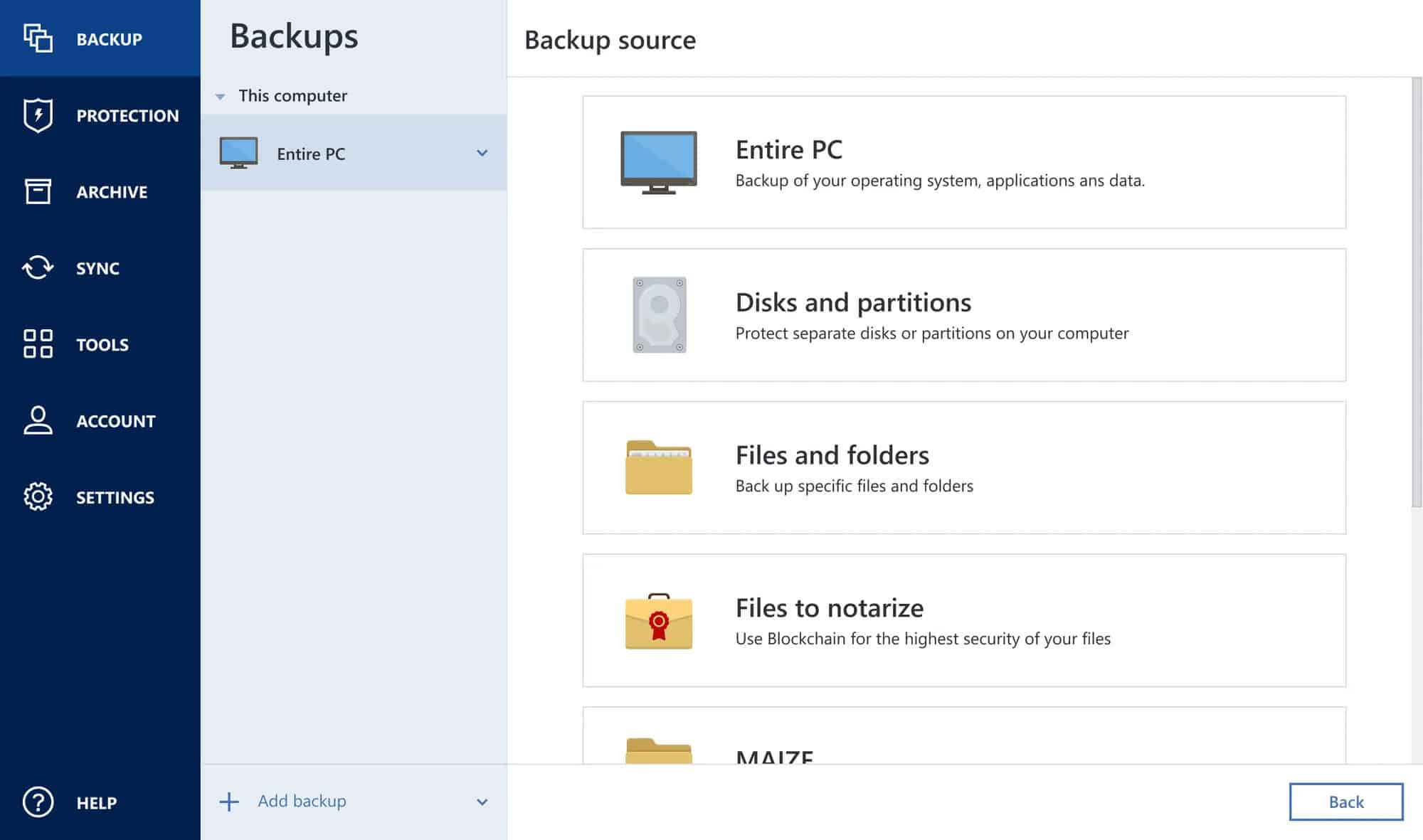
This Mac backup software was previously known as Acronis Cyber Protect Home Office. It boasts the ability to create full-disk backups, cloud and local storage support, and additional security features. Acronis True Image is an excellent choice for Mac users who need advanced backup capabilities.
Key Features:
- Full-disk image backups for complete system protection.
- Hybrid backup support: local and cloud backups.
- Incremental backups to save time and storage.
- Ransomware and malware protection are built into the software.
Pros
- Full-system backups for seamless restoration
- Hybrid storage options to an external drive or Acronis Cloud
- Includes ransomware and malware protection to safeguard your data during backups
- Cross-device compatibility
- Incremental backups to speed up the process
Cons
- Premium price
- Complex setup for beginners
- Cloud storage limits according to your plan
Price: Starts at $49.99 per year
7. ChronoSync
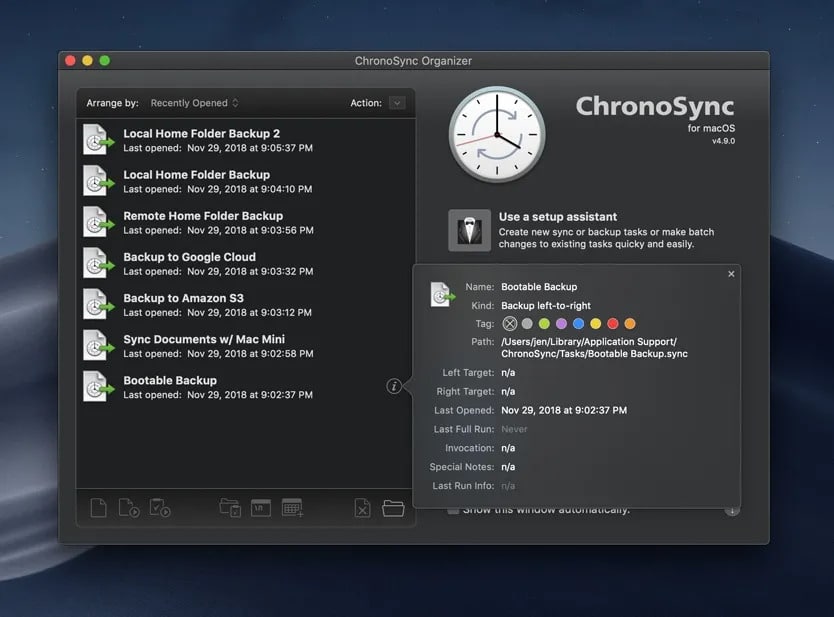
ChronoSync is a great backup and synchronization tool for macOS. Whether you need to sync files across multiple devices, create backups, or set up automated schedules, ChronoSync offers a comprehensive solution with advanced features for power users. You can make a one-time purchase and enjoy a lifetime of free updates, which makes it quite cost-effective.
Key Features:
- Supports both backup and file synchronization tasks.
- Local, network, and cloud backup options (via external drives or remote servers).
- Customizable backup schedules and real-time syncing.
- Incremental backups and versioning for efficient storage use.
Pros
- Highly customizable with a wide range of options
- Local and remote backups
- Real-time syncing to keep files up-to-date
- Incremental backups to reduce time
Cons
- Cloud backup requires third-party services like Google Drive or Dropbox
- No bootable backups
- A bit difficult to learn
Price: $49.99 for a single device
8. Get Backup Pro
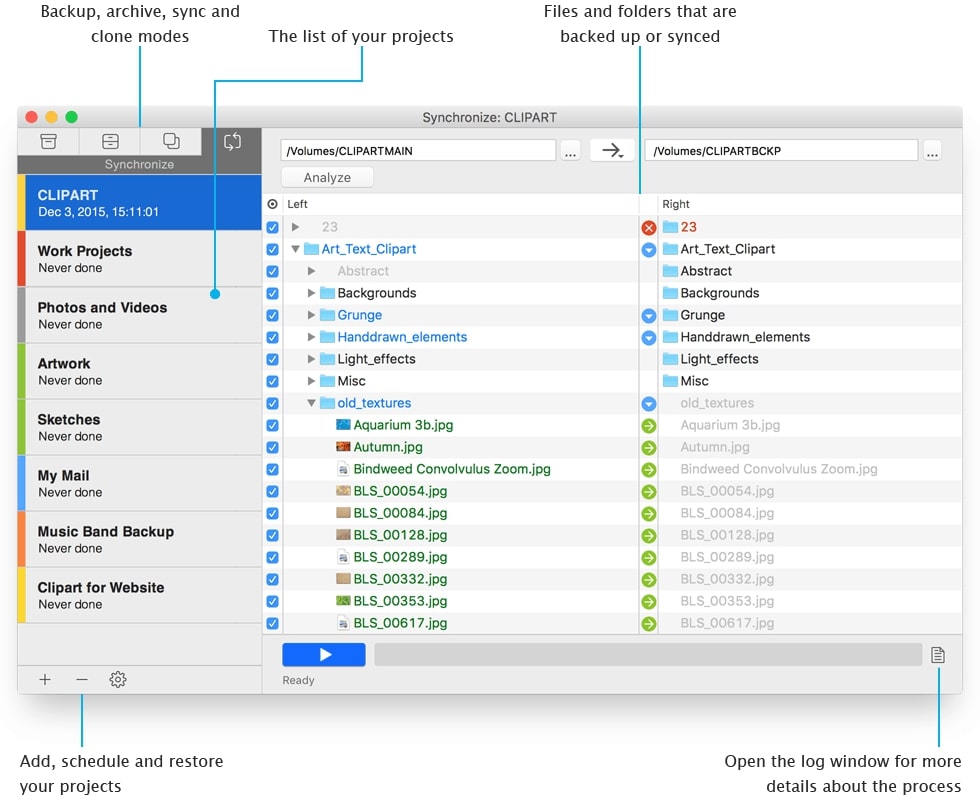
Lastly, here’s another simple yet powerful backup software for macOS users who want a no-fuss solution for creating backups and synchronizing files. It focuses on ease of use while offering advanced features like incremental backups, file versioning, and flexible backup options for both local and external storage devices.
Key Features:
- Incremental backups for faster, more efficient backups.
- Local and external disk backup support, including network drives.
- File versioning for easy recovery of previous versions of files.
- Scheduled backups for hands-free protection of your data.
Pros
- Multiple backup destinations, such as local drives, external drives, or network locations
- File versioning
- User-friendly interface
- Incremental backups to save time
- Scheduled automatic backups
- Affordable one-time purchase
Cons
- Cloud backup relies on third-party services like Dropbox or Google Drive
- No full-disk backup
- No bootable backup
Price: $29.99 for a single license; $49.99 for a family pack (5 devices)
Signing off…
I hope this guide has helped you pick the best backup software for your Mac. The easiest option is Time Machine, which seamlessly restores your Mac in case of data loss.
Let me know in the comments below if you have any questions. You might also want to check out our iPhone data recovery software list.
You may also like to read these:
- How to start Mac in Recovery Mode
- Best Mac Antivirus Software
- Best Mac cleaner software and apps
- How to install Git on your Mac