
Newsletter Subscribe
Enter your email address below and subscribe to our newsletter


Enter your email address below and subscribe to our newsletter
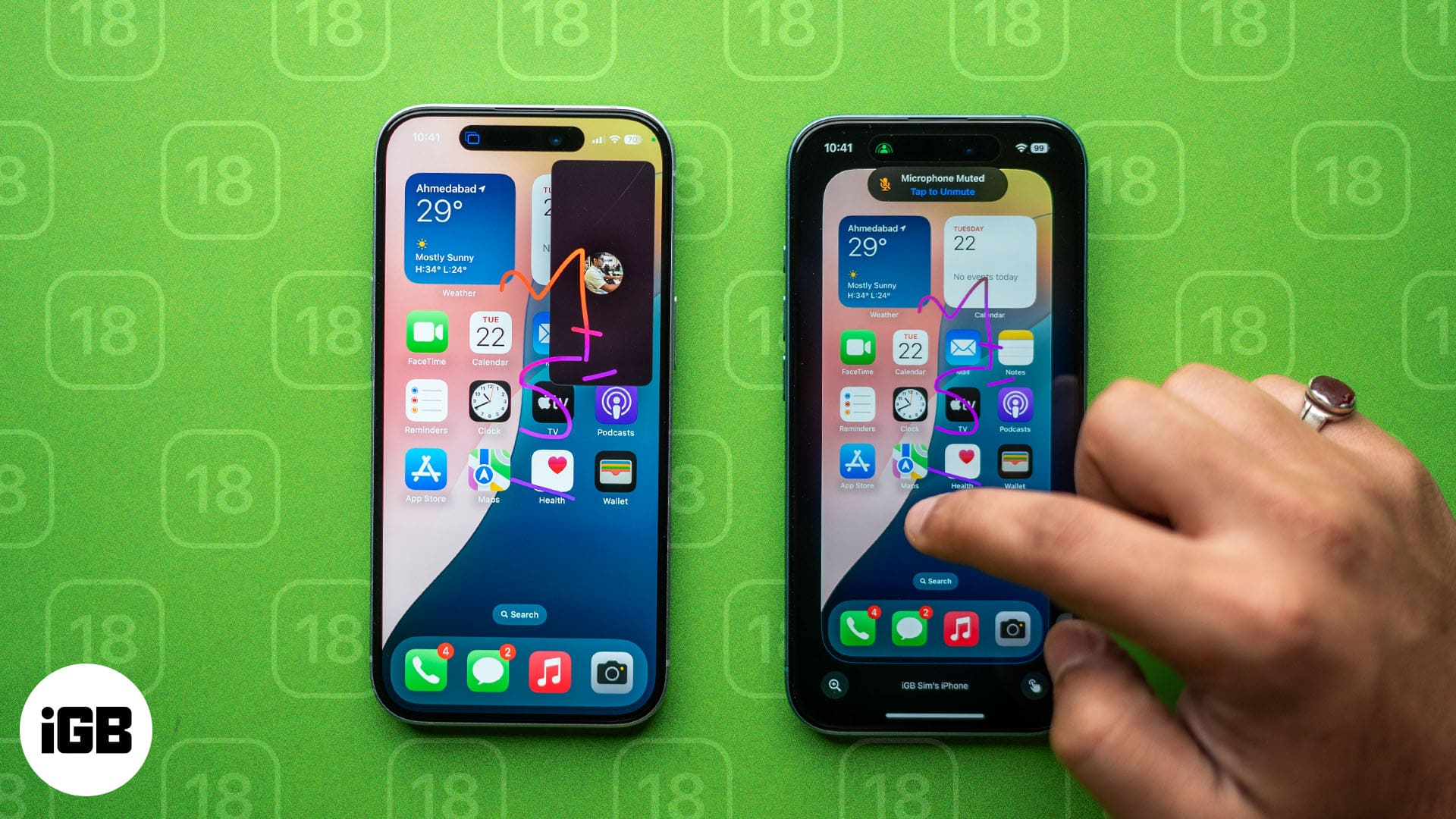
With iOS 18, you can now grant remote control access to your iPhone or iPad during a FaceTime call.
Have you ever tried explaining iPhone settings over the phone and felt frustrated? Well, with SharePlay’s new remote control feature in iOS 18, you can now take control of someone’s screen during a FaceTime call. This means you can guide family members through apps or troubleshoot issues even if you’re far away. So, no more confusing instructions or endless back-and-forth!
Keep reading to learn more about this new SharePlay capability, including how to use it to remotely control someone’s iPhone from your iPhone over FaceTime.
The new remote control feature of SharePlay in iOS 18 and iPadOS 18 allows you to control someone else’s iPhone screen during a FaceTime call. Imagine helping your parents fix a setting on their iPhone when you’re miles away. With this feature, they can share their screen with you, and you can take control to navigate through their apps, adjust settings, or even show them how to use a feature —all while chatting together. It’s like being there in person! This makes troubleshooting issues or guiding someone through a process easier, saving time and avoiding frustration.
Before we dive into the steps, let’s talk about what you’ll need to make this work. SharePlay remote control is available in FaceTime on devices running iOS 18 or later. Besides, both the person sharing their screen and the person controlling it must have the following:
Your region may not support the feature if you meet all the criteria but can’t see the remote control option.
Previously, SharePlay in FaceTime allowed users to share their screens for things like showing photos, browsing together, or watching a movie with friends. Now, the iOS 18 remote control feature lets you hand over control of your screen to another iPhone user. They can navigate your phone and perform actions as if they were holding your device.
To remotely access an iPhone from another iPhone, you need to FaceTime that user. So, first, launch the FaceTime app and initiate a video call with that contact. Once the call connects, follow the steps below depending on whether you’re offering or seeking help. You can also perform the same steps to use your iPad to control another iPhone.
If you’re the one offering help, here’s how you can request remote control access to the other person’s iPhone:
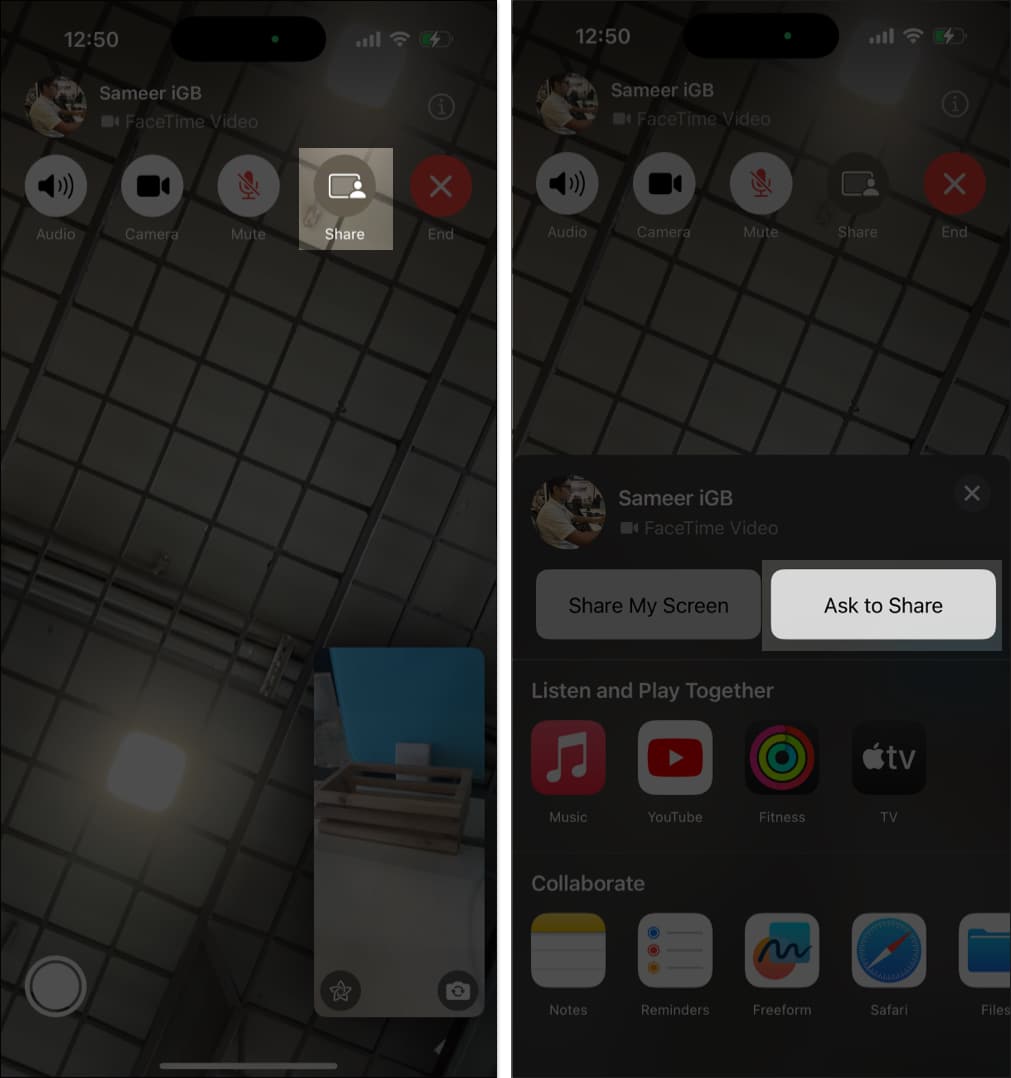
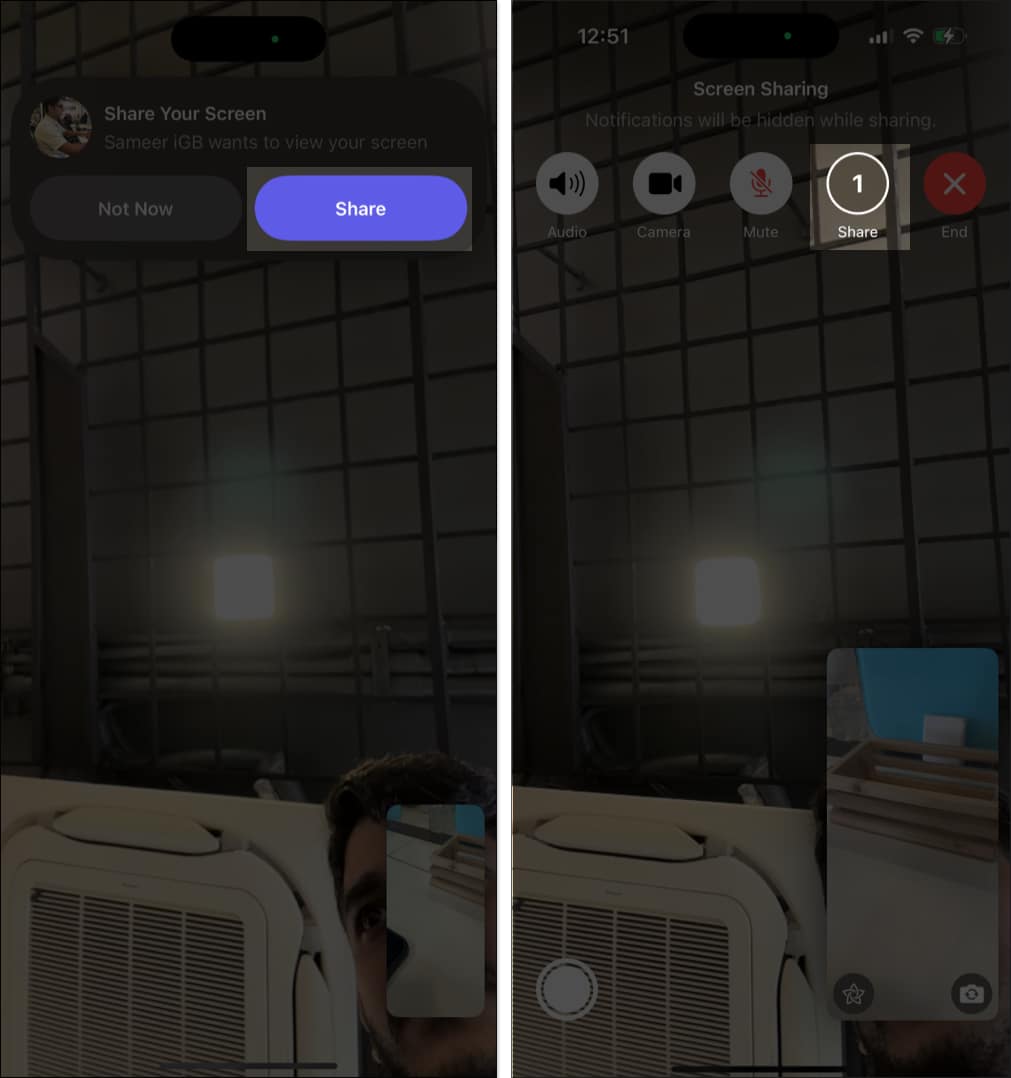
You can now access and use their iPhone as you wish.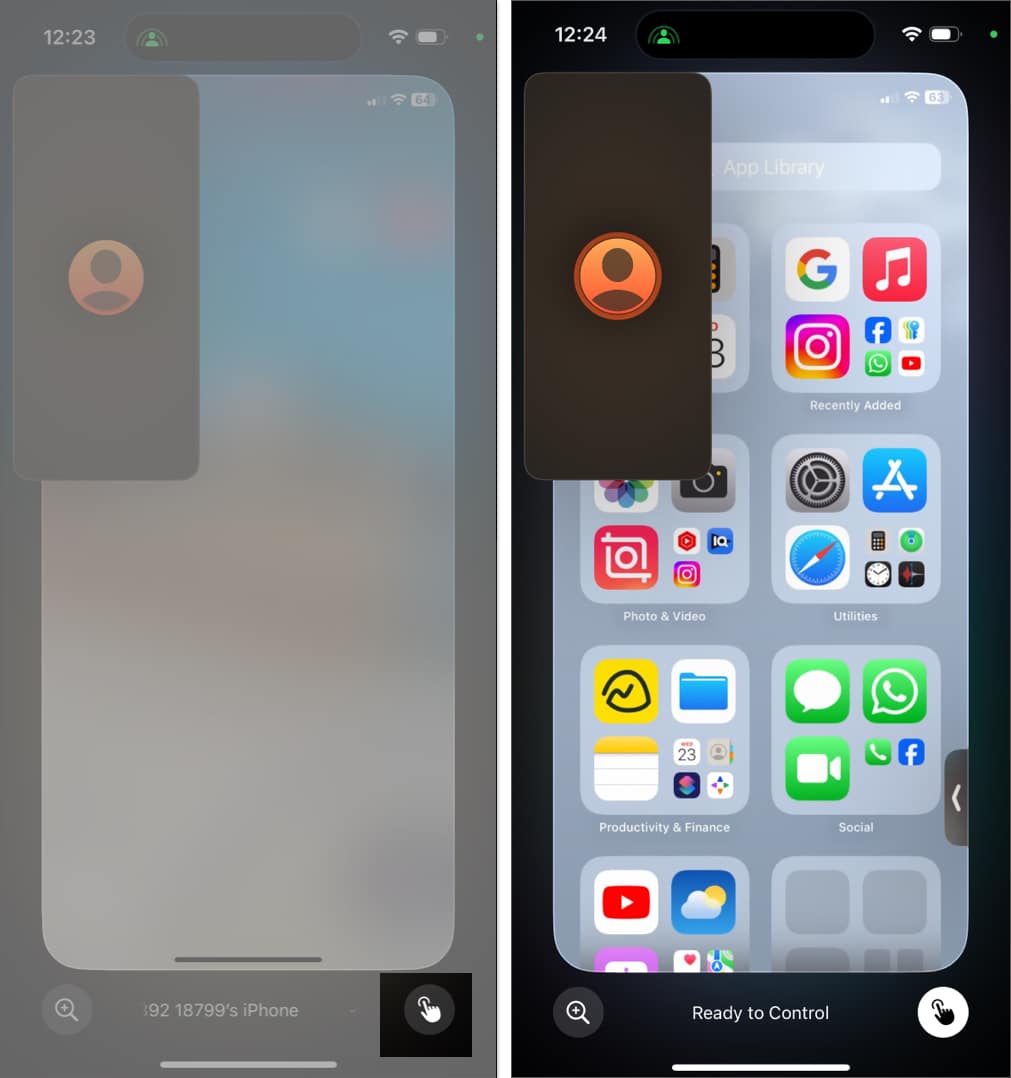
You may use any app, navigate through menus, type texts using the on-screen keyboard, change settings, open the Control Center, and much more on their iPhone. However, you won’t be able to change the Apple Account or Face ID settings, make payments, or erase a device with remote control access. Some other privacy and security features are also not shown to minimize security risks.
Suppose you want technical assistance from your friend. In such a scenario, here’s what you need to do:
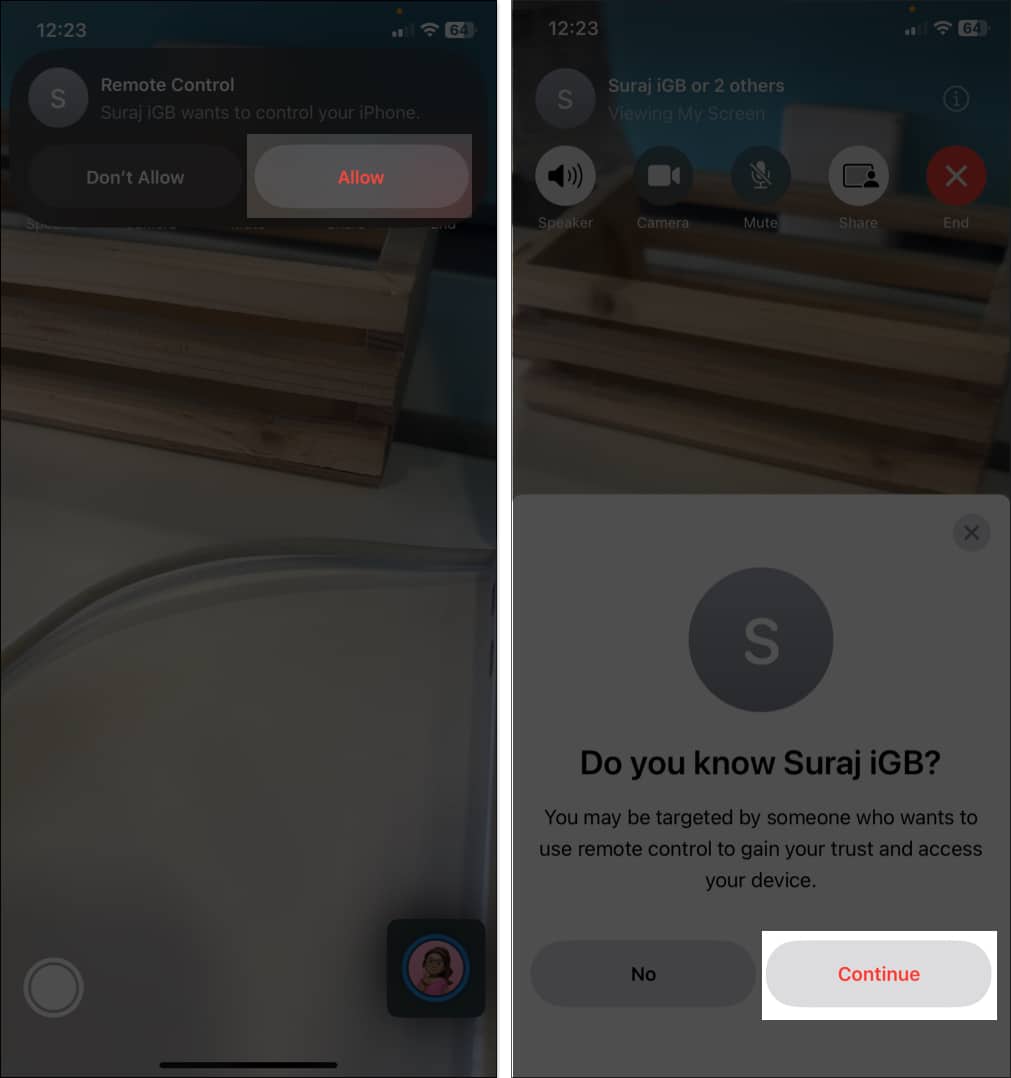
While someone is navigating your iPhone, you can still use it. Your taps, swipes, and actions will get executed first. Also, worry not! To avoid privacy concerns, the notification will not be displayed when you’re sharing your screen.
Sometimes, you might not want to grant someone access to your screen, and that’s perfectly fine. Here’s how to reject a remote control request during a FaceTime call:
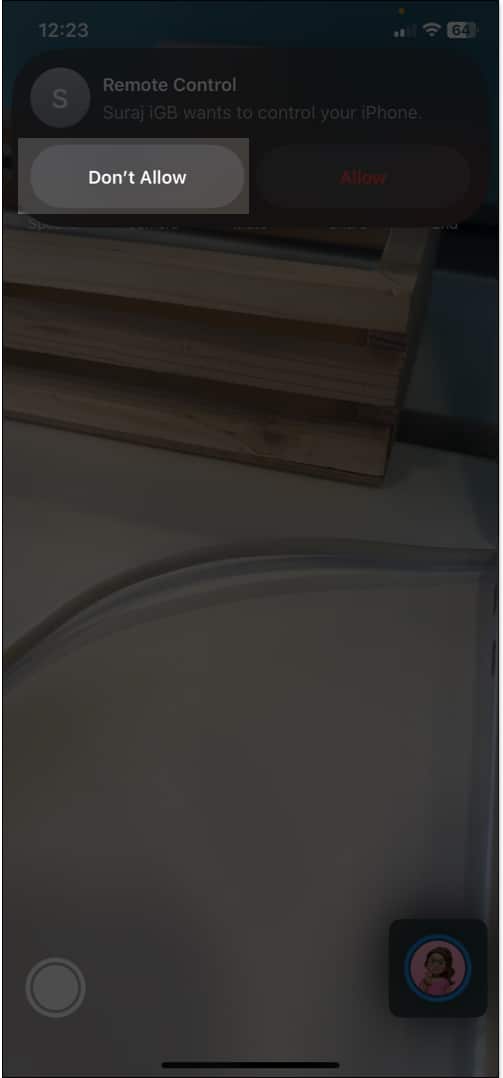
Your screen sharing will still continue after you decline the request. The participant can still tap, draw, and write on your screen to highlight any area so you can follow the instructions. The annotations disappear after a few seconds with an animation. If you don’t prefer that, you can stop screen sharing altogether.
Once you’re done or want to stop the remote control session for any reason, you can do so at any time.
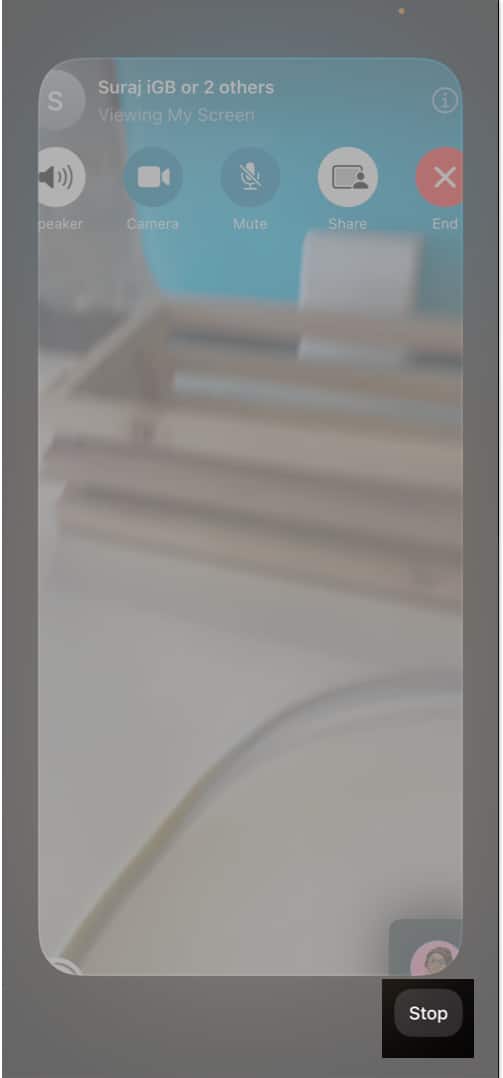
After the remote control and screen sharing end, the FaceTime call continues as normal.
Signing off…
The SharePlay remote control feature in iOS 18 offers a convenient way to help others or get help remotely; you don’t need to be physically present or explain technical things over calls! Just remember to stay mindful of who you give access to and always prioritize your privacy.
FAQs
If you want to access your iPhone from your Mac, use Apple’s built-in screen mirroring feature. This allows you to mirror your iPhone’s screen on your Mac and use your keyboard and mouse to navigate it seamlessly. For detailed steps, refer to our guide on using iPhone mirroring on Mac.
Yes, you can control your iPad from your iPhone using the Control Nearby Device accessibility option. On your iPhone, go to Settings, select Accessibility, and tap Control Nearby Devices. Again, tap on Control Nearby Devices and select your iPad. The iPad must be signed into with your Apple ID and connected to the same Wi-Fi network as your iPhone.
Also read:
When I try to remote control another phone, they get a white screen and cannot accept my request. What gives? I can see their screen on my end but can’t control it. They are locked from doing anything…
First ensure the other iPhone is also running the latest iOS 18 version and connected to a strong internet connection. Next, ask them to open Settings > Screen Time > Content & Privacy Restrictions and toggle it off. If the problem persists, restart the device or contact Apple Support for further assistance. Thanks!