
Newsletter Subscribe
Enter your email address below and subscribe to our newsletter


Enter your email address below and subscribe to our newsletter
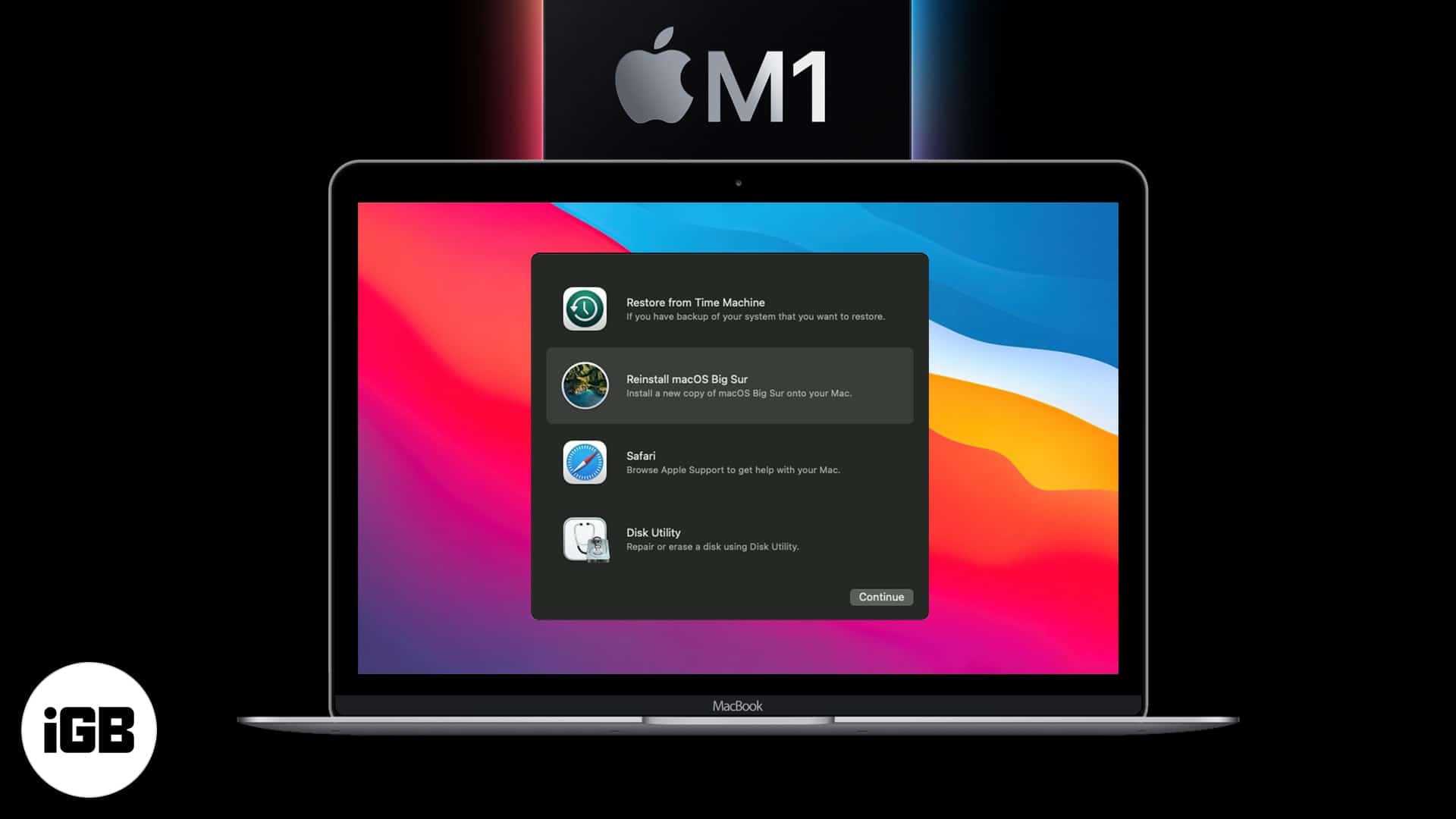
macOS Recovery on Apple Silicon M1 Macs has a host of features that let you troubleshoot problems related to the operating system, disks, etc. Besides letting you reinstall macOS and repair disks, it also presents helpful features like file transfer, Terminal, and Safe mode. Let me show you how to boot your M1 Mac into macOS Recovery mode.
Background: In 2020, Apple announced its plans to transition away from Intel processors to in-house Apple silicon (M series). It is effortless to know if your Mac has an M1 chip or not.
First, click on the Apple logo from the top left and choose About This Mac. Here, you will see the name Apple M1.
Tip: In Intel-based Macs, you see the word ‘Processor’ while on Macs with Apple silicon, it is ‘Chip.’ 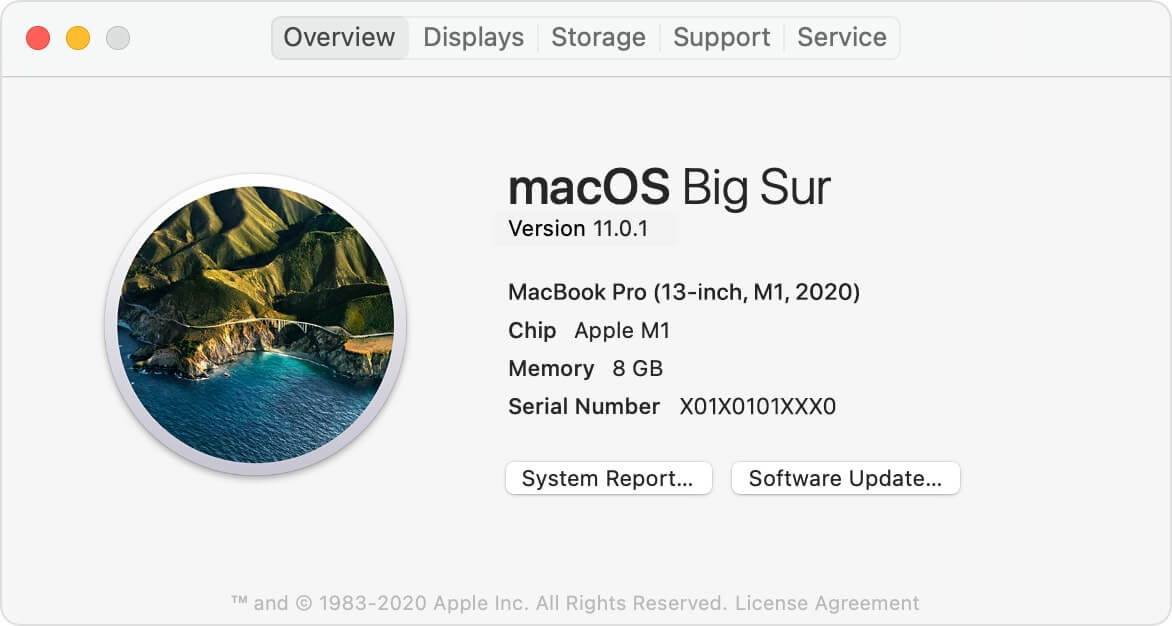
Currently, these are the three available models with the M1 chip.
You are now successfully in recovery mode.
Note: If you have an Intel-based Mac, the process is different. Follow our full guide on how to enter macOS Recovery on Macs with Intel processor.
Click on the Apple logo from the top left and choose Restart or Shut Down. After this, the M1 powered computer will start normally.
This is how you can enter macOS Recovery to fix things in case of difficulties or access multiple options. If you need, here’s how to use Terminal in macOS Recovery. Finally, in case, Recovery mode doesn’t work, head over to this guide to learn about some tips to fix it.
You may also like to read: