
Newsletter Subscribe
Enter your email address below and subscribe to our newsletter


Enter your email address below and subscribe to our newsletter
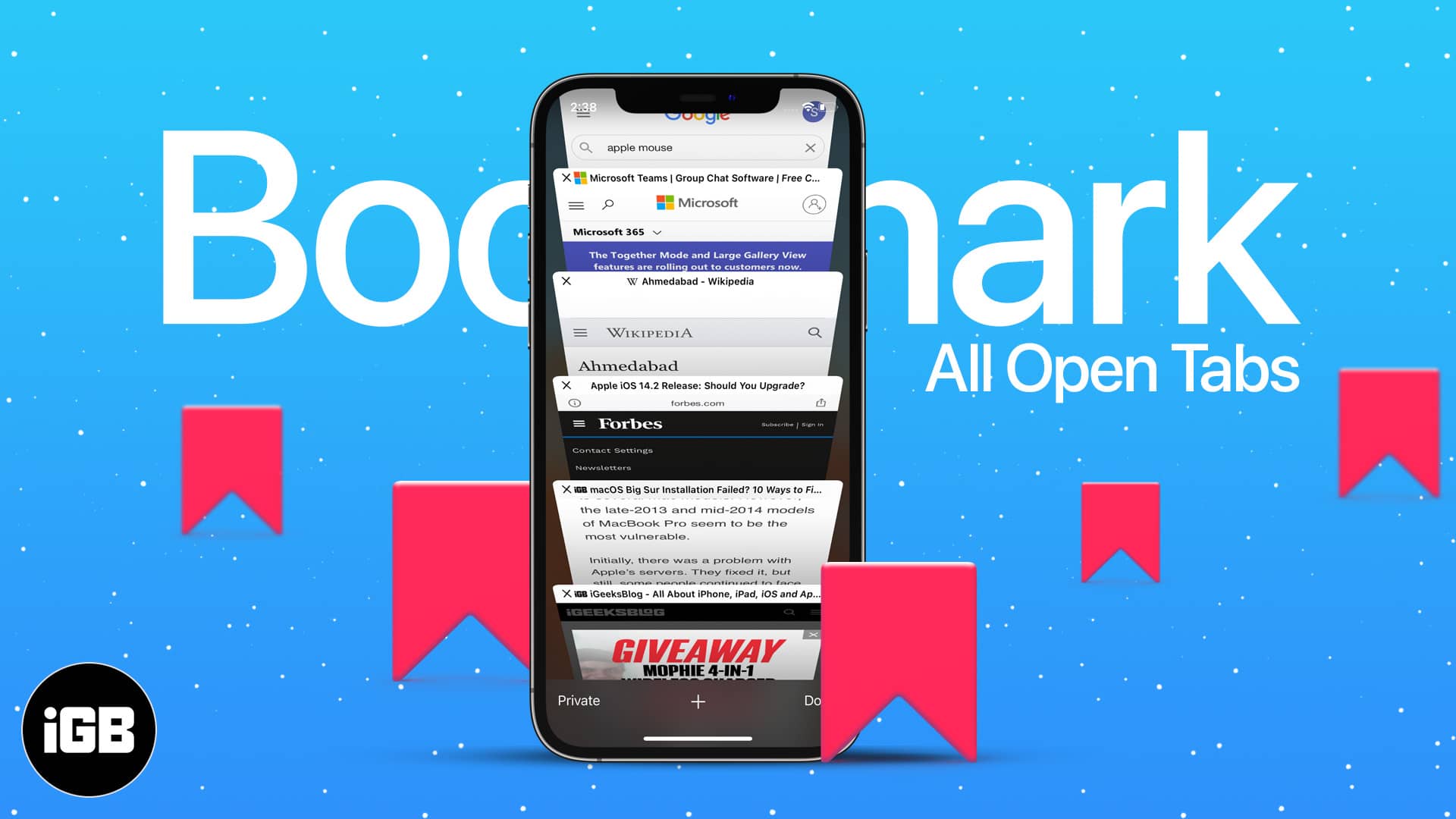
Have you ever dreaded bookmarking multiple open tabs in Safari, and more so because you had to rush somewhere else? I empathize with you! But with the latest iOS 15 update, Apple has made it easier than before with simple and time-saving hacks.
Just follow along to learn how you can bookmark all open Safari tabs at once on iPhone and iPad, along with the steps for finding and deleting them. Let’s get started!
iOS 15 and iPadOS 15 have reinvented Safari, from dropping the address bar at the bottom to adding group tabs support. These changes have also altered the steps to bookmark all open Safari tabs.
But don’t worry! Whether you jumped to the next iOS and iPadOS 15 wagons or are sticking to the previous versions, I have everyone covered with both sets of tutorials.
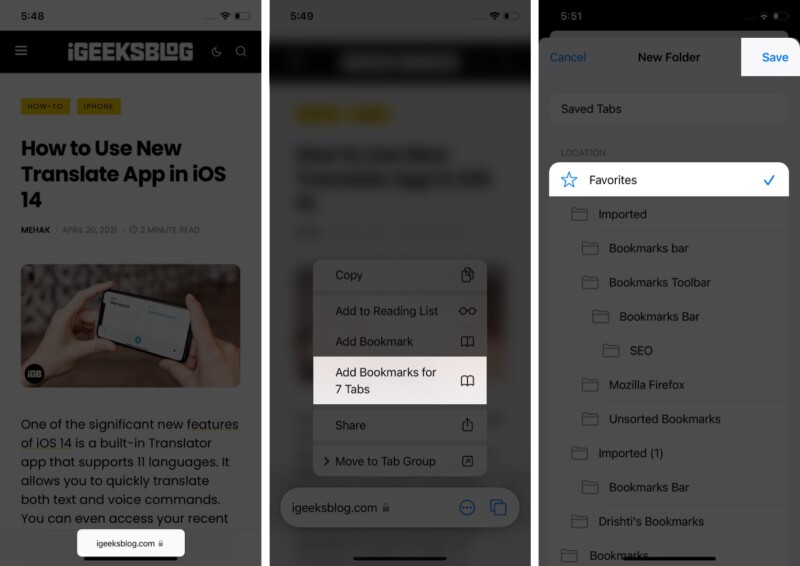
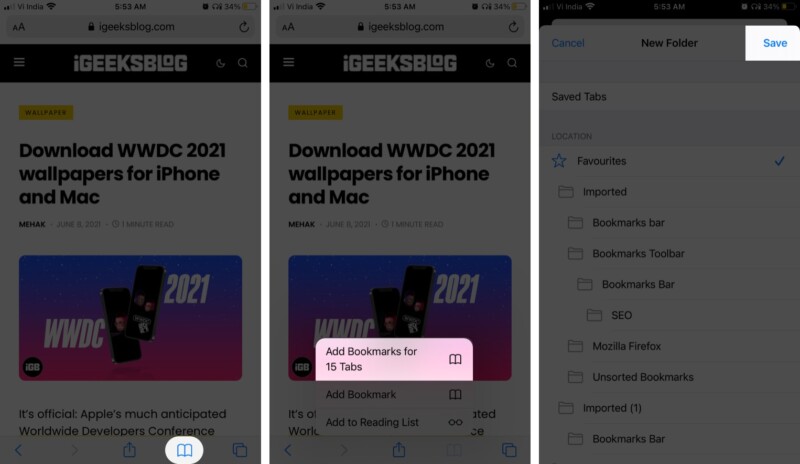
And now that all these websites are bookmarked, here’s how you can find them whenever you need them.
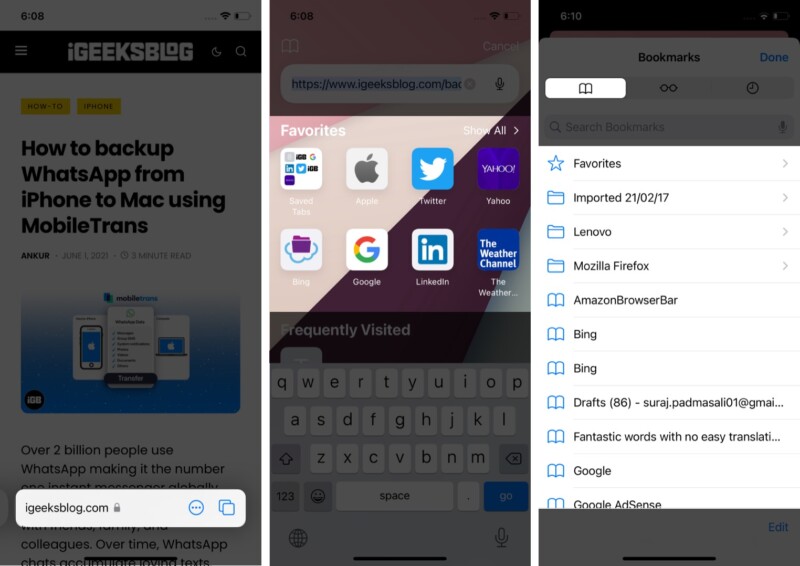
Pro tip: If you saved the Bookmarks in Favorite, here’s another way to access them quickly. Tap the Multiple tab icon → ‘+’ icon, and your bookmarks folder will now be at your disposal.
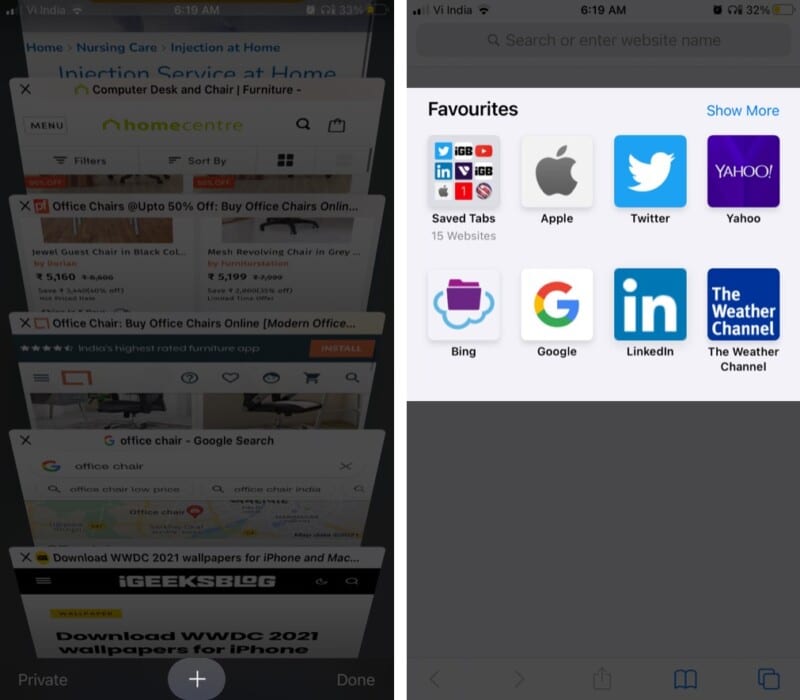
Browse our detailed guide to learn how to manage Safari Favorites on iPhone.
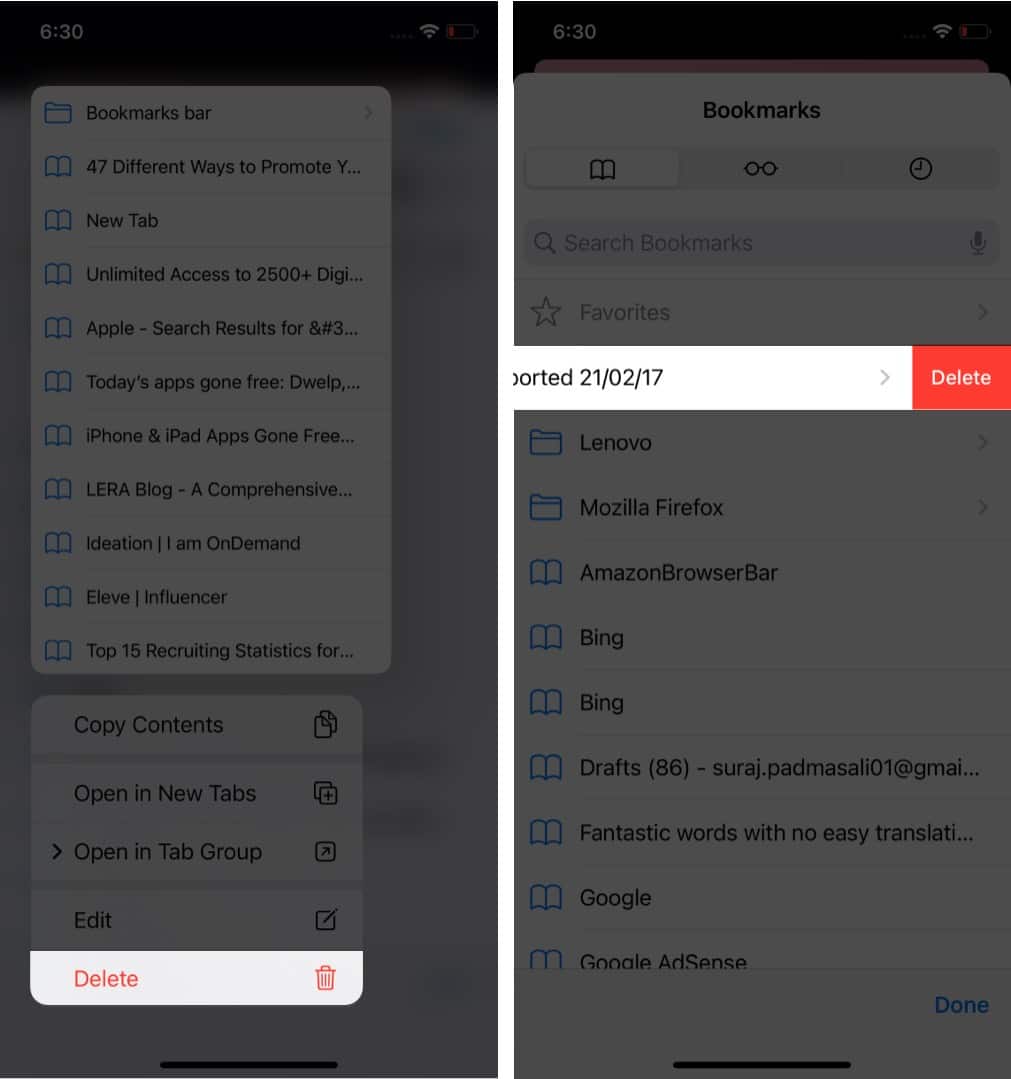
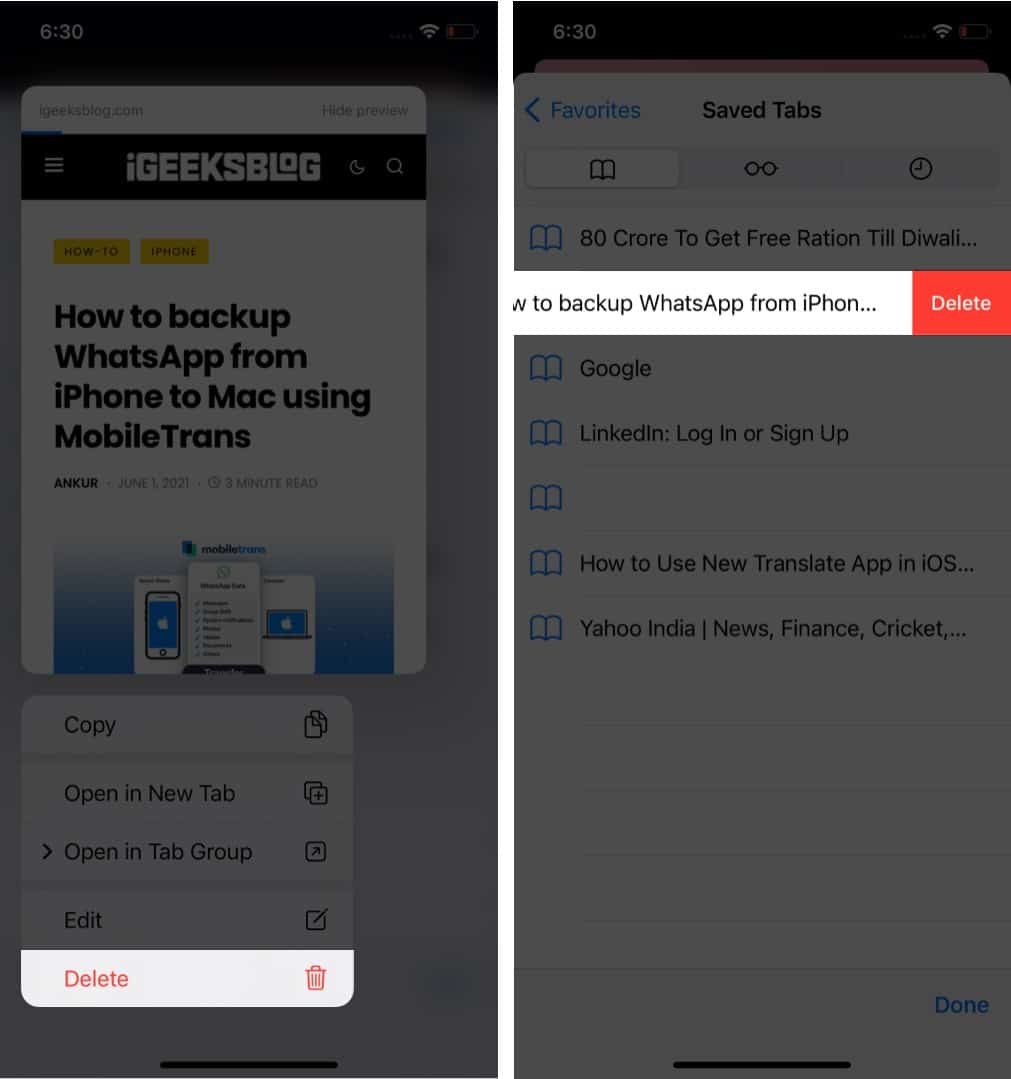
If you are anything like me, this bookmarking multiple webpages feature will come in handy to save your time and essential websites. What are your thoughts on it? Share your answer in the comments below.