
Newsletter Subscribe
Enter your email address below and subscribe to our newsletter


Enter your email address below and subscribe to our newsletter
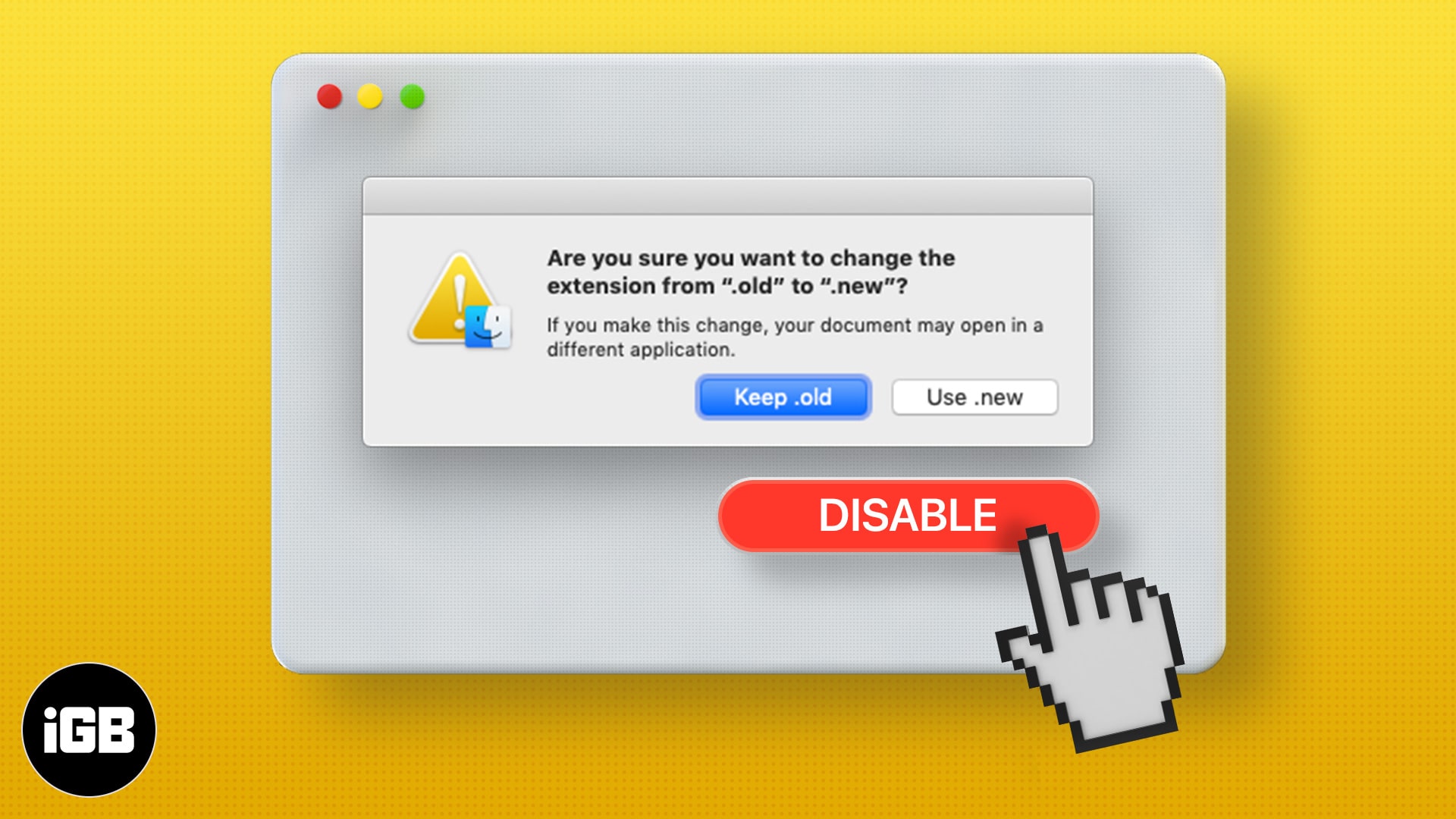
Do you deal with a lot of files, and sometimes have to change the file extension? If yes, you must have come across the warning that macOS throws whenever you change a file extension.
This may turn out to be annoying for someone who knows what they’re doing. Luckily, there are two easy ways to get rid of it on a Mac. Let’s take a look.

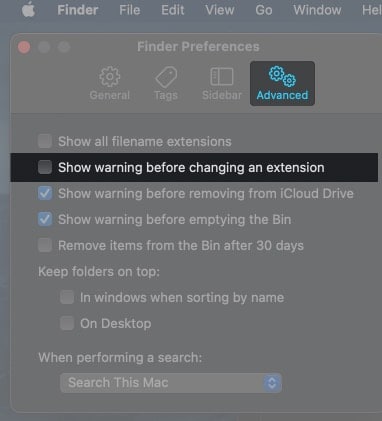
And there you have it. You will no longer see the warning when you change a file’s extension. To enable the warning, simply repeat the above steps and recheck the option.
defaults write com.apple.finder FXEnableExtensionChangeWarning -bool falsekillall Finder. It will relaunch Finder with the new settings in place.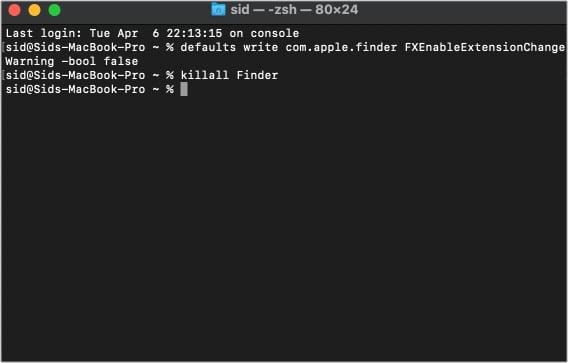
Note: To re-enable the file extension change warning, copy-paste the following command in Terminal defaults write com.apple.finder FXEnableExtensionChangeWarning -bool true and follow the above steps.
Tip: You can also enable show file extension names on your Mac.
It’s perfectly alright to disable the warning if you know what you’re doing and have been changing file extensions for a long time. However, if you have no idea about it, I’d recommend not disabling it, as it does help you avoid mistakes.
I hope this tutorial helped, and now you can peacefully change file extensions blazing fast.
Read more: