
Newsletter Subscribe
Enter your email address below and subscribe to our newsletter


Enter your email address below and subscribe to our newsletter
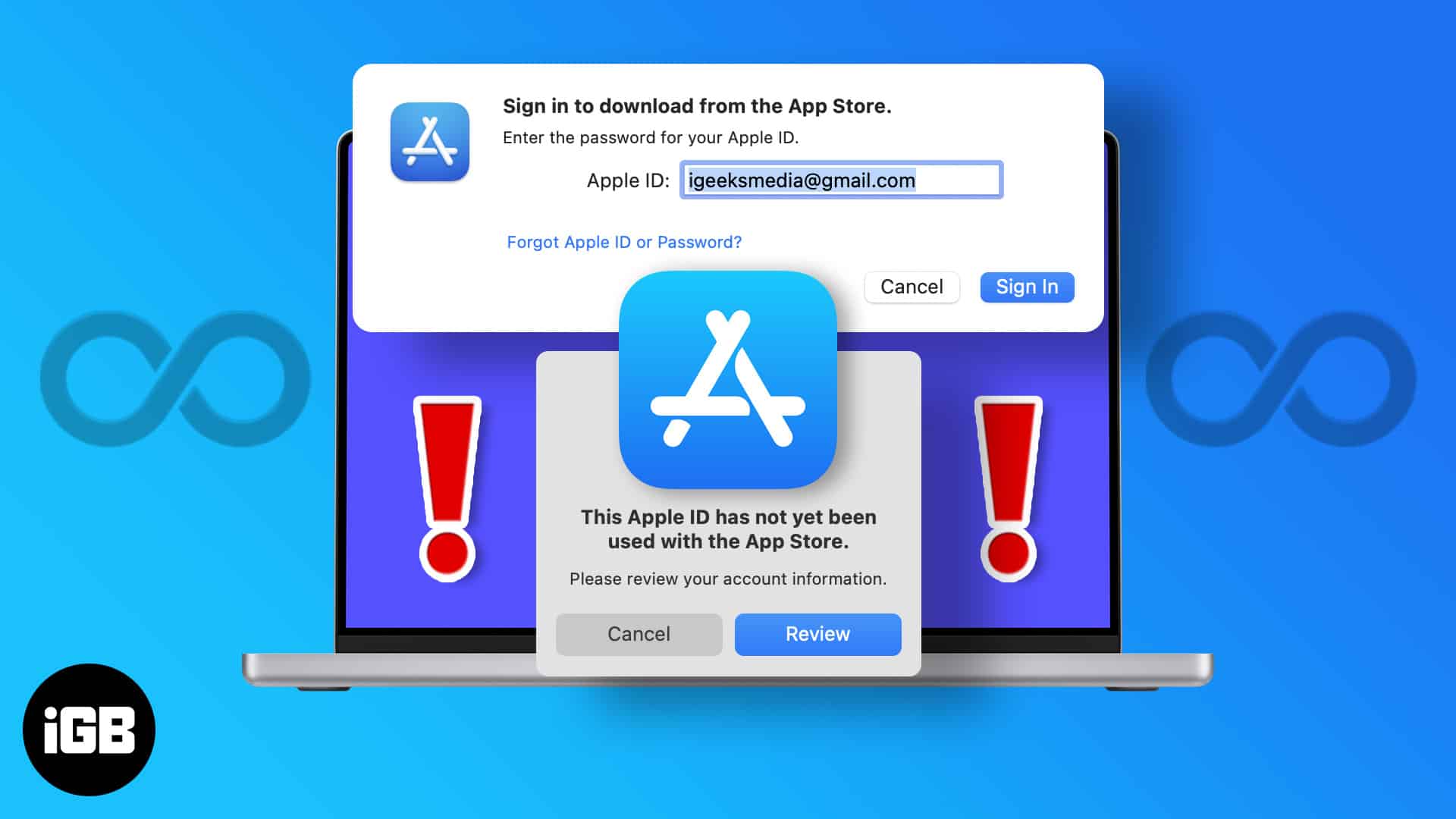
So, your friend recommended an app to organize your work on a Mac, or you read an article suggesting a great tool. You went to the App Store on your Mac to download it. But it says, “Your Apple ID has not been used with the App Store.“
No matter how many times you sign in to your account, a pop-up keeps appearing asking you to sign in to your account. And every time you do that, it gets you back to the drawing board – sign into your account. I know how annoying I have been in a similar situation. I will lead you out of it step by step in this article.
Several factors contribute to this error. Mainly it’s related to your Apple account that you use to log into the Mac App Store. More than half of the time, the reason for its occurrence could be that you:
These are the basic and most common errors preventing you from installing an app from the App Store. Fortunately, there’s an easy solution to all those problems. Keep reading to find out.
Different problems require different solutions. Follow these guidelines to understand the exact problem you are facing and solve it accordingly.
If this is the first time you are using any Apple device, you will be asked to create an Apple ID, which is mandatory to use any Apple product.
When you log in to your account for the first time, and your downloads are not working on your Mac App Store, perform the following steps.
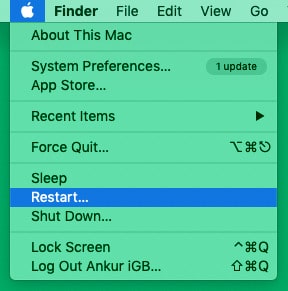
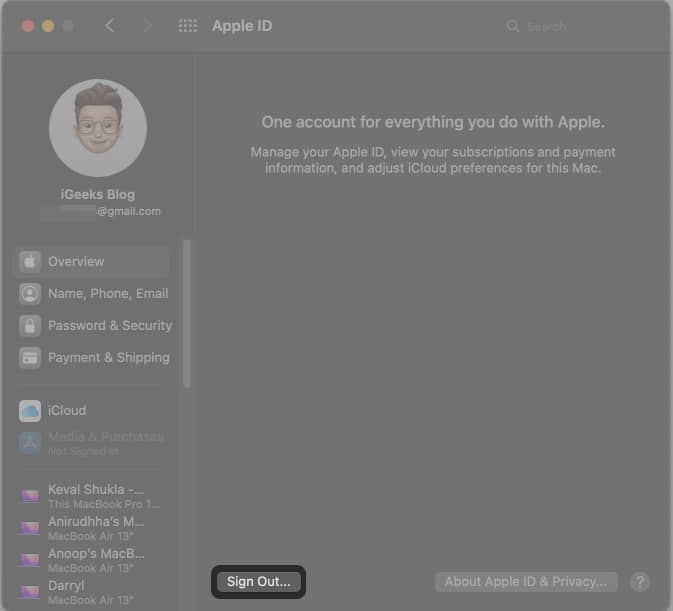
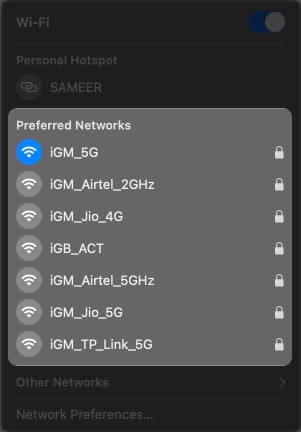
If you have never made any prior purchase on Mac App Store and you are being prompted to log in or verify your Apple ID on loop, downloading a free app might resolve the issue. Here’s how to do it.
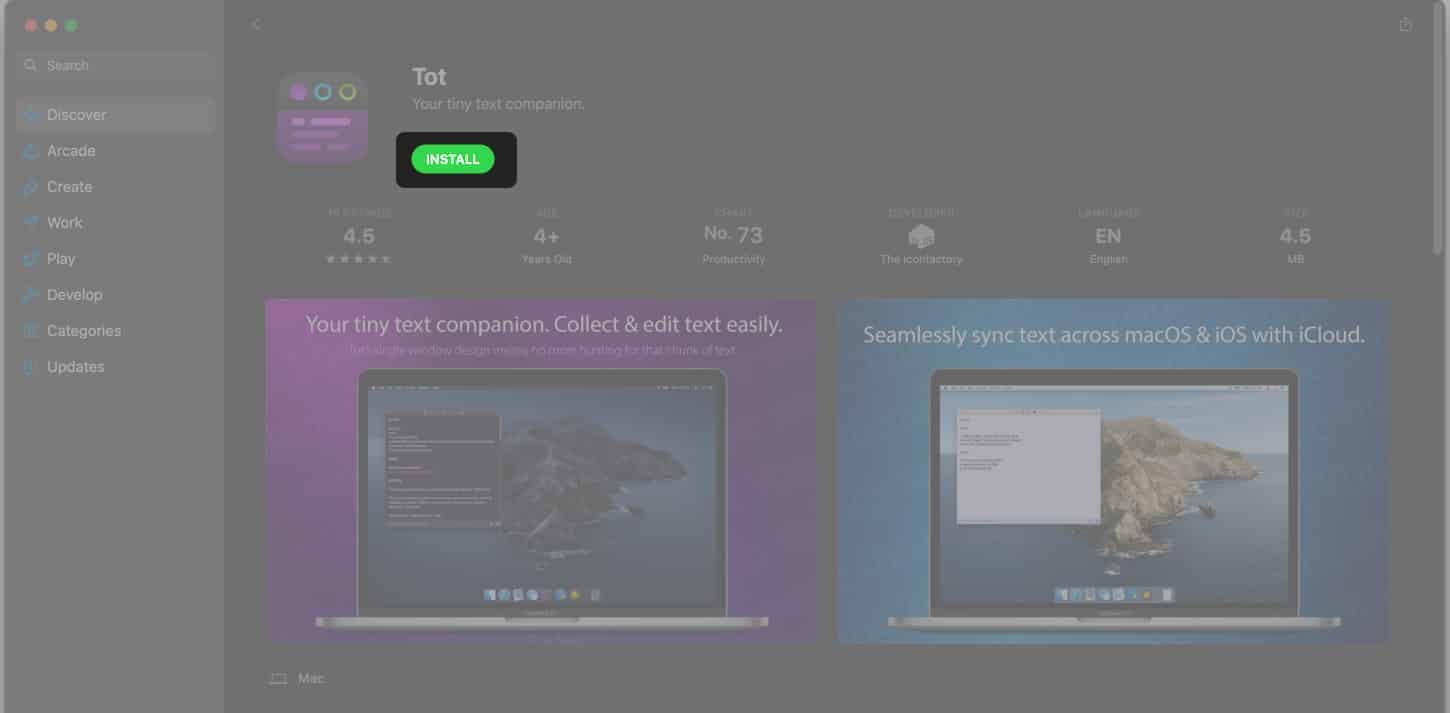
If the given fix still doesn’t work, there are two more fixes listed below. You can give them a try.
This is among the most common reason behind the ID verification loop. If you don’t have the billing information like address, name, etc., you can get stuck in the same repeating log-in loop. To get out of it, follow the below steps.
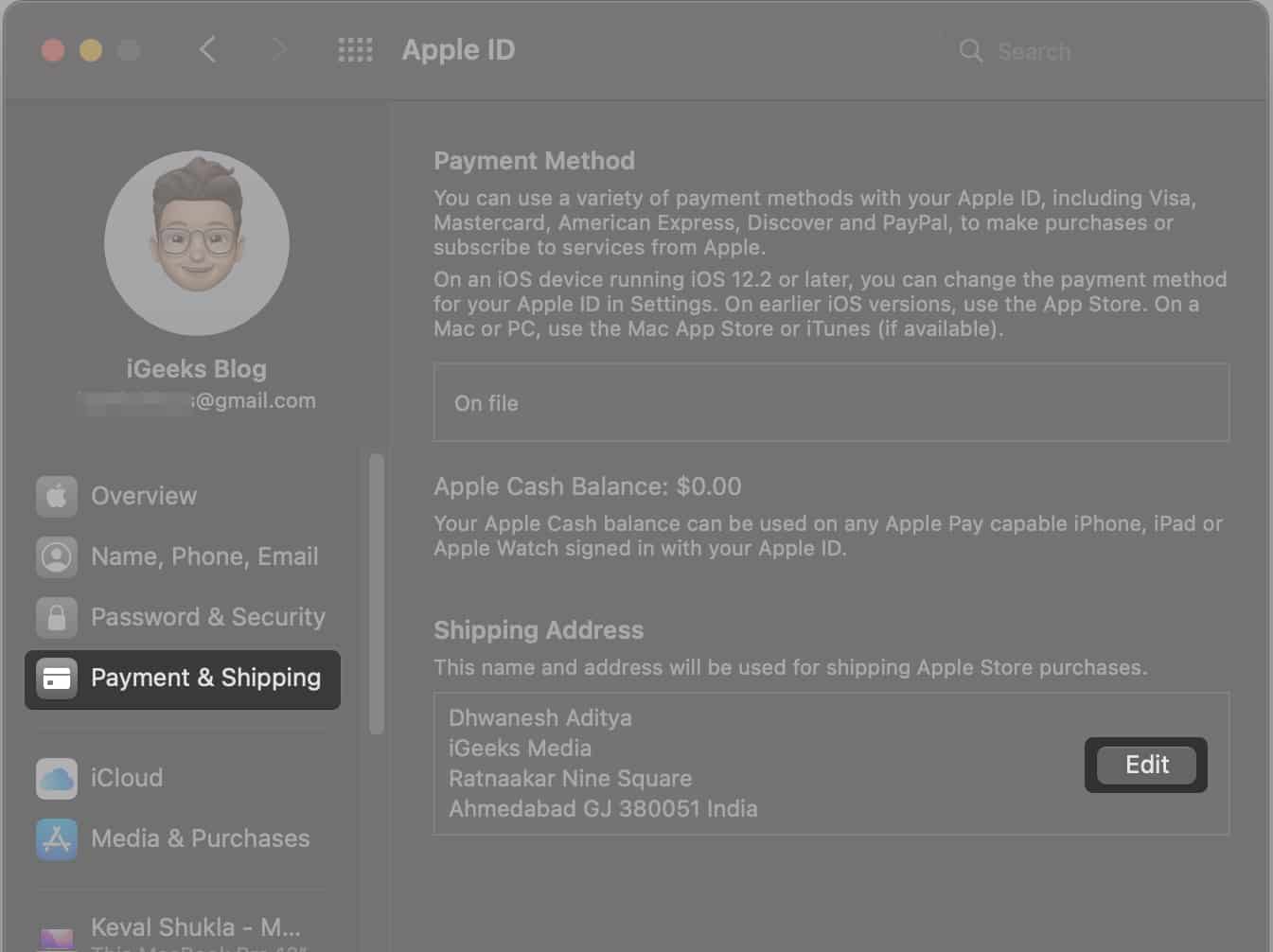
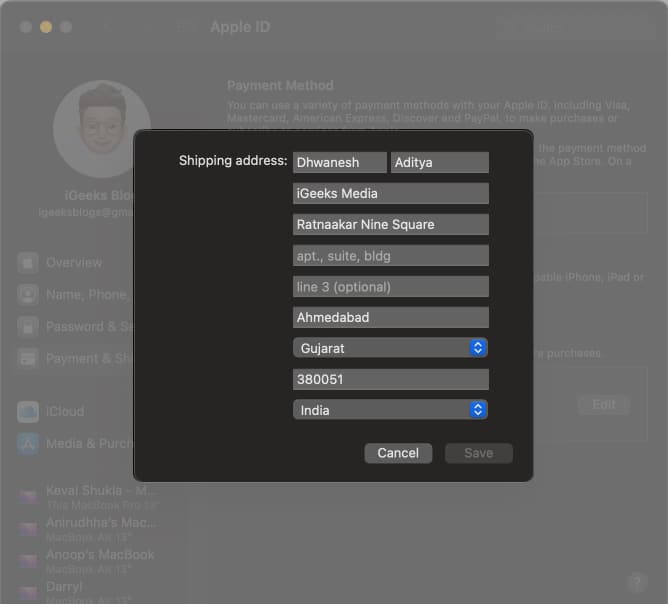
If you have tried all the above solutions and none of them worked, this fix will help. First, check if you have entered payment information in your account or not. If it’s missing, here are the steps to add it to your account.
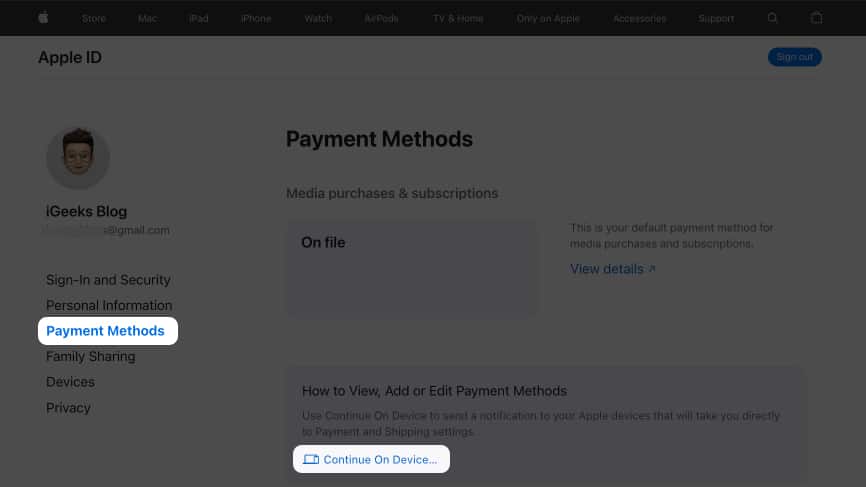
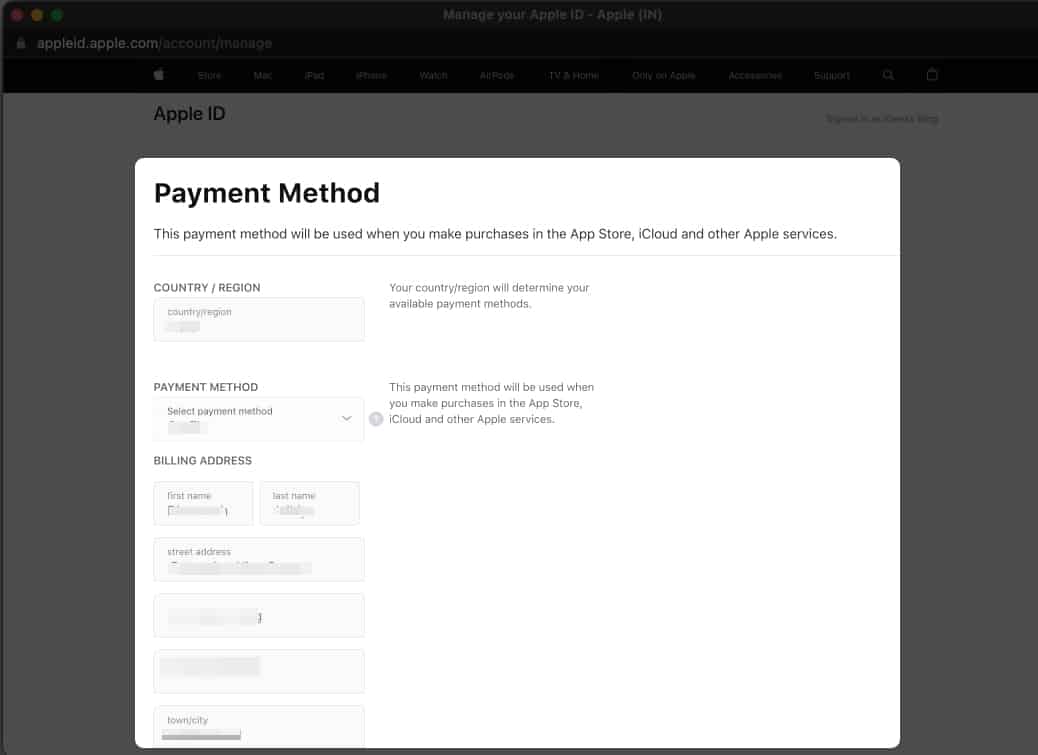
That’s it! I believe the above fixes helped you successfully resolve the verification loop issue. If they didn’t work, contact Apple Support. Further, if you want to remove the prompt asking you to sign in with Touch ID or password every time you download a free app, move on to the next section.
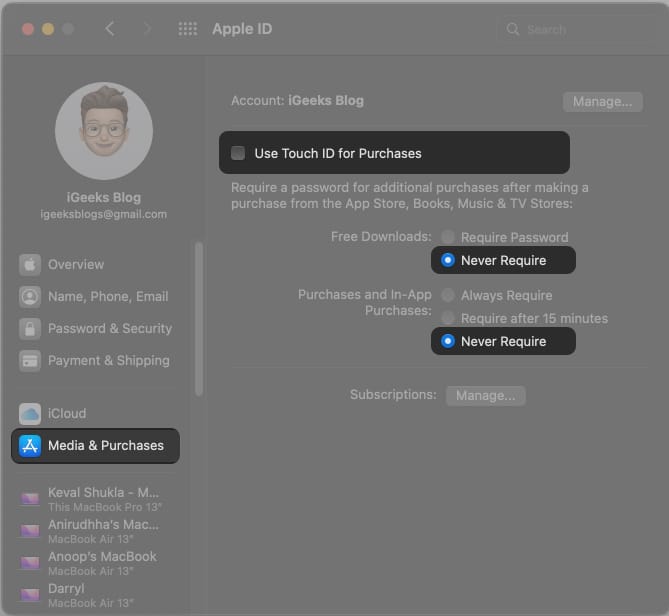
I hope one of these methods worked for you. Also, if you are facing this problem with your iPhone, check our explainer on how to stop the verification required on iPhone to download iOS apps.
If you found this article helpful, then don’t forget to share it. If you still face this problem or have another trick up your sleeve, let us know in the comments below.
You may also like: