
Newsletter Subscribe
Enter your email address below and subscribe to our newsletter


Enter your email address below and subscribe to our newsletter
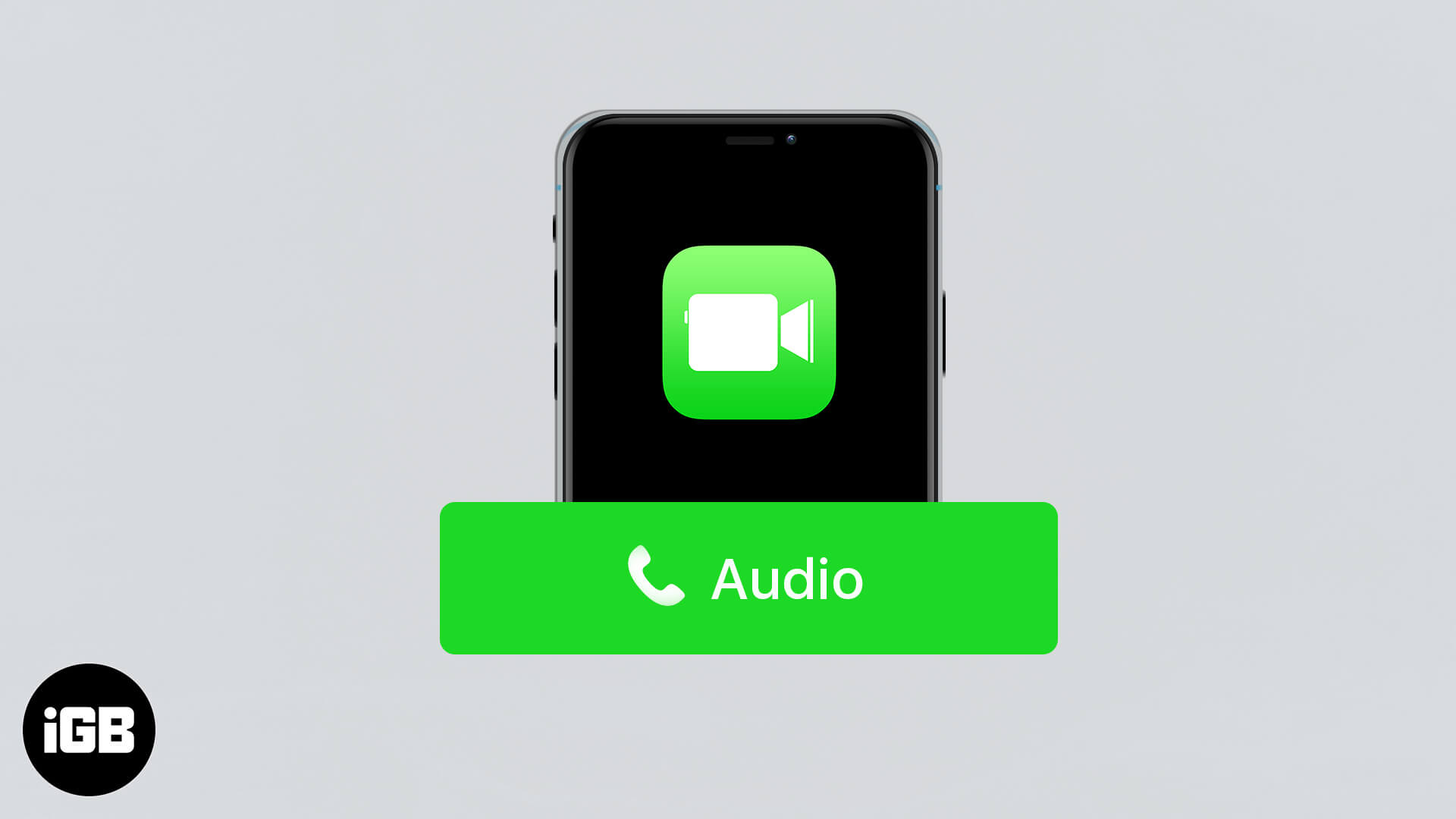
FaceTime, the built-in video calling app on Apple devices, has an undisputed audience base. Besides its video calling services, users also count on it for making audio calls to their near and dear ones. Reason being, its seamless and err-free connectivity in a secured environment. If you’re new to FaceTime and willing to use it, here’s a thorough guide on how to make a FaceTime audio call on iPhone, iPad, and Mac.
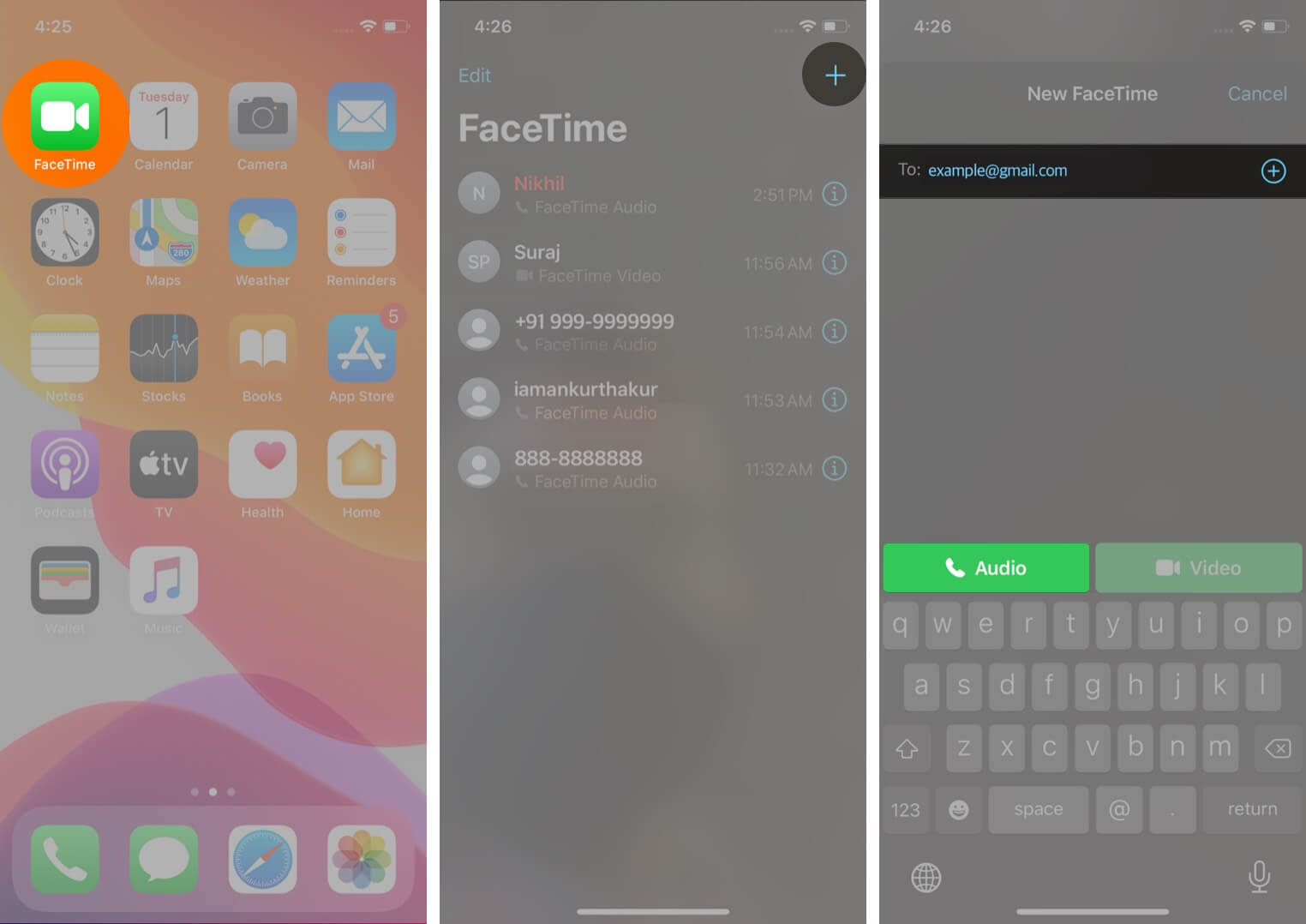
You can also make FaceTime calls to your ongoing chats using the Messages app on your iOS device. To do so, follow the guide mentioned below.
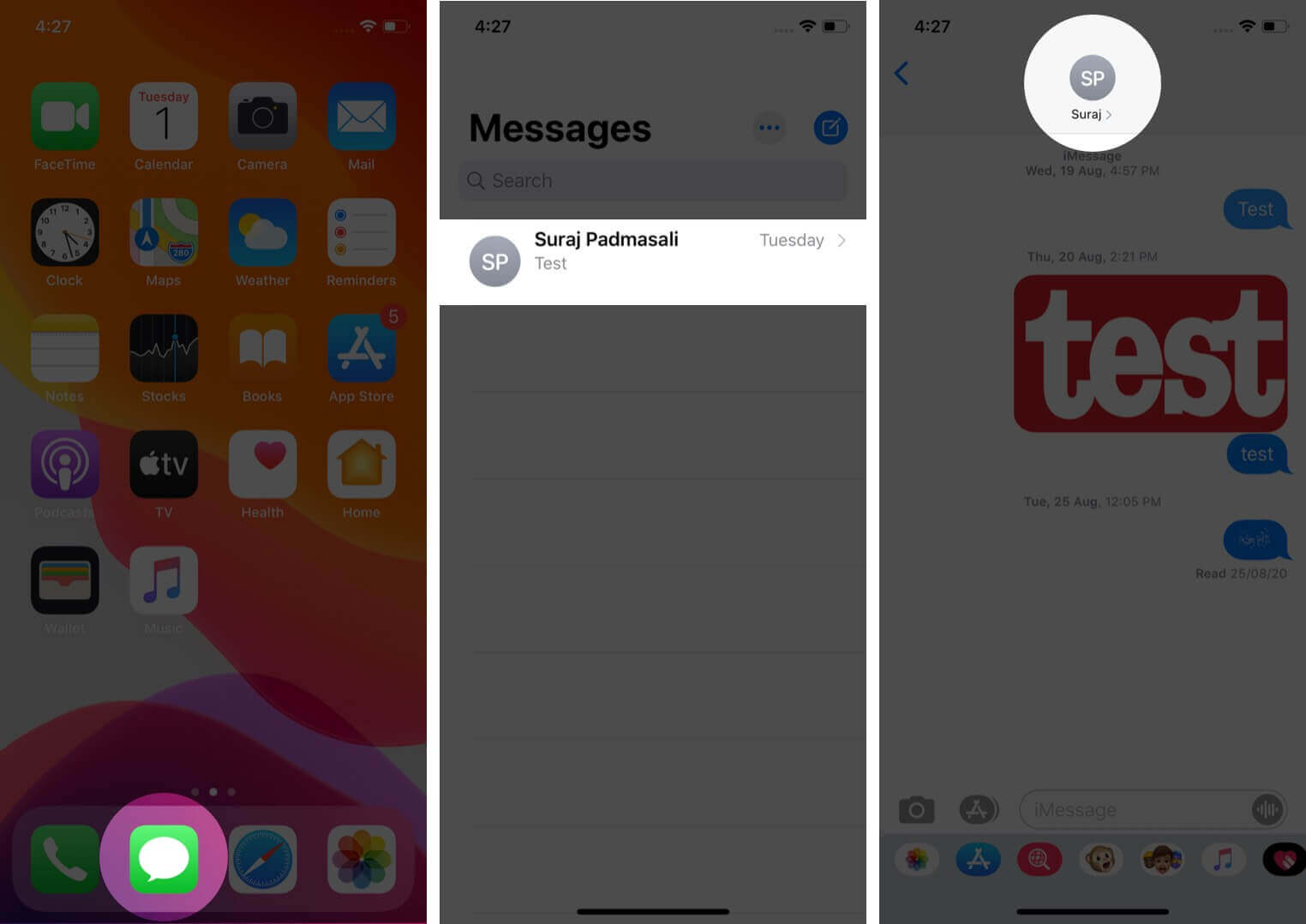
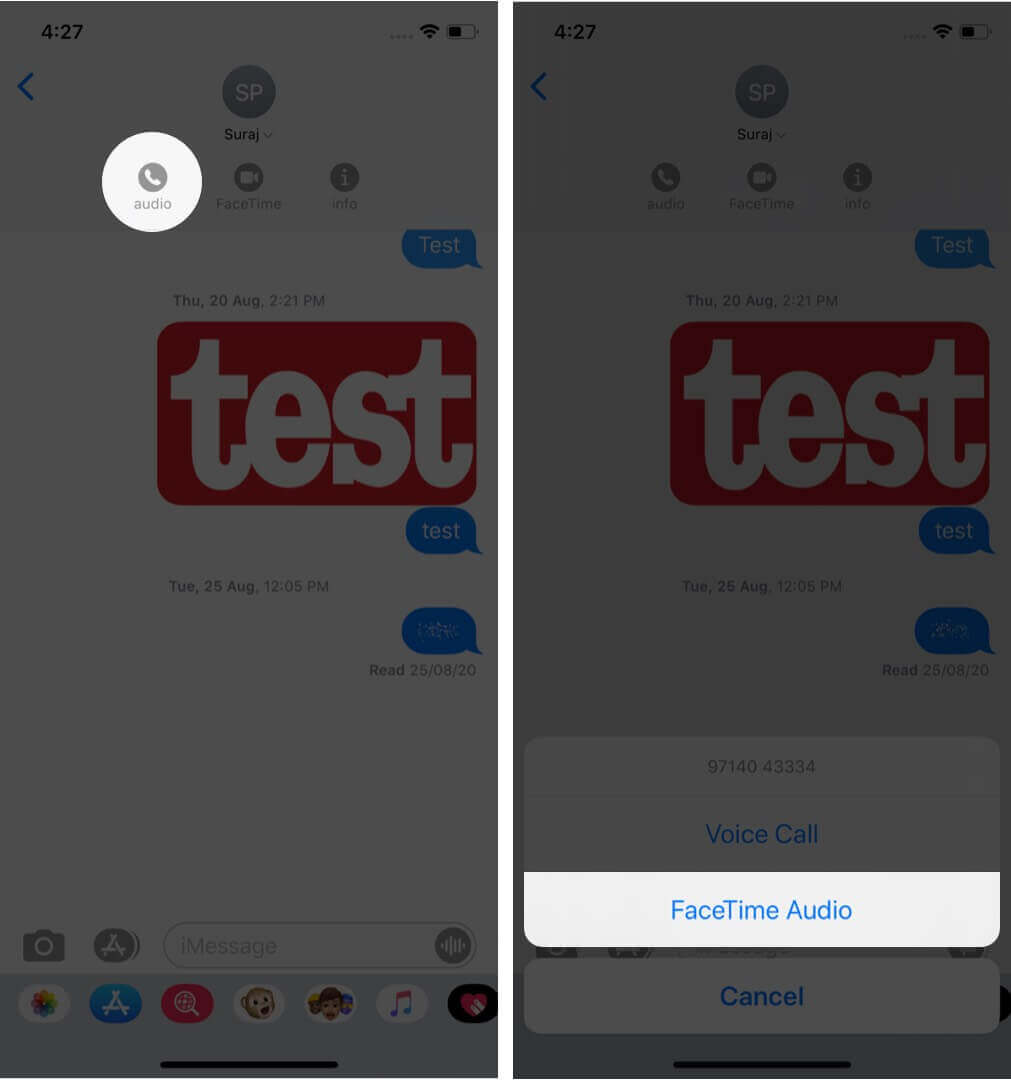
Pro Tip: You can also make FaceTime calls going into the Contacts app. To do so, go to the Contacts app → Select the contact → Tap on the phone icon next to FaceTime.
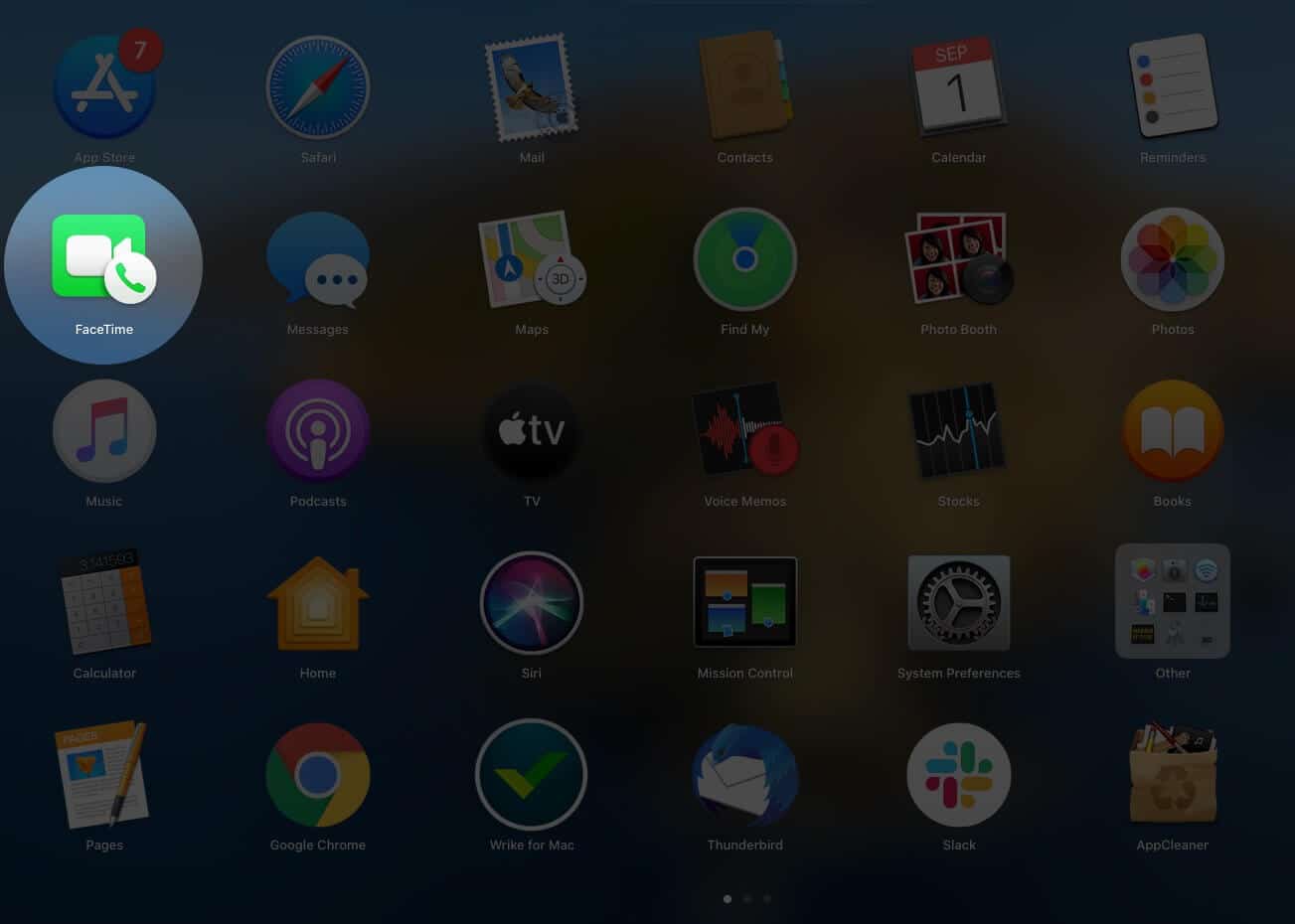
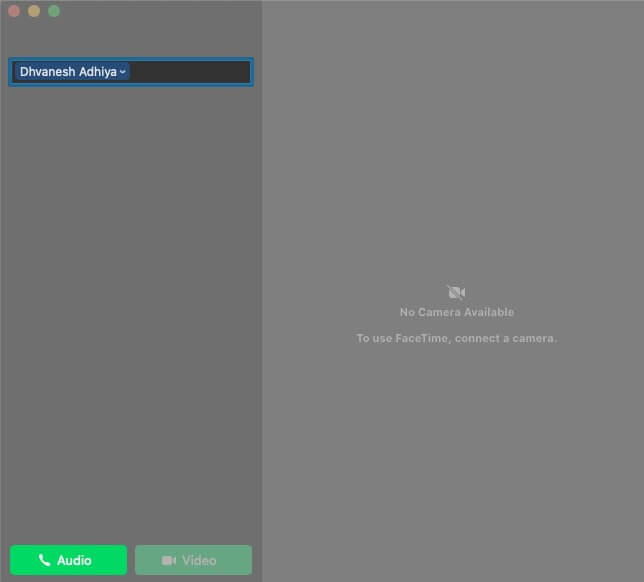
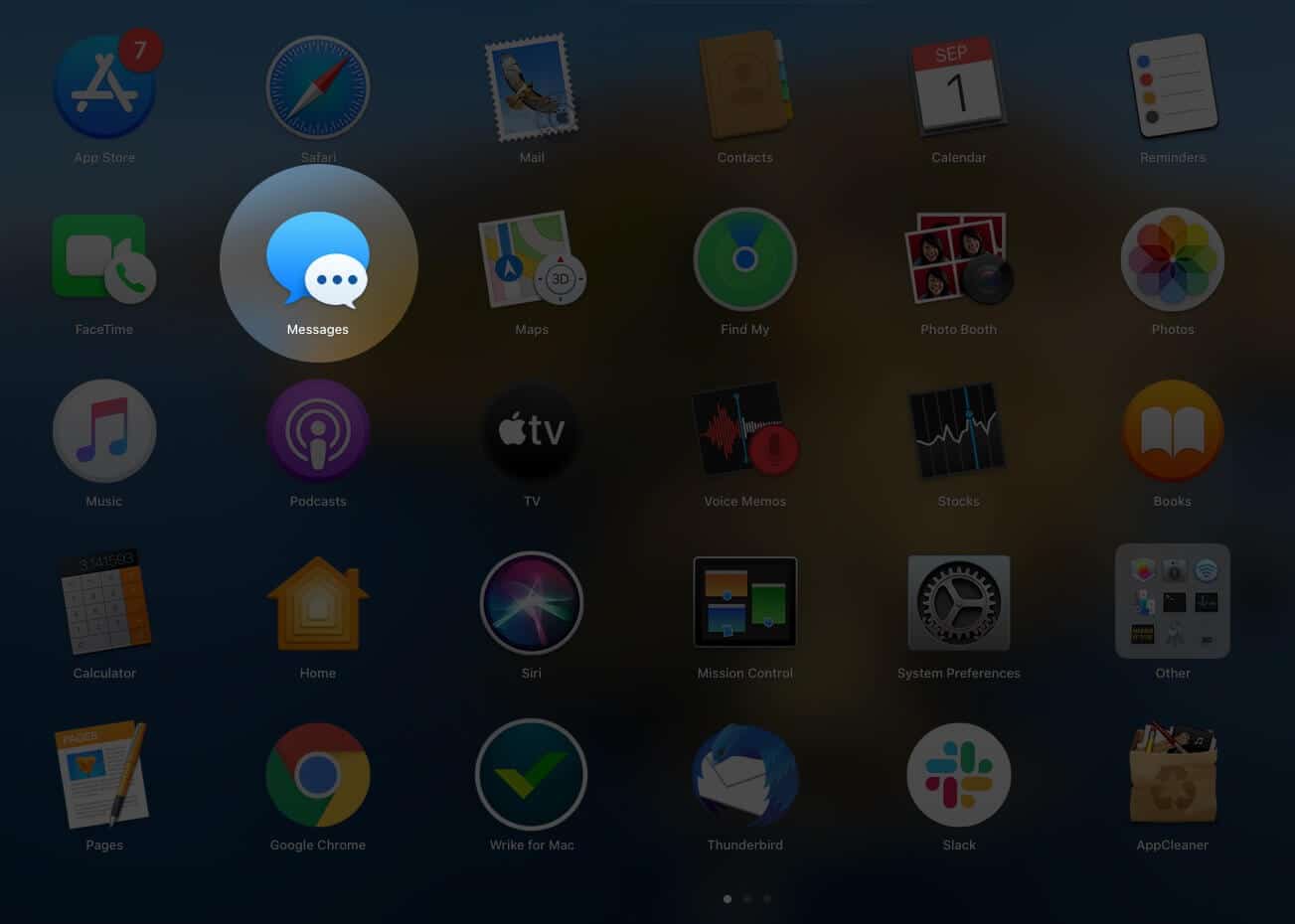
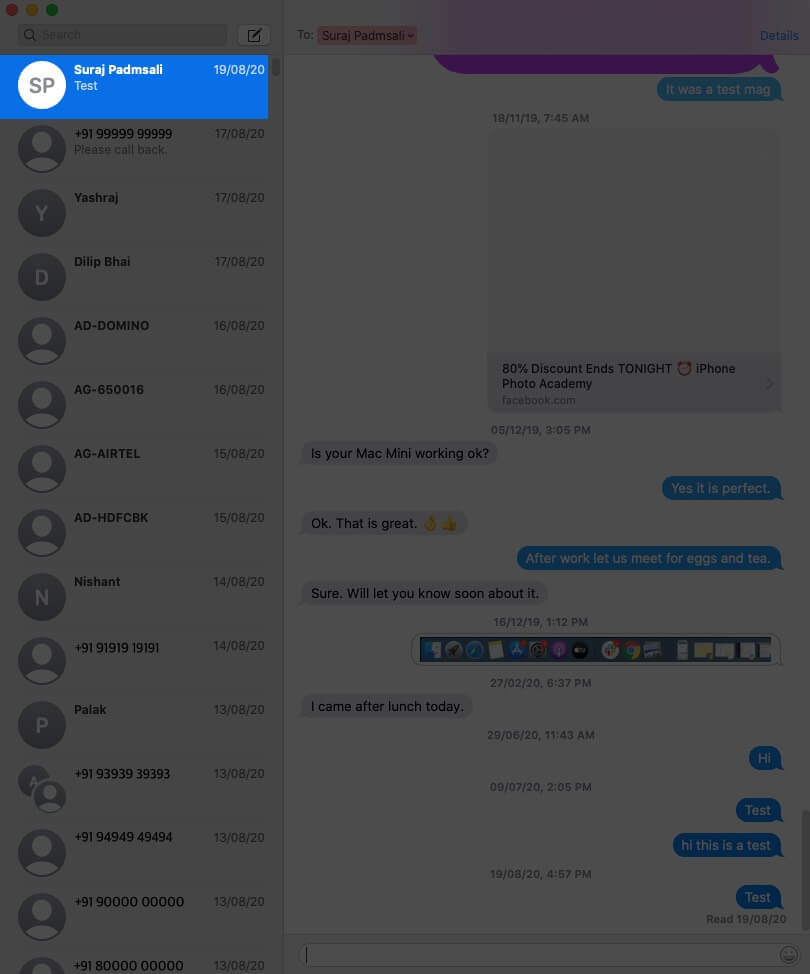
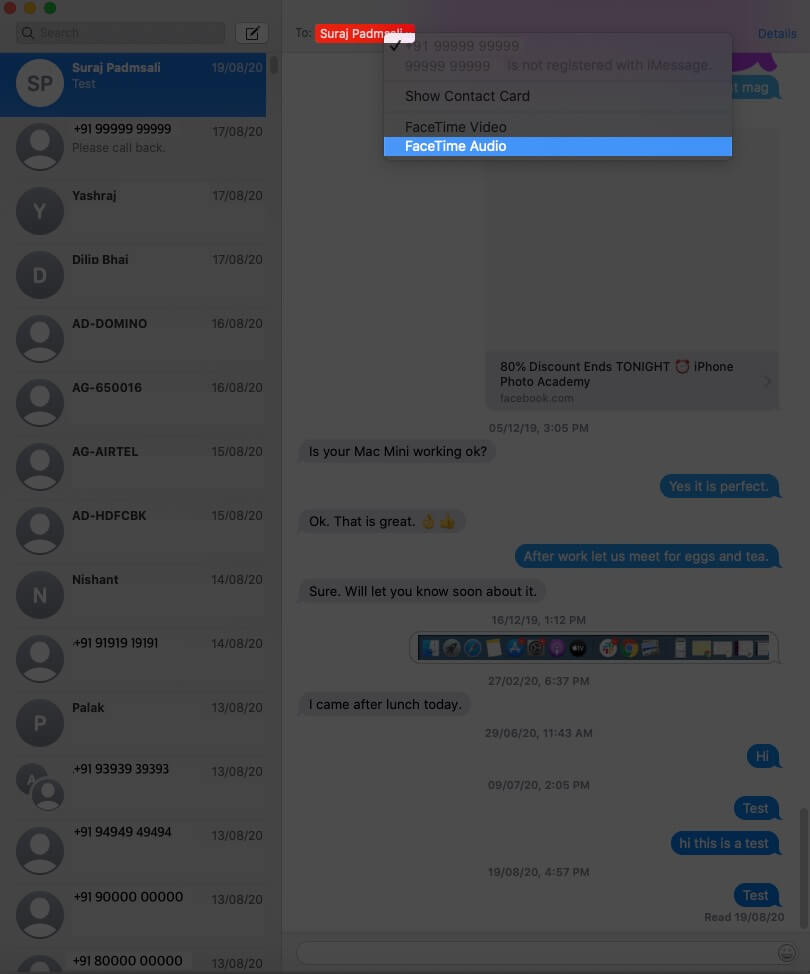
Signing Off…
So these were multiple ways you can enjoy FaceTime audio calling on your Apple devices. If you would like to have face-to-face conversations with your friends and family unitedly, check out our guide on how to make group FaceTime on the iPhone and iPad.
You may also want to read more on FaceTime!
Great explanation! I never knew making FaceTime audio calls could be so simple. Thanks for breaking down the steps clearly!