How to Close Apps on Apple Watch (watchOS 10 or Later)
Noticing a frozen or misbehaving app on your Apple Watch? Here’s how to close or force quit apps on your watch, and when you actually need to do it.
Key Takeaways:
- When to Close Apps: Only close an Apple Watch app if it is frozen, slowing down your device, or draining battery.
- How to Close Apps: Open the App Switcher with the side button (or Crown), then swipe left on an app to close it.
- Why It’s Unnecessary: You don’t need to close apps; watchOS automatically suspends them to manage memory and save battery.
- For a Smooth Watch: To keep your watch running smoothly, regularly restart it, update watchOS, and manage background app refresh.
- Troubleshooting Apps: For a misbehaving app, try restarting your watch, updating watchOS, or reinstalling the specific app.
The Apple Watch is much more capable than the iPhone at managing apps efficiently in the background. However, there are times when you may want to close an app manually, whether it’s frozen, misbehaving, or draining your battery. Unlike the iPhone, though, there’s no simple swipe-up gesture to bring up the App Switcher on the Apple Watch.
This post details everything you need to know about closing apps on your Apple Watch.
Table of Contents
When Should You Close Apps on Apple Watch?
While you don’t need to manually close apps on your Apple Watch when they’re functioning normally, consider doing so if you notice any of the following issues:
- An app freezes or crashes: If an app becomes unresponsive, closing and reopening it can resolve the problem.
- The Apple Watch is slow or overheating: Sometimes, background processes can bog down your device. Closing apps may help restore normal function.
- Battery is draining faster than usual: While not always the main culprit, troublesome apps can occasionally drain battery life more quickly than expected.
How to Close Apps on Apple Watch
If it’s just about restoring normal function or saving battery life, closing the app should suffice. However, if an app has become unresponsive, consider force-quitting it.
Method 1: Using the Digital Crown or Side Button
Depending on your watchOS version, the steps to close an app vary slightly. Let’s break it down:
For watchOS 10 or later:
- Press the Digital Crown twice to bring up the App Switcher.
- Use the Digital Crown or swipe up and down to scroll through your recent apps.
- Once you’ve located the app you want to close, swipe left on it and tap the ‘X’ button that appears.
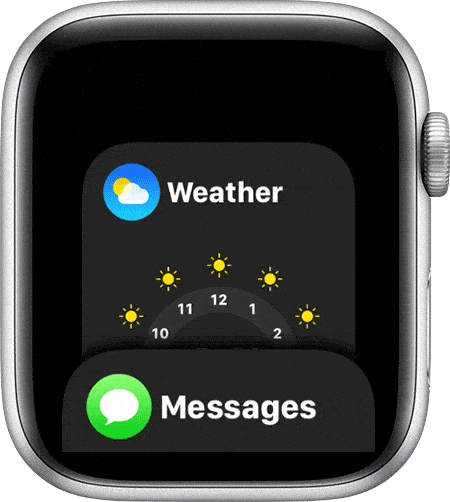
For Older Versions of watchOS:
- Press the Side Button once to access the App Switcher.
- Scroll through apps, swipe left on the app to close it, and tap the ‘X’ button.
Method 2: Force Quit a Frozen App
If the app you’re currently using freezes and becomes unresponsive, you won’t be able to close it normally or access the App Switcher. In that case, force quitting the app is the last option. Here’s how:
- Open the problematic app.
- Press and hold the side button until the power-off screen appears.
- Release the Side button, then press and hold the Digital Crown until the app closes and you return to the watch face.
- If this fails, restart your Apple Watch.
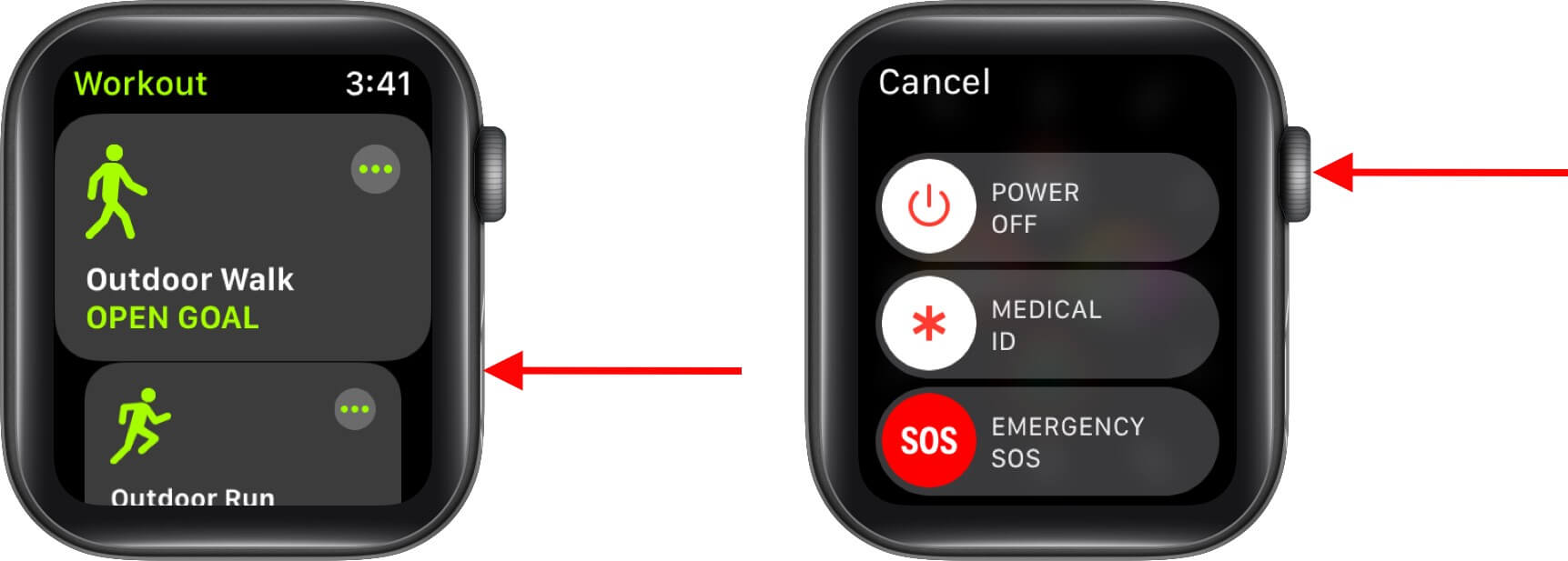
Can You Completely Quit Apps Like on iPhone?
Yes, you can completely quit apps on Apple Watch like you do on iPhone, but the fact is, you don’t need to. Apple has designed watchOS to handle apps differently from iOS:
- Unlike the iPhone, most apps on the Apple Watch automatically enter a suspended state when they haven’t been opened for a while. They don’t continue to run in the background, consuming battery and other resources.
- Even the apps that need to deliver updated information every few minutes automatically refresh in short bursts as needed (like updating weather), but can’t run persistently in the background.
- watchOS is optimized to handle background processes efficiently, so you generally won’t notice any performance improvement from manually closing apps for performance or battery reasons.
Tips to Keep Your Apple Watch Running Smoothly
While you already know that watchOS is capable of handling apps running in the background, you can still use these tips to ensure you don’t face any app-related issues:
- Restart your Apple Watch regularly to clear temporary glitches.
- Update to the latest version of watchOS for optimal performance and bug fixes.
- Minimize the number of enabled complications and notifications.
- Adjust the background app refresh setting in the Watch app on your iPhone to limit unnecessary updates.
- Uninstall apps you rarely use.
Related: How to Use Apple Watch Always On Display
Troubleshooting Tips for Apple Watch Apps That Won’t Open or Respond
If closing or force-quitting an Apple Watch app does not resolve your issue, you can take a few additional steps.
1. Restart your Apple Watch
Sometimes, restarting your Apple Watch can fix any technical glitches with apps. This closes all running apps on the Apple Watch and refreshes the background activities.
- Press and hold the side button until the shutdown screen appears.
- Tap the Power icon at the top right.
- Drag the Power Off slider.
- Wait a few seconds, then press and hold the side button again until you see the Apple logo.
If your Apple Watch doesn’t respond, press and hold the side button and the Digital Crown together until the Apple logo appears. It will force your Apple Watch to restart.
2. Update watchOS
It’s advisable to always run the latest version of watchOS on your Apple Watch to avoid system bugs.
You can update your Apple Watch by going to Settings → General → Software Update.
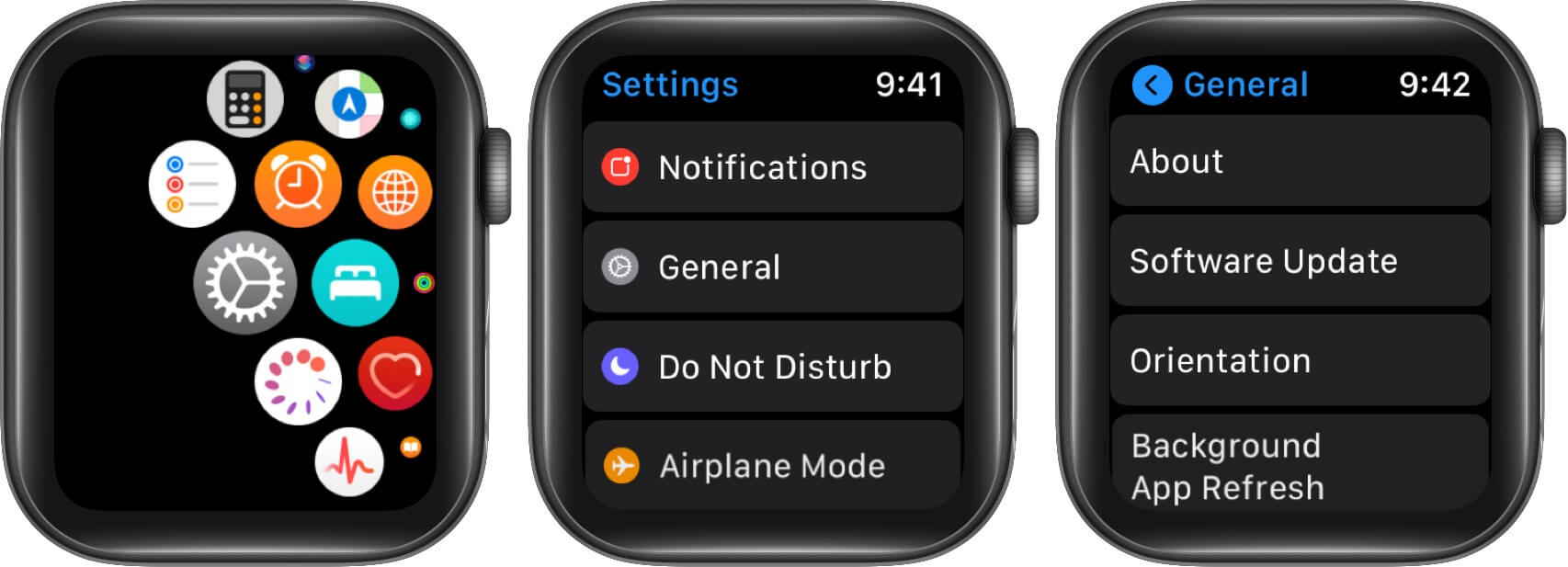
You can Download and Install an update if available.
3. Delete and reinstall the problematic app
If an app is having issues, it’s a good idea to delete and reinstall it. This usually fixes any problems and gives the app a fresh start.
- Press the Digital Crown to be on the Home Screen of your Apple Watch.
- Tap and hold an app icon until you see a small ‘x’ symbol appear above it.
- Tap the ‘x‘ and then select Delete App.

You can then go to the App Store and reinstall the app if you want to.
Video: How to Close Apple Watch Apps
Know It, Don’t Overdo It…
And that’s it; this is how you close apps on your Apple Watch. Though you don’t need to do it often, it’s a handy skill to know when an app misbehaves or freezes. Apple’s watchOS is excellent at managing resources, but force quitting specific apps can help you regain control quickly.
Still having trouble with a specific app? Drop a comment, and we’ll try to help you troubleshoot.
FAQs
Usually, no. Since watchOS suspends apps automatically, closing them rarely affects battery life unless one is misbehaving.
No. You must close each app individually, either via the App Switcher or by force quitting it.
Most apps do not continue running in the background. WatchOS suspends them automatically and only allows brief refreshes for essential updates.
You may also like to read these:
- How to Fix Apple Watch Not Pairing with iPhone Issue
- Use Nightstand Mode on Apple Watch
- How to Use Dock on Your Apple Watch


















