How to Speed Up a Slow Mac: 18 Proven Tips That Actually Work
Is your Mac slow or freezing up? From long startups to spinning beach balls, we’ve got proven fixes to speed it up—no tech skills needed.
Is your Mac feeling sluggish? Taking forever to start up, freezing when you open apps, or showing that dreaded spinning beach ball too often? Over time, even the most powerful Macs can lose their speed. The good news? You don’t have to be a tech expert to fix it.
In this guide, you’ll find 18 simple and effective ways to speed up your Mac and get it performing like new—whether you’re on an old Intel machine or the latest Apple Silicon.
Why Is My Mac Running Slow?
Before jumping into the fixes, let’s understand what’s slowing your Mac down. Identifying the root cause is the first step toward speeding things up.
Common Reasons Your Mac Might Be Slow:
- Too many apps and processes running in the background (e.g., music players, cloud sync)
- Hard drive is nearly full
- Outdated macOS or app versions causing compatibility issues
- Limited RAM or traditional HDD struggling with modern apps
- Demanding tasks like video editing or 3D rendering
- Overheating or operating in extreme temperatures
- Apps not optimized for the current macOS version
- A slow internet connection that affects web-based apps and browsing
When Should You Start Troubleshooting?
Watch out for these signs:
- Apps freezing or crashing frequently
- The spinning beach ball showing up too often
- Mac takes forever to boot or shut down
- Unresponsive clicks or typing delays
- Slow file opening or sluggish web browsing
If any of these sound familiar, it’s time to speed things up.
Quick Fixes to Instantly Speed Up Your Mac
These simple steps can provide your Mac with an immediate performance boost with minimal effort.
1. Restart Your Mac Regularly
Closing the lid isn’t the same as a full restart. Restarting clears temporary files and refreshes your system processes.
How to do it:
- Click the Apple menu > Restart.
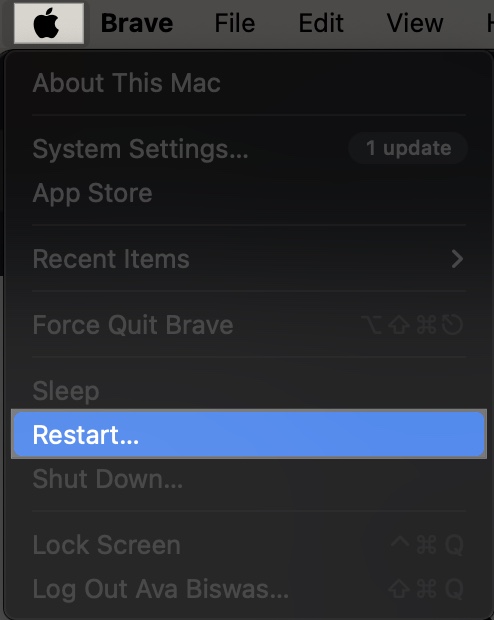
- Wait for the Mac to reboot fully before opening apps.
Tip: Schedule your Mac to shut down or sleep every couple of days in System Settings.
2. Close Unused Apps and Browser Tabs
Apps and tabs running in the background consume RAM and CPU resources. Free those resources up.
- Use Command + Q to fully quit apps
- Click the “X” on unused tabs in Safari or Chrome
3. Update macOS and Applications
Staying updated means fewer bugs, better performance, and tighter security.
To update macOS:
- Open System Settings and click General on the sidebar.
- Select Software Update.
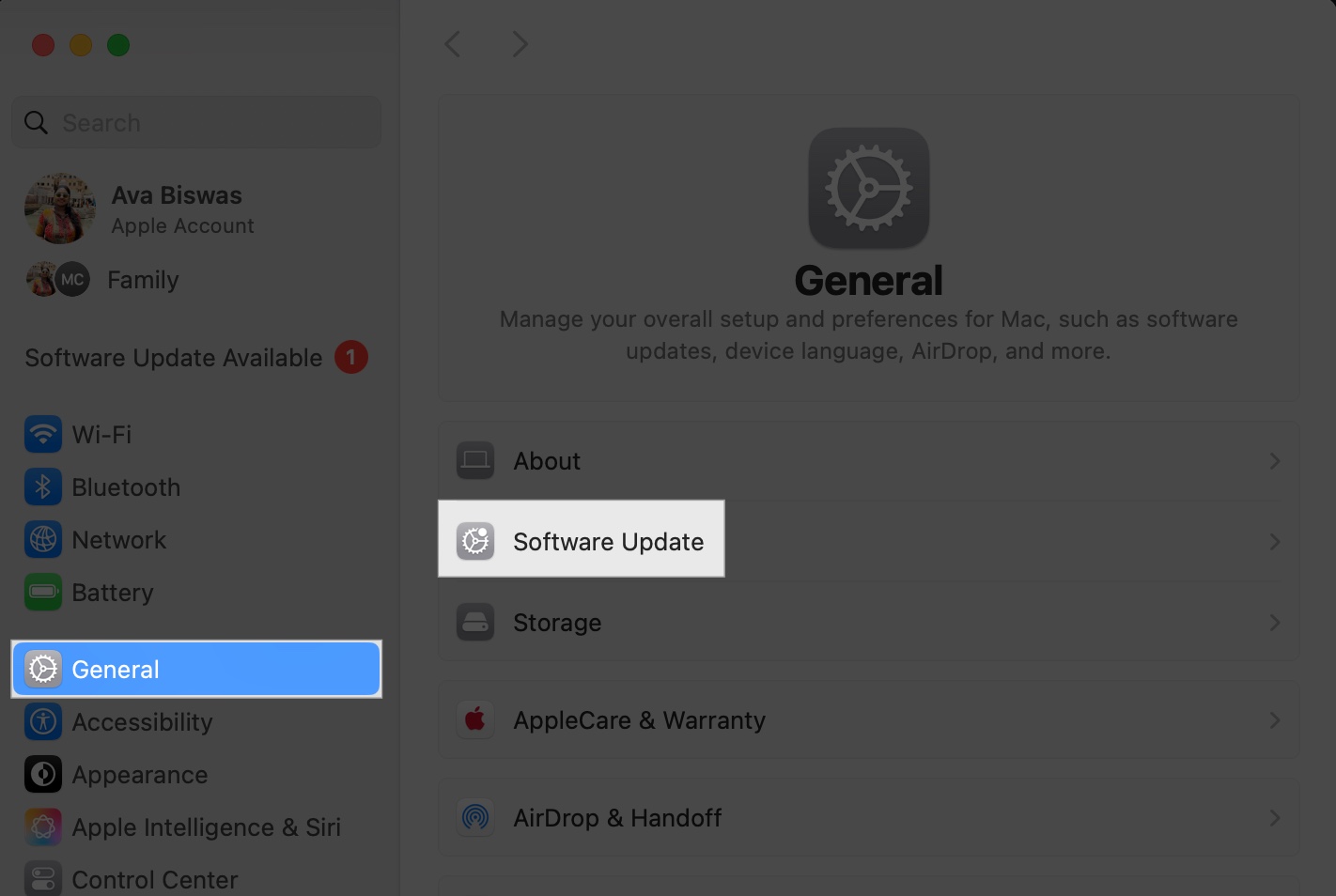
- If there are updates available, be sure to install them.
To update apps:
- Open the App Store and click on Updates in the left-hand column.
- Choose to update the apps.
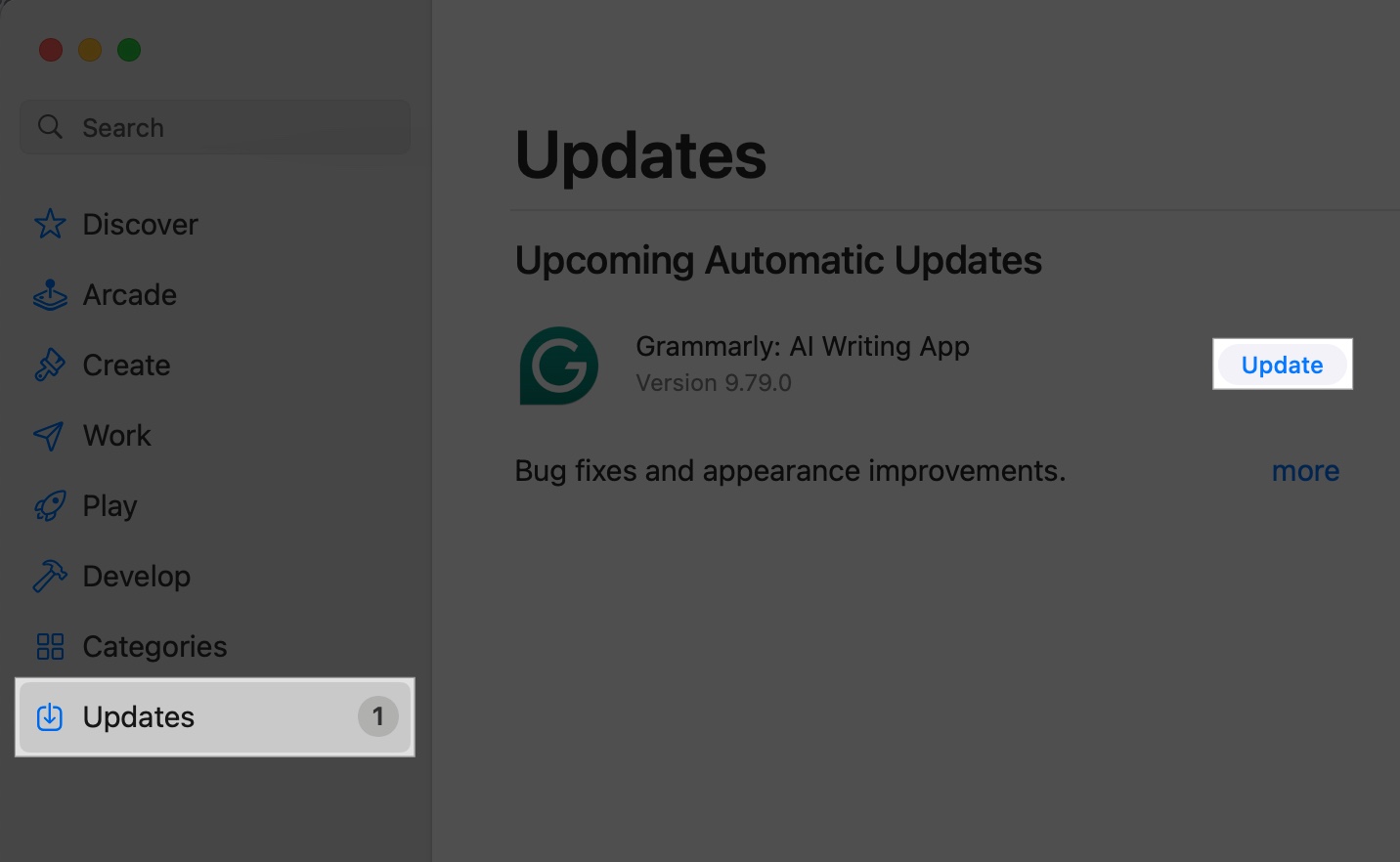
For non-App Store apps, visit the developer’s website
Free Up Storage Space to Speed Up Your Mac
A cluttered hard drive puts pressure on your Mac’s processor. Ideally, it is recommended to maintain between 5 to 20% of empty space on your Mac to increase speed and optimize its performance.
4. Empty Trash and Downloads Folder
These often hold gigabytes of forgotten files.
- Empty Trash: Right-click the Trash icon in the Dock and select Empty Trash.
- Clean Downloads: Open the Downloads folder from the Finder sidebar. Delete old files, such as installers or PDFs, that you no longer need.
5. Remove Old Files & Unused Apps
Unused files, videos, or outdated apps hog valuable space.
- Open Finder > Sort by Size.
- Drag large or unused files to Trash and empty it
- For apps, also remove leftovers from these folders:
- /Applications/
- ~/Library/Application Support
- /Library/Caches/ and ~/Library/Caches/
- ~/Library/Internet Plug-Ins/
- ~/Library/Preferences/
- ~/Library/Application Support/CrashReporter/
- ~/Library/Saved Application State/
6. Use Built-in Storage Management
macOS offers smart tools to help optimize space.
- Go to System Settings > General > Storage.
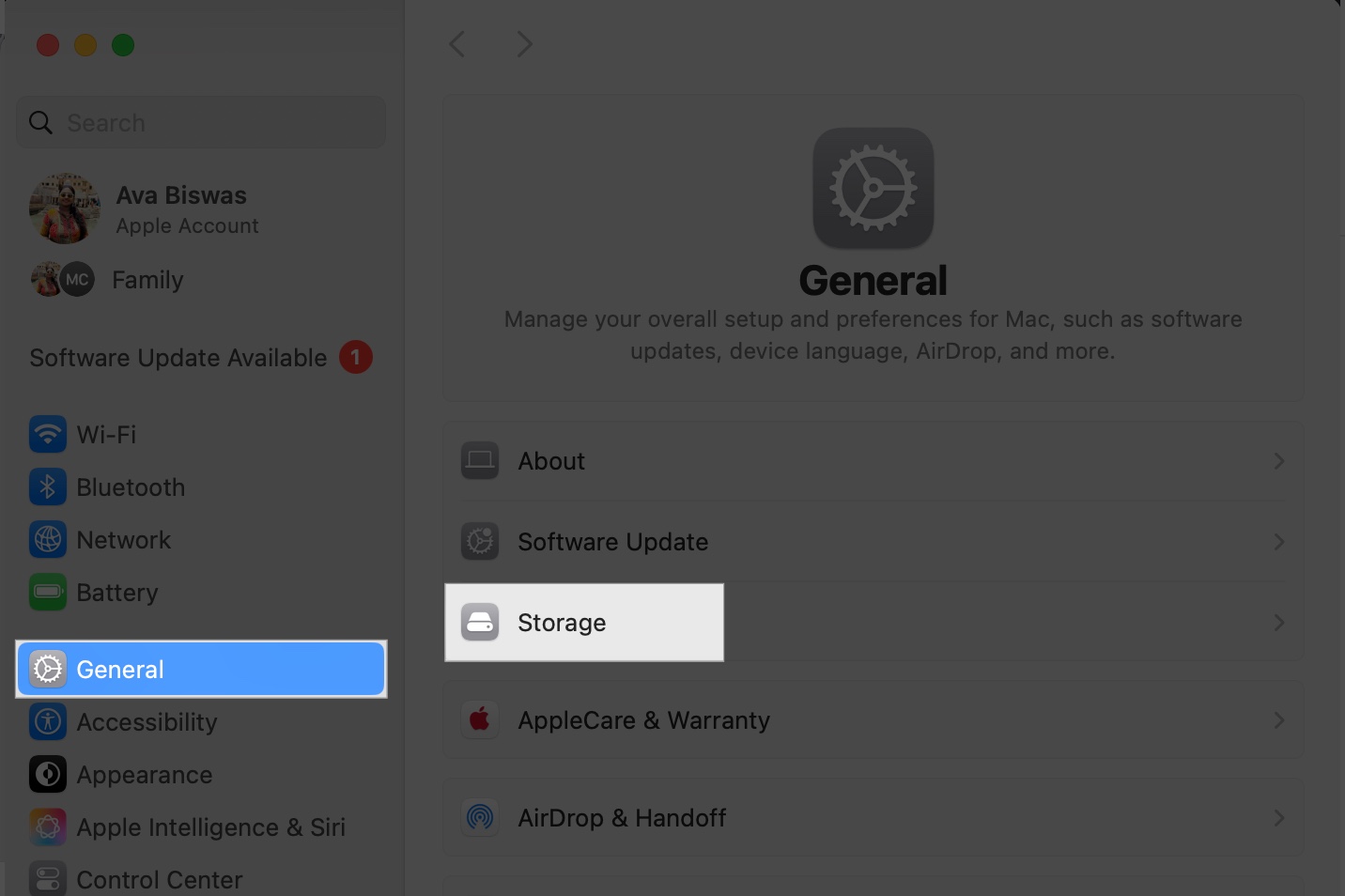
- Under Recommendations, you will see suggestions like storing files in iCloud, emptying Trash automatically, Optimize Storage by removing movies and Apple TV shows, or removing old iTunes backups.
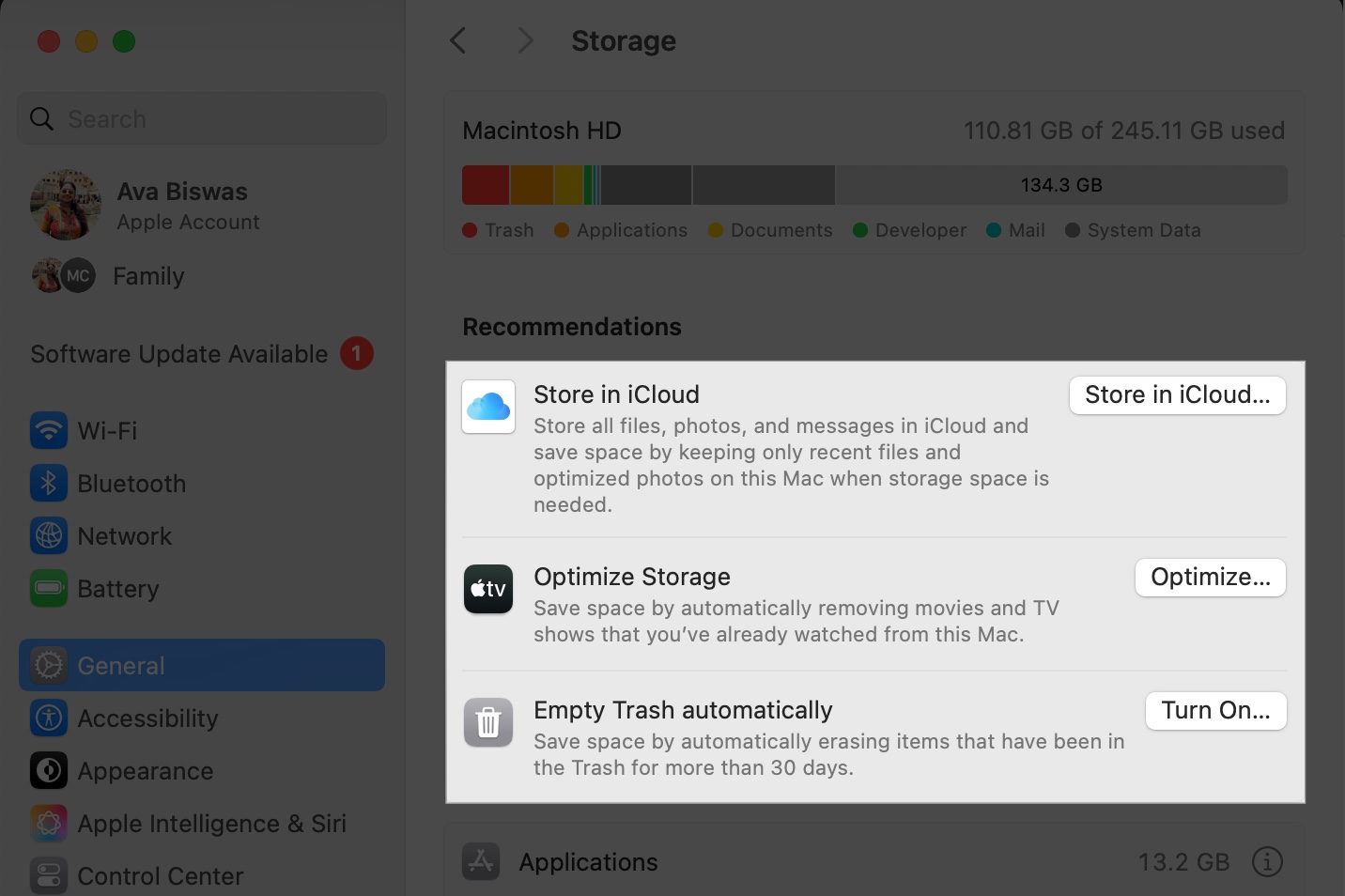
- Follow the prompts to easily free up space on your Mac.
Tip: Sometimes, we overlook duplicate files if they are small in size. But over time, these can create clutter. Therefore, when cleaning, you must find and delete duplicate files on your Mac.
Optimize Background Apps and Login Items to Boost Mac Performance
Too many apps launching at startup or running in the background can bog down your Mac.
7. Disable Login Items
Speed up your startup by reducing the number of apps that open when you log in.
Steps:
- Open System Settings, Select General from the sidebar and click on Login Items & Extensions.
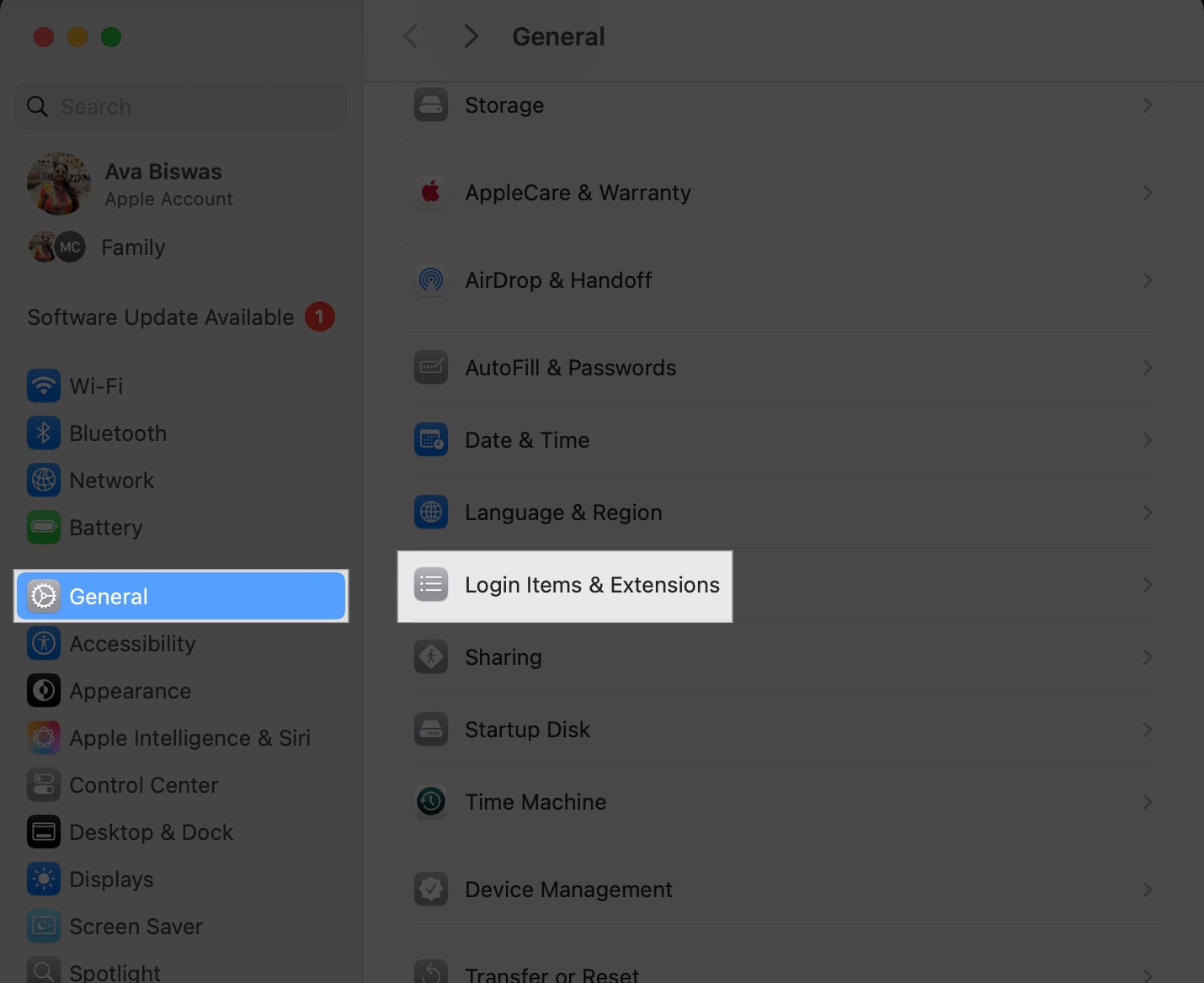
- Select apps you don’t need at startup (e.g., Spotify or chat apps) and click the – button to remove them.
While you’re at it, you can also toggle off unnecessary apps allowed in the background.
8. Monitor Activity with Activity Monitor
Use Activity Monitor to identify CPU, RAM, or battery-intensive processes.
- Open Activity Monitor (search for it using Spotlight with Command + Space).
- Check the CPU, Memory, and Energy tabs. Look for apps using high percentages (e.g., Chrome at 60% CPU).
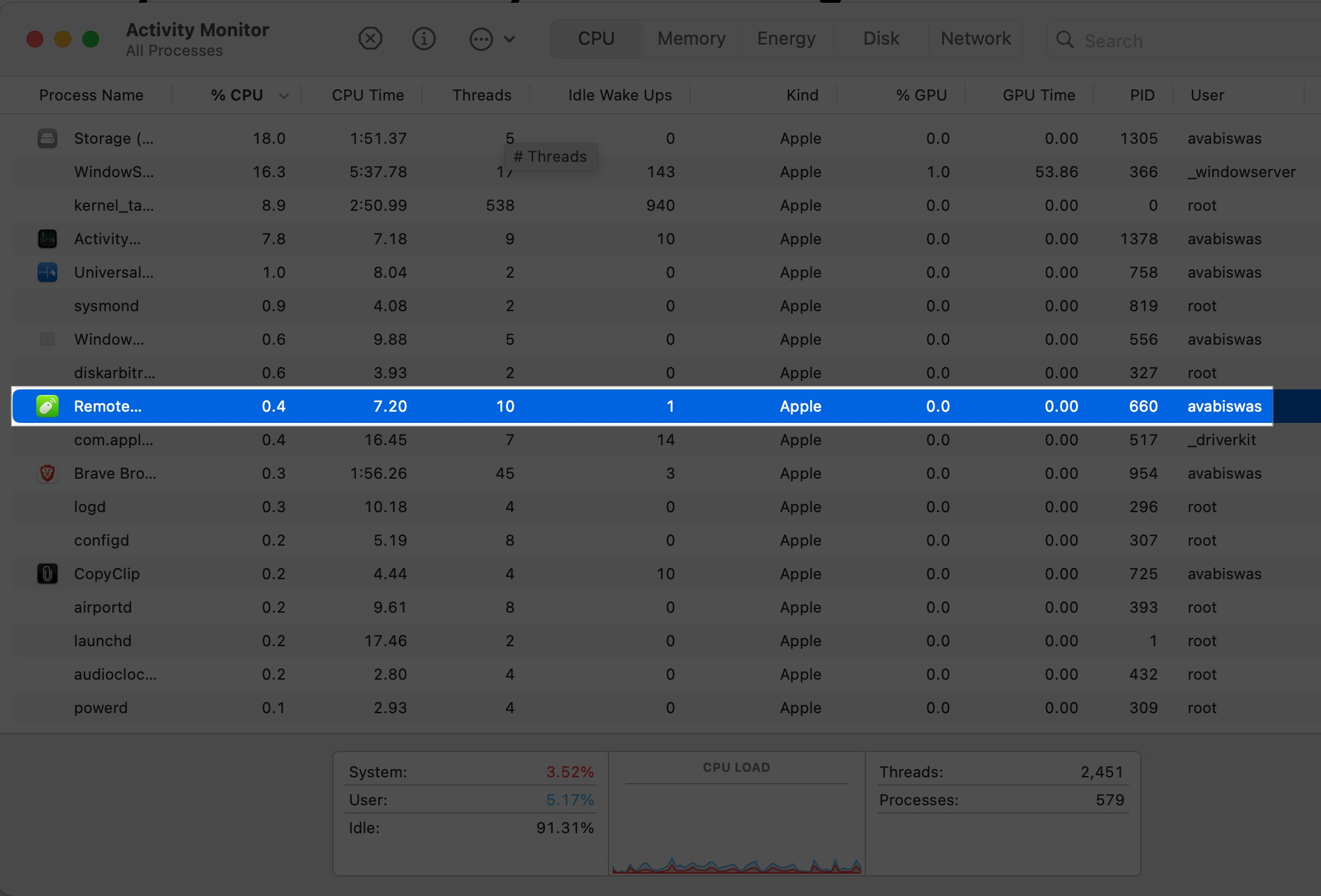
- If an app is using too many resources, select it and click the X button to quit it.
- Finally, hit Quit on the prompt.
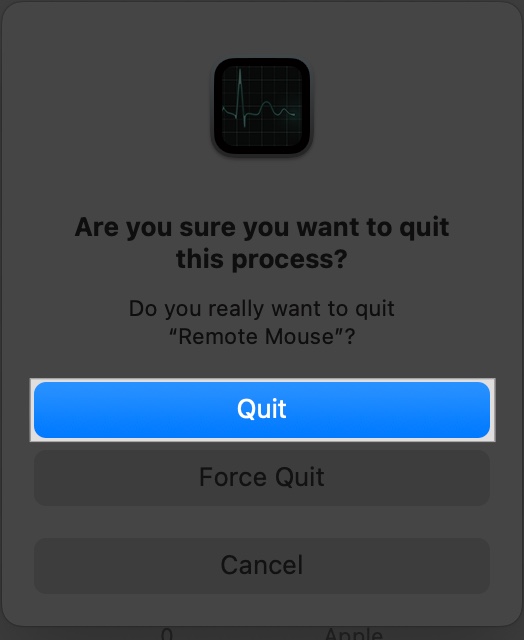
Clean Up System Junk and Cache Files
Over time, your Mac accumulates junk files, including cache, logs, and temporary data, which can impact its performance. Therefore, you must delete them regularly to speed up your Mac.
9. Clear Cache and System Junk
Cache files help apps load faster and provide a better user experience, but they can accumulate over time.
Manually Clear Cache:
- Open Finder > Go > Go to Folder, then type
~/Library/Caches.
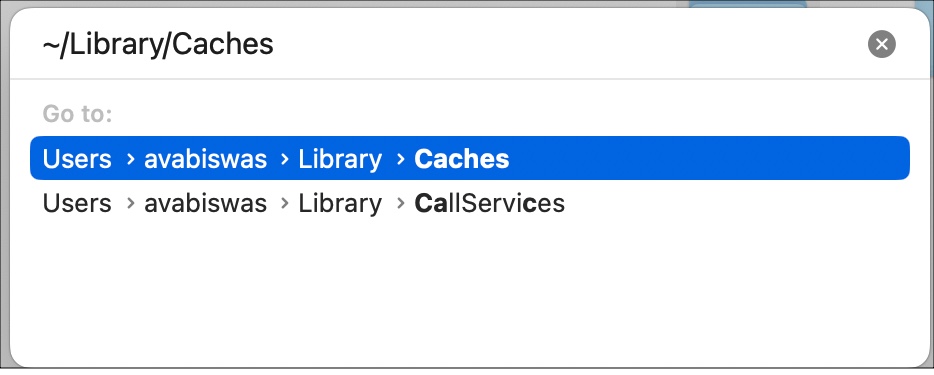
- Delete folders for apps you no longer use or large cache folders (e.g., old browser caches). Be cautious—don’t delete system files.
- Empty the Trash afterward.
Tip: A big storage hog is your old device backups. So, review and delete iPhone backups on Mac.
10. Use Trusted Cleanup Tools
Apps like CleanMyMac X or OnyX help remove junk, logs, and duplicates safely.
- Download from official sites.
- Use the app to scan and clean.
- Reclaim gigabytes in just minutes.
Related: Best Mac cleaner software and apps to clean up your Mac
Optimize RAM and Memory Use
Running low on RAM can make your Mac feel sluggish, especially when multitasking.
11. Use Lighter Alternatives
Some apps are more resource-intensive than others. Consider using lighter alternatives for tasks like web browsing or media playback to conserve RAM.
- Switch from Chrome to Safari, which uses less memory.
- Use Preview instead of heavy photo editors for basic tasks.
12. Restart Memory-Heavy Apps
If you are running any app for extended periods, it may consume more memory. Restarting these apps can free up RAM and optimize your Mac’s performance.
- Open the Activity Monitor and check the CPU and Memory tab to see which apps are using the most RAM.
- Use Command + Q to fully quit the memory-heavy apps, then reopen it. Ensure you have saved your progress beforehand.
Upgrade Hardware for Long-Term Speed
If quick fixes aren’t enough, hardware upgrades can breathe new life into an older Mac.
13. Add More RAM (if possible)
More RAM helps your Mac handle multiple tasks simultaneously. However, newer Macs (post-2016) often have non-upgradable RAM, so check your model.
- Search your Mac’s model (e.g., “MacBook Pro 2015 RAM upgrade”) to see if it’s possible.
- Visit an Apple Store or authorized repair shop for professional installation.
14. Upgrade to SSD for Older Macs
If you’re on a hard disk drive (HDD), switching to an SSD can boost speed dramatically.
- SSDs are faster and more reliable than HDDs.
- Check compatibility with your Mac model and consider professional installation.
15. Use External Drives for Large Files
If you don’t want to remove certain files such as large videos, music, photos, documents, or backups, you can move them to external drives like SSD and free up internal storage.
- Use a USB or Thunderbolt external drive.
- Transfer files via Finder and delete them from your Mac afterward.
Advanced Tips for Tech-Savvy Users
These tweaks require some technical know-how but can yield big results speeding up your slow Mac.
16. Reset PRAM and SMC
Modern Apple Silicon Macs don’t need this. Simply shut down for 30 seconds and restart.
For Intel Macs:
- PRAM Reset: Restart your Mac and hold Command + Option + P + R until you hear the startup chime twice.
- SMC Reset: Go through our guide on resetting SMC for your Mac, as it varies by model.
Also Read: How to reset NVRAM or PRAM on Mac
17. Reinstall macOS (as a Last Resort)
If the performance issues persist, a fresh macOS installation can resolve deep-seated software issues.
- Back up your data using Time Machine.
- Go to Recovery Mode (restart and hold Command + R) and select Reinstall macOS.
- Follow the prompts to reinstall without erasing your files (if possible).
18. Use Terminal to Purge Inactive RAM
Only try this if you’re comfortable with Terminal.
Steps:
- Open Terminal (search via Spotlight).
- Type
sudo purgeand press return. - Enter your admin password and press return again.
- Wait a few moments while macOS clears unused memory.
This command doesn’t delete files—it just frees up RAM. You may notice a brief pause while your Mac clears memory.
When to Replace Your Mac
Tried everything and still no improvement? It may be time to move on.
Replace your Mac if:
- It’s over 7–8 years old
- It doesn’t support the latest macOS (e.g., Sequoia in 2025)
- RAM or SSD upgrades aren’t feasible
Check Apple’s trade-in program for options.
Make Your Mac Feel Brand New Again
Speeding up your Mac doesn’t need to be overwhelming. Start with the basics—restart regularly, close unnecessary apps, and keep software updated. Clean out the clutter, manage startup processes, and optimize memory.
If that’s not enough, hardware upgrades or advanced tools, such as terminal commands, might do the trick. Worst case? It might be time for a new machine.
With these tried-and-tested tips, you’ll have your Mac running smoother, faster, and more efficiently in no time.
FAQs
Yes. Heavier antivirus tools can consume RAM and CPU. Use lightweight apps like Malwarebytes and scan during off-hours.
Ventura and Monterey are optimized for Apple Silicon Macs (M1/M2) and usually outperform older versions on modern hardware. On Intel Macs, newer versions may slow things down due to higher system requirements.
Read more:
- How to Increase Download Speed on Mac
- How to check CPU temperature and fan speed on Mac
- What is CCXProcess on Mac, and how you can delete it?


















