How to Set Up Two-Factor Authentication on Facebook (2025 Guide)
You must enable two-factor authentication on Facebook on your iPhone, Android, and computer to ensure your account is safe. Read more.
Key Takeaways:
- What Two-Factor Authentication (2FA) does on Facebook: 2FA adds a second verification step when logging in from unknown devices, combining your password with a one-time code or security key.
- Why enabling 2FA is essential: It protects against unauthorized logins, phishing attempts, and password leaks, making your Facebook account far more secure.
- How to turn on 2FA using an iPhone or iPad: Open the Facebook app, go to Settings → Accounts Center → Password and Security, then select Two-factor authentication and follow setup prompts.
- How to enable 2FA on a Mac or PC: Sign in via a browser, open Settings → Accounts Center → Password & Security → Two-factor authentication, and choose your verification method.
- Backup and recovery options: Facebook lets you use SMS codes, authentication apps, or physical keys, and you can generate recovery codes in case you lose access to your main method.
With the increase in online threats, protecting our personal data on social media platforms is crucial. This is why Facebook has incorporated two-factor authentication to keep away trespassers. When enabled, you must enter a special security code in addition to your password; for those who may wonder what it means and how to do that, they are on the right blog.
In this blog post, I will show you how to set up two-factor authentication on Facebook on an iPhone, iPad, Mac, or PC. I will also walk you through everything you need to know about this crucial security feature.
Table of Contents
- What Is Two-Factor Authentication (2FA) on Facebook?
- Why Should You Enable 2FA for Your Facebook Account?
- How to Set Up Two-Factor Authentication on Your Facebook Account
- How Two-Factor Authentication Works on Facebook
- How to Set Up Recovery Codes on Facebook
- Bonus: Set up alerts about unrecognized logins on Facebook
- Signing off…
What Is Two-Factor Authentication (2FA) on Facebook?
Two-factor authentication is a security feature that requires you to provide two different forms of verification when logging into your Facebook account from an unrecognized browser or mobile device.
The first factor is typically your password, while the second factor can be a one-time code sent to you via SMS, a security key, or a code generated by an authentication app. Unless you confirm your login attempt, no one can access your account.
Thus, it ensures that only you can access your Facebook account, even if someone else has your password. This extra step makes it much harder for hackers to break into your account. Let’s understand in brief.
Why Should You Enable 2FA for Your Facebook Account?
Since Facebook stores private information like your friends’ messages, your images, and your phone number, you should enable 2-factor authentication to protect your digital identity. It offers several advantages:
- Enhanced security: Two-factor authentication significantly strengthens your Facebook account’s security, requiring an extra step when logging in from an unrecognized device.
- Protection against unauthorized access: Even if someone manages to obtain your password, they won’t be able to access your account without the second factor of authentication.
- Mitigation of phishing attacks: Attackers will find it more difficult to access your profile via phishing, as many of these codes are location- or time-specific.
Now that you understand how essential it is, let’s proceed to the steps.
How to Set Up Two-Factor Authentication on Your Facebook Account
Setting up 2FA on Facebook is easy; you can do it from your iPhone, iPad, Mac, or PC. Below are step-by-step guides for each device.
Turn On 2FA for Facebook on Your iPhone or iPad
- Launch the Facebook app.
- Tap the menu icon (three lines) at the bottom right corner.
- Scroll down and tap on Settings & privacy. Select Settings from the context menu.
- Now, go to the Accounts Center.
- For iPhone, tap on Password and Security. On iPad, select Security and login.
- Next, tap Use two-factor authentication.
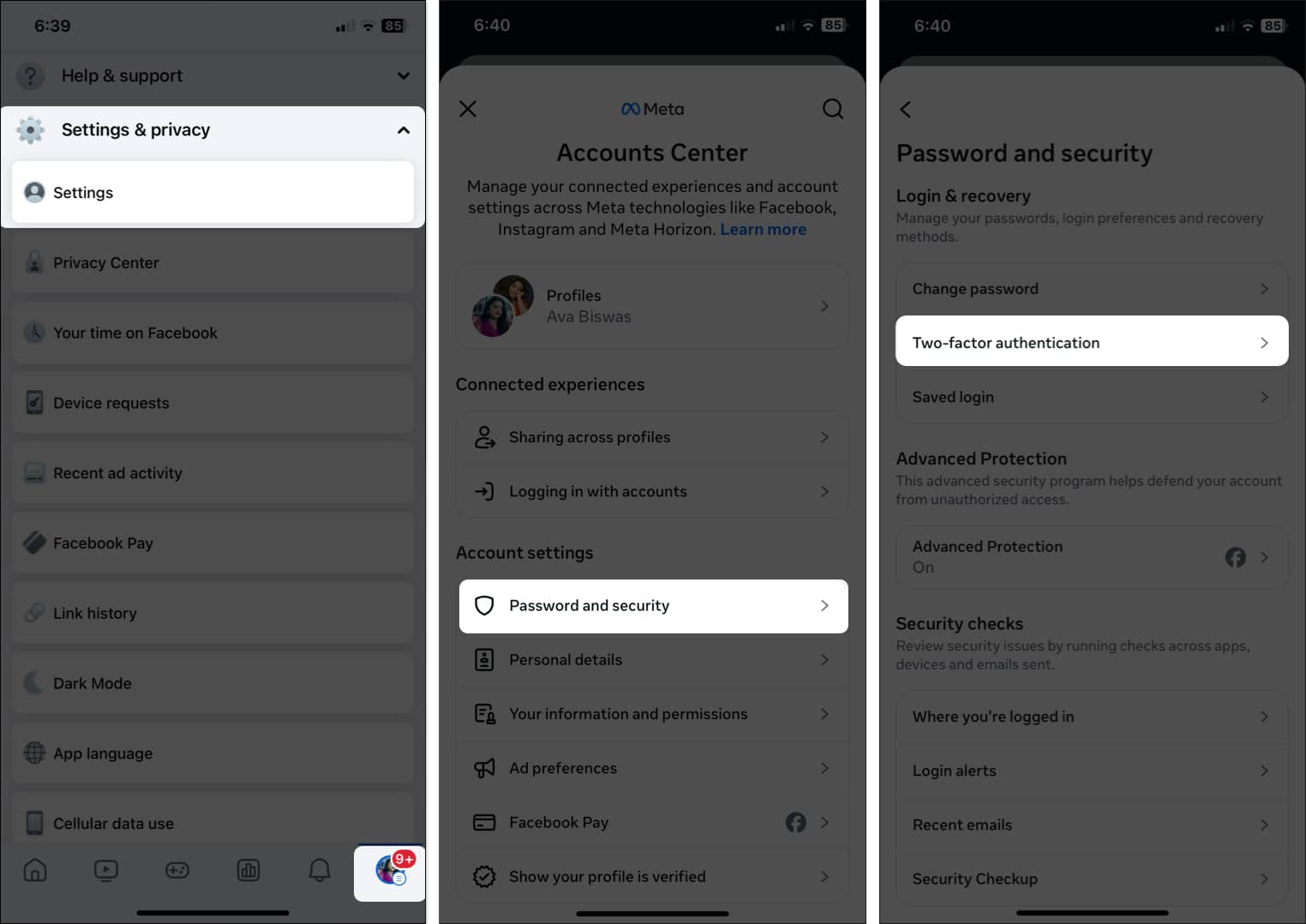
- If your Facebook and Instagram accounts are connected, select your Facebook account.
- Enter your Facebook account password if prompted and tap Submit.
- Select the preferred 2FA method (Text message, SMS code, third-party two-factor authentication app, or Security Key).
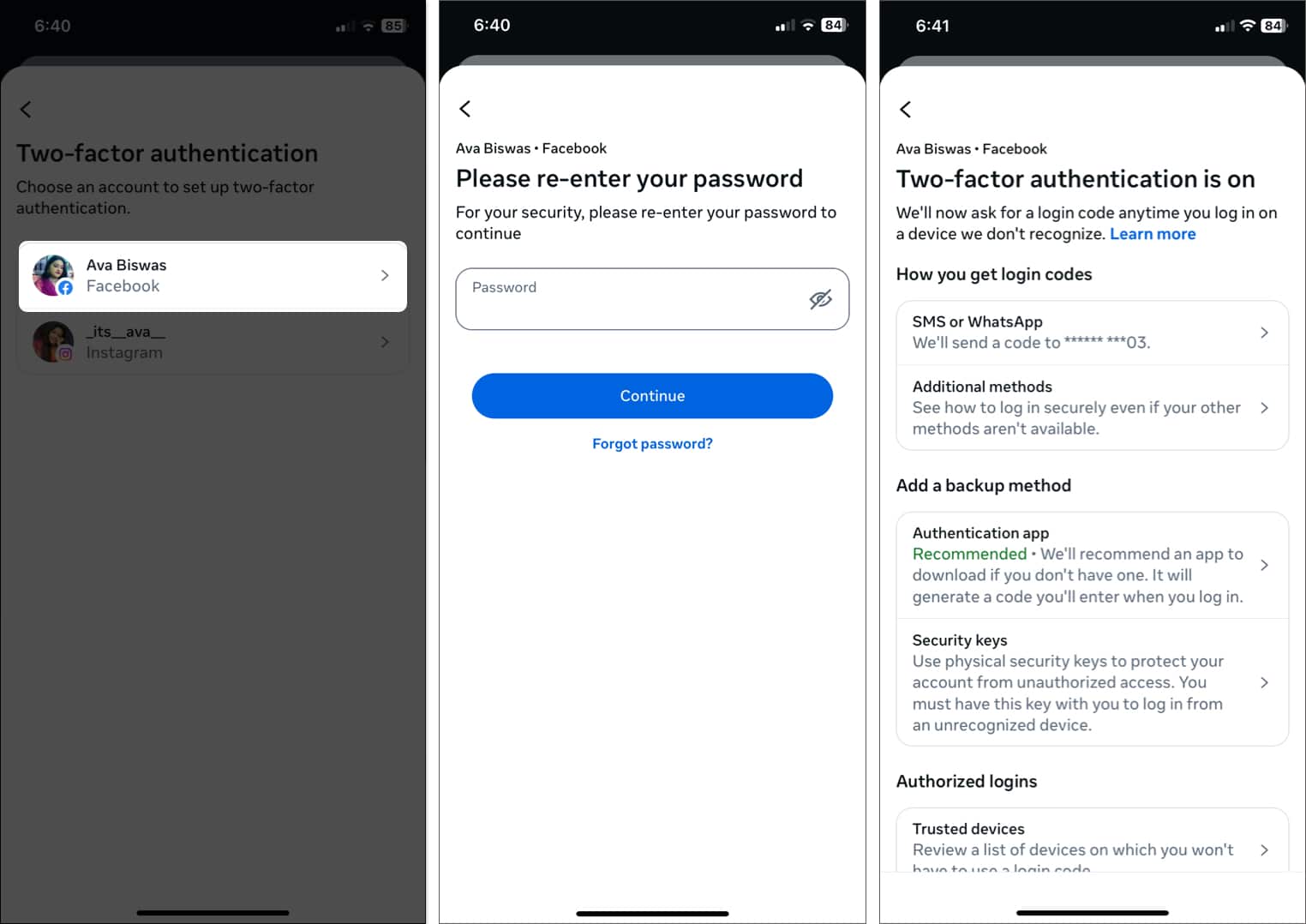
- Follow the on-screen instructions to complete the setup.
Turn on 2FA for Facebook on your Mac or PC:
- Open Facebook in a web browser and log in to your account.
- Click on your profile picture at the top right of the page.
- Now, select Settings & privacy and click Settings.
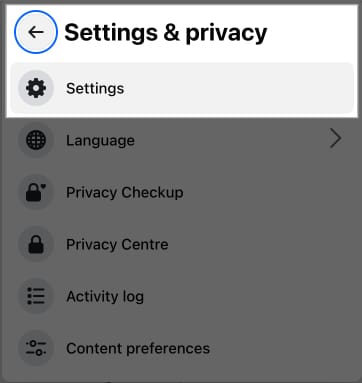
- In the left menu, click Accounts Center.
- Here, select Password & security from the sidebar.
- Click on Two-factor authentication on the right.
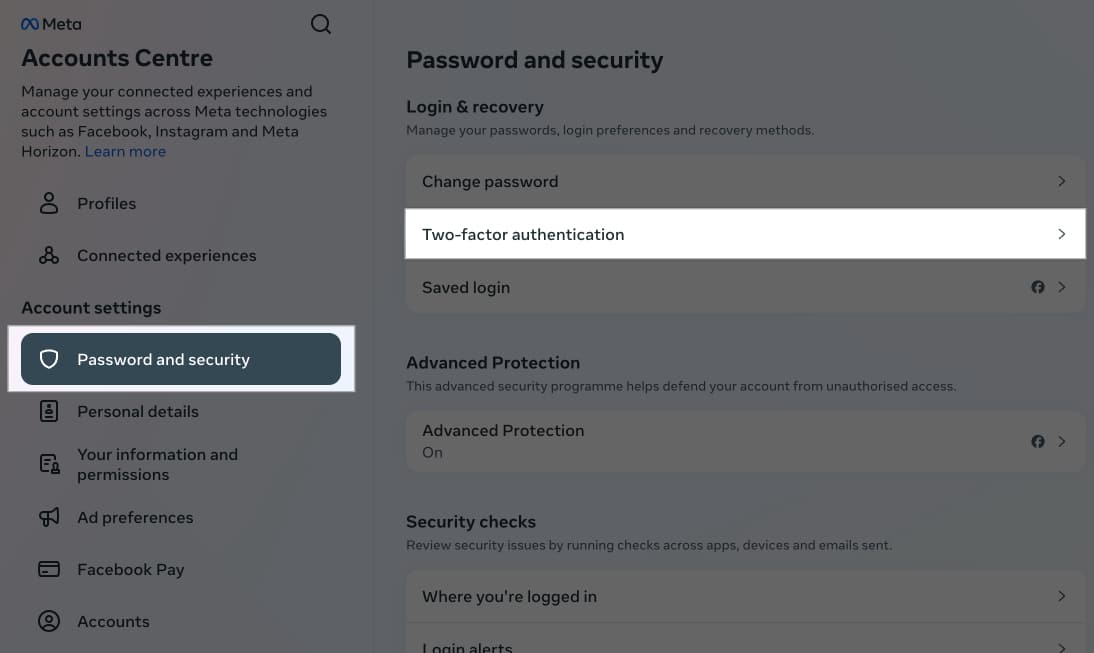
- Choose your Facebook account.
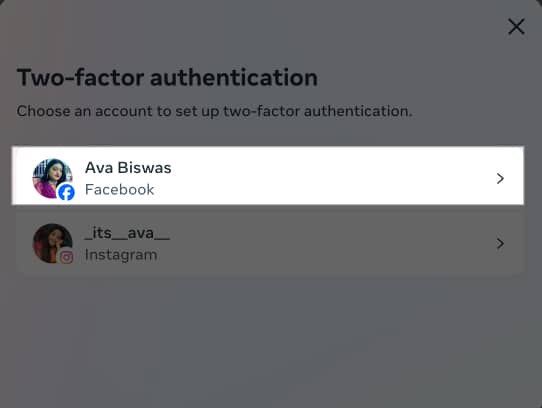
- Enter your password and click Submit.
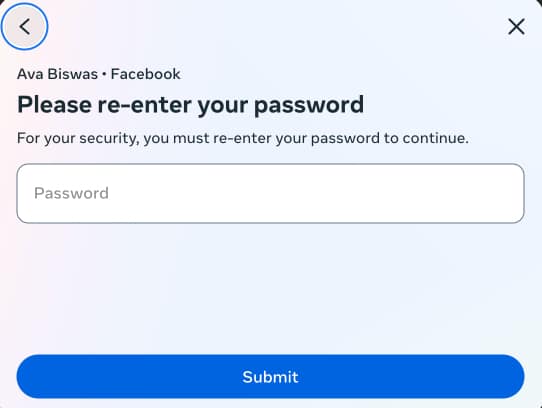
- Choose your preferred authentication method, then follow the on-screen prompts to complete the setup.
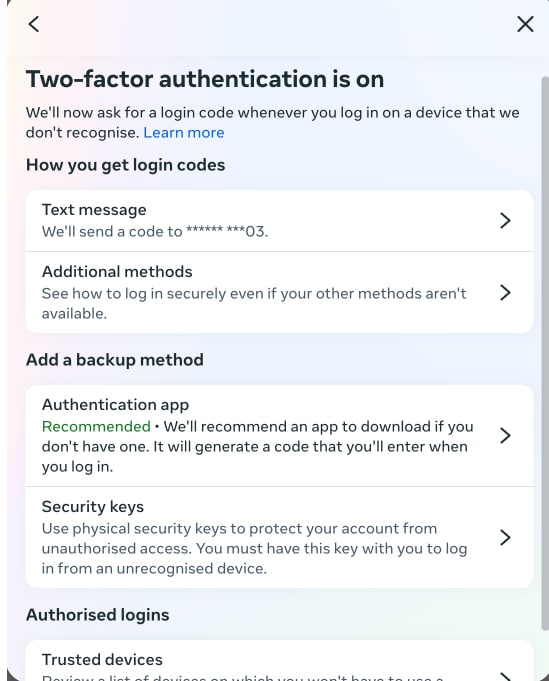
If you want to know how authentication methods secure your account, keep on reading.
How Two-Factor Authentication Works on Facebook
I have already explained the basic working principle of Facebook’s two-factor authentication feature. Whenever someone tries to log into your account, they must provide an additional verification code. Facebook offers three main methods to authenticate your login attempts:
- Text message (SMS or WhatsApp): While logging onto Facebook, you receive a unique six-digit security code via SMS or WhatsApp to your registered phone number. This code is valid for a limited time, such as 30 or 60 seconds. If you don’t have a number set on your account, you can add it while enabling the feature.
- Security key: You can use a physical security key that plugs into your device’s charging port or connects via Bluetooth/NFC for authentication. As the security key is present with you, it becomes impossible to break into your account. Select Security keys as your authentication method and register your security key.
- Two-factor authentication apps: Apps like Google Authenticator generate time-sensitive codes that you enter when logging into Facebook. You may download any third-party authenticator app on your device, then scan the barcode Facebook provided to set it up.
You may choose any method to enable two-factor authentication for your Facebook account that’s most convenient and secure for you. After that, you can add another backup authentication method or get Facebook recovery codes to ensure you never lose access to your account. We will discuss this later in the post.
Once the setup is done, you must enter the verification code each time you try to log in from an unrecognized device or browser. You may save the browser when prompted to ensure a smooth login from your primary devices. This way, Facebook will not ask for 2FA codes from that device again.
Also, you can get alerts and approve your next login attempts from recognized devices. However, you must always verify your login attempts when accessing Facebook in an incognito window.
How to Set Up Recovery Codes on Facebook
Facebook provides 10 recovery codes you can use to access your account if you lose access to your phone or security key. Moreover, if you have trouble using the two-factor authentication method you set up, you can still use it to log in to Facebook. To set up recovery codes:
- Go to your Facebook account settings and navigate to the Use two-factor authentication section.
- Select Additional methods.
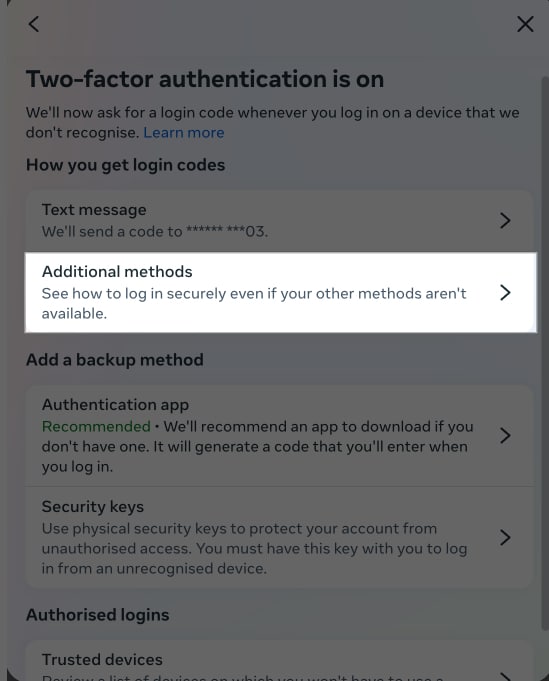
- And choose Recovery codes.
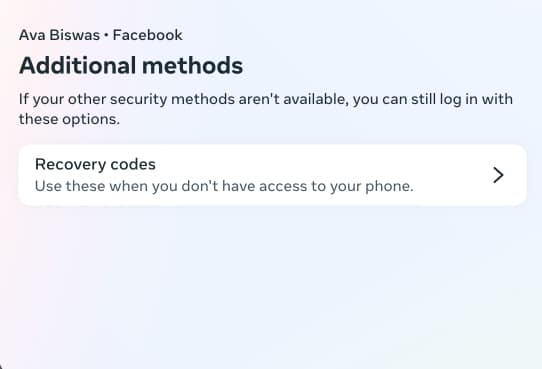
- Facebook will generate 10 recovery codes, each 4 digits. You can use each code only once.
- Copy-paste the code or tap on Download codes.
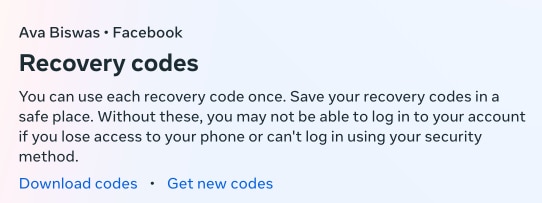
Put down your recovery codes in a secure place. If anyone has access to them, they can log into your account. Setting up multiple alternatives, such as a backup phone number or email address, may also be advisable if you lose access to your primary authentication method.
Bonus: Set up alerts about unrecognized logins on Facebook
You can create alerts for unrecognized logins to increase the security of your Facebook account. This will notify you of any login to your account from unrecognized devices or locations.
To enable unrecognized login alerts:
- Go to your Facebook Accounts Center settings and navigate to the Password and security section.
- Select Login alerts.
- Now, choose your Facebook account.
- Check the box for the alert method you want (email or Facebook notifications).
- Get back to save your choice.
By receiving these alerts, you can quickly act if someone tries to access your account without permission. If you get a suspicious login alert, select This was me. After that, Facebook will help you secure your account.
Signing off…
Two-factor authentication on Facebook is essential to protect your personal information from prying eyes. Follow the guidelines provided to set up Facebook two-factor authentication on your iPhone, iPad, Mac, or PC, ensuring the safety of your account even if someone else knows the password. Remember to also set up recovery codes and alerts for unrecognized logins to further strengthen your account’s security.
FAQs
Sometimes, it takes a while to receive an SMS code. Therefore, always check back constantly. If you do not receive your verification code from Facebook, ensure that your phone number is set correctly in your profile settings. Go to the Use two-factor authentication section, select SMS or WhatsApp, and check the last two digits of your phone number. If you can’t recognize it, select Change phone number, enter your number, and verify it. You can also try requesting a new code or using a backup method, such as an authentication app or recovery codes.
If 2FA isn’t working, ensure you’re entering the correct code within the specific time limit. To log in, you must be connected to the internet. If your device is acting up, restart it and try again. You may also use a recovery code if you have one saved. To contact Facebook Support, select Need another way to authenticate? On the login page, select Other Options, then click Get more help.
Yes, you can turn off Facebook two-factor authentication at any time if you no longer want to use it. Navigate to Settings & privacy, select Settings, and access Accounts Center. Now, select Password and security and choose Use two-factor authentication. Select your account and enter your password. Next, choose the authentication method and toggle it off. However, you can’t turn off two-factor authentication if you have enabled Advanced Protection for Facebook.


















