
Newsletter Subscribe
Enter your email address below and subscribe to our newsletter


Enter your email address below and subscribe to our newsletter
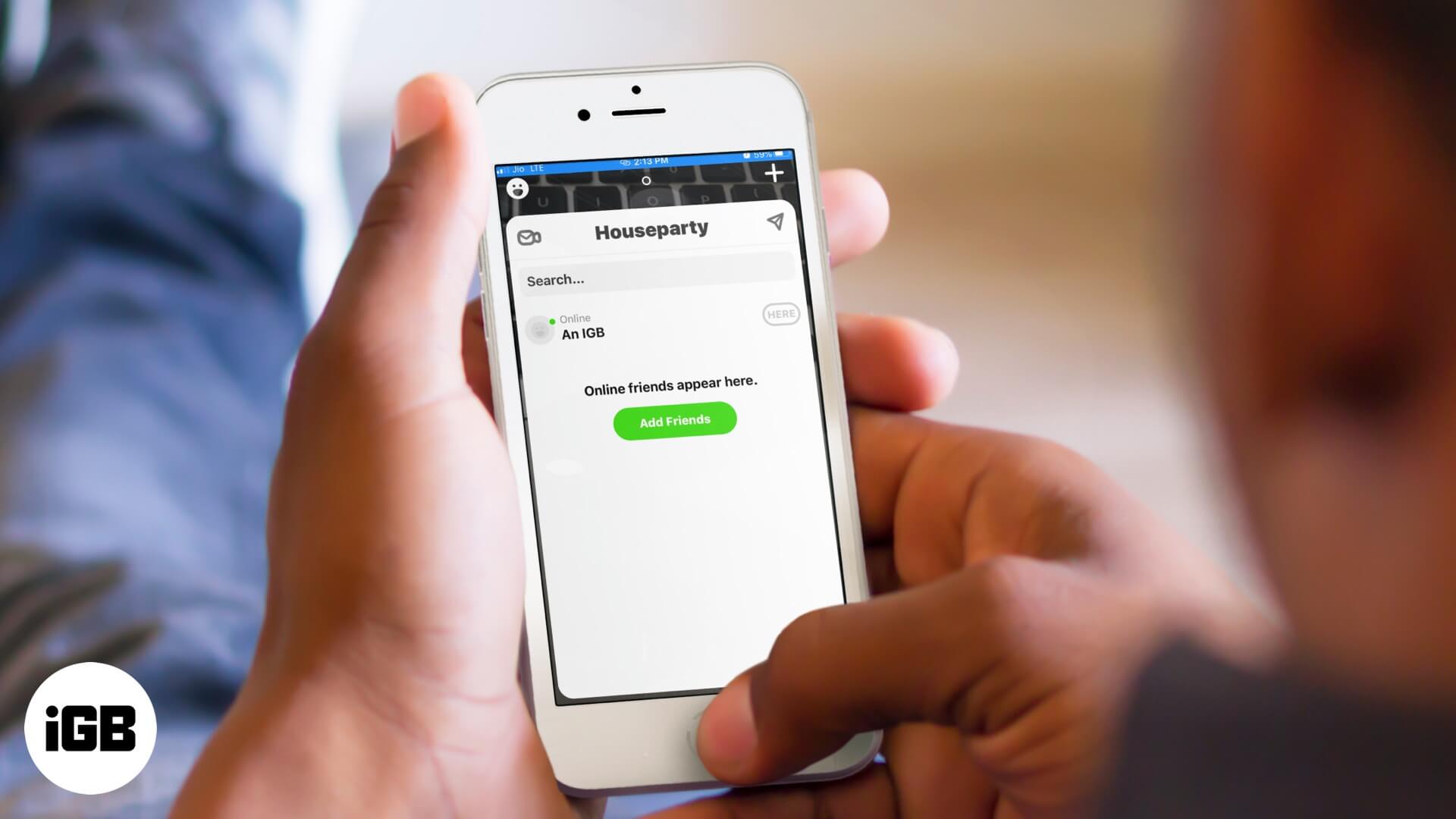
Here's a complete guide on how to use the Houseparty app on iPhone or iPad for fun video calls, host a virtual party, and talk or play games with your friends.
Due to the global coronavirus pandemic, apps, and services that let you work from home or connect you to loved ones, have seen a massive increase in usage. Houseparty is one such fun video calling app that has soared in popularity and is getting over two million downloads per week. If you are looking to know more and use Houseparty on iPhone and iPad, let me walk you through it.
Houseparty is a free and straightforward face-to-face social platform that lets you host group video chats effortlessly with up to seven friends (including you eight). It alerts you when your friends are ‘in the house’ so that you can jump straight into the conversation. Anytime you can sneak in and out of a public ‘house’ where ‘party’ is being held.
The other main highlight of Houseparty is that it lets you play games as a group with your friends. It is owned by Epic Games, the company that developed Fortnite.
It is available for Android, macOS, Chrome, web, and iOS. So, without further ado, let us dig in and see how to set up and start using Houseparty on iPhone and iPad running iOS 13.
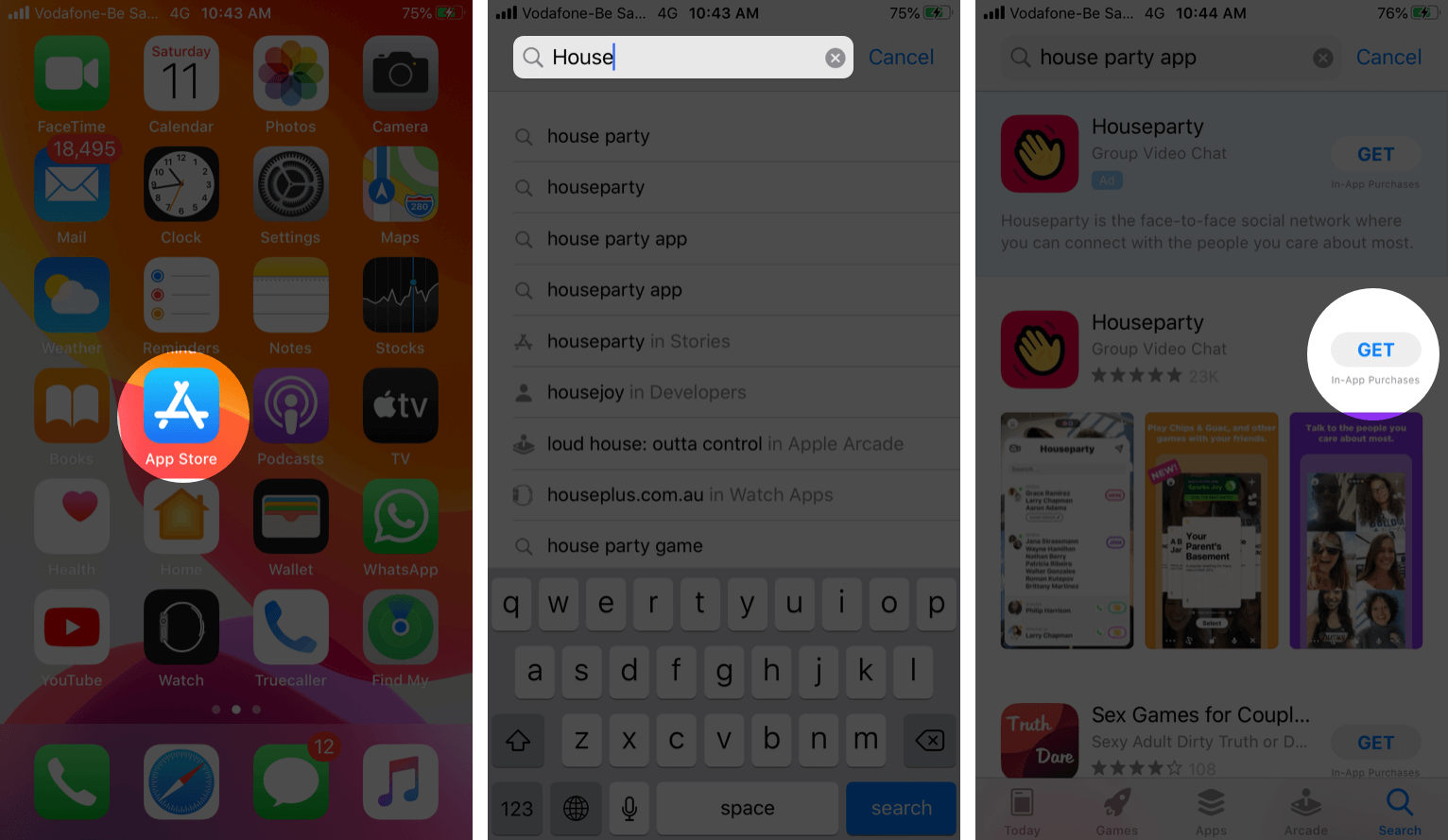
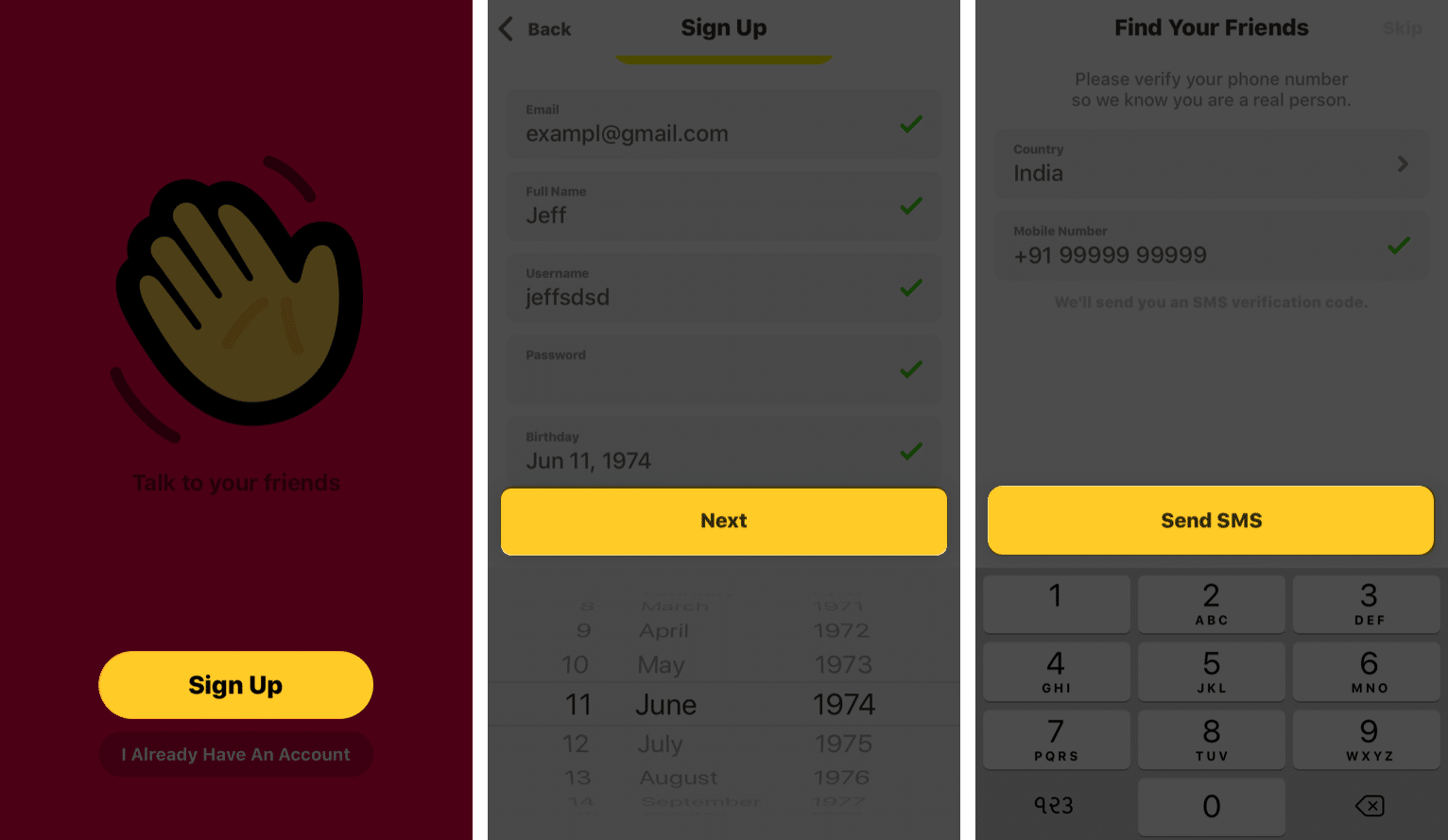
During the signup process itself, you will be prompted to add friends. You can connect Facebook or Snapchat or even find friends from your mobile contact list. After that, it shows you the list of people who have Houseparty app set up.
It is effortless to invite and add friends in Houseparty even after you complete the signup and are inside the app. For this,
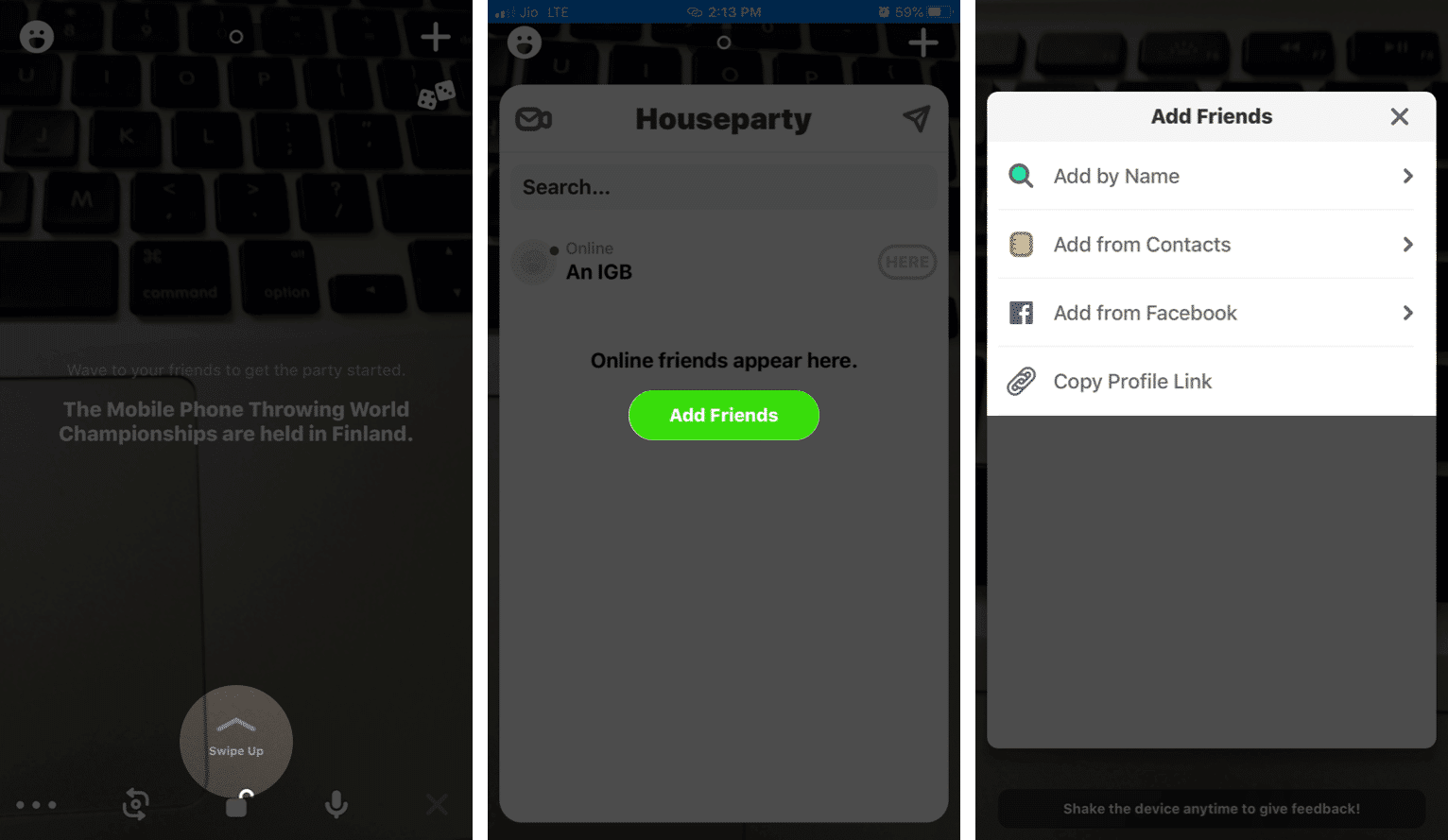
To connect Snapchat account to Houseparty, tap on the smiley face icon in the upper left → Tap the pink settings icon → Edit Profile → Connect Snapchat.
You have set up the account, and friends have been added. Now let me show you how to start a party; that is, in simpler terms, a video call!
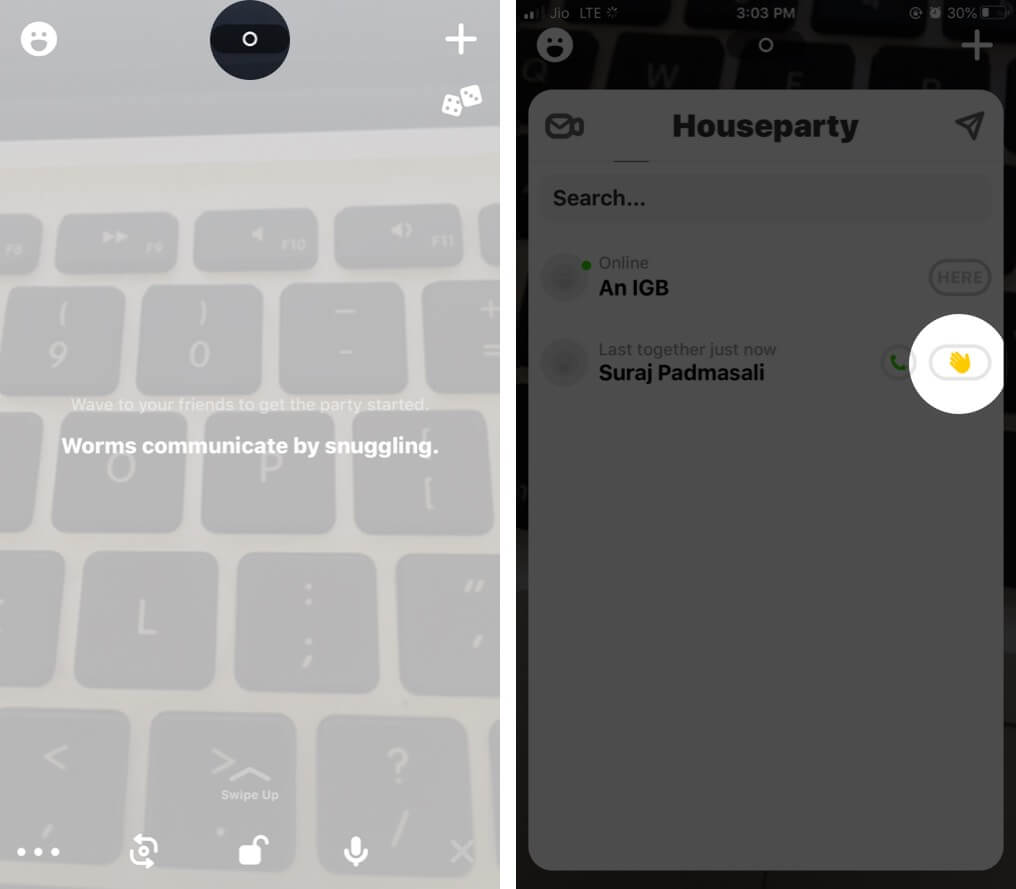
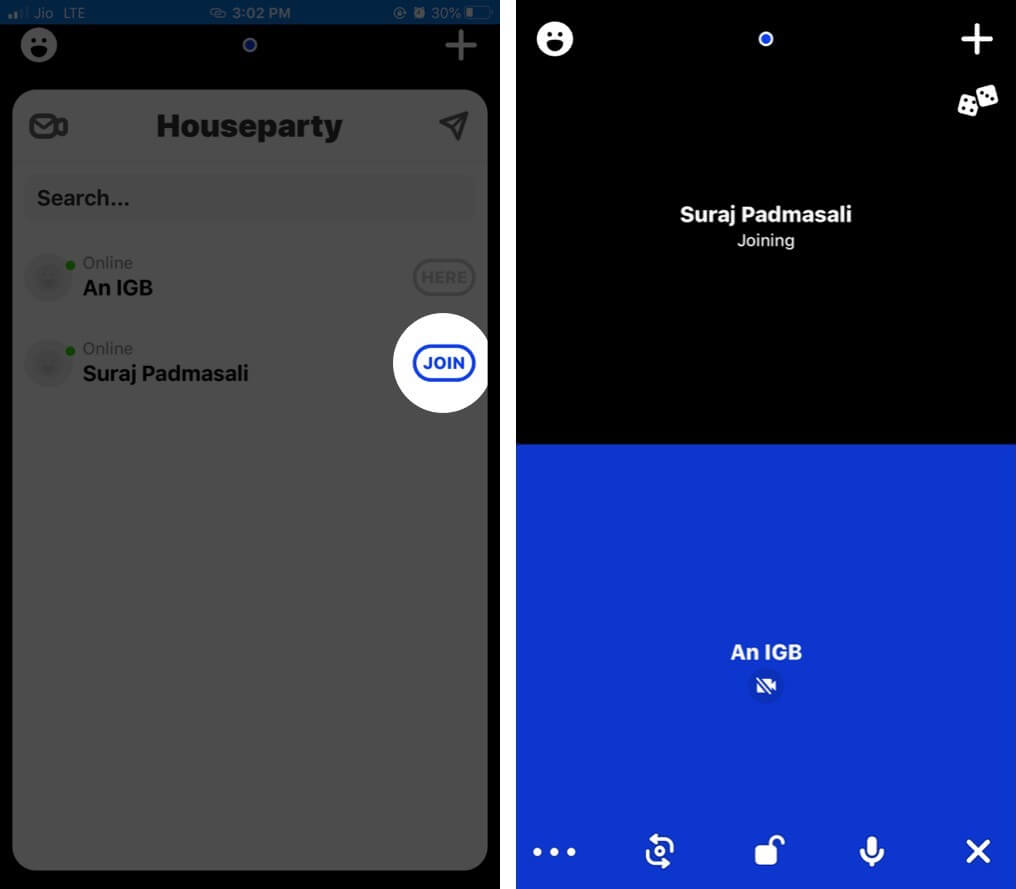
To terminate a call, tap the cross button from the bottom right.
You can play games with your friends or alone. Let me show you how.
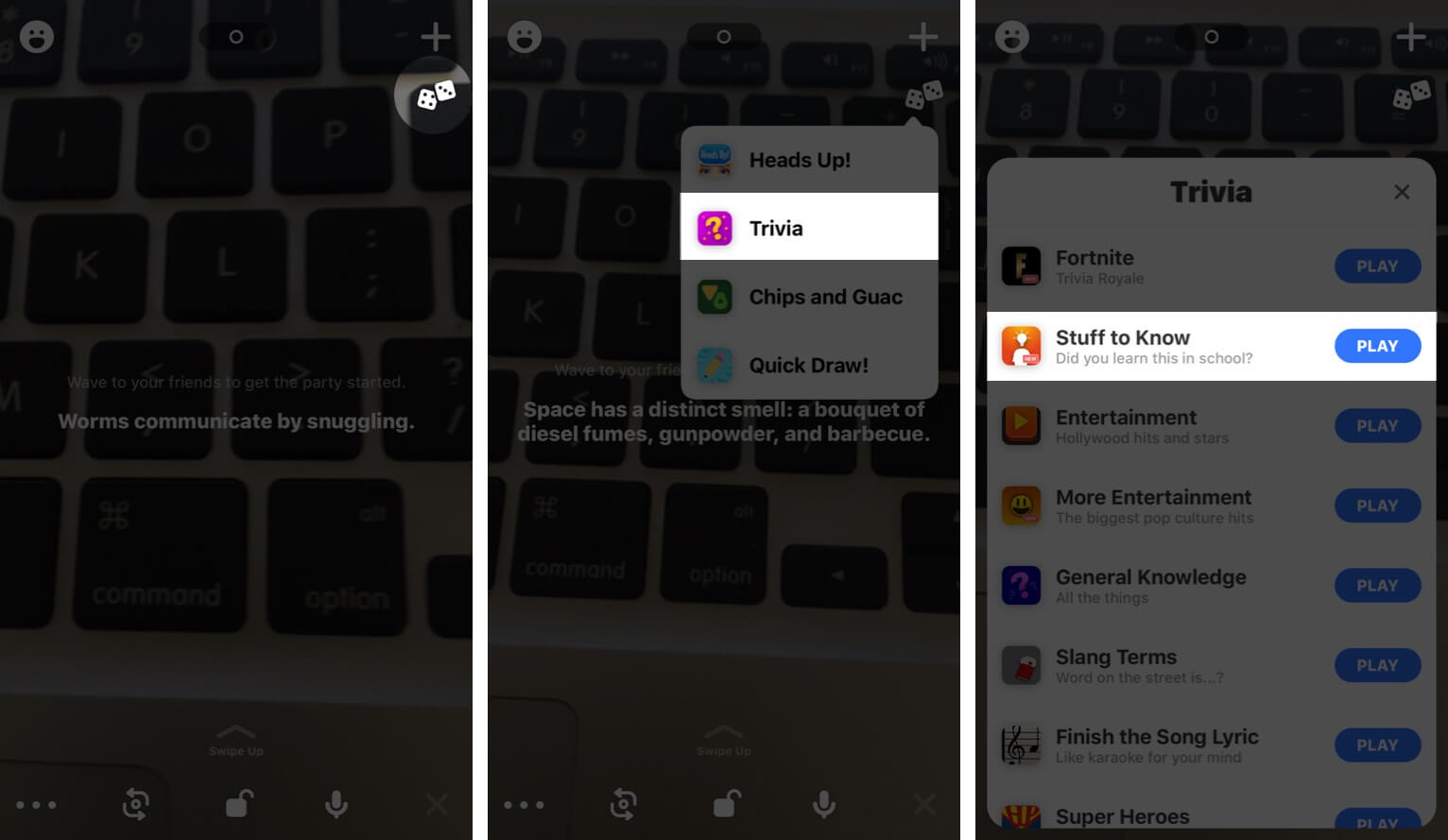
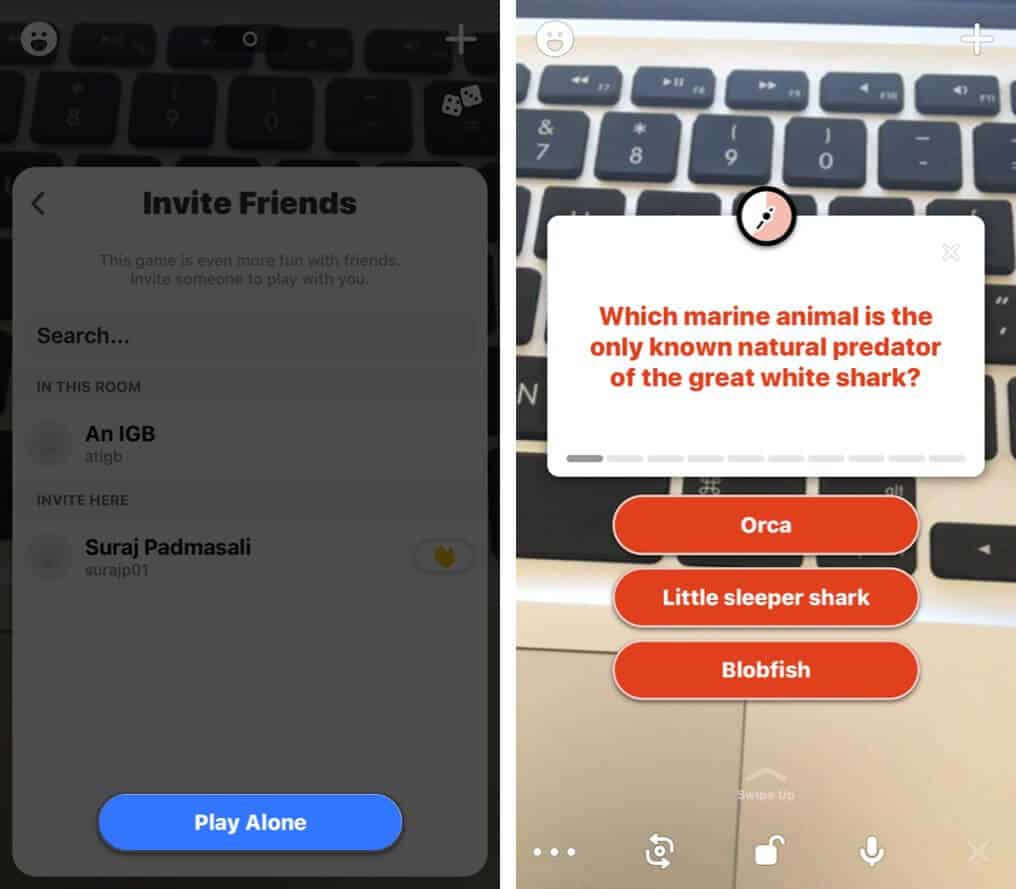
One tip when playing games alone is to tap on three dots icon from the lower left and choose Disable Camera.
To stop playing a game, tap the small cross in the game card. Some games show the word ‘quit’ below the dice icon. You can also stop certain games in Houseparty by tapping the cross icon from the bottom right.
Note: I also encountered multiple camera freezing and game freezing. If this happens, force quitting the app is the only option.
The app’s default settings allow a random person to join your Houseparty and invade your video calls and your privacy. This is okay if you are getting bored and looking to make new friends or meet a random stranger online. But if you want to stop strangers from joining your Houseparty, let me show you how to do that.
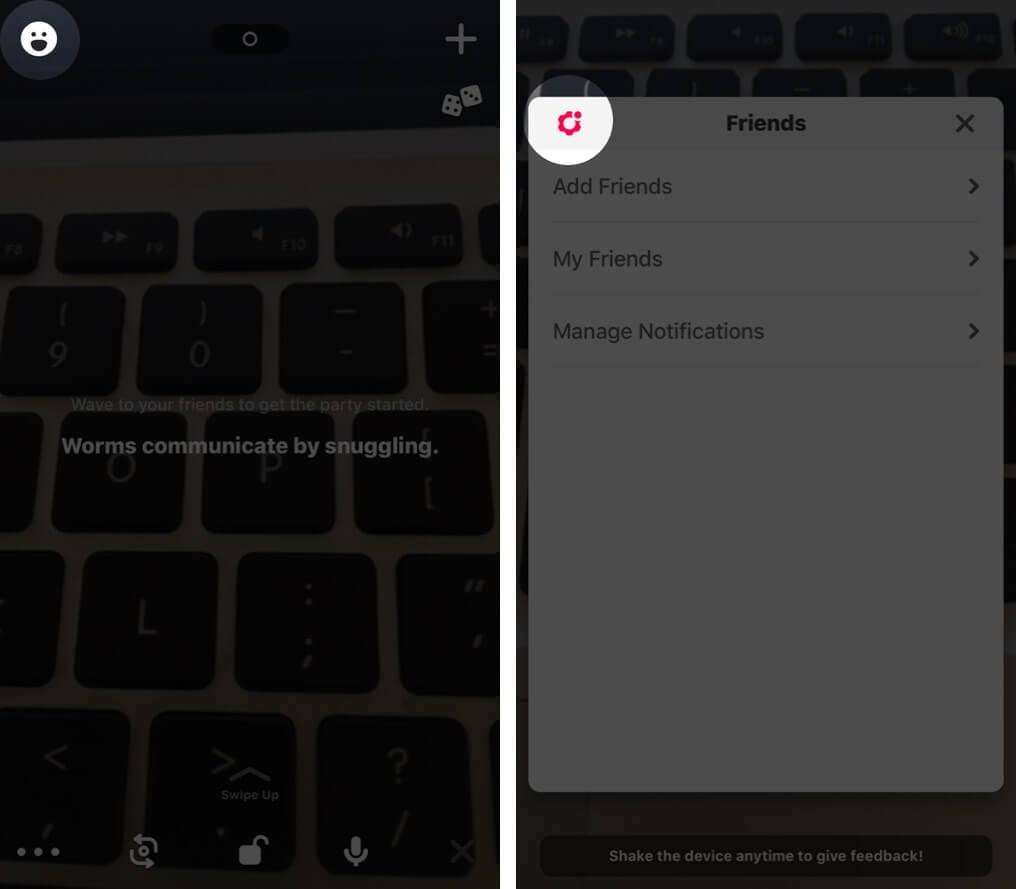
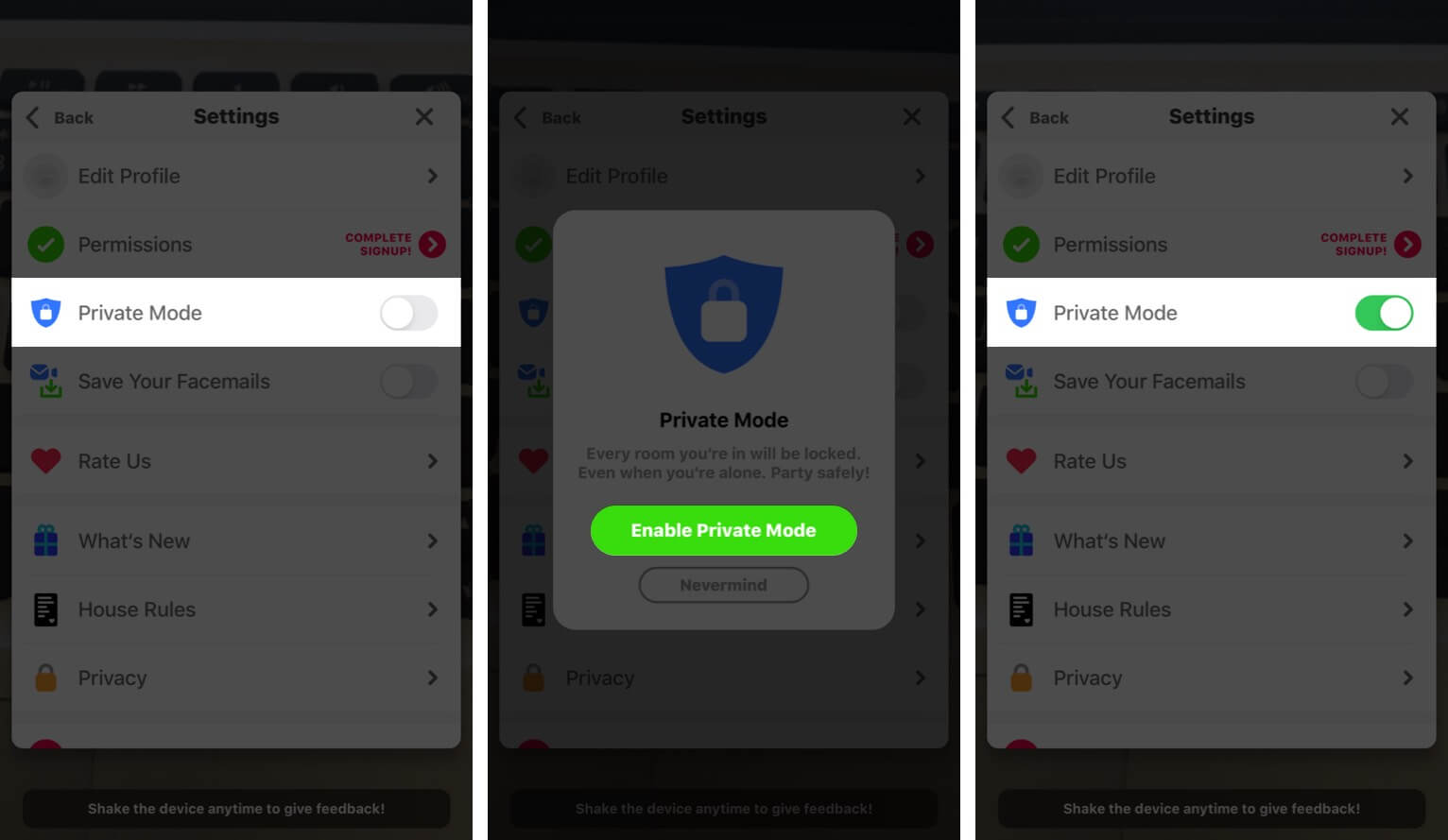
That’ all, folks!
This was how to set up and use Houseparty on your iPhone and iPad. They had some strange privacy concerns and were in the news, but as of now, things seem to be stable.
But still here is a quick look at Houseparty settings. For this tap on smiley face from upper left → settings icon from the upper left of the card. From here:
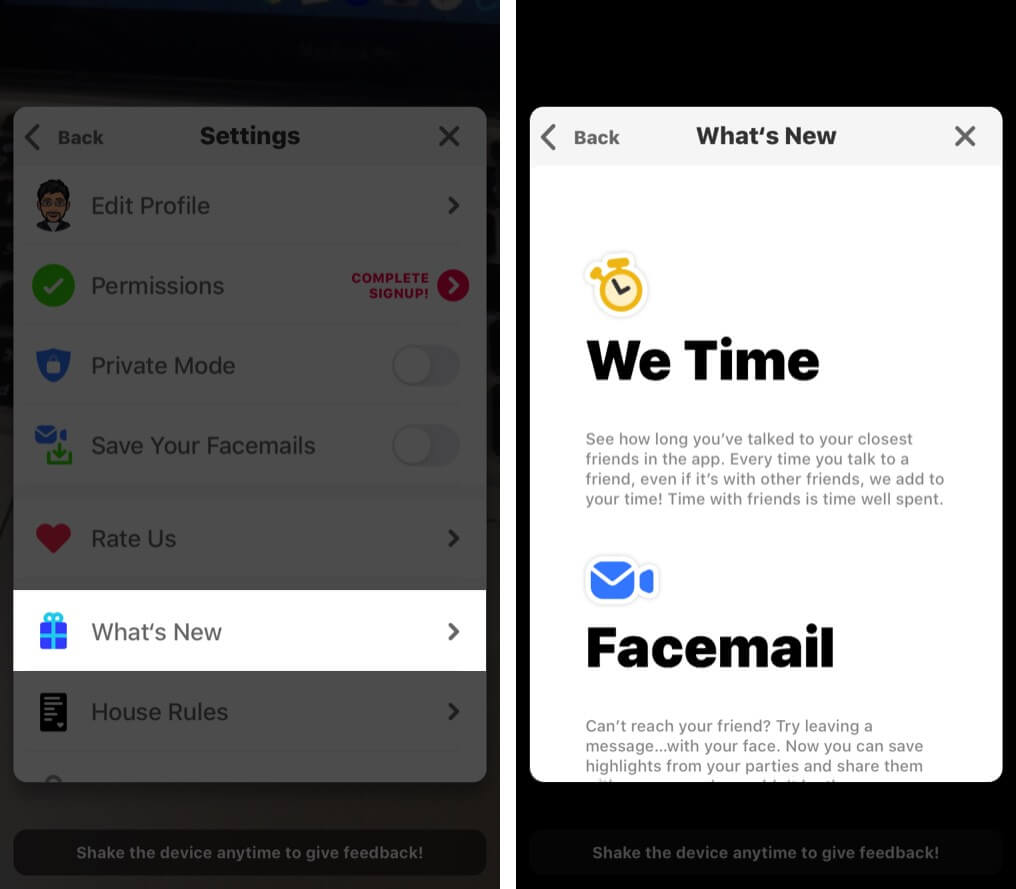
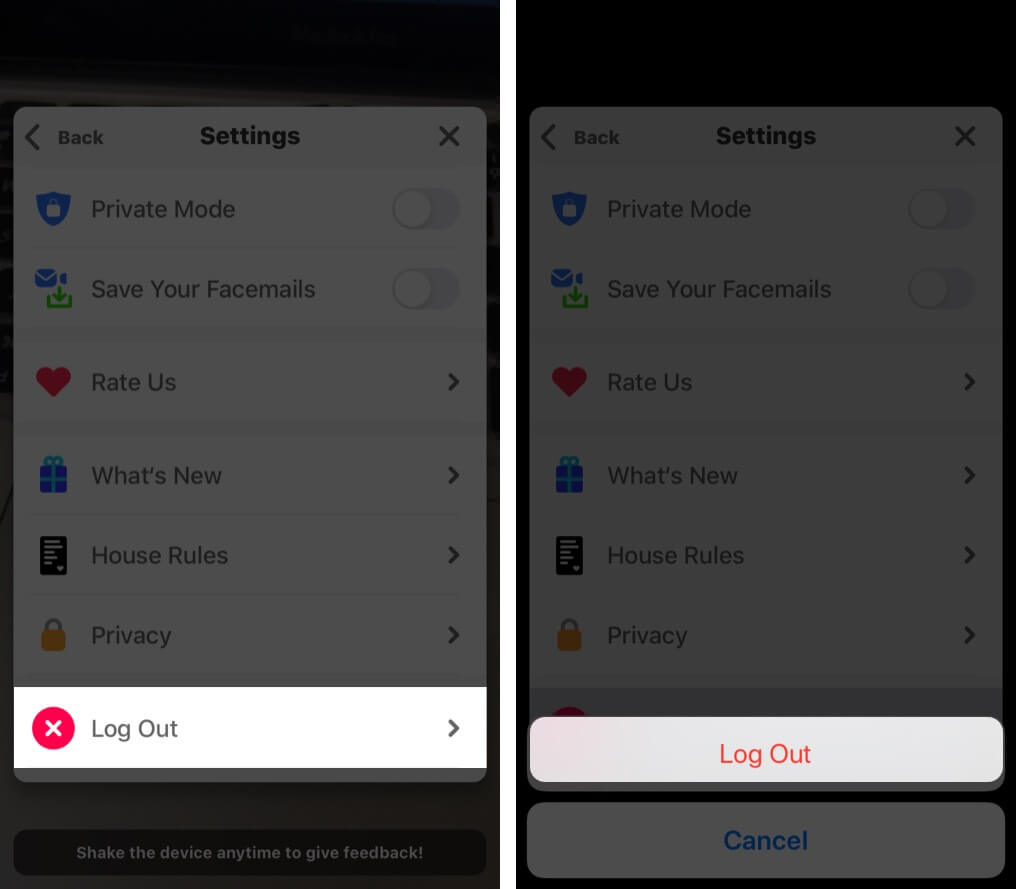
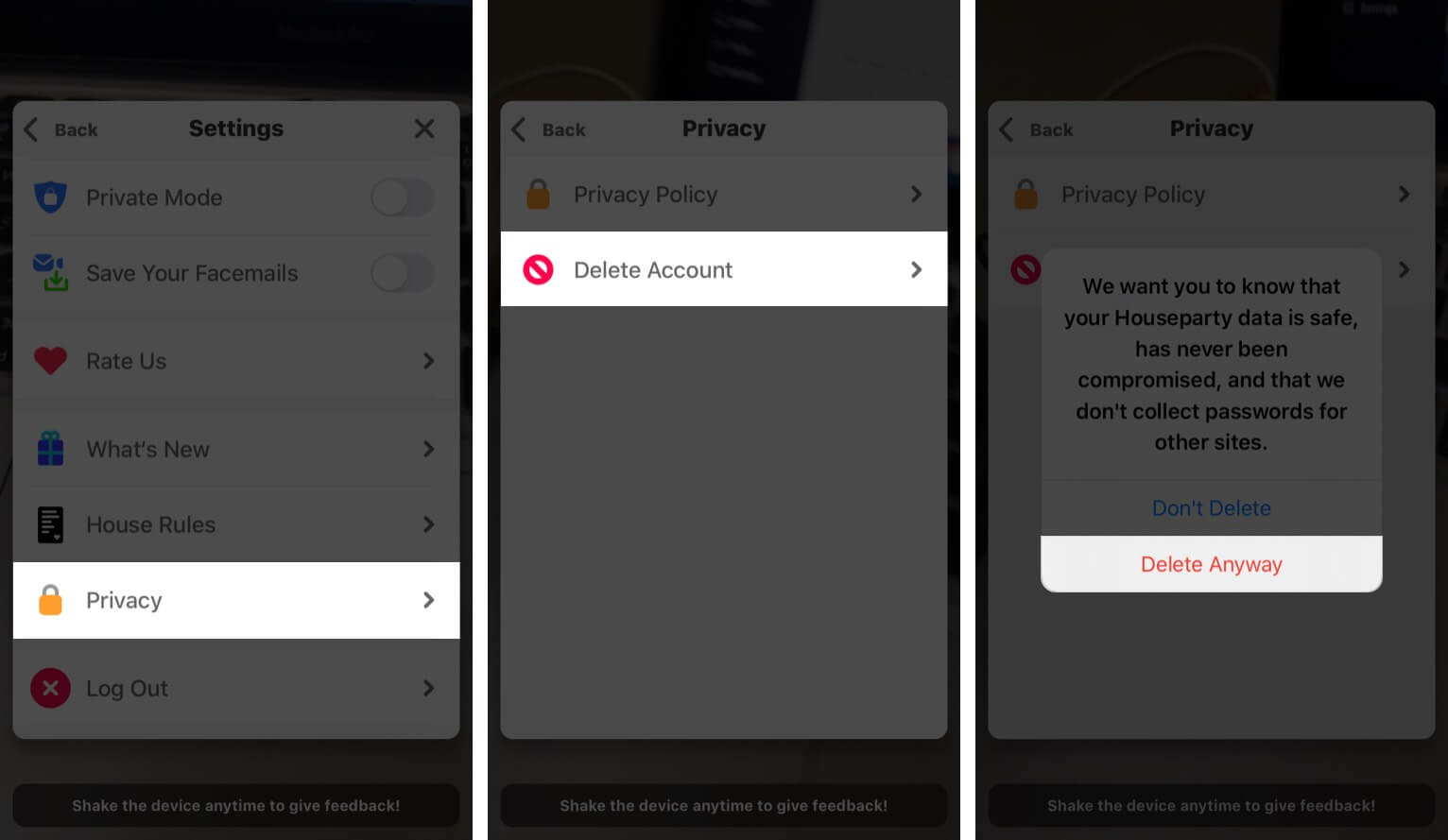
You would like to read these posts as well:
Have a question, concern, or suggestion? Please use the comments section down below.