
Newsletter Subscribe
Enter your email address below and subscribe to our newsletter


Enter your email address below and subscribe to our newsletter
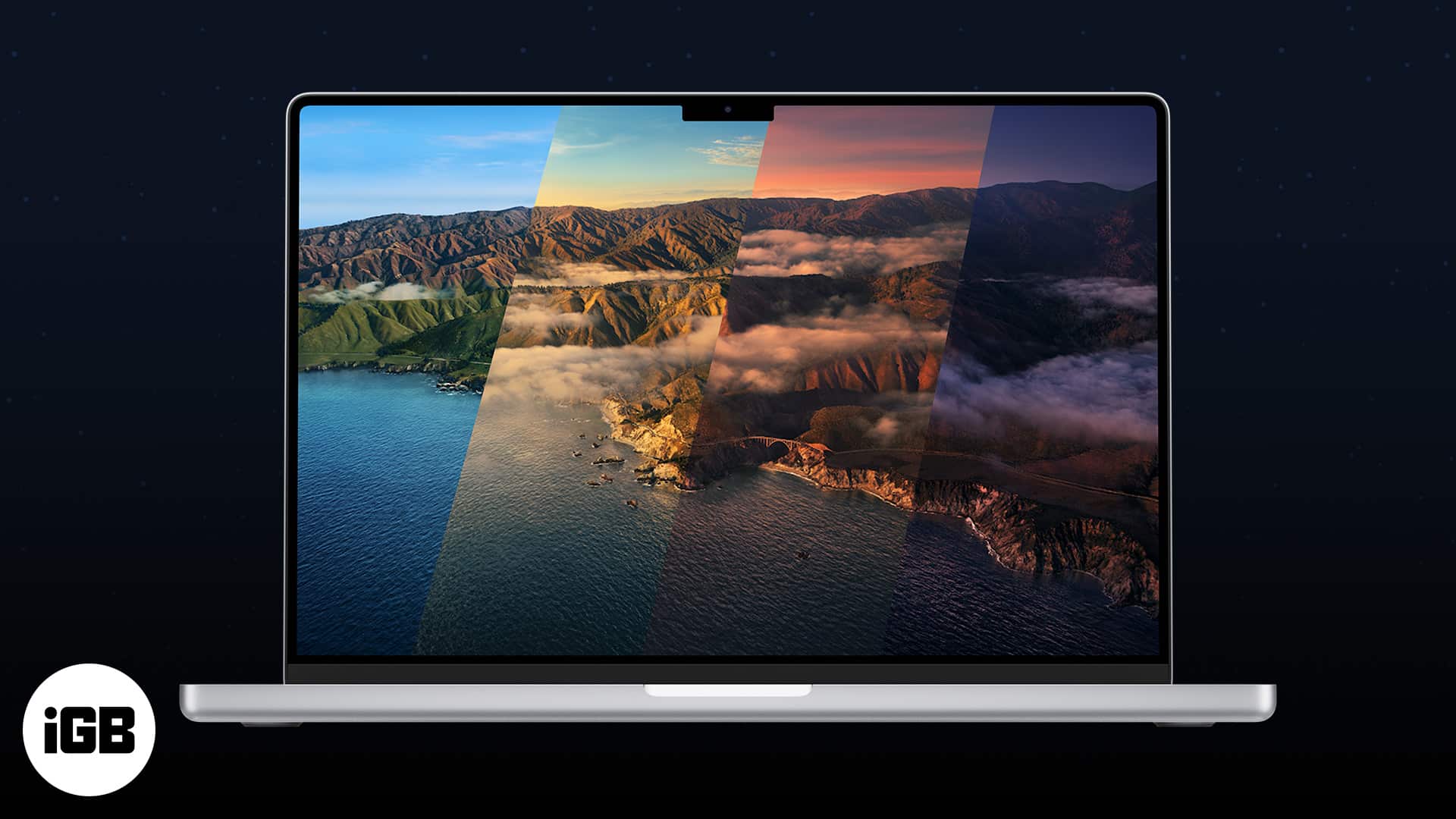
Having the same wallpaper all day, every day, is boring. I also got bored of manually changing my wallpaper daily, so I started to dig in. And thankfully found a feature where you can automatically change the wallpaper on your Mac.
Interestingly, you do not need third-party apps to change the wallpaper automatically. And rest assured, as the process isn’t very tedious, you also get fresh new wallpaper daily (or every hour). There are just two key steps involved, make a folder of wallpapers you want and then put them in automatic rotation.
Here’s how to make the wallpapers change automatically on your macOS device.
Now, there are two methods to do so:
Here’s what you need to do if you sync images between iPhone or Mac or if the wallpapers are stored in the Photos app.
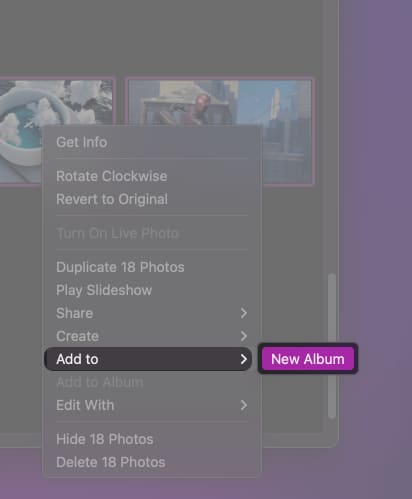
Note: If you want to add more images to the Photos app, simply select the photos → secondary click (right click) → Click Share → Add to Photos.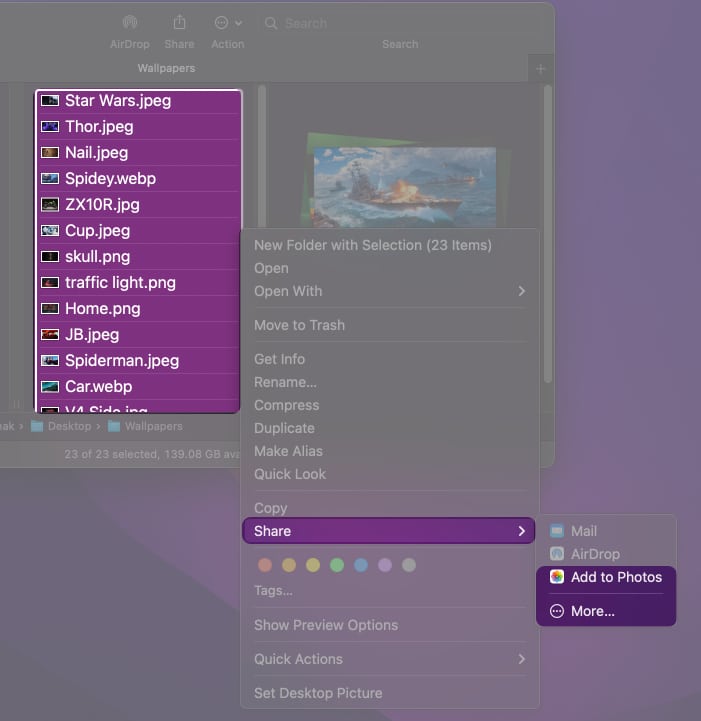
Notably, Apple has made some major changes to System Preferences in macOS Ventura. Thus the steps would vary according to which OS you’re currently using. Here’s a thorough guide to both.
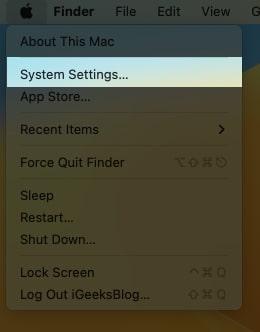
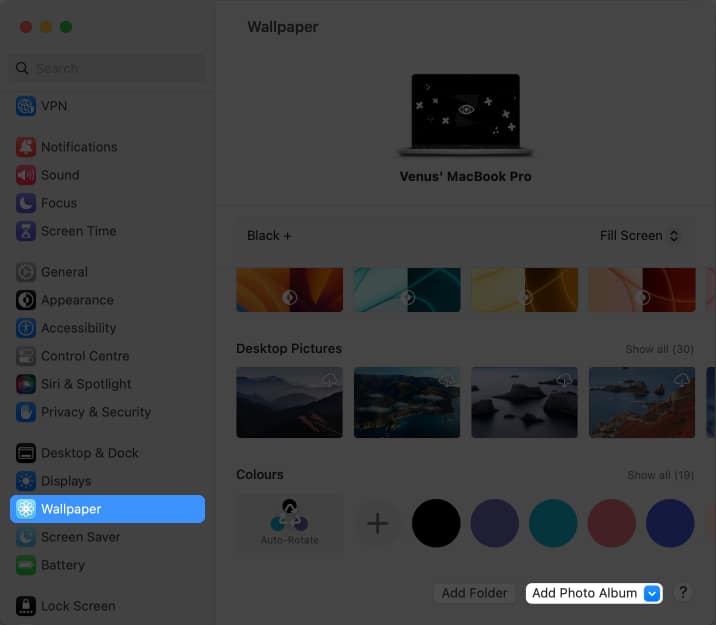
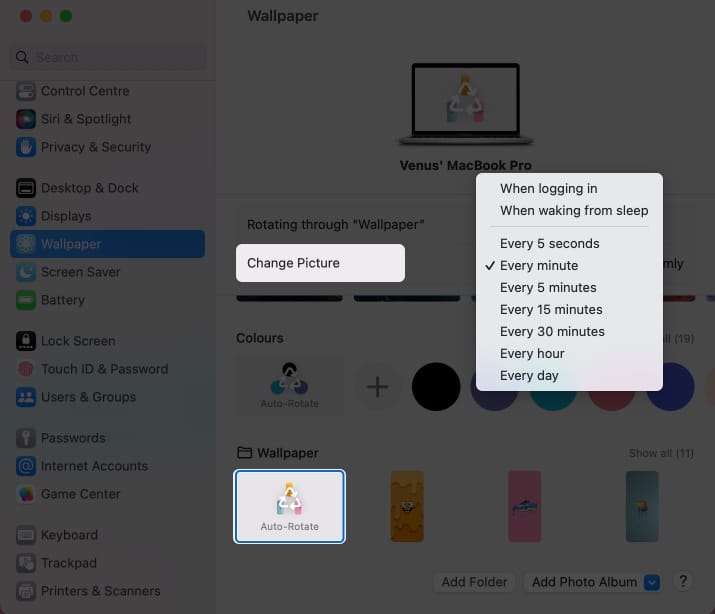
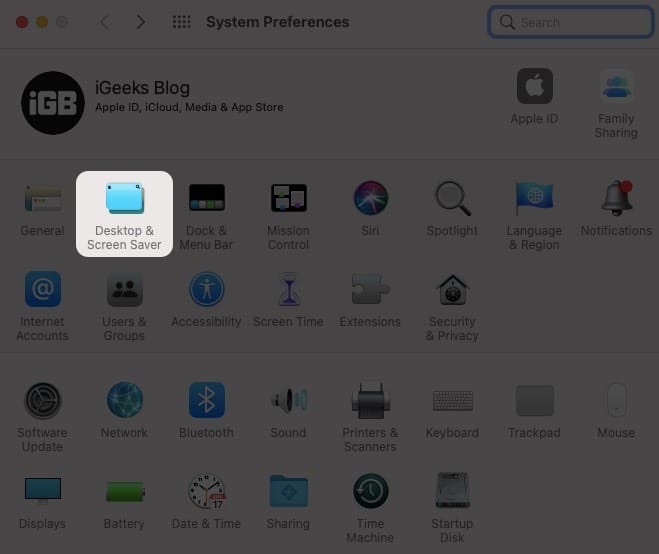
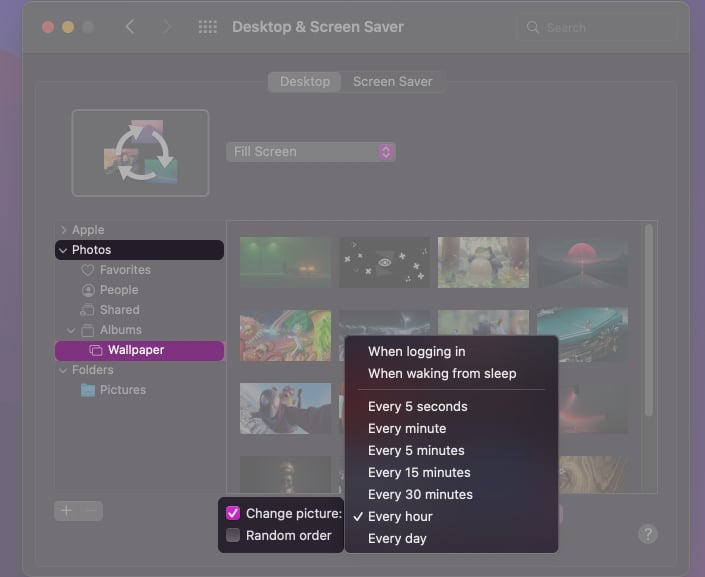
Thanks to automatic syncing, whatever images you add to the wallpaper album will also be added to the list of images to be set as wallpaper.
I hope you followed these steps and have successfully set the wallpaper to change automatically on your Mac. If you have any doubts, leave a comment below, and I’ll get back to you with answers as soon as possible.
Read more: