How to Use the Fitness App on iPhone (No Apple Watch Needed)
Use the Fitness app on your iPhone to track activity, close rings, and celebrate milestones even without an Apple Watch.
Key Takeaways:
- What is the Fitness app on iPhone: Apple’s Fitness app tracks movement, calories, steps, and progress using Activity Rings, and it works even without an Apple Watch.
- How to set up the Fitness app: Open the app, select a daily move goal, and enable Fitness Tracking under Privacy & Security settings to begin recording activity.
- How iPhone tracks your activity: Built-in motion sensors monitor steps, exercise, and standing hours, with progress visible through the app’s Summary tab and colorful Activity Rings.
- Checking goals and trends: You can review step count, distance, and trends over time, and adjust daily move, exercise, or stand goals for flexibility.
- Sharing and motivation features: The app lets you share activity with friends, earn Awards for milestones, and view Trends to stay motivated and maintain healthy habits.
The Fitness app debuted with iOS 16, turning your iPhone into a powerful fitness tracker. Using built-in motion sensors, it records your daily activity, helps you set realistic goals, and keeps you motivated to stay consistent.
Most people think it only works with an Apple Watch, but that’s not true. You can use the Fitness app without one and still track movement, calories, steps, and more directly from your iPhone. Here’s a complete guide on everything you can do with the Fitness app.
Table of Contents
- What is the Fitness App on iPhone?
- How to Set Up the Fitness App on iPhone
- How to Track Activity on iPhone
- How to View Progress in the Fitness App
- How to Change Activity Goals
- How to Track Workouts (Apple Watch Required)
- Understanding Trends and Awards
- Apple Fitness+ Integration
- How to Share Fitness Activity with Friends
- Difference Between Fitness App and Health App
- Tips to Get the Most Out of the Fitness App
- Troubleshooting Fitness App Issues
- Keep Closing Those Rings…
What is the Fitness App on iPhone?
The Fitness app is pre-installed on every iPhone and works as your personal activity dashboard. Its core revolves around the three Activity Rings:
- Move (red): Tracks active calories burned.
- Exercise (green): Logs minutes of brisk activity.
- Stand (blue): Reminds you to get up and move each hour.
With an Apple Watch, the app becomes even more powerful, adding heart-rate tracking, workout detection, and automatic syncing with the Health app. But even without it, your iPhone alone is enough to start your fitness journey.
How to Set Up the Fitness App on iPhone
Before you start closing rings, you’ll need to set up the Fitness app:
- Open the Fitness app (re-download it from the App Store if you’ve deleted it).
- Tap Continue on the introductory screen.
- Now, follow the on-screen instructions and enter the requested details in the Fitness app. Ensure that you enter the correct information, as measurements rely on it.
- Choose your Daily Move Goal. You can either select one from the available presets or set a goal manually.
- Decide whether to allow notifications.
That’s it. You’ve successfully completed the Fitness app setup. However, setting up the Fitness app alone will be ineffective if Fitness Tracking is disabled in the iPhone’s settings.
Here’s how you can enable it:
- Open Settings → Privacy & Security → Motion & Fitness.
- Toggle on Fitness Tracking.
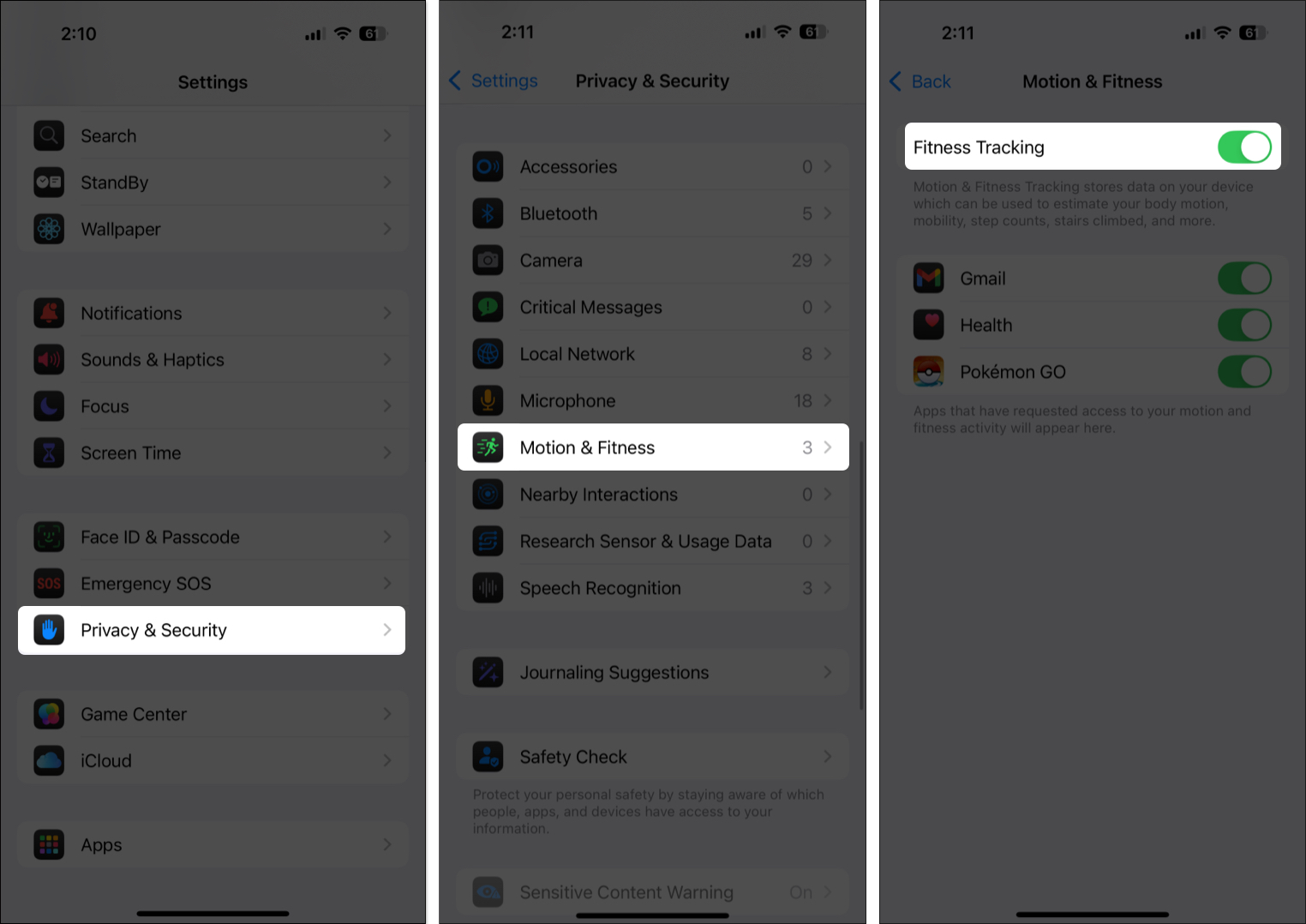
How to Track Activity on iPhone
Once set up, your iPhone tracks:
- Move: Active calories using motion sensors.
- Exercise: Brisk activities like walking, running, or climbing stairs.
- Stand: Hours spent moving around.
Check progress by:
- Open the Fitness app, and your daily movement data will appear on the Summary tab.
- Tap the Activity Rings tile.
- Here, your daily Move, Exercise, and Stand data will appear in graphical form.
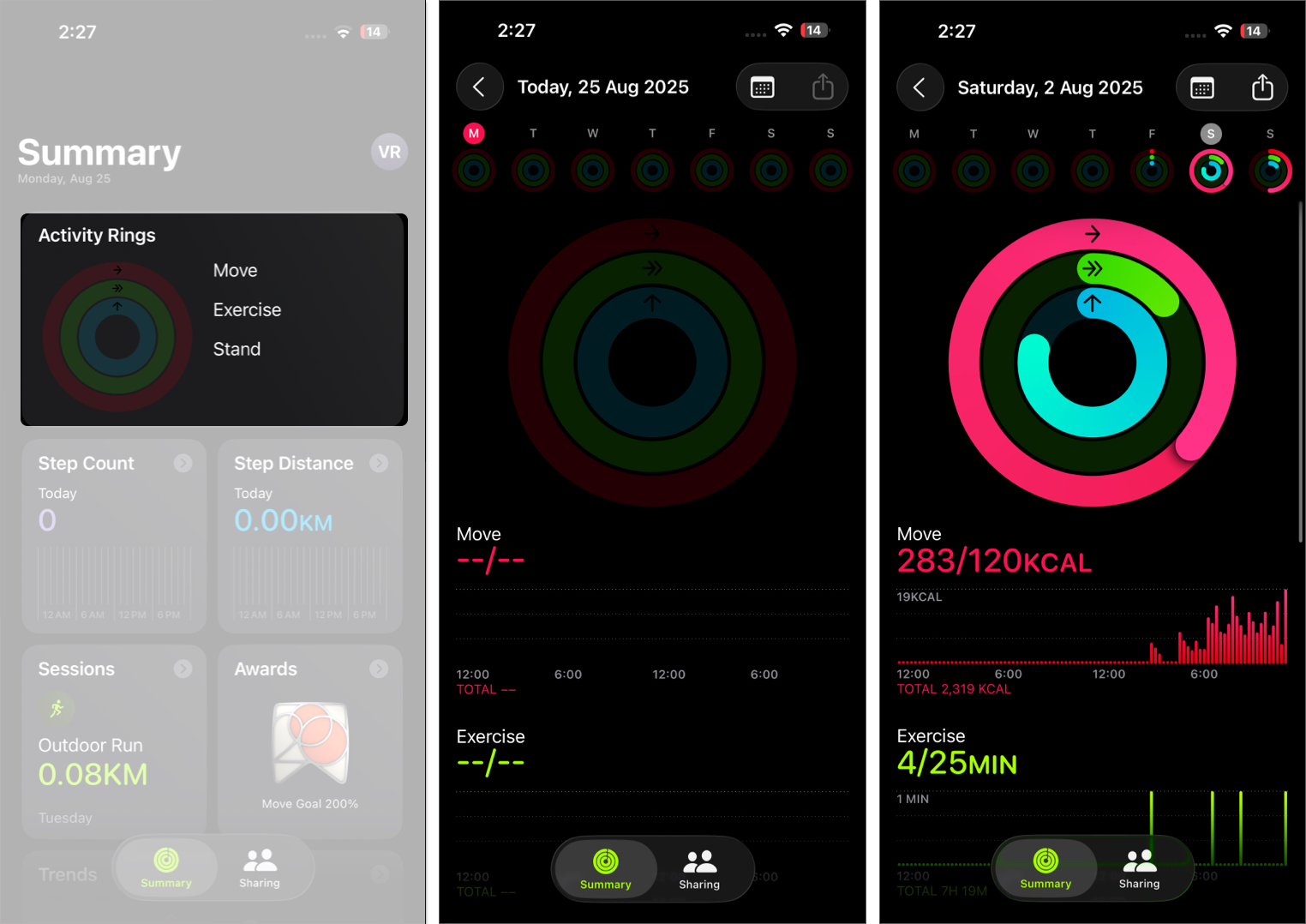
You can study your activity graph to see whether you’ve been managing to beat your daily move goal.
How to View Progress in the Fitness App
To review your steps and distance:
- Head to the Fitness app on your iPhone.
- Tap Step Count or Step Distance.
- Select Show All Steps Metrics.
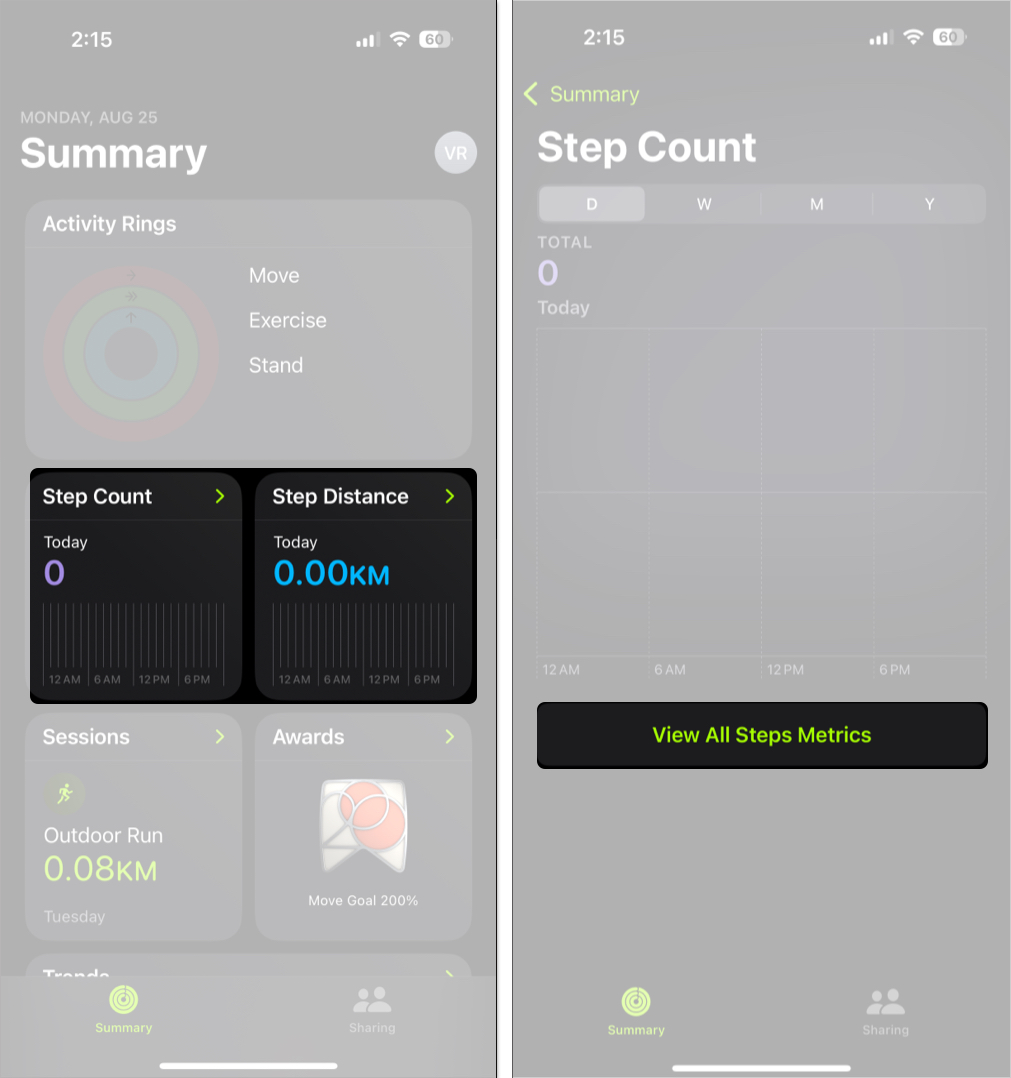
- By default, the Fitness app shows today’s step data in graphical form.
- To see whether you are making progress in your daily steps count, tap the Week, Month, or Year tab.
- Use the resulting graph to analyze your progress.
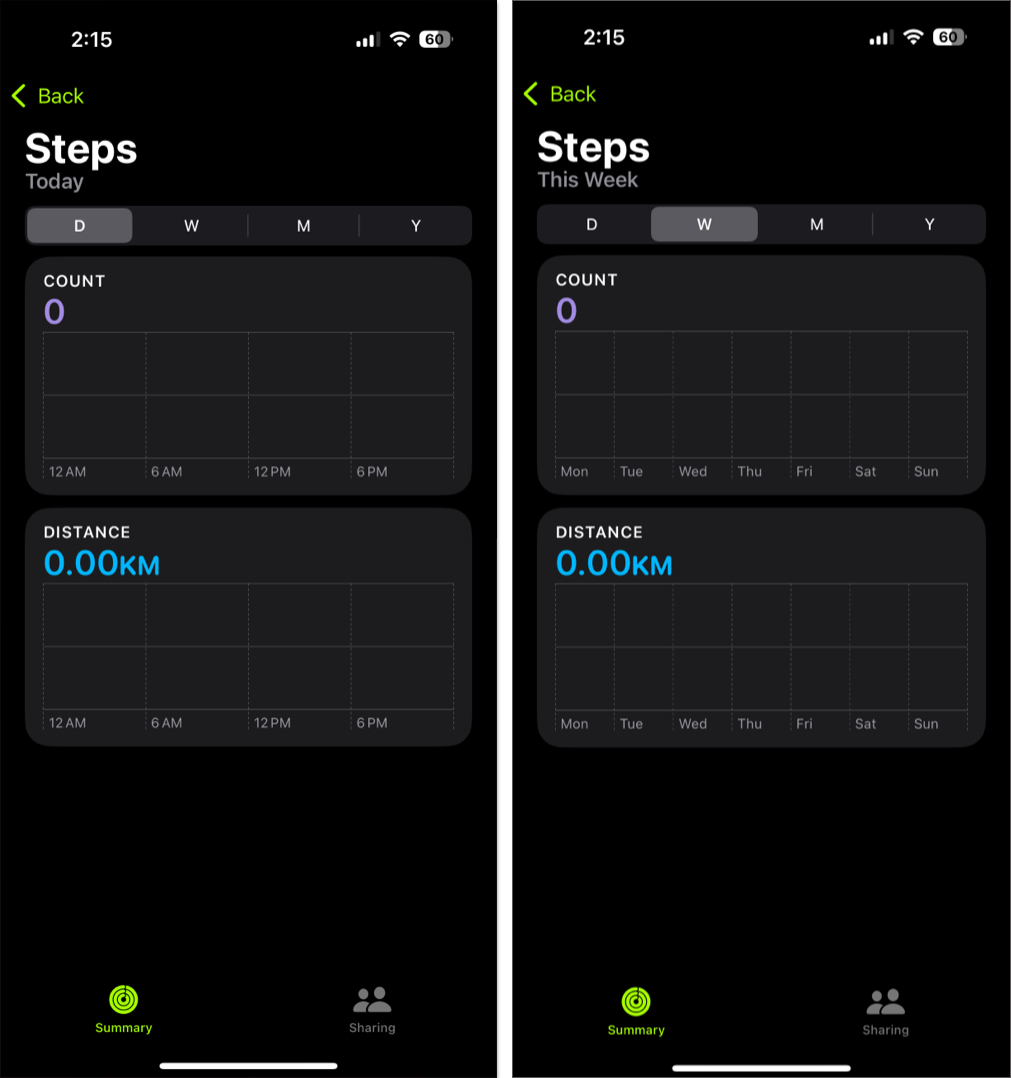
How to Change Activity Goals
Life changes—and so should your goals.
- Head to the Fitness app and tap your profile picture in the top-right corner.
- Tap Change Goals.
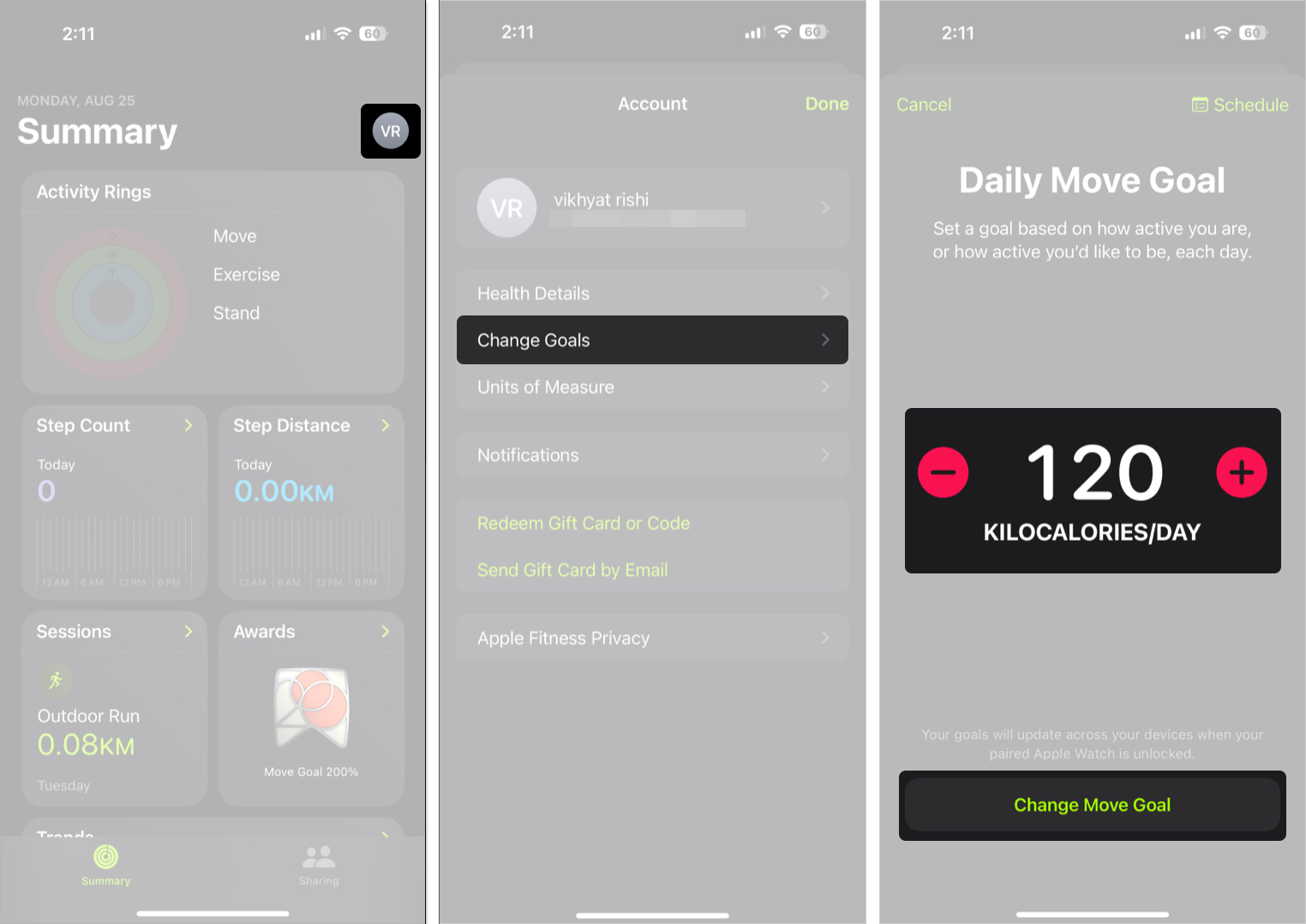
- Tap the + (Plus) or – (Minus) button to modify your Daily Move, Exercise, and Stand Goal accordingly.
- Alternatively, tap the Schedule button at the top right corner to set different goals for different days of the week.
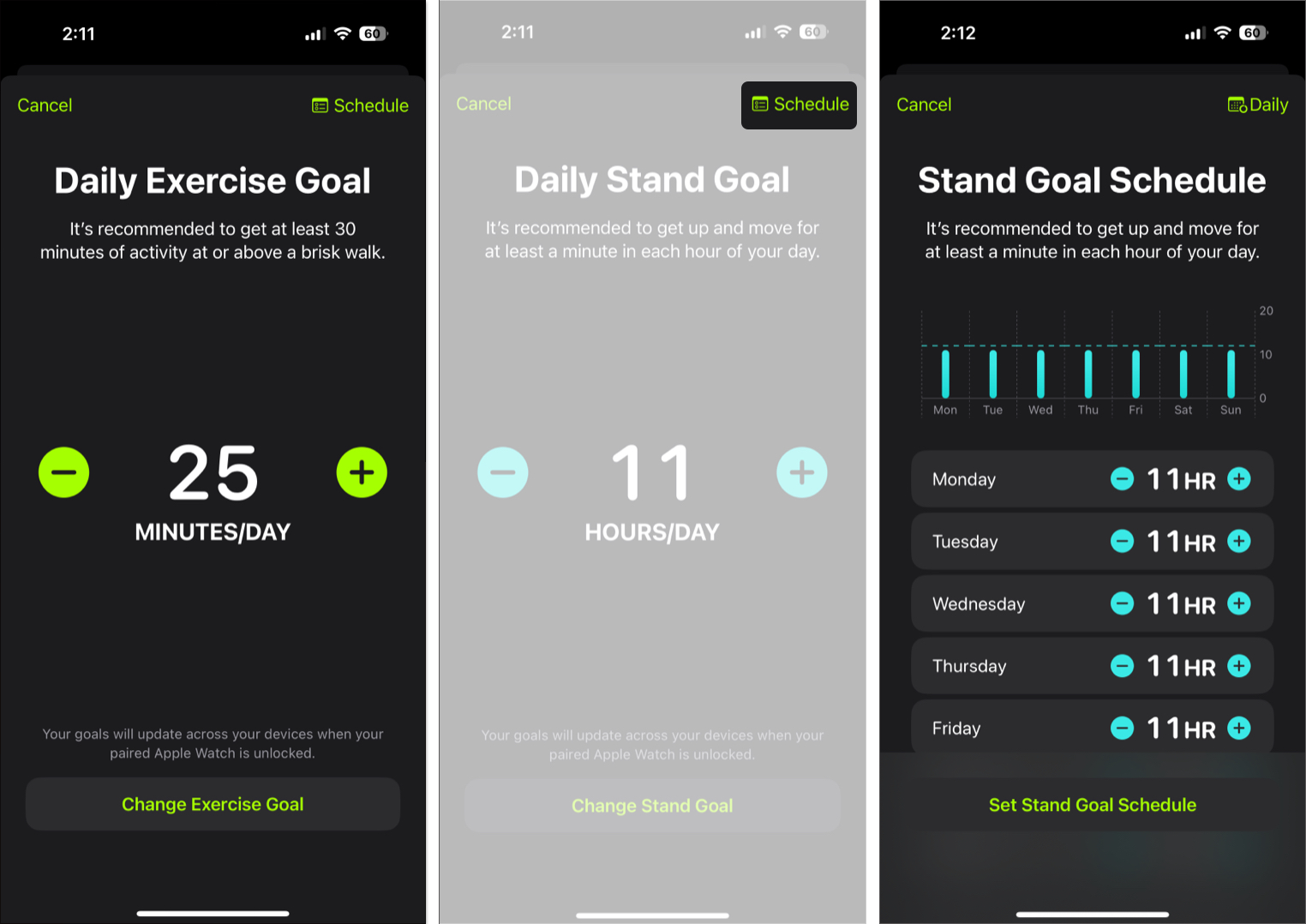
How to Track Workouts (Apple Watch Required)
While you can’t log workouts manually in the iPhone app, Apple Watch users get full workout sync.
- Open the Fitness app and make sure you’re on the Summary tab.
- Tap the Sessions tile.
- Here, you can view all your current and past workout data.
- Tap a workout, and the corresponding workout summary will appear.
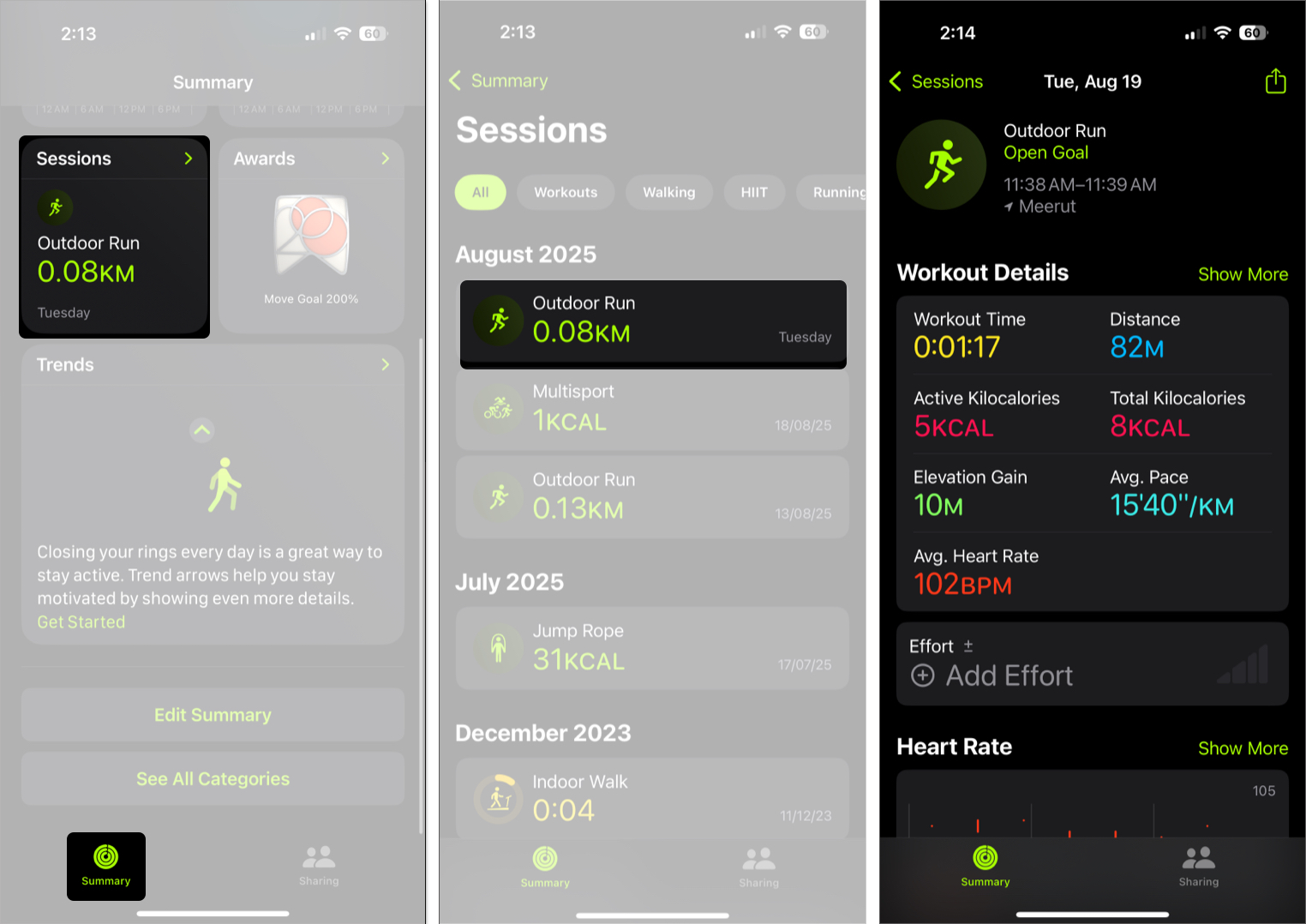
Understanding Trends and Awards
The Fitness app isn’t just about the numbers; it also has dedicated Trends and Awards sections, which can motivate you to build lasting habits.
The Trends tab in the Fitness app displays long-term improvements in metrics like walking pace, standing hours, and more. Once you’ve logged at least 6 months of data, the feature then displays an upward, downward, or flat arrow based on how your most recent 90-day average compares to your previous 365-day average.
- You’ll see an upward arrow if your recent average surpasses your long-term average.
- A downward arrow will appear if your recent average is lower than your long-term average.
- A flat arrow will appear if both your recent and long-term averages are more or less the same.
If the Fitness app detects a downward trend, it will offer you simple ways to improve your fitness.
On the other hand, the Awards section in the Fitness app is Apple’s creative way to encourage you to further your fitness journey. The app provides you with virtual badges every time you set a new streak, new records, close all rings multiple days in a row, or compete in limited-time global challenges. These virtual awards turn your fitness journey into a game, making you want to keep closing your rings.
Simply put, Trends and Awards create a perfect balance of motivation that helps you stay honest about your long-term habits, while celebrating every short-term win.
Apple Fitness+ Integration
Fitness+ brings guided HIIT, yoga, cycling, meditation, and more, with personalized recommendations based on your activity data.
How to Share Fitness Activity with Friends
The Fitness app allows you to share your activity with friends, which can create a sense of competition, pushing you to stay consistent.
- Open the Fitness app and tap the Sharing tab at the bottom left corner.
- Tap Get Started → Invite a Friend button on the subsequent screen.
- Tap Invite a Friend under “Sharing With.”
- Enter your friend’s Apple ID or phone number and hit Send.
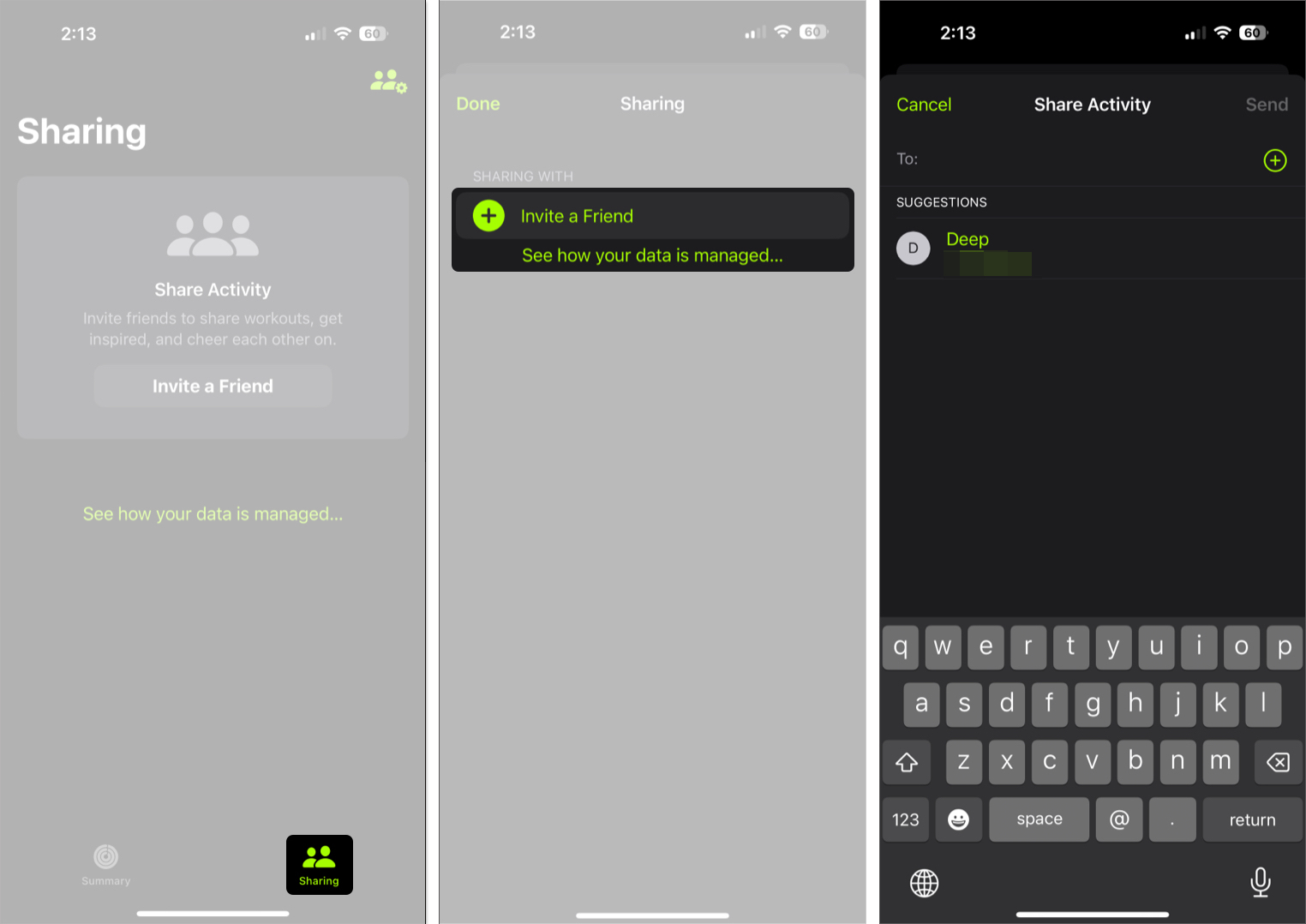
Difference Between Fitness App and Health App
| Feature | Fitness App | Health App |
|---|---|---|
| Primary Purpose | Tracks daily activity, workouts, and goals to keep you active and motivated. | Central hub for all health-related data, including fitness, sleep, nutrition, and medical info. |
| Focus Areas | Move, Exercise, and Stand goals; workout tracking; activity rings. | Comprehensive health tracking across fitness, sleep, nutrition, mindfulness, medications, and more. |
| Data Sources | Uses iPhone’s built-in motion sensors and Apple Watch for step count, distance, calories burned, and workouts. | Collects data from iPhone, Apple Watch, third-party apps, connected devices, and manual entries. |
| User Interface | Simple, ring-based visual design to show daily progress and motivate consistency. | Detailed dashboard with categories, trends, highlights, and medical records. |
| Customization | Set and adjust daily activity goals; view trends and awards. | Customize health categories, track specific metrics, and share health data with others. |
| Integration | Works closely with Apple Watch and iPhone for real-time activity updates. | Integrates with Fitness app and third-party health apps to store and analyze data. |
| Best For | Users focused on staying active, closing rings, and monitoring workouts. | Users who want a complete picture of their overall health and wellness. |
Tips to Get the Most Out of the Fitness App
Here are some pro tips to help you make the most of the Fitness app on your iPhone:
- Adjust your Move goal regularly to keep things challenging.
- Check the Trends tab for long-term improvements.
- Subscribe to Fitness+ for guided workouts.
- Keep notifications on for reminders and milestones.
Troubleshooting Fitness App Issues
| Problem | Solution |
|---|---|
| Rings not updating | Check if Fitness Tracking is enabled in Settings → Privacy & Security → Motion & Fitness. |
| Data not syncing | Turn on iCloud sync for Health and Fitness. |
| Missing workouts | Add manually or allow permissions for third-party apps. |
| Fitness app not showing | Update your iOS or reinstall it from the App Store. |
Facing issues with tracking or syncing? Check out our guide on how to fix the Fitness app not working on iPhone.
Keep Closing Those Rings…
That’s everything you need to know about the Fitness app on iPhone. You don’t need an Apple Watch to get started. Your iPhone alone can track steps, calories, and trends while keeping you motivated with awards and progress charts.
Think of it as your daily coach, not pressure. Stay consistent, celebrate milestones, and enjoy the journey.
Have you tried the Fitness app without an Apple Watch? Share your experience in the comments below!
Read more:
- How to use Cardio Fitness on iPhone and Apple Watch
- How to Use the Workout App on Apple Watch: Complete Guide
- How to Check Your Weekly Activity Summary on Apple Watch and iPhone


















