How to Use Two WhatsApp Accounts on iPhone (2025 Updated Guide)
Explore simple methods to run two WhatsApp accounts on one iPhone.
If you’re wondering how to use two WhatsApp accounts on your iPhone, you’re not alone. While Android users enjoy dual WhatsApp access with ease, iOS doesn’t offer a native feature for switching between accounts.
But don’t worry — there are safe, effective workarounds to run two WhatsApp numbers on a single iPhone. Whether for personal and professional use or managing different clients, this guide walks you through everything you need to know to set up dual WhatsApp accounts on iOS.
Can You Use Two WhatsApp Accounts on iPhone?
By default, WhatsApp allows only one account per app per device, and iOS doesn’t support app cloning like Android’s Dual App feature. You also can’t switch between accounts like you can on Instagram or Gmail.
However, there are official solutions like WhatsApp Business and new beta features that make it possible to use two accounts safely on iPhone.
Why Use Two WhatsApp Accounts?
Here are a few good reasons to set up dual WhatsApp:
- Separate work and personal life
- Manage multiple businesses or clients
- Use a public number without exposing your private one
- Avoid juggling two iPhones
- Stay productive with Focus filters and custom notifications
Risks include: missing notifications, unsupported third-party apps, security concerns, and potential confusion without proper setup.
What You’ll Need
- Two phone numbers (via dual SIM, eSIM, or a second phone)
- iPhone running iOS 15 or later
- WhatsApp and/or WhatsApp Business app
- Stable internet connection
- (Optional) A second device or WhatsApp beta access
Before You Begin
To ensure a smooth experience:
- Back up your chats in WhatsApp > Settings > Chats > Chat Backup.
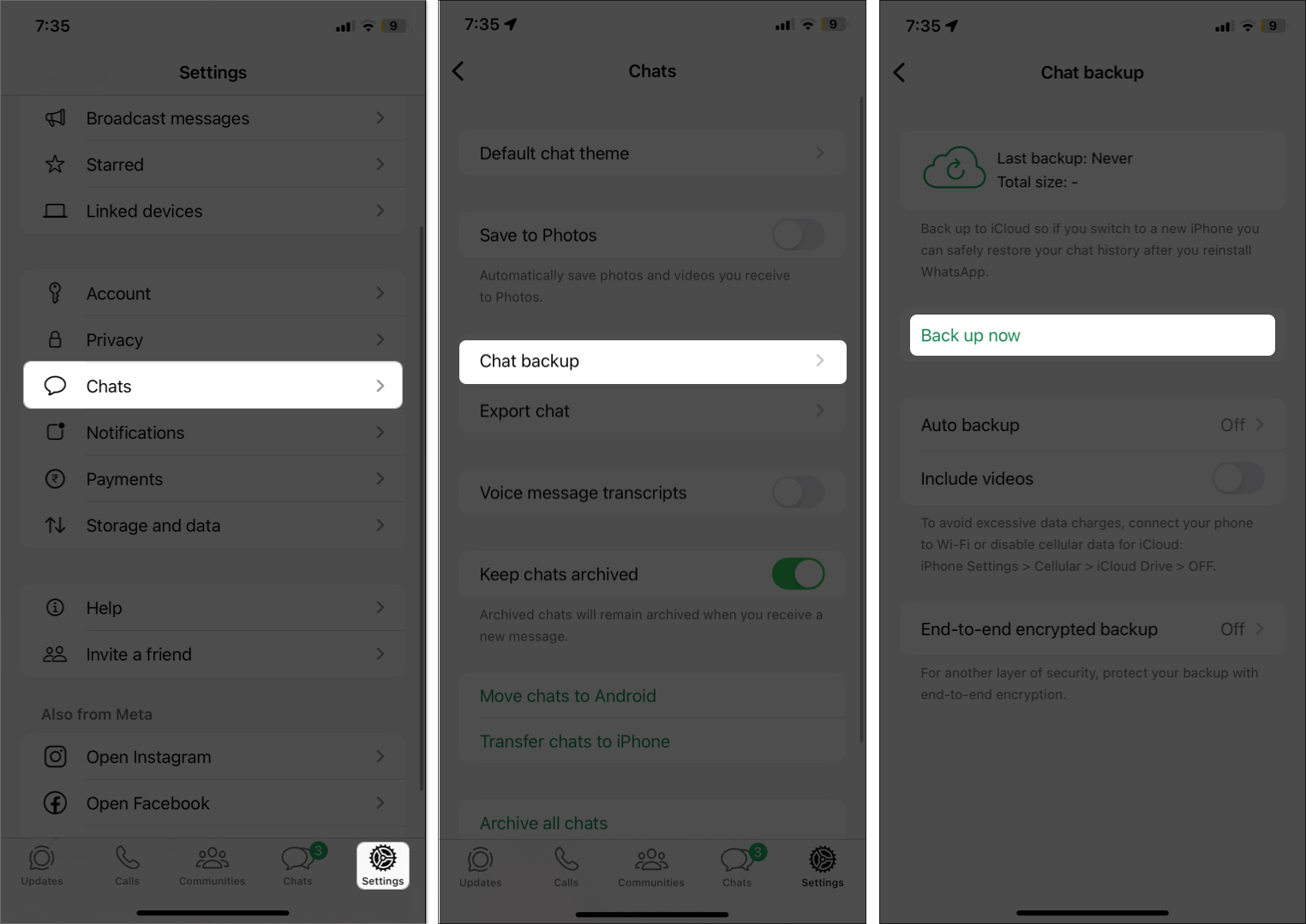
- Enable two-step verification in WhatsApp Settings > Account.
- Avoid unofficial clone apps.
- Check dual SIM settings in Settings > Cellular.
- Customize notifications to avoid confusion.
How to Use Two WhatsApp Accounts on iPhone
Here are four methods, starting with the easiest and most reliable. I’ve tested these to ensure they work properly, so follow along and pick the one that suits you.
Method 1: Use WhatsApp and WhatsApp Business
This is the easiest and safest solution.
- Download WhatsApp Business from the App Store.
- Open the app > Tap Agree and Continue to accept the terms.
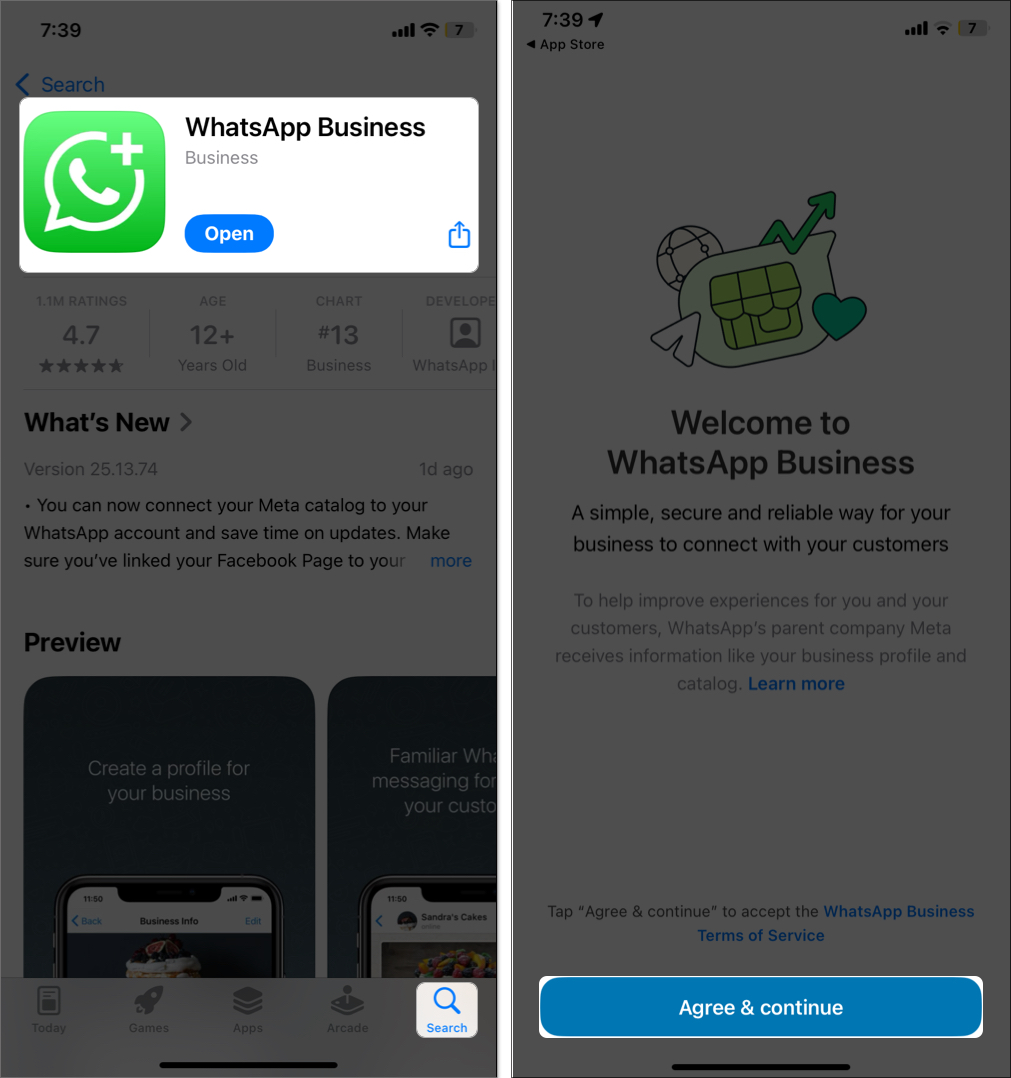
- As you already have a WhatsApp account, it will now ask you whether you want to continue using the same phone number for WhatsApp Business. Tap Use a different number to create a second WhatsApp account.
- Now, type the OTP you got on another number to confirm your registration and tap Done at the top-right corner.
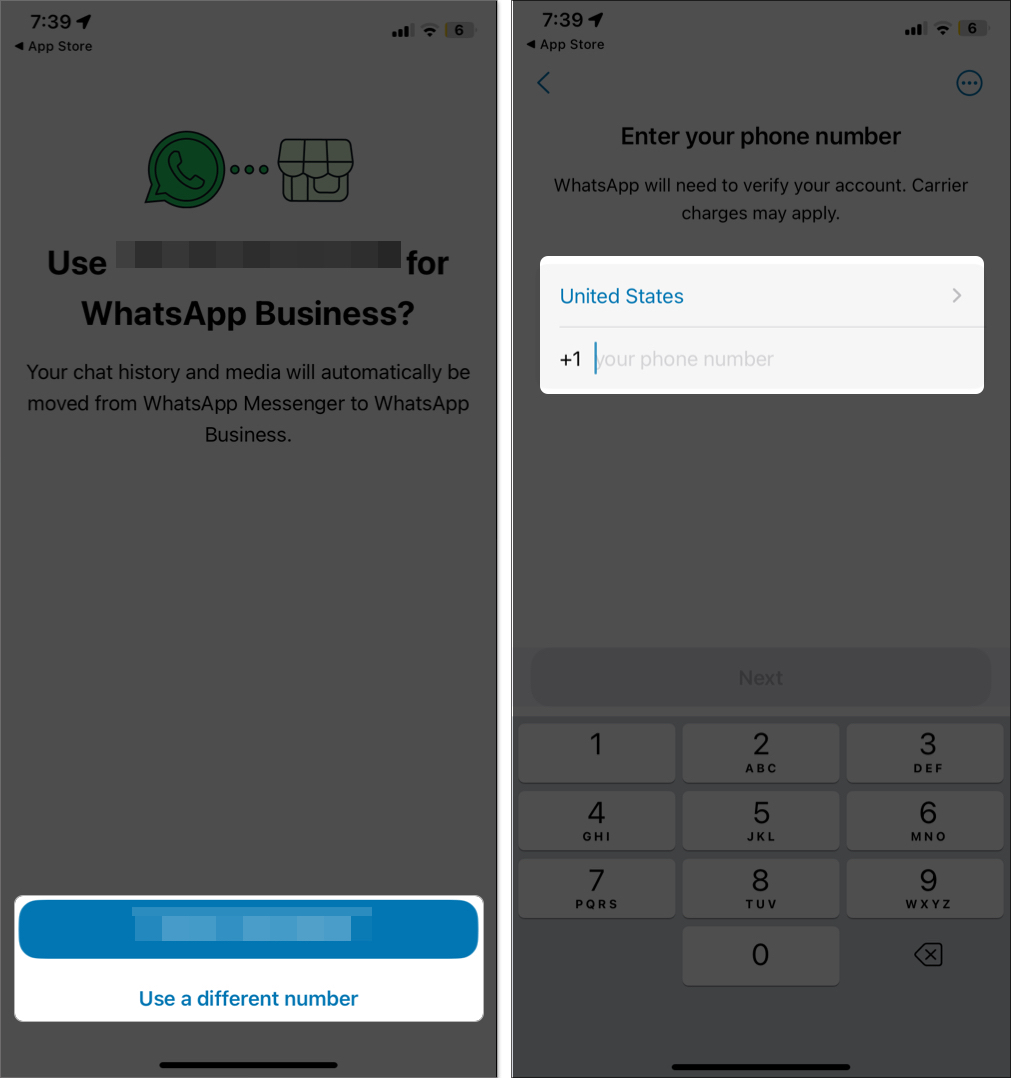
- If you previously had WhatsApp on that number, you may choose to Restore Chat History from iCloud backup and tap Next. If not, select Skip.
- Then, type your name and set a profile image.
- Below that, there’s an option for setting your Business category. Choose Not a business and tap Done.
- Follow the instructions, set your preferences, and choose Next.
- Tap Continue if you receive a popup (the name does not adhere to the rules).
- Finally, choose Not Now.
- Go to WhatsApp Settings > Notifications and customize the tone or badge to differentiate it from the regular WhatsApp app.
You now have two independent WhatsApp accounts running on one iPhone.
Method 2: Use WhatsApp Web
If you don’t want to install another app or don’t have a second SIM on your iPhone, you can use WhatsApp Web to access a second account linked to another device. Therefore, you don’t need to carry two phones.
- On a secondary device (like another phone or tablet), open WhatsApp and go to Settings > Linked devices > Link device. Verify your identity using Face ID.
- Open Safari and search for Google on your primary device.
- When the website opens, tap the more icon next to address bar, select three-dot icon, and choose Request Desktop Website.
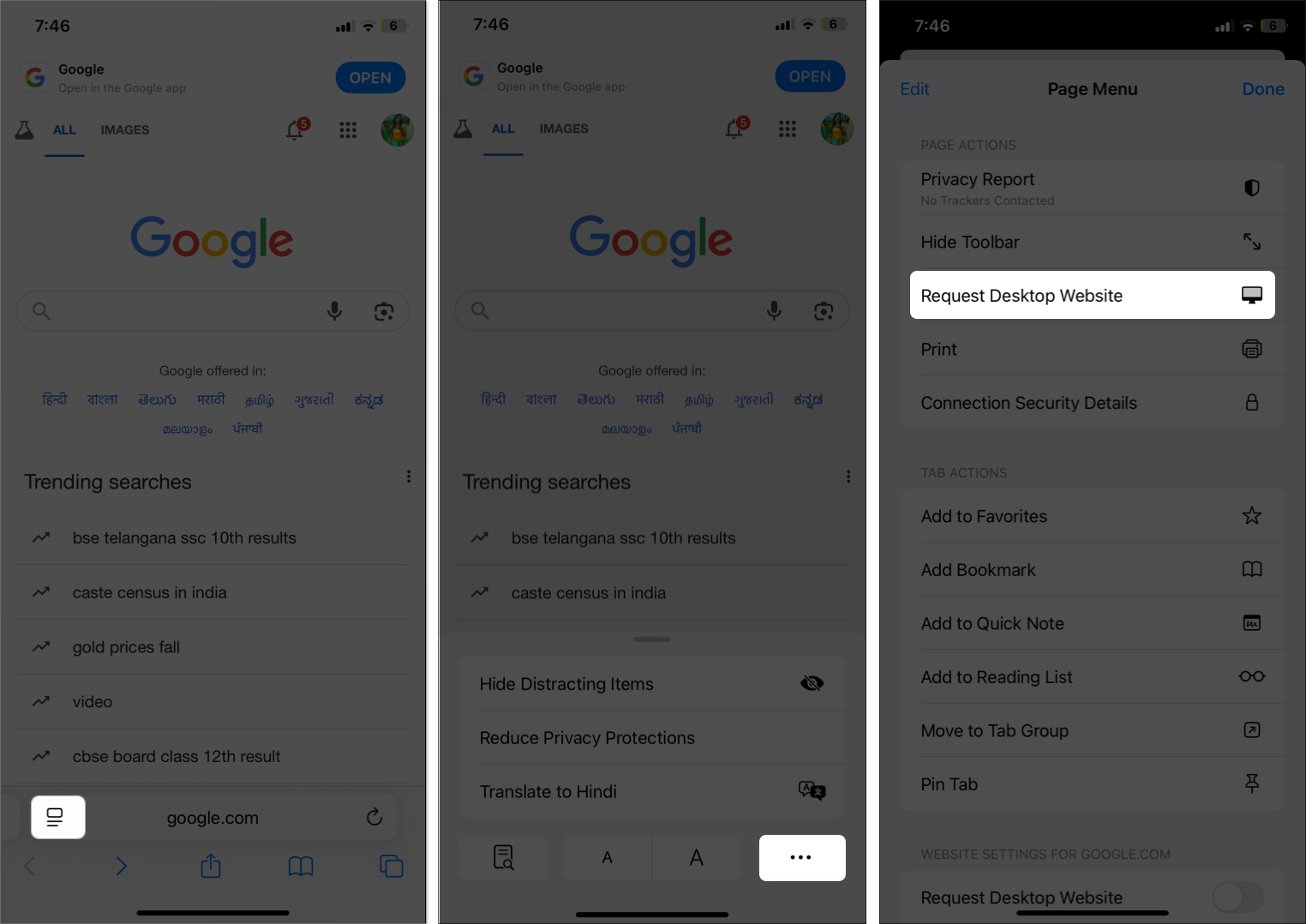
- Now, type WhatsApp Web on Google search bar and visit the first link (web.whatsapp.com) and scan the QR code shown using your second device.
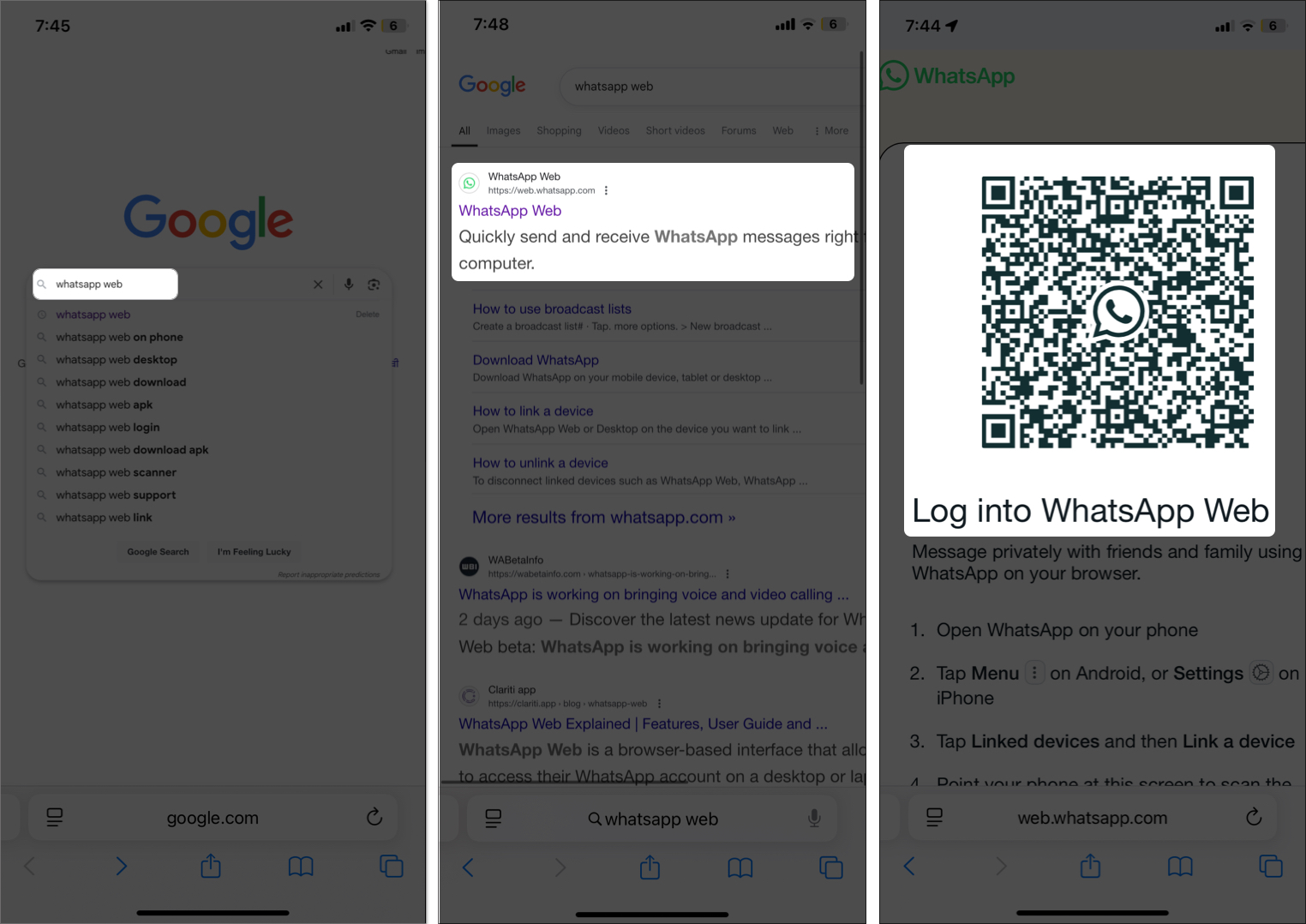
- Once linked, you can access the second account’s chats on your primary iPhone.
The best part is you can send and receive messages via WhatsApp Web even if your second device is switched off.
Method 3: Use a Cloning App (Use with Caution)
Some apps on the App Store promise WhatsApp cloning, but they come with risks.
- Download the Messenger Duo for WhatsApp app on your iPhone.
- After successful installation, open the app. It will show a QR code similar to WhatsApp Web.
- Get your other device and go to WhatsApp Settings.
- After that, to connect your iPhone, choose Link a Device and scan the code. Voila!
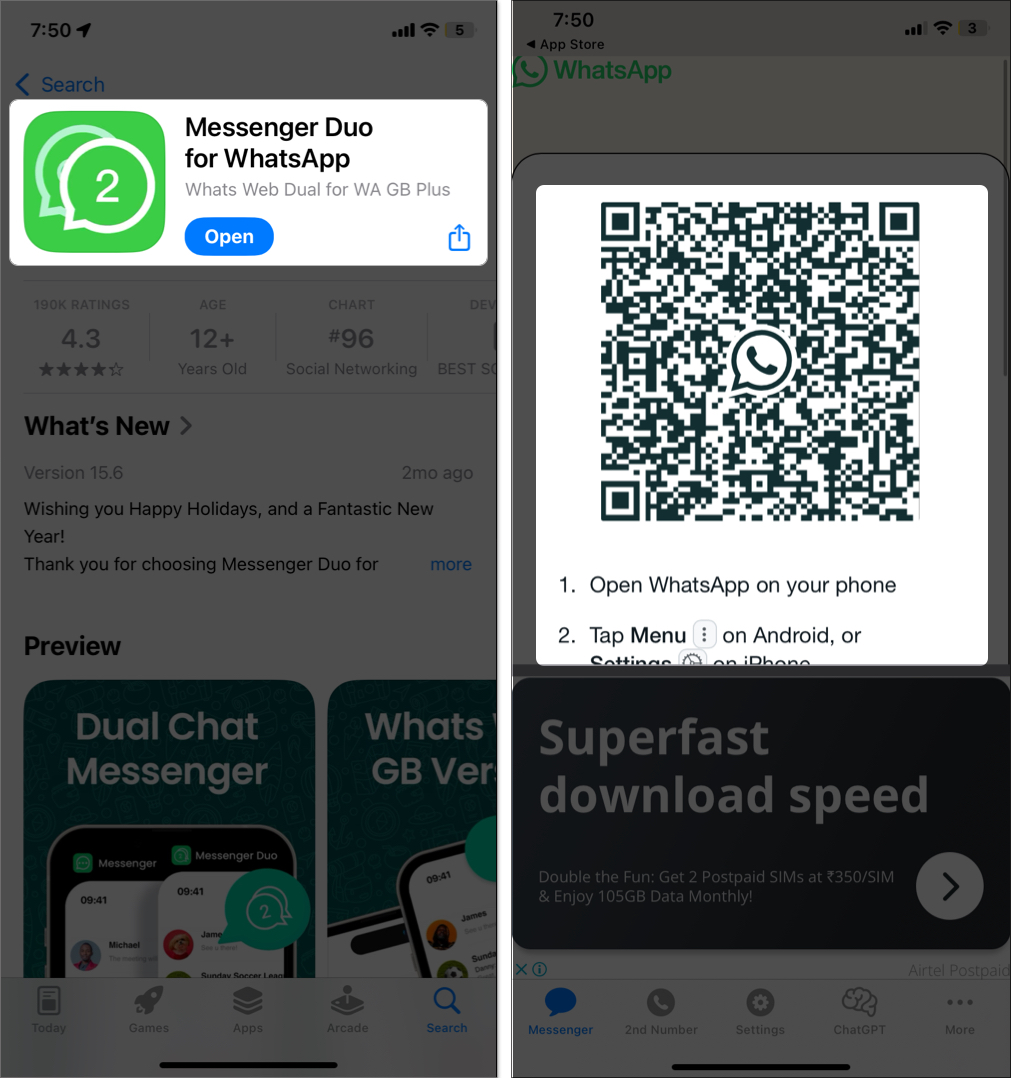
Use this only as a temporary solution. These apps may contain ads or introduce security risks. Always check reviews.
Method 4: Try WhatsApp’s Multi-Account Feature (Beta)
WhatsApp is currently testing a multi-account feature that allows two accounts within the same app. Here’s how to try it:
- Join the WhatsApp beta program through TestFlight (if slots are available) or wait for the public release.
- Update WhatsApp to the latest beta version from the TestFlight.
- Navigate to WhatsApp Settings and tap the plus icon next to your profile picture.
- Select Add Account and enter your second phone number.
- Verify the number and set up the second account.
- Switch between accounts using the dropdown menu in Settings.
Dual WhatsApp = Double the Flexibility
With these options, running two WhatsApp accounts on one iPhone is easier than ever. Whether you choose the Business app, WhatsApp Web, or test the multi-account beta, just follow the setup tips and security steps to stay organized and protected.
Tried any of these methods? Share your experience in the comments!
FAQs
Any iPhone running iOS 15 or later works. Models with dual SIM or eSIM (iPhone XR and later) make it easier.
No. Chat history can’t be transferred across accounts. However, you can back up each account separately to iCloud.
Yes, if both apps are set up properly and notifications are enabled. Use different tones or badges for easy recognition.
Check out these helpful guides too:
- How to transfer WhatsApp data from Android to iPhone
- How to free up WhatsApp storage on iPhone
- How to use WhatsApp chat themes to customize your conversations


















