How to Prevent Motion Sickness on iPhone with Apple’s Vehicle Motion Cues
Apple’s new Vehicle Motion Cues feature helps reduce motion sickness when using your iPhone or iPad in a moving car. Learn how it works and how to enable or customize it for a more comfortable travel experience.
Key Takeaways:
- What Vehicle Motion Cues Do: Animated dots appear around your iPhone screen edges to sync what you see with your body’s balance system, easing motion sickness.
- How to Turn On Vehicle Motion Cues: Go to Settings → Accessibility → Motion to toggle the feature On, Off, or Automatic depending on how often you travel.
- Personalizing Vehicle Motion Cues in iOS 26: You can adjust the dots’ size, color, count, and animation style to match your comfort and reduce distraction or eye strain.
- Adding Vehicle Motion Cues to Control Center: You can pin Vehicle Motion Cues to Control Center for quicker access while on the move, without digging through menus.
- Why Vehicle Motion Cues Matter for Comfort: The feature minimizes dizziness and nausea by reducing sensory mismatch, making iPhone or iPad use smoother during commutes.
If you often feel dizzy or nauseous while using your iPhone or iPad in a moving car, you’re not alone. Motion sickness is a common issue for many users, especially during long drives or commutes. To tackle this, Apple introduced Vehicle Motion Cues, a smart accessibility feature designed to help prevent motion sickness so you can comfortably use your device on the go.
In this guide, I’ll explain what Vehicle Motion Cues is, how it works, and how you can enable or customize it on your iPhone, iPad, and Mac for a smoother, more comfortable ride.
Table of Contents
Why Do We Get Motion Sickness?
Motion sickness happens when your eyes and inner ears send mixed signals to your brain. While your inner ear senses the movement of the car, your eyes are focused on a still object like your iPhone screen, which tells your brain that you’re not moving. This sensory mismatch confuses the brain and leads to symptoms such as dizziness, nausea, and general discomfort.
What Is Vehicle Motion Cues, and How Does It Work?
Apple’s Vehicle Motion Cues directly addresses this visual-vestibular conflict.
According to Apple’s research, motion sickness often occurs when your brain struggles to reconcile what it sees versus what it feels. To bridge that gap, this feature adds subtle animated dots along the edges of your screen that move in sync with the vehicle’s motion. These cues visually represent acceleration, turns, and stops, helping your brain better align visual and physical sensations, reducing discomfort.
It’s a small yet powerful change that makes a big difference, especially for passengers who regularly use their devices on the road.
How to Turn On Vehicle Motion Cues on iPhone and iPad
You can find Vehicle Motion Cues in the Accessibility settings. Here’s how to enable it:
- Open the Settings app on your iPhone.
- Tap Accessibility.
- Under the Vision section, tap Motion.
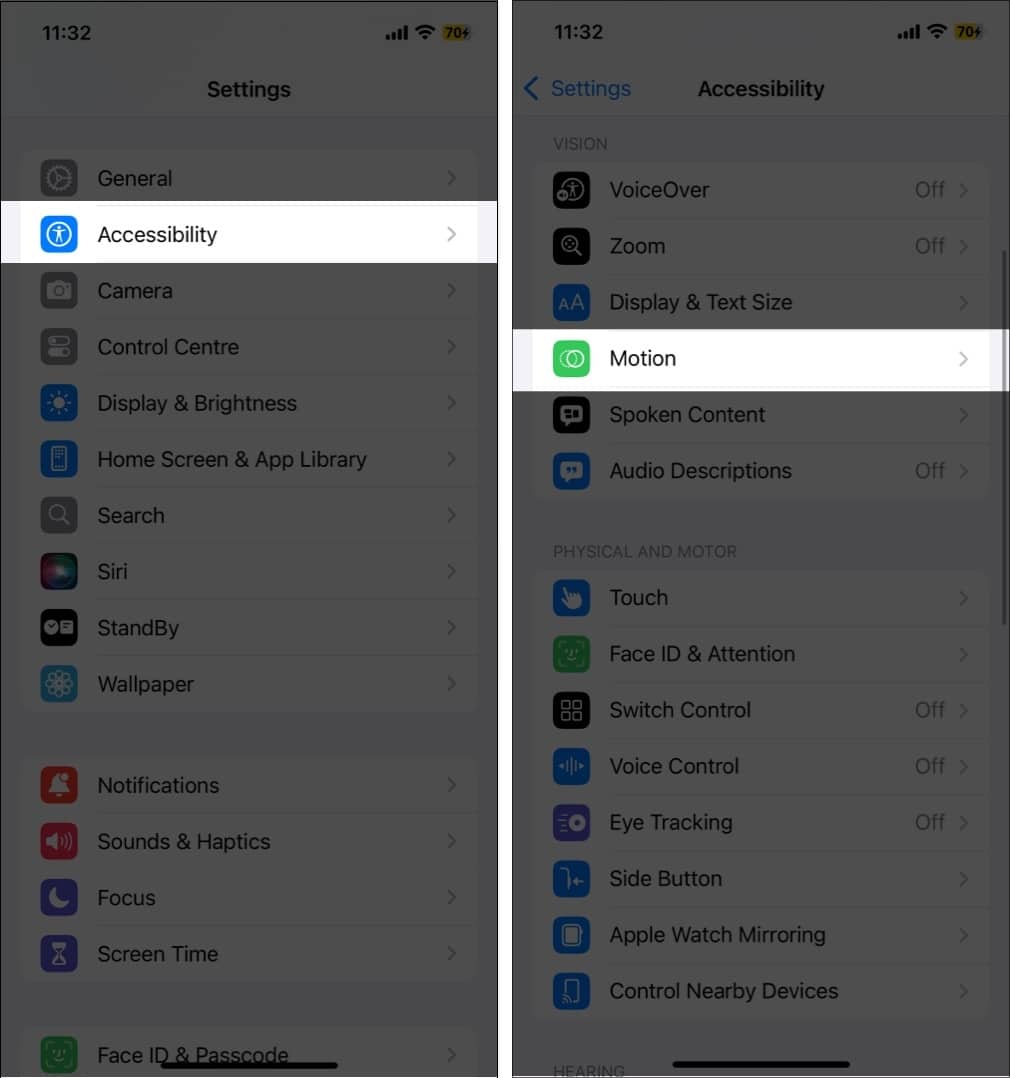
- Tap Show Vehicle Motion Cues.
- Choose whether to turn it On, Off, or set it to Automatic.
- Automatically in Vehicle: Uses your device’s sensors to detect vehicle movement and activates the cues only when needed.
- On: Always displays the motion cues.
- Off: Disables the feature entirely.
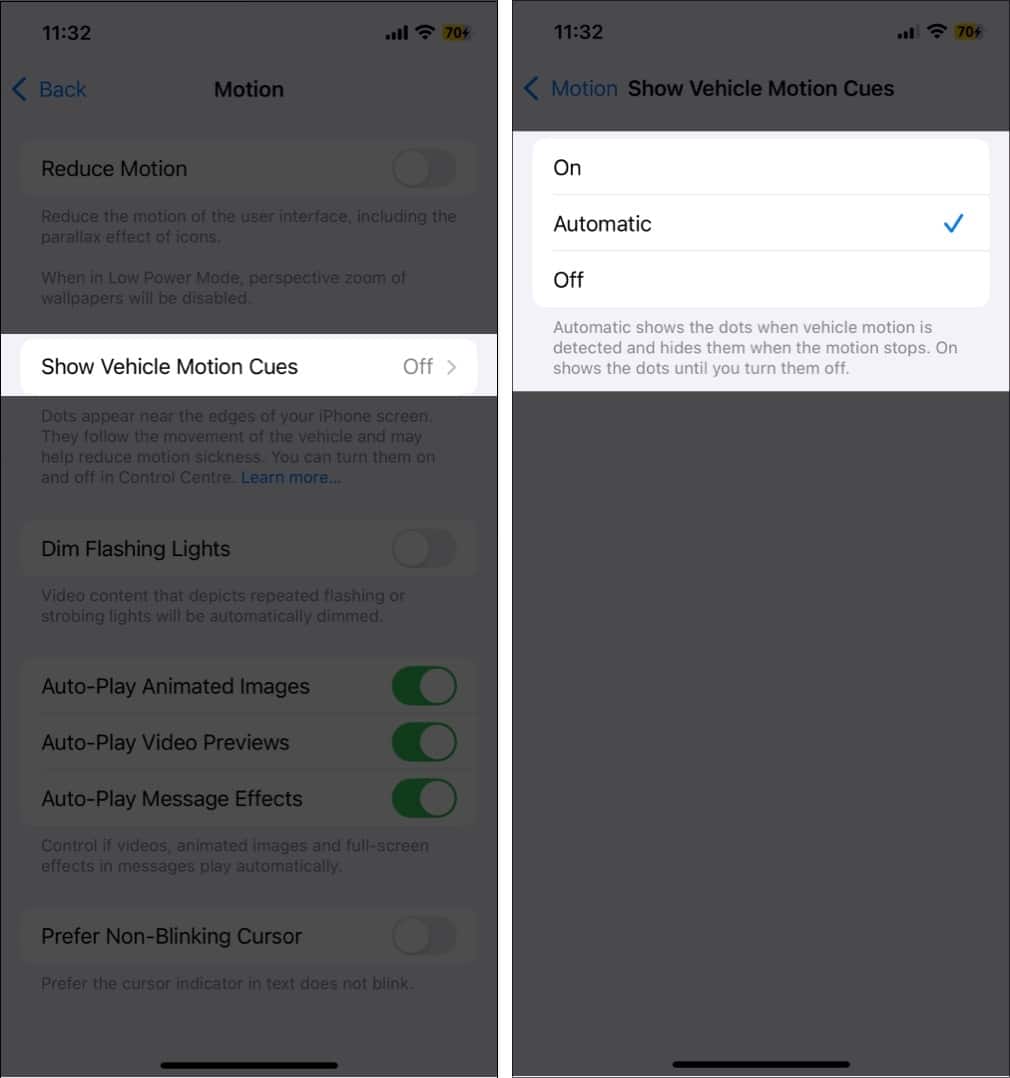
This gives you full control over when and how the cues appear.
How to Customize Vehicle Motion Cues on iPhone
With iOS 26, Apple introduced more customization options for Vehicle Motion Cues, allowing users to personalize how these dots look and behave based on comfort and visibility.
To customize:
- Go to Settings > Accessibility > Motion > Vehicle Motion Cues.
- Tap Customize Appearance.
- Adjust the following settings:
- Larger Dots: Make the dots more visible for better focus.
- More Dots: Increase the number of motion cues displayed.
- Dynamic Pattern: Choose this for a more fluid and responsive experience that matches your motion sensitivity.
- Dot Color: Pick a color that contrasts with your screen background for better visibility.
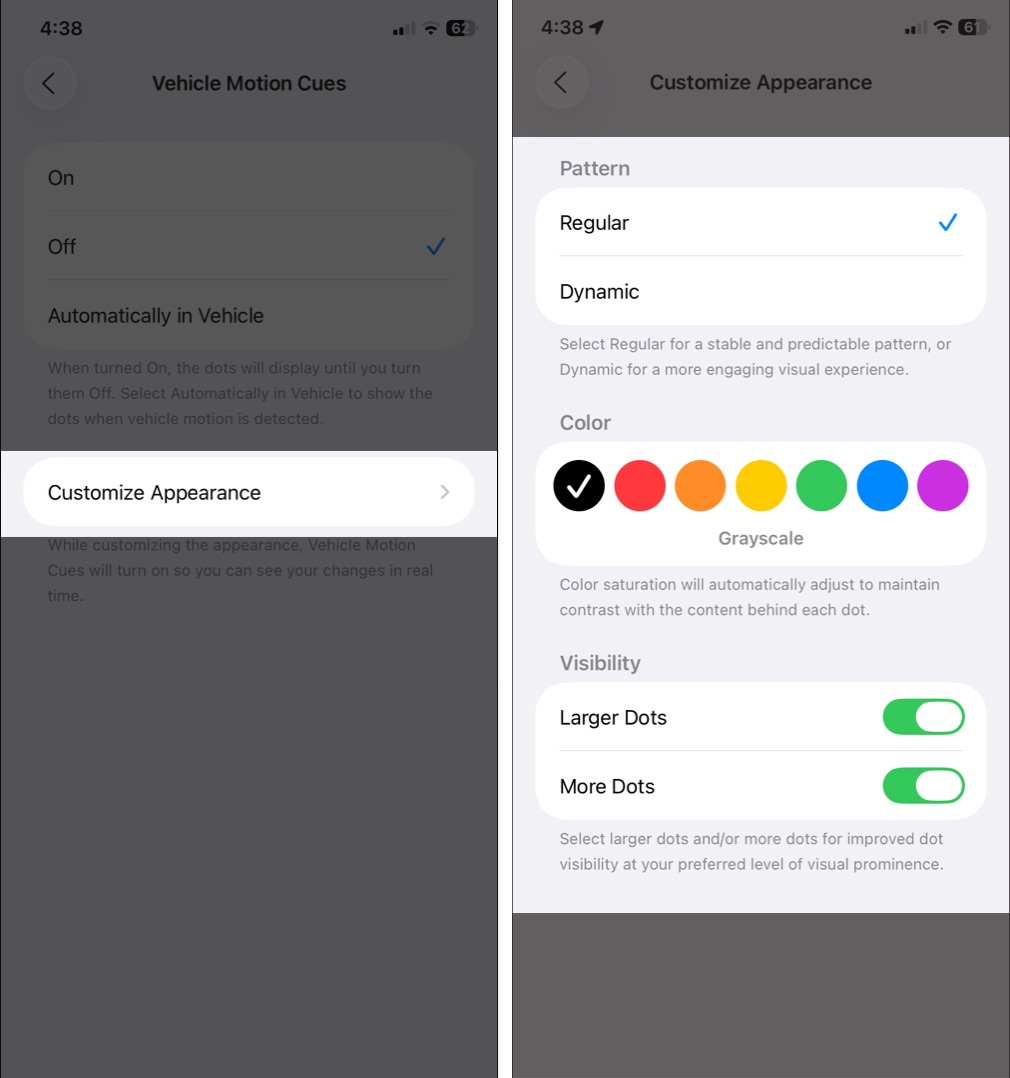
These new controls let you fine-tune your experience depending on your motion sensitivity and screen preferences.
How to Access Vehicle Motion Cues from Control Center
If you often switch between riding and driving, adding Vehicle Motion Cues to your Control Center gives you quick access.
On iPhone or iPad (iOS 18 and later)
- Swipe down from the top-right corner to open the Control Center.
- Tap and hold the empty space to customize the Control Center.
- Tap Add a Control at the bottom.
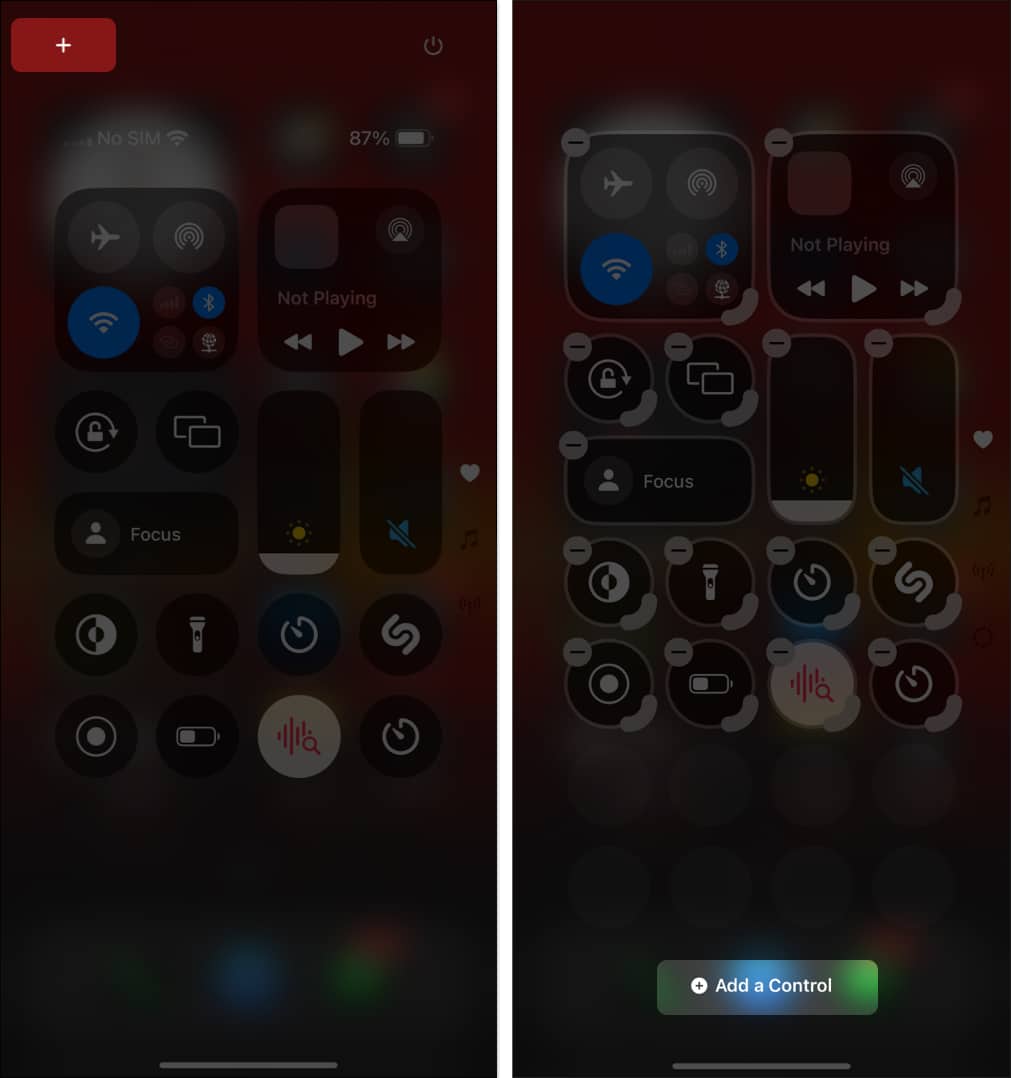
- Find and tap Vehicle Motion Cues to add it to your Control Center.
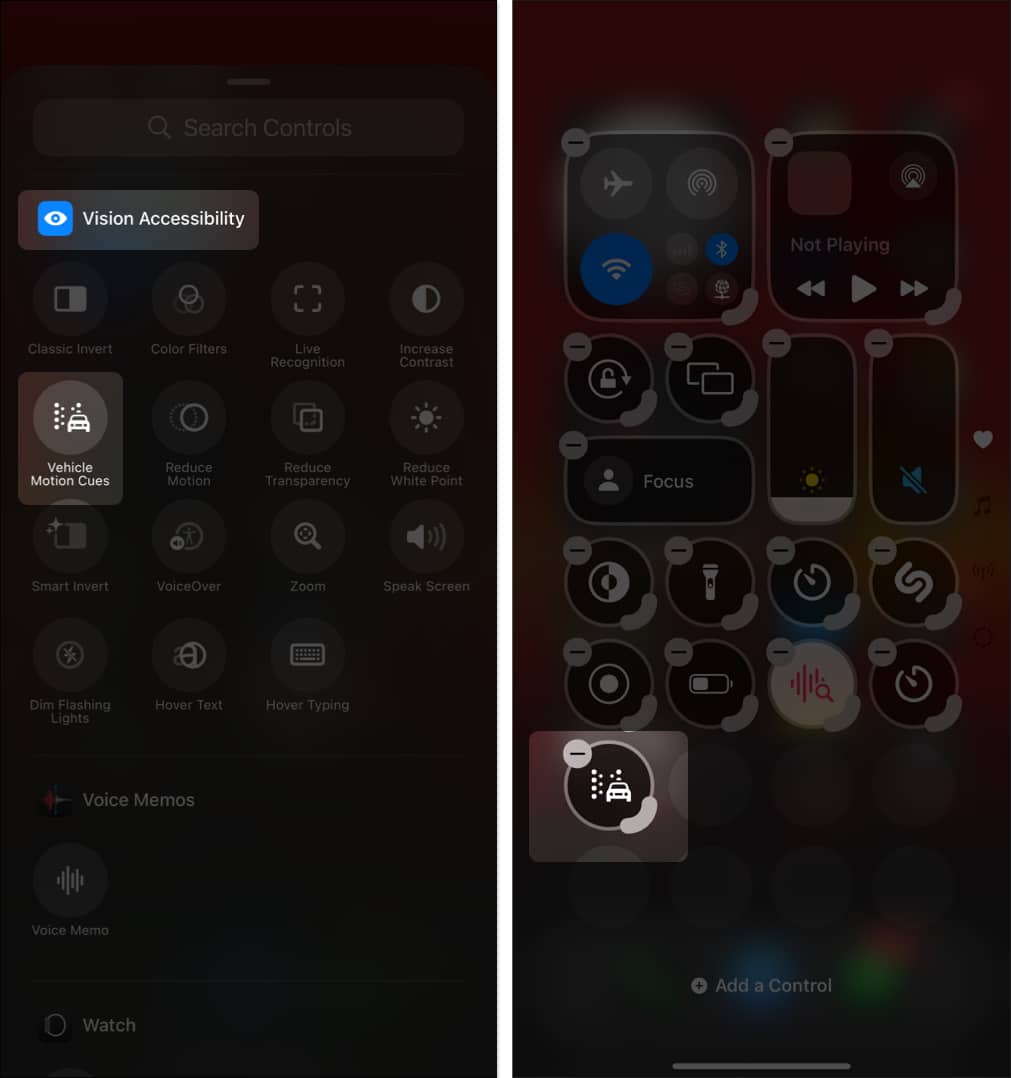
- Once added, tap the button to choose between Only in Vehicle, On, or Off.
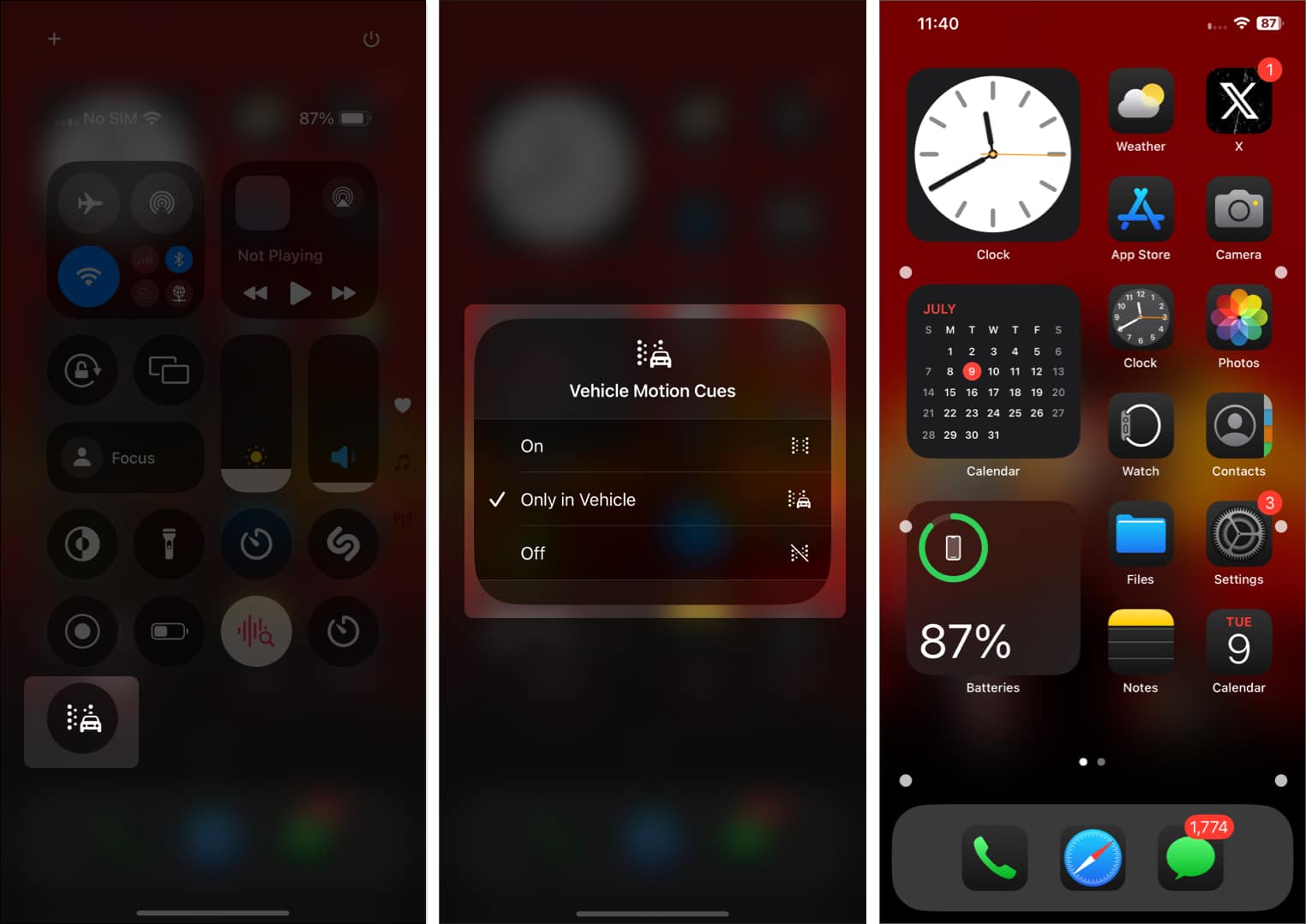
On Mac
- Click the Control Center icon at the top right of your menu bar.
- Click Edit Controls.
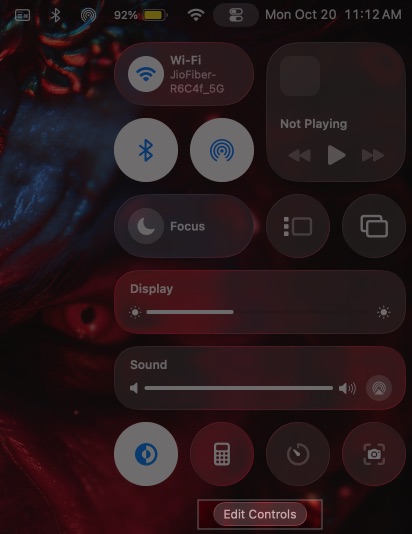
- Search and select Vehicle Motion Cues and drag it to the Control Center or Menu Bar.
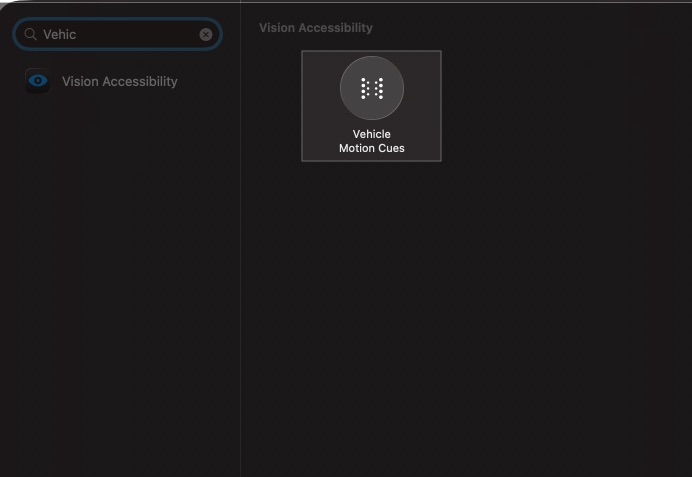
This shortcut saves you from digging through settings every time you hop in the car.
Motion Sickness, Solved?
Apple’s Vehicle Motion Cues feature marks a big step forward in improving digital wellness and user comfort. For anyone who often feels uneasy using their phone while traveling, this feature can make road trips, long commutes, and even short rides more enjoyable.
Its true impact will become clearer as more people try it and share their experiences. But if you’ve ever had to put your phone down mid-drive because of dizziness, it’s definitely worth turning on.
Have you tried Vehicle Motion Cues yet? Does it help reduce motion sickness for you? Share your experience in the comments below. Your feedback might help others find relief too.
Related articles worth reading:
- How to Customize iPhone Home Screen
- 25 iPhone settings you should change
- Hidden Accessibility Features in iOS 26 and macOS 26


















