Tired of Notifications? Try Apple’s Reduce Interruptions Focus on iPhone and iPad
Stop notification overload on your iPhone. Set up and use Reduce Interruptions Focus to let Apple Intelligence handle the filtering.
Notifications are as distracting as they are helpful. Therefore, it becomes essential to find a middle ground where you only see important notifications on your phone. Apple’s Reduce Interruptions is here to save your sanity.
It is essentially a Focus mode that helps keep distracting notifications away with the power of Apple Intelligence. Keep reading to learn more about the Reduce Interruptions focus, including how to use it properly.
What Is Reduce Interruptions on iPhone and iPad?
Reduce Interruptions is a Focus mode that uses Apple Intelligence feature to reduce notification interruptions on your iPhone. It analyzes and filters out notifications on your iPhone, iPad, or Mac, depending on whether or not they are important.
- If it deems a notification is time-sensitive, it surfaces it. That way, you can act immediately.
- Otherwise, it silences the notification automatically to limit distraction. You can find the silenced alerts in the Notifications Center.
Supported Devices for Reduce Interruptions
Not every Apple gadget will let you take advantage of this new “smart silence” mode. Reduce Interruptions is powered by Apple Intelligence, so it’s only available on certain devices, languages, and regions.
Here’s the short list:
- iPhone 15 Pro / Pro Max, iPhone 16 series, and iPhone 17 series, iPhone Air
- iPads with an Apple silicon chip (like M1, M2, M3, M4, or its variant), iPad mini (A17 Pro)
- Macs with Apple silicon (M-series chips)
Also, even if a device supports Apple Intelligence, you must make sure it’s updated to the latest OS version.
How to Set Up Reduce Interruptions Focus on iPhone or iPad
Before you start using the Reduce Interruptions Focus, you need to set it up. Follow the steps below to do this:
- Open Settings and go to Focus → Reduce Interruptions.

- Tap People, and you will see two options: Silence Notifications From and Allow Notifications From. Select anyone based on your preference.
- Then, tap the + icon to add contacts you want call notifications or silence notifications from.
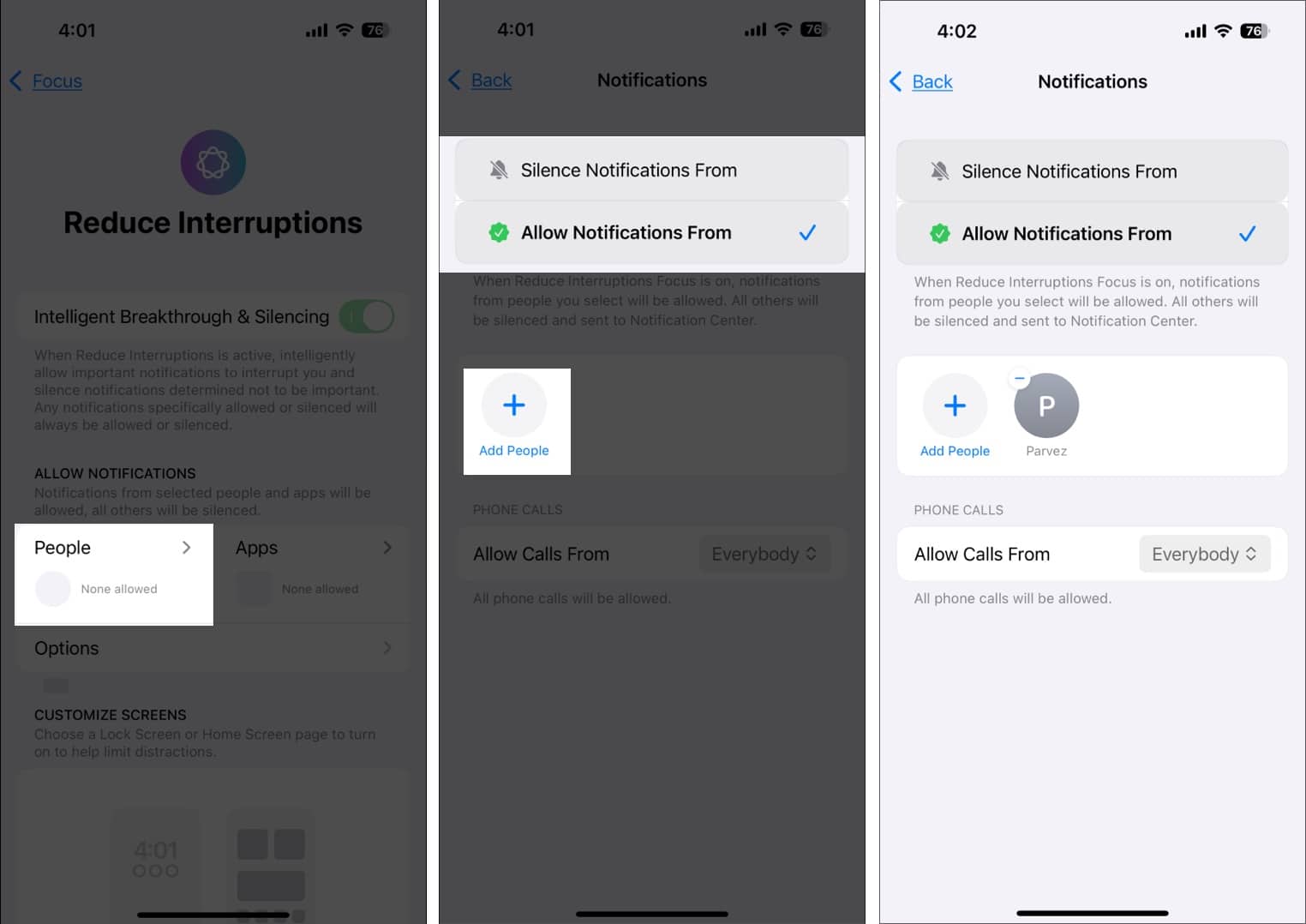
- Now, go back and tap Apps.
- Here, too, you will see two options: Silence Notifications From and Allow Notifications From. Again, select anyone based on your preference.
- Then, tap the + icon to add apps you want notifications or silence notifications from.
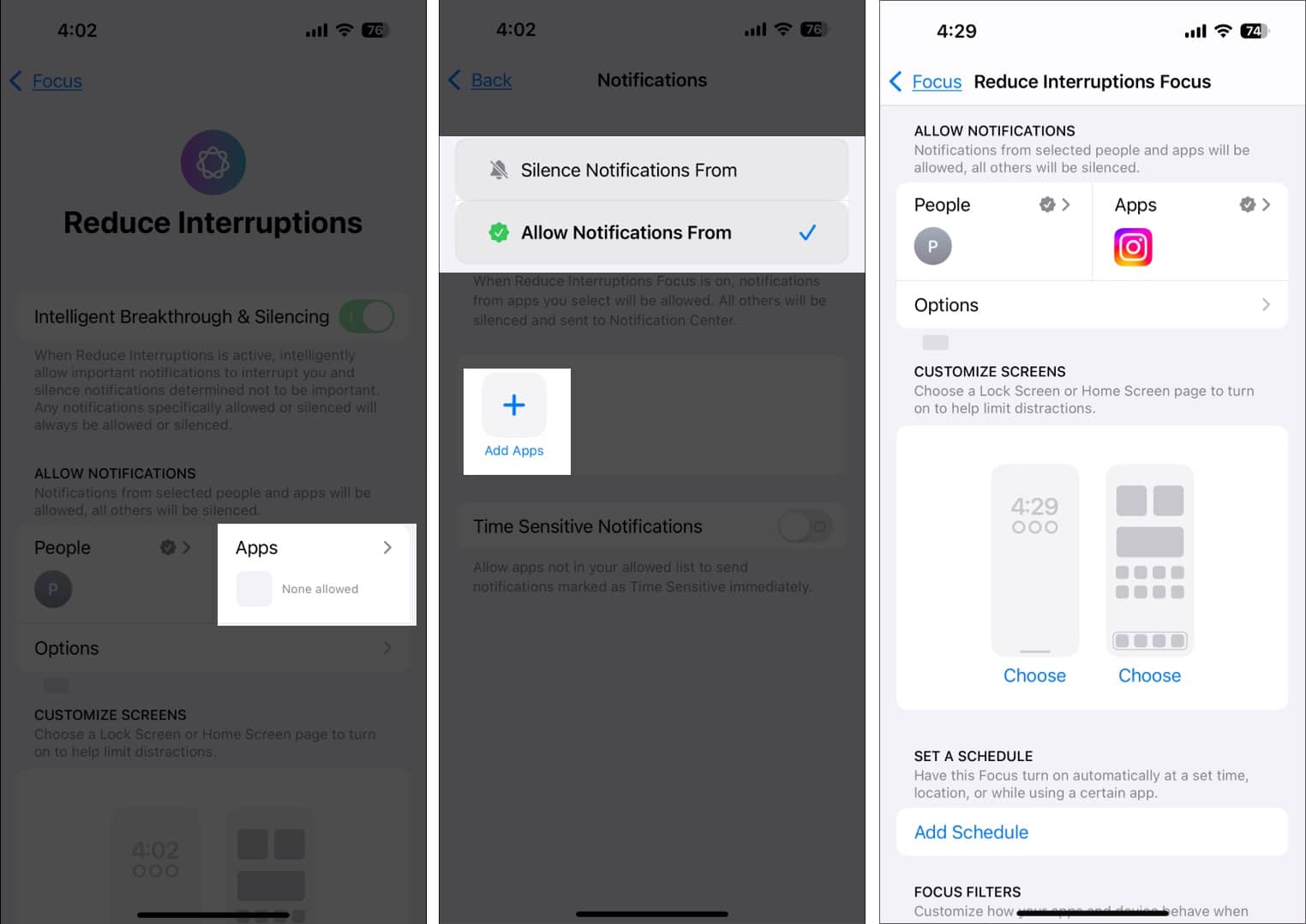
- Then, go back and choose your preferred Lock Screen and Home Screen page by tapping Choose under the Customize Screens options.
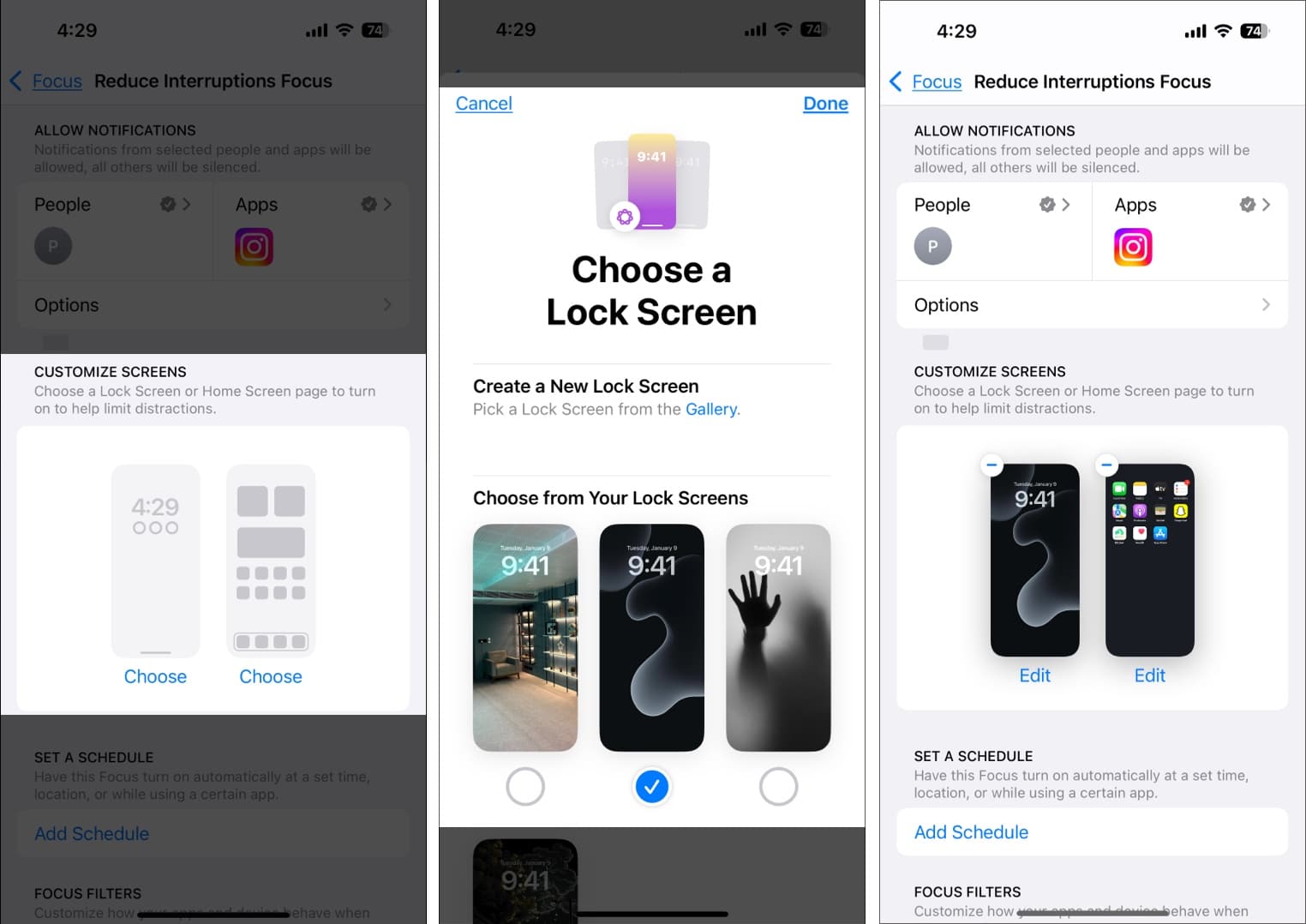
- Go back and tap Add Filter to customize how apps like Calendar, Mail, Music, and the like, behave in the Reduce Interruptions Focus. Similarly, System Filters lets you control the behavior of Dark Mode, Low Power Mode and Silent Mode in Reduce Interruptions.
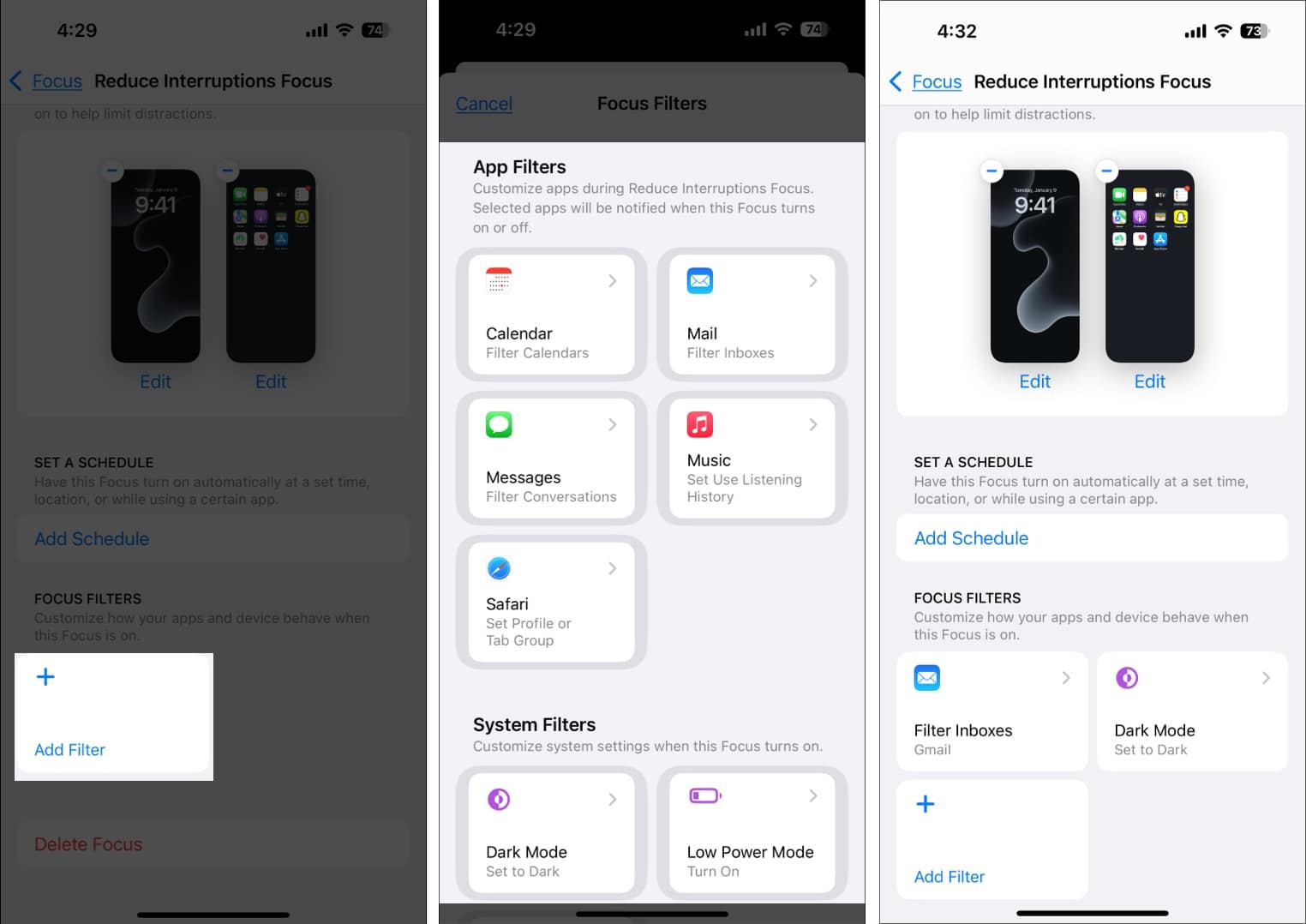
You have now set up Reduce Interruptions Focus mode on your iPhone.
Tip: You can make any Focus mode like Work, Do Not Disturb, Driving, etc., behave like the Reduce Interruptions mode. Go to Settings > Focus and select a Focus mode. Then toggle on Intelligent Breakthrough & Silencing.
How to Turn On Reduce Interruptions
With the Reduce Interruptions Focus customized, using it is easy. There are four ways to turn on the Reduce Interruptions Focus on your iPhone. Let’s look at them.
1. From the Control Center: You can turn on the Reduce Interruptions Focus from the Control Center. Swipe down from the top-right corner of your screen to bring up the Control Center, then tap the Focus icon and select Reduce Interruptions. 
If you can’t see the Focus icon, long press on any empty space in the Control Center and tap Add a Control at the bottom. Then, scroll down and find the Focus icon and tap it to add to the Control Center.
2. Using Siri: If you are feeling lazy, you can ask Siri to enable the Reduce Interruptions Focus. Summon Siri and say, ‘Turn on Reduce Interruptions Focus,’ and it should turn it on.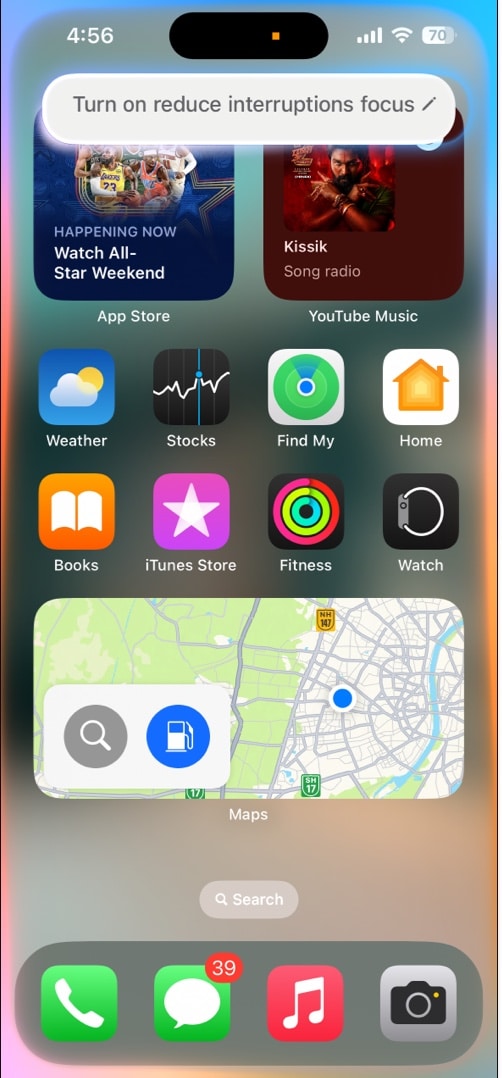
3. Using the Action Button: This method is only available on iPhones with the Action Button. You can configure the Action Button to activate Focus. Check out our Action Button guide to learn how.
4. By scheduling: The last method to enable the Reduce Interruptions Focus mode is by scheduling it. Here is how to do it.
Open Settings and go to Focus → Reduce Interruptions. Here, you will see four options. Let’s understand each option one by one.
- Time: You can schedule it to turn on and off at specific time intervals on specific days of the week.
- Location: Schedule it to turn on when you are in a specific area. For instance, you can get it to automatically turn on when you reach work and off when you leave.
- App: You can get the Reduce Interruptions Focus to automatically turn on when you open a particular app.
- Smart Activation: Here, your iPhone will smartly enable it based on your usage, location, and more; you can’t really configure it. Use this only if you trust Apple Intelligence.
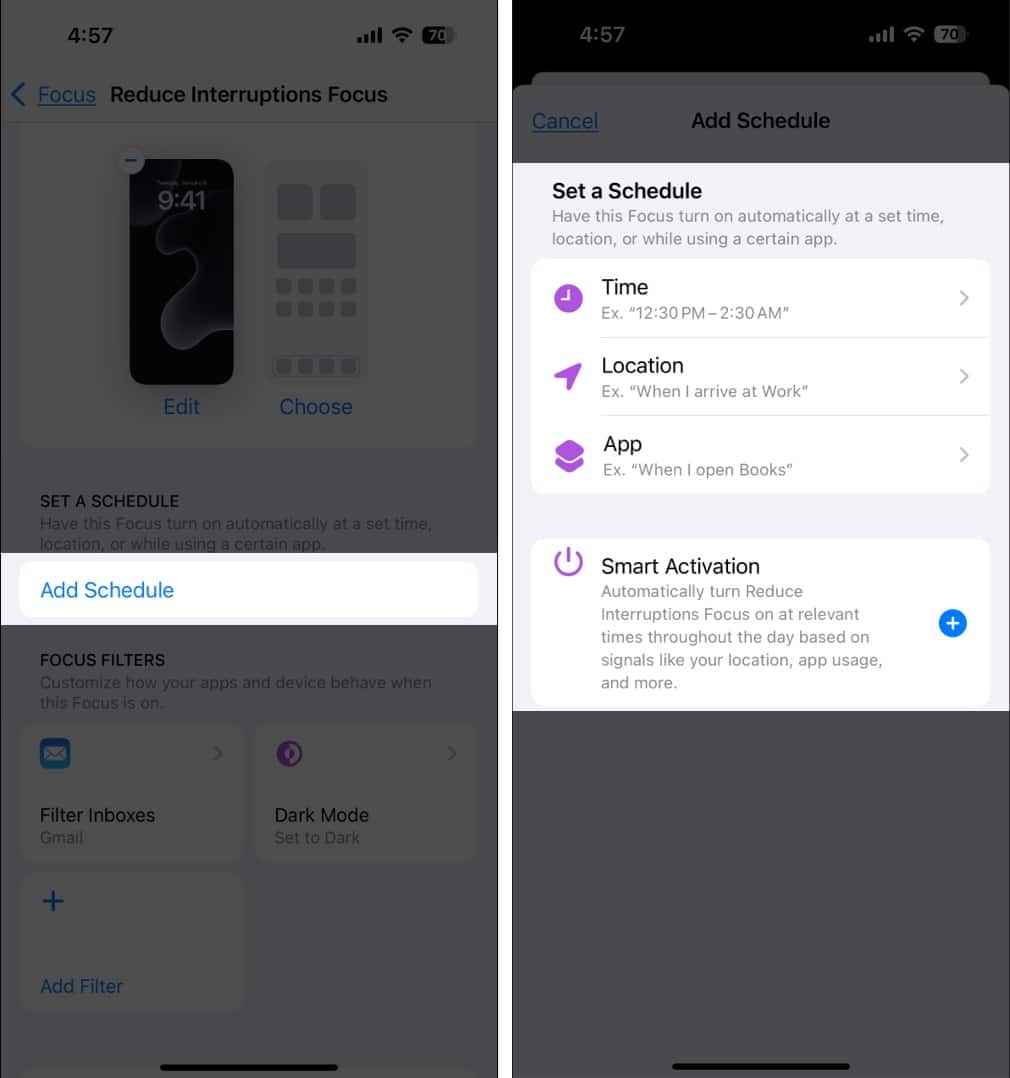
Select one of the four schedules, and the Reduce Interruptions Focus will automatically turn on and off based on your set schedule.
How Notifications Appear in Reduce Interruptions
When you turn on Reduce Interruptions, your iPhone, iPad, or Mac doesn’t just mute everything — it gets smarter about what to show you.
- Priority notifications will show banners with a Maybe Important label. Moreover, calls or messages from people you’ve marked as important won’t get buried.
- Your iPhone may prompt you to add an app to your whitelist if you use it a lot during this Focus.
- You can find nonessential app alerts in the Notifications Center. Go to Settings > Focus > Reduce Interruptions > Options and toggle on Show On Lock Screen.
- On compatible devices, Apple Intelligence can summarize notifications, so you see the gist like “Meeting moved to 3 PM” without all the noise.
- Notifications are grouped neatly, with fewer distractions begging for your attention.
Signing off
If you constantly toggle between Do Not Disturb and other Focus modes, Reduce Interruptions is a smarter alternative. Instead of manually curating who or what gets through, Apple Intelligence adapts based on your habits and priorities—saving time while minimizing distractions.
Would you try Reduce Interruptions Focus mode on your iPhone or iPad? Let us know in the comments below.
You might also like:
- How to use ChatGPT with Apple Intelligence on iPhone
- How to use the Image Playground app on iPhone and iPad
- How to Use Priority Notifications on iPhone


















