How to stop iPhone apps from tracking you
Here's how to block apps from tracking your activity across other apps and websites.
Key Takeaways:
- Locking a Facebook profile restricts outsiders to minimal info, showing only a profile badge while posts, photos, and details stay visible to friends.
- Profile Lock goes beyond default privacy settings, hiding detailed information, restricting post visibility, and enabling timeline review for tighter control.
- The feature is only available in select regions, including India and Saudi Arabia—missing options may be tied to location, app version, or Professional Mode.
- You can lock your profile in Settings & Privacy on the Facebook app or desktop, with simple step-by-step instructions for iPhone, Android, and web.
- Unlocking restores previous visibility settings, and if Lock isn’t available, you can still strengthen privacy manually by limiting post audiences and hiding past posts.
Your iPhone apps track your usage patterns to show targeted ads based on your recent online activity. While app tracking improves user experience in most cases, it does have its privacy risks, as you don’t know to which third-party advertisers the app is sharing your data.
Fortunately, Apple allows you to choose whether or not you want to allow a particular app to track your activity. This guide details how app tracking on an iPhone works and how to stop it.
How apps track you on iPhone and iPad
Many iPhone apps collect data about your activities across other apps and websites to serve targeted ads or share information with data brokers. This data can include your location, browsing history, email address, app usage patterns, and other details that identify you or your device.
Understanding which apps track your activity and how they do it is essential for maintaining your privacy. Here are some common types of apps that may collect your data:
- Social Media Apps: Track interactions, search history, and behavior to personalize ads and content.
- Shopping & eCommerce Apps: Collect browsing, purchase history, and payment data for targeted product ads.
- Streaming Apps: Monitor what you watch and listen to for recommendations and advertisements.
- Navigation & Travel Apps: Use location tracking for services but may also share location data.
- Health & Fitness Apps: Sometimes share activity and health-related data with third parties.
- Browsers & Ad-Supported Apps: Record usage, search history, and preferences for ad targeting.
To maintain your privacy, it’s important to review and manage app permissions, disable tracking where possible, and use Apple’s built-in privacy features.
To stop user data exploitation, Apple introduced App Tracking Transparency, a feature that requires third-party apps to ask for permission to track users’ activity on the iPhone. This puts you in control over which apps on your iPhone can access your activity information.
Once you deny an app to track your activity or location on your iPhone, Apple revokes its access from your advertising identifier (IDFA) data which links your usage pattern on the app with you or your device. So, the app can no longer share your data with third parties, such as advertisers, for targeted advertising.
According to Apple’s App Tracking Transparency (ATT) framework descriptions, you will see a prompt asking for your permission to track when you open a app. Unless you grant the permission, it can’t see your device’s advertising identifier value. You may also change it later in settings.
How to stop apps from tracking you on iPhone or iPad
Take control of your privacy by limiting app tracking on your iPhone or iPad with these simple steps.
Disable tracking for specific apps
You can choose your tracking preferences when you install an app and use it for the first time on your iPhone. Simply, open the app and start setting it up or using it. After a few seconds, you will see a prompt stating “Allow [app name] to track your activity across other companies’ apps and websites?”
The prompt will also mention why the app wants to track your activity. To deny the permission, tap Ask App Not to Track. Apple will remember your choice and inform the developer about it. Even if you delete and re-install the app, your choice will be saved.
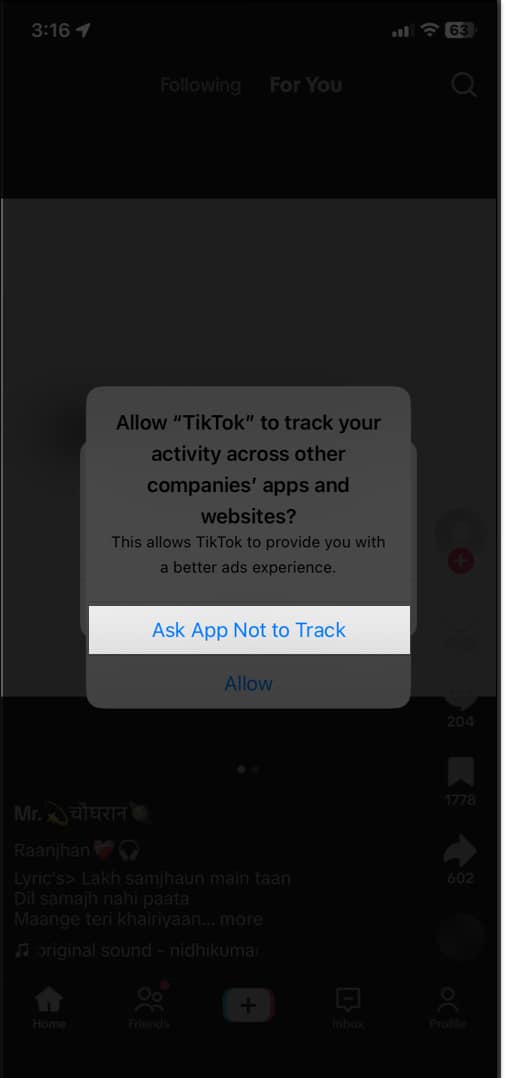
If you have accidentally given tracking access to an app, worry not! You can turn off app tracking for already downloaded apps on your iPhone. Let’s see how!
Stop all iOS apps from tracking you altogether
Apple provides a simple way to opt out of app tracking on your iPhone. Follow these steps:
- Open the Settings app on your iPhone.
- Select Privacy & Security and tap on Tracking.
- Here, toggle off the switch next to the apps you want to stop from tracking your activity.
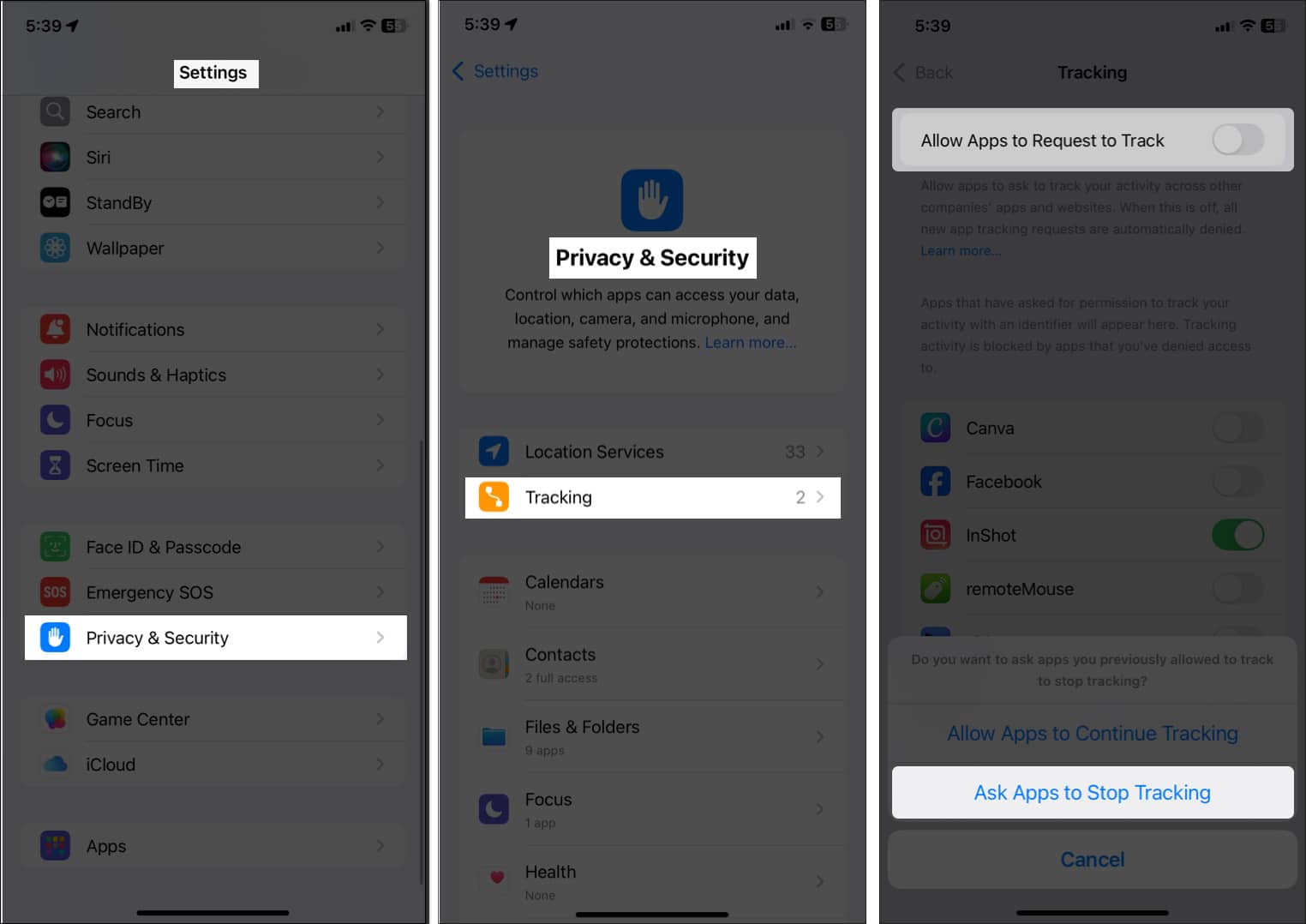
If you want to stop getting app tracking prompts, toggle off Allow Apps to Request to Track. Then select Ask Apps to Stop Tracking. It will prevent all the apps you install in future from asking you to track permission. They will also be notified that you have chosen not to be tracked. Moreover, Apple will remove access from the apps you’ve already granted permission.
Now that you have stopped app tracking, you will get less intrusive targeted ads. Notably, this does not imply that advertisements will vanish. You will only see generic advertisements across apps and websites.
That being said, it’s important to remember that even if you deny the tracking permissions to an app, the app developer can still find different ways to track your usage pattern and activity. As such, you should be aware of the apps you install on your iPhone, the permissions you give them, and what you do on them.
Signing off
Protecting your privacy on iPhone is easier than ever with Apple’s tracking controls. You can also save your identity from advertisers when browsing by removing tracking parameters from URLs. Remember to regularly review your App Privacy Report to stay in control of which apps have access to your information.
Do you allow apps to track your activity on your iPhone, or do you prefer not to? Do tell us in the comments.
FAQ
If you don’t allow an app to track you, it won’t be able to follow your activity across other apps and websites and share your data with third-party advertisers. So, you will see fewer personalized ads. However, some app features that rely on tracking might not work properly. But the app can still collect data for its own use, like tracking your activity within the app itself (unless you adjust its specific permissions in settings).
Also Read:
- What is Tracking Notifications on iPhone and iPad?
- How to remove a fake Apple security alert on iPhone
- How to prevent websites from tracking you in Safari on an iPhone
- Can’t turn on app tracking on your iPhone? Try these fixes


















