How to Fix Check-In Not Working on iPhone
Is your Check In feature not working on iPhone after the latest update? Check out the best possible fixes and the reason why it is not working.
Key Takeaways:
- Check In failures often stem from iMessage issues like server outages, outdated iOS, disabled location services, or mobile data being turned off.
- Check Apple’s System Status page for iMessage to rule out a server outage before diving into more complex troubleshooting steps.
- Restart iMessage and your iPhone by toggling it off in Settings > Messages, then powering down your device to refresh connectivity.
- Force-quit Messages and reboot your phone to fix minor bugs that might block the Check In feature from launching or sending updates.
- Turn on Location Services and Cellular Data in Settings to ensure Check In can track and transmit your location accurately.
Apple Check-In lets you notify someone when you reach a destination. While it is extremely useful, many have reported the Check In feature not working on their iPhones after updating to the latest iOS update. While you can wait for Apple to release a new update with bug fixes, knowing how to handle the issue on your own will always help.
Let’s learn how to fix the Check In feature not working without further ado. But first, let’s look at the reasons why it does not work.
Why is Check-in Not working?
There are several reasons why Check-In might not be working on your iPhone. Some of them are listed below:
- iMessage server outage
- The participants have not updated their iPhones to iOS 18 or Later
- Cellular or Mobile Data is not enabled
- Location Services is turned off
8 Solutions to Fix Check-in Feature Not Working Issue
As you have known the causes above, check out these possible fixes to solve your issue.
1. Check if iMessage Server is Down
Before performing any drastic troubleshooting, ensure the iMessage server is working correctly.
The iMessage server facilitates the Check In feature, and any disruption in its functioning can prevent access to this new functionality.
To check if the iMessage server is down, visit Apple’s System Status webpage. If you see a green dot beside iMessage, it’s working fine. If otherwise, iMessage is down, and you will have to wait for Apple to solve the issue.
2. Ensure iMessage is Enabled
To facilitate the proper functioning of the Check-In feature, try disabling and re-enabling the iMessage service.
- Navigate to Settings → Select Messages.
- Toggle off iMessage.
- Now, restart your iPhone and enable iMessage in a similar process.
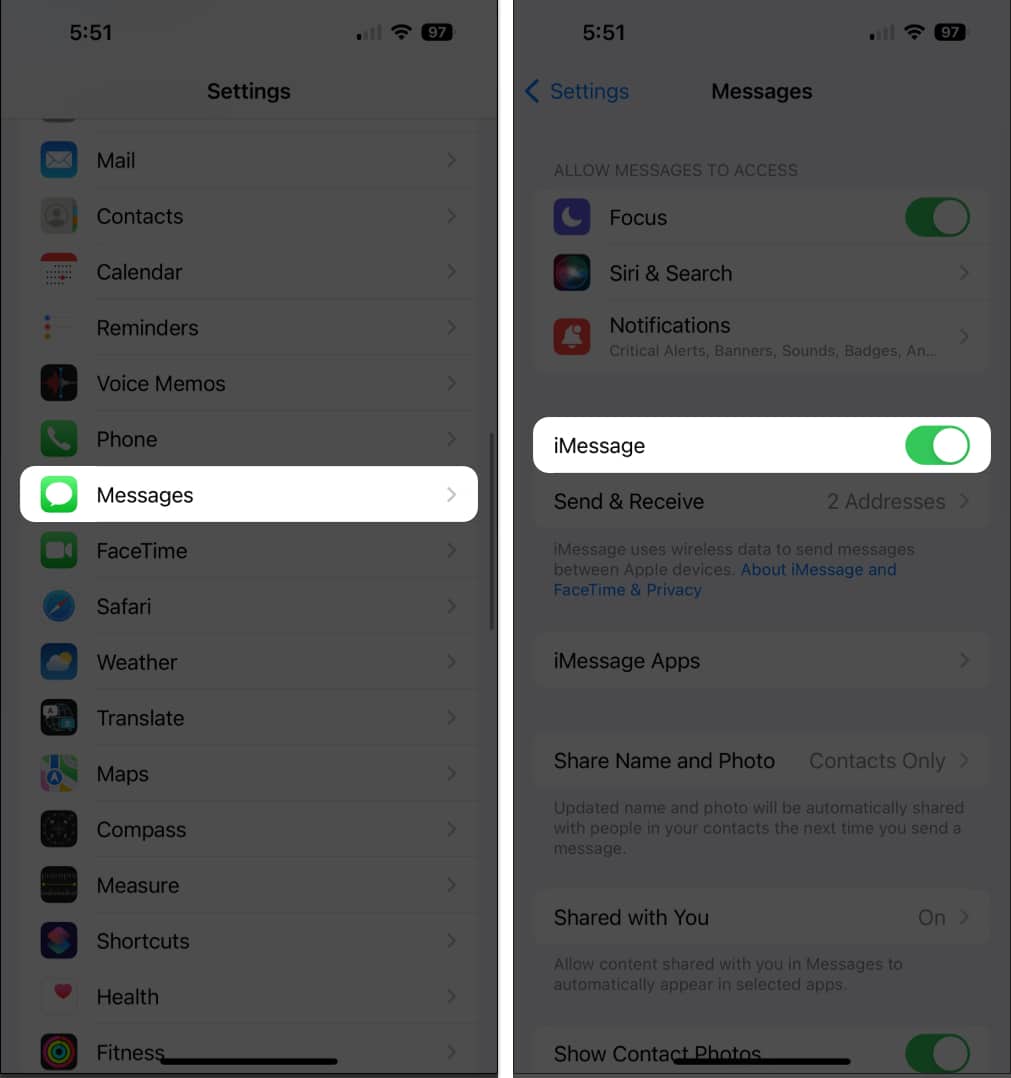
3. Force Close Messages App
By force-closing and reopening the Messages app, you can potentially fix any underlying technical glitches or bugs causing the Check In feature to malfunction.
Swipe up and hold your Home Screen to launch the App Switcher → Swipe up on the Messages app to close it. Wait for a few minutes and reopen the app.
4. Restart Your iPhone
Another easy solution to fix the Check In feature not working issue is restarting your iPhone.
It can help resolve software glitches and restore standard functionality.
5. Enable Location Services
If you are experiencing issues with the Check In feature, it’s wise to ensure that Location Services are enabled for your device.
- Navigate to Settings → Tap Privacy & Security.
- Select Location Services and ensure that it is toggled on.
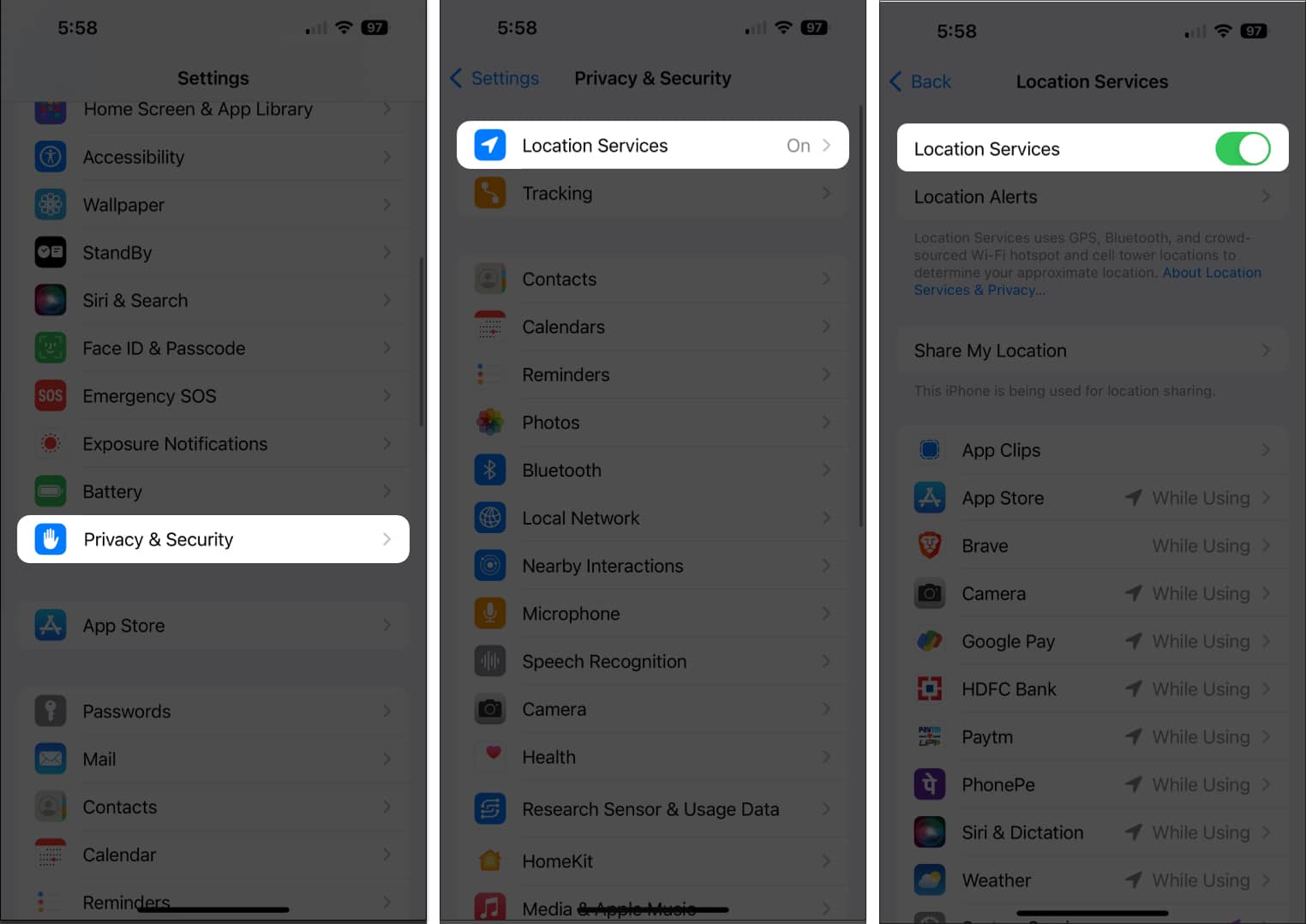
- Now scroll down and tap System Services.
- Select Significant Locations → Verify your Face ID.
- Ensure Significant Locations is enabled.
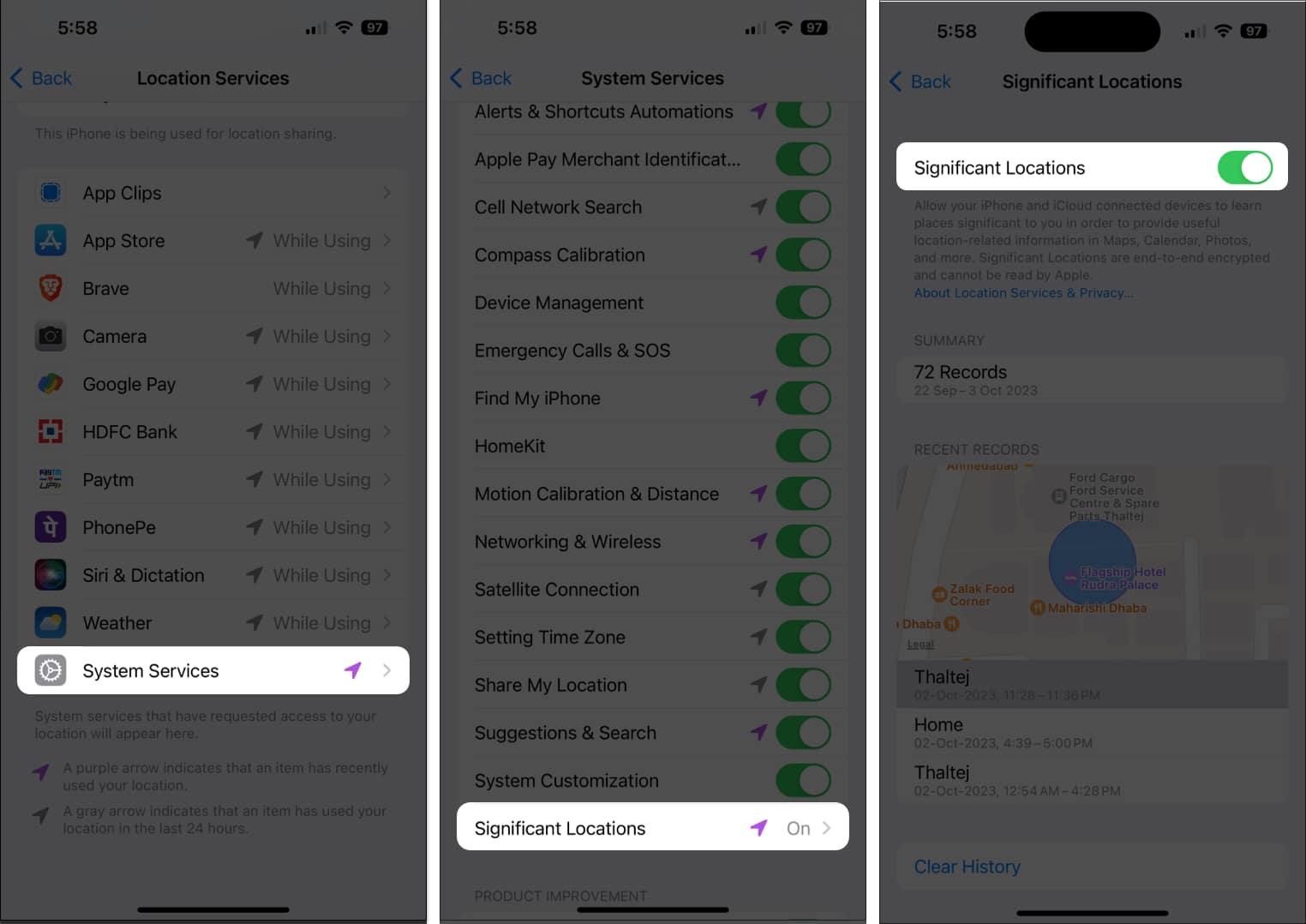
These steps will allow your device to access your location information accurately, allowing the Check In feature to function correctly.
6. Check Mobile Data
The Check In feature tracks your location and alerts your friends or family when you reach the destination.
It needs a strong network connection to keep everything updated. The Check In feature will be unavailable if your iPhone doesn’t have cellular data enabled.
- Open Control Center.
- Tap the Cellular data icon.
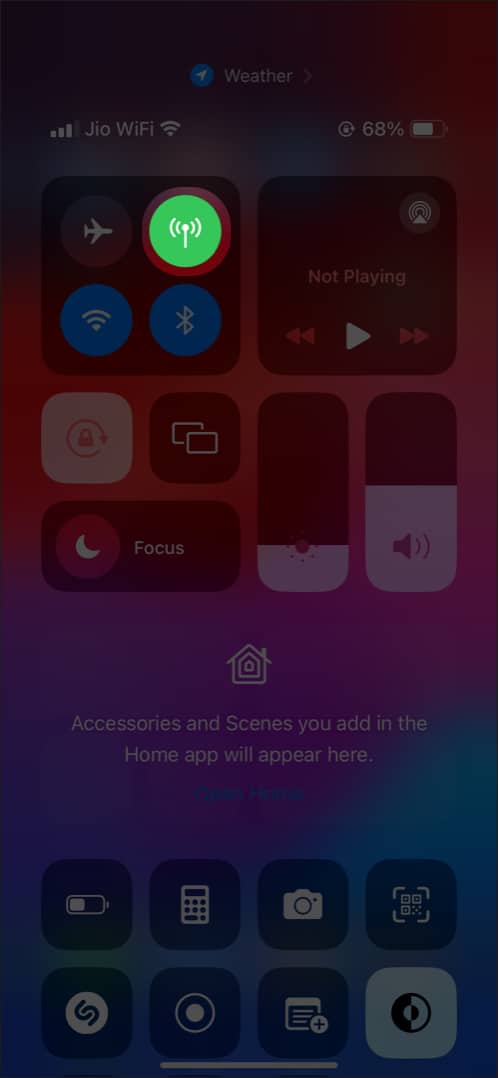
7. Change Check-In Data Settings
You may face malfunctions if you have not set up Check In for your iPhone properly.
- Go to Settings → Messages.
- Tap Data under Check In.
- Grant Full access to this feature.
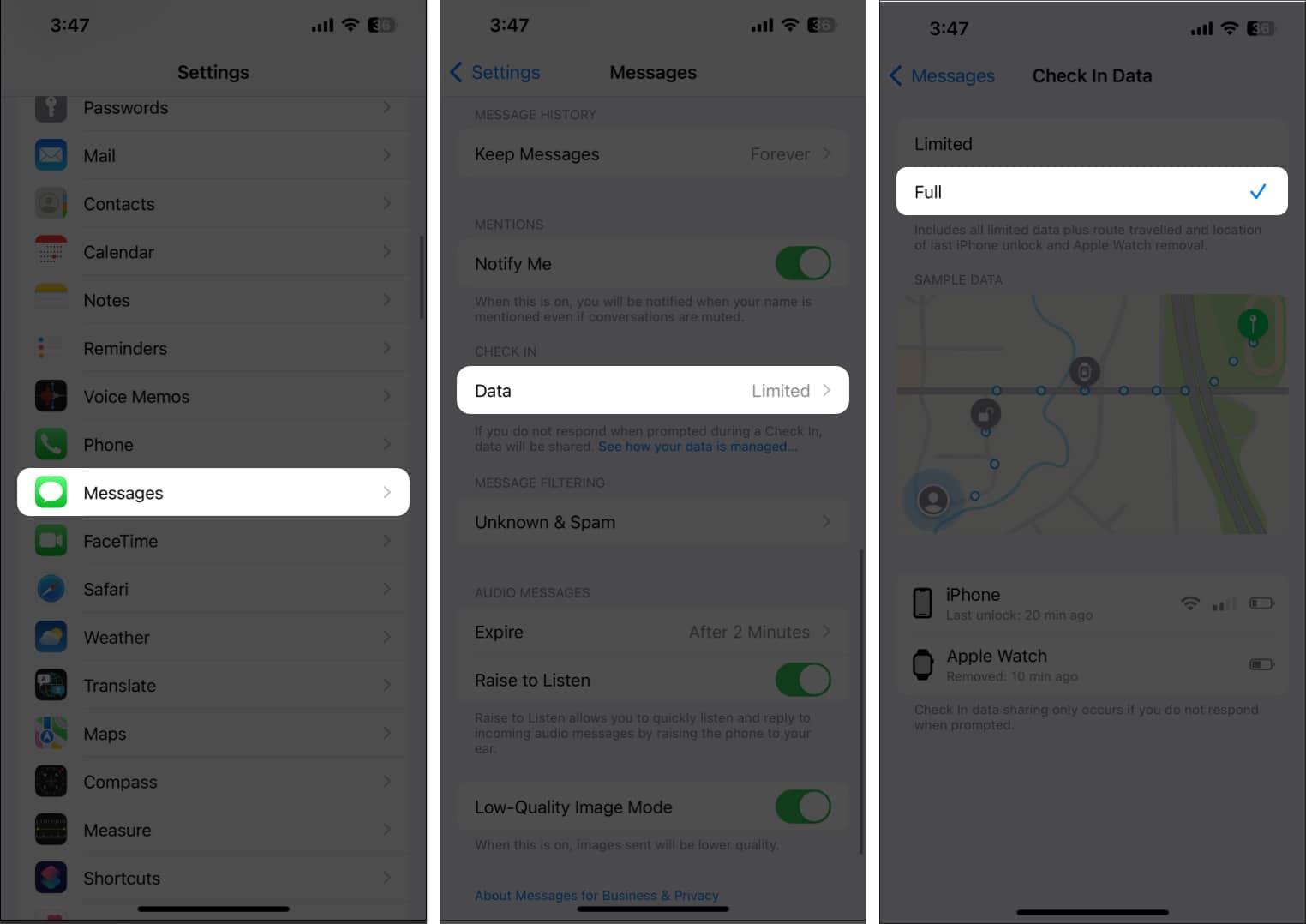
This will allow you to use the Check In feature on your iPhone without any hassle.
8. Reset Location & Privacy Settings
Last but not least, a quick reset of Location & Privacy Settings might be the solution to restoring the Check In feature to life.
- Go to Settings → General.
- Select Transfer or Reset iPhone → Reset.
- Pick Reset Location & Privacy.
- Enter your passcode and confirm your choice.
Solutions Have Reached Your Location!
I hope that these tried-and-tested solutions have fixed the iOS Check In feature not working issues on your iPhone. If nothing seems to work, you may contact Apple Support.
Thank you for reading. Please take a moment to leave your thoughts in the comments below.
Read more:
- Live Voicemail not working on iPhone? Easy Ways to fix it!
- NameDrop not working on iPhone? How to fix it!


















