How to Add Any Website to Your iPhone Home Screen (Step-by-Step Guide)
Quickly add websites to your iPhone Home Screen for instant, app-like access. Works with Safari, Chrome, and Firefox, plus tips to organize shortcuts.
Key Takeaways:
- Adding websites to iPhone Home Screen: iOS lets you save websites as icons that open directly, acting like standalone apps for faster access.
- Best results with Safari: Safari shortcuts open in an app-like view without browser bars, making them feel cleaner and more focused than other browsers.
- Chrome and Firefox limitations: Shortcuts from Chrome or Firefox open inside the browser, so they don’t feel like standalone apps.
- Customizing Home Screen shortcuts: You can rename, rearrange, and remove shortcuts to keep your iPhone’s Home Screen organized and efficient.
- Everyday uses for shortcuts: Handy for quick access to banking, school portals, news, or tools you use often, without searching or opening a browser.
Your iPhone Home Screen isn’t just for your apps; you can also pin your favorite websites there for instant access. Imagine having your go-to news site, banking dashboard, or even ChatGPT just one tap away, without opening a browser, typing a URL, or digging through bookmarks.
These shortcuts open the website directly and work like standalone apps. In this guide, you’ll learn step-by-step how to add a website to your iPhone Home Screen, plus tips for organizing and getting the most out of them.
Table of Contents
- Can You Add Websites to iPhone Home Screen?
- How to Add a Website to iPhone Home Screen Using Safari
- How to Add a Website to iPhone Home Screen Using Google Chrome or Firefox
- How to Remove a Website Shortcut from iPhone Home Screen
- Tips for Organizing Web App Shortcuts on Your Home Screen
- Practical Use Cases for Website Shortcuts
- Final Thoughts
Can You Add Websites to iPhone Home Screen?
Yes! iOS includes a built-in feature that lets you save any website as a shortcut on your iPhone Home Screen. This capability has been around since the early days of iOS and is still incredibly useful in iOS 18 and later versions.
- Best with Safari: Safari integrates directly with iOS’s “Add to Home Screen” feature. When you open the shortcut, it launches in a clean, app-like view without Safari’s address bar or tabs.
- Other browsers: Google Chrome and Firefox can also create shortcuts, but these typically open inside the browser instead of as a standalone app.
- PWA Support: Some sites, like Twitter (X), Notion, and Spotify’s web player, are Progressive Web Apps (PWAs). When added via Safari, they behave almost like native apps with their own icons, push notifications, and sometimes even offline access.
How to Add a Website to iPhone Home Screen Using Safari
Safari offers the most seamless experience for adding websites as Home Screen shortcuts. Here’s how:
- Launch the Safari app on your iPhone.
- Enter the URL of the website you want to add or search for it. Ensure you’re on the exact page you want the shortcut to open (e.g., a specific dashboard).
- Tap the three-dot icon next to the address bar and select the Share option.
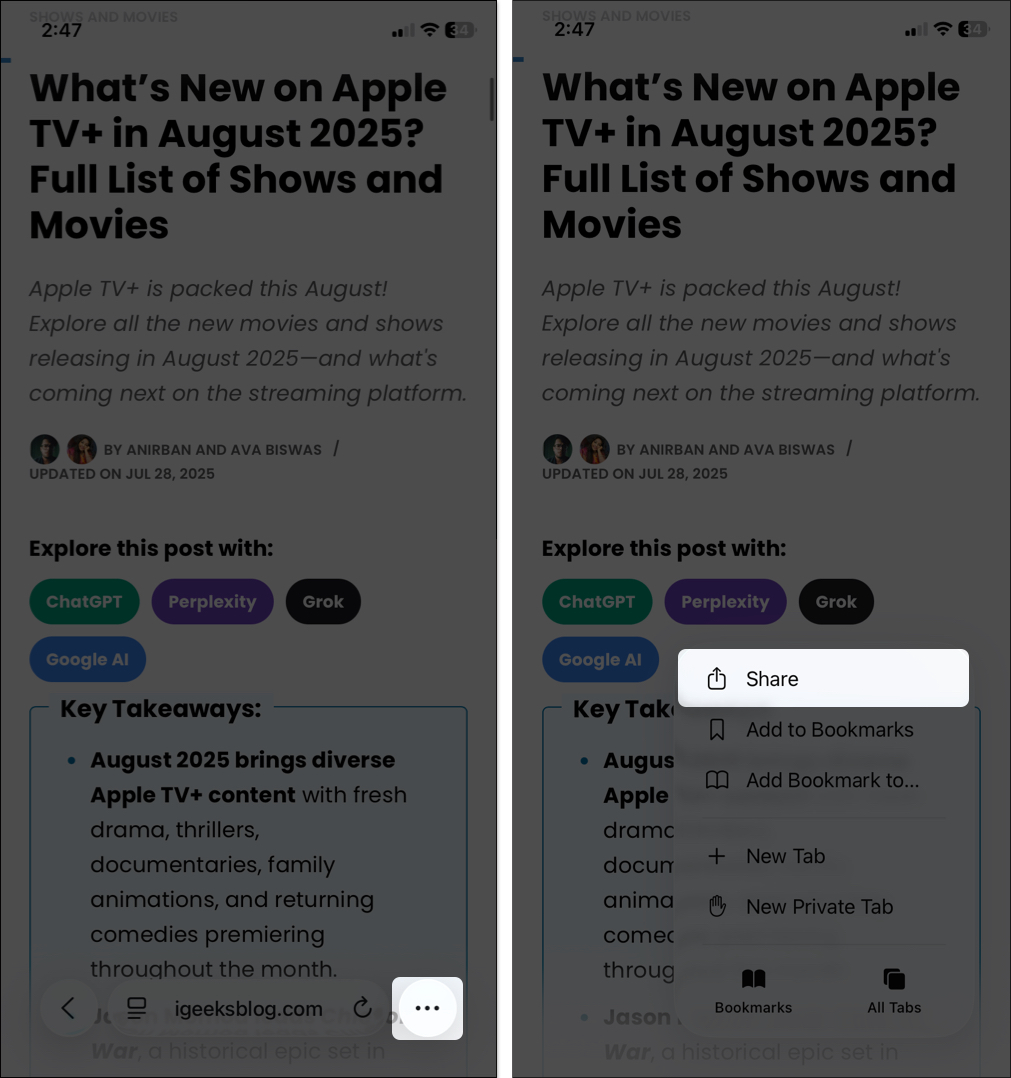
- Scroll down the Share menu and tap Add to Home Screen. If you don’t see it, tap Edit Action at the bottom of the menu, tap the plus sign next to Add to Home Screen and hit the checkmark at the top.
- A dialog box will appear, showing the website’s title as the default name for the shortcut. You can edit this to something shorter or more descriptive (e.g., “Gmail” instead of “Google Mail – Inbox”).
- Ensure the Open as Web App toggle is enabled for a smooth experience.
- In the top-right corner, tap Add. Safari will close and place the shortcut on your Home Screen.
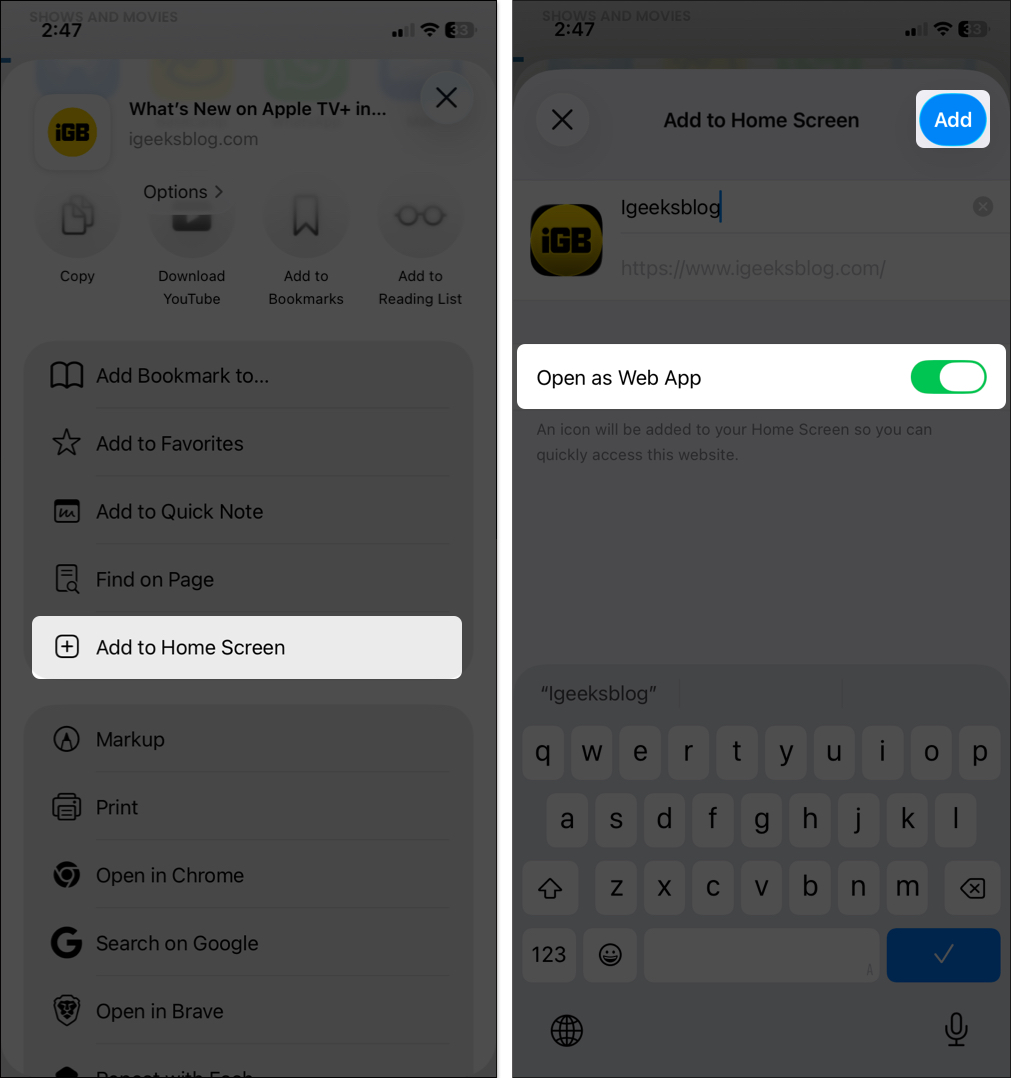
What Happens After You Add It?
- Icon appearance: The shortcut icon is based on the website’s favicon or Apple Touch Icon. Some will look professional and app-like, while others might default to a webpage screenshot.
- App-like window: Tapping the icon opens the site without Safari’s address bar, giving you a clean, standalone look.
- App Switcher integration: The web app appears as its own card in the App Switcher.
- Notifications: PWAs can send push notifications, show badges, and even work offline if the developer has enabled those features.
How to Add a Website to iPhone Home Screen Using Google Chrome or Firefox
If Safari isn’t your primary browser, you can still create Home Screen shortcuts using Chrome or Firefox.
Using Google Chrome
- Launch the Google Chrome app on your iPhone and navigate to the desired website or specific page.
- In Chrome, the Share button is located in the top-right corner of the screen. Tap on it.
- Scroll down and select Add to Home Screen.
- Chrome will suggest a name based on the website’s title. Modify it if needed for clarity. Also, toggle on Open as Web App.
- Confirm by tapping Add in the top-right corner of the dialogue box to place the shortcut on your Home Screen.
- Locate the icon on your Home Screen and tap it. Note that the shortcut will open in Chrome, not Safari.
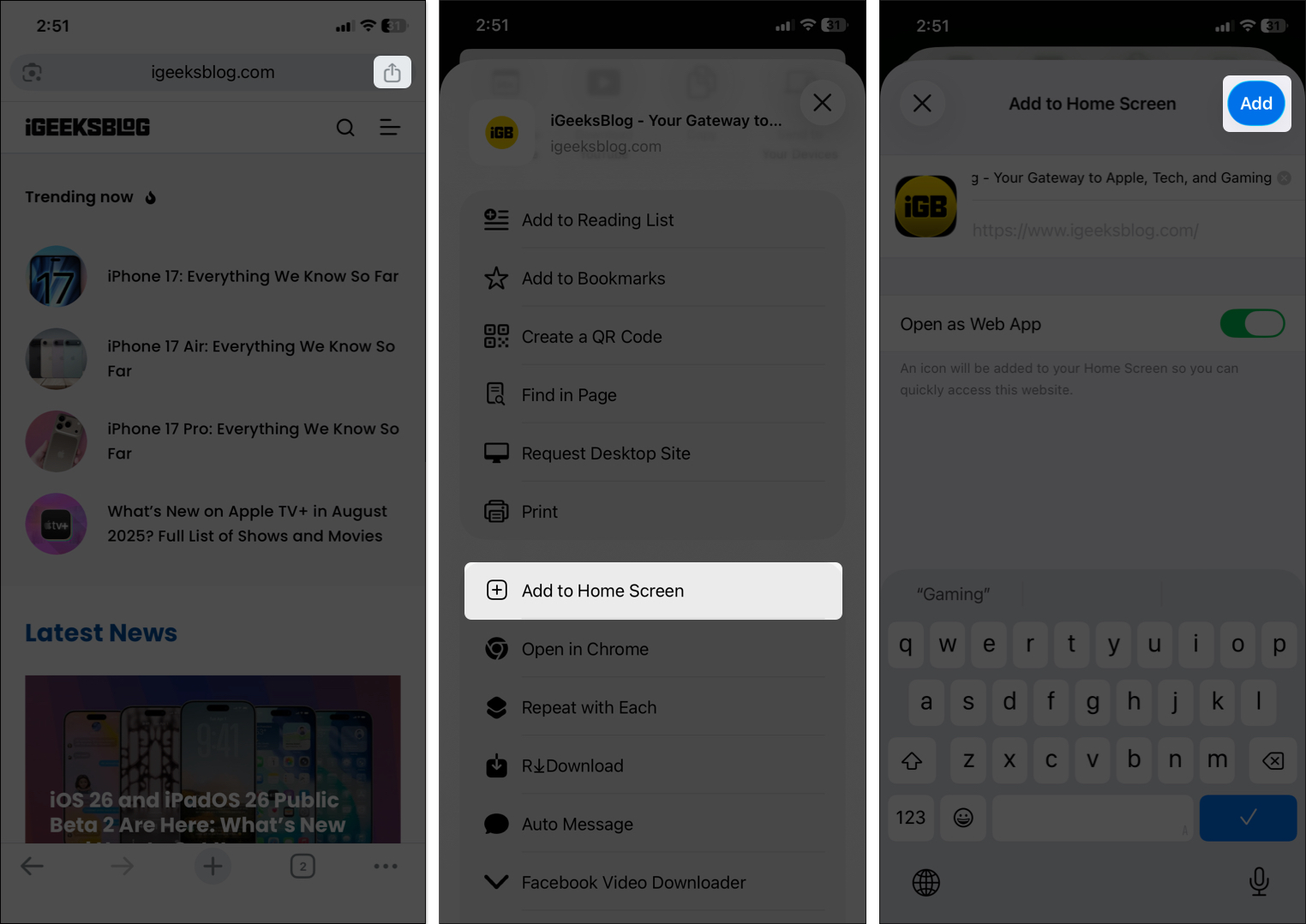
Using Firefox
- Launch the Firefox app and go to the webpage you want to add.
- Tap the three horizontal dots (menu) at the bottom toolbar.
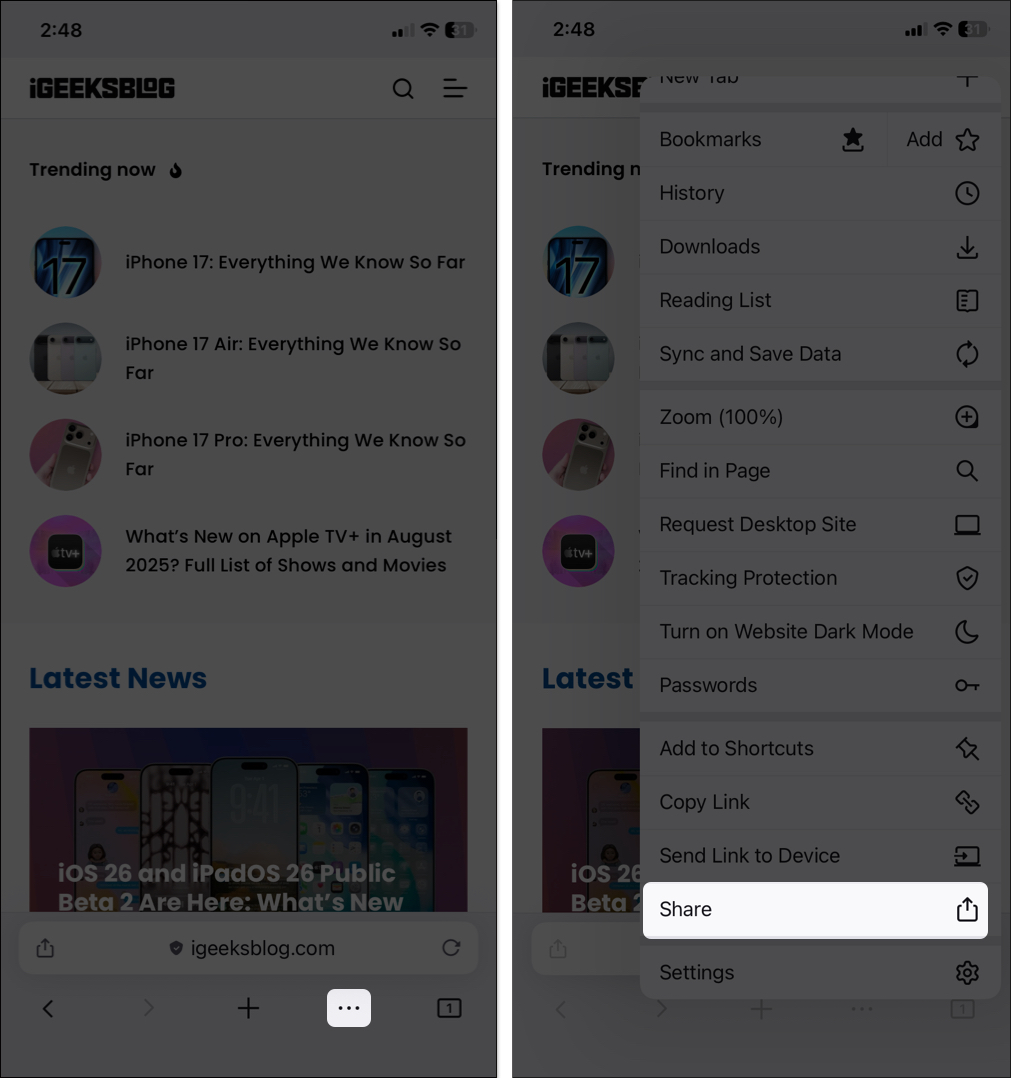
- In the menu, select Share and tap Add to Home Screen.
- Edit the suggested web app name if desired.
- Tap Add to create the shortcut. Firefox will automatically add it to the Home Screen
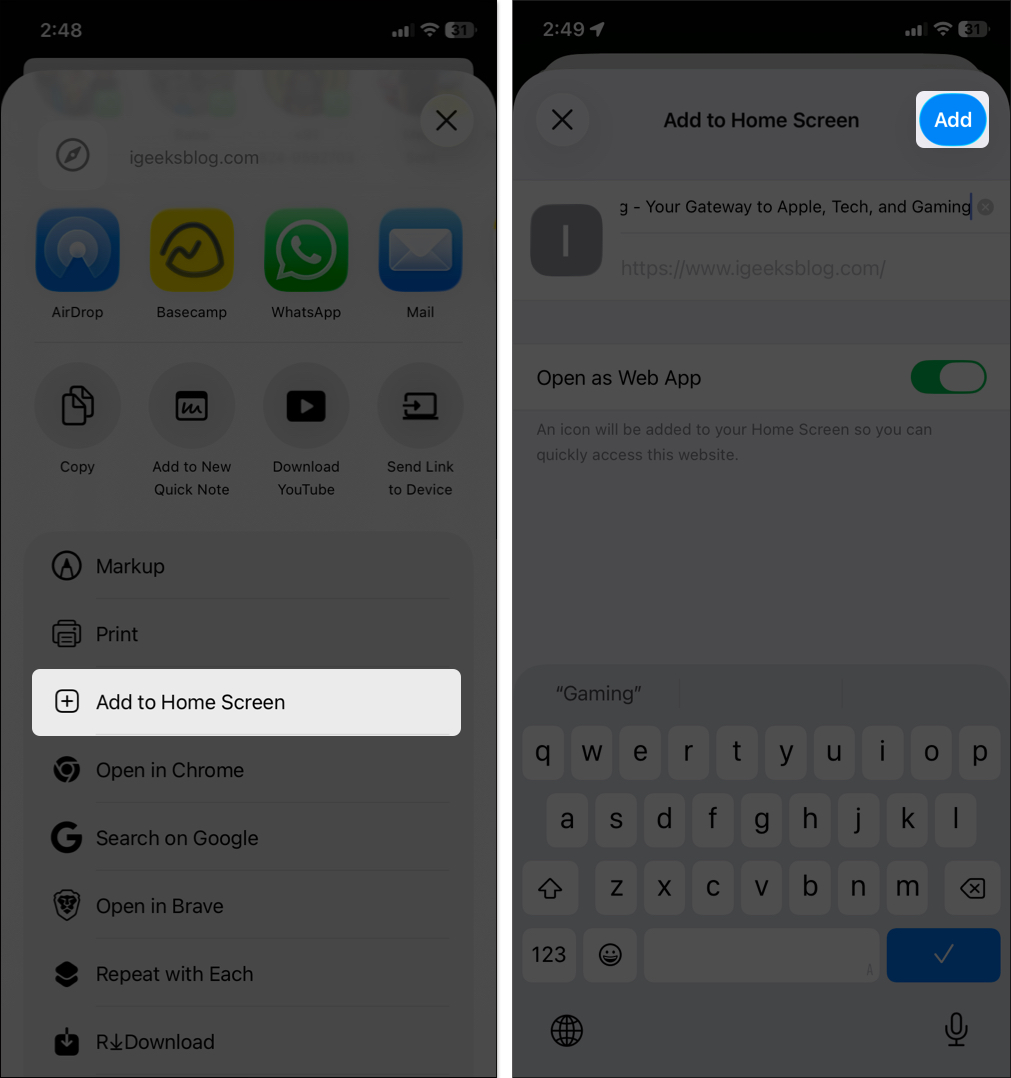
Note: Shortcuts created in Chrome or Firefox will not have the same standalone “app” feel as Safari-based shortcuts.
How to Remove a Website Shortcut from iPhone Home Screen
- Find the shortcut on your Home Screen.
- Press and hold the icon and select Delete Bookmark.
- A prompt may ask you to confirm. Tap the Delete option.
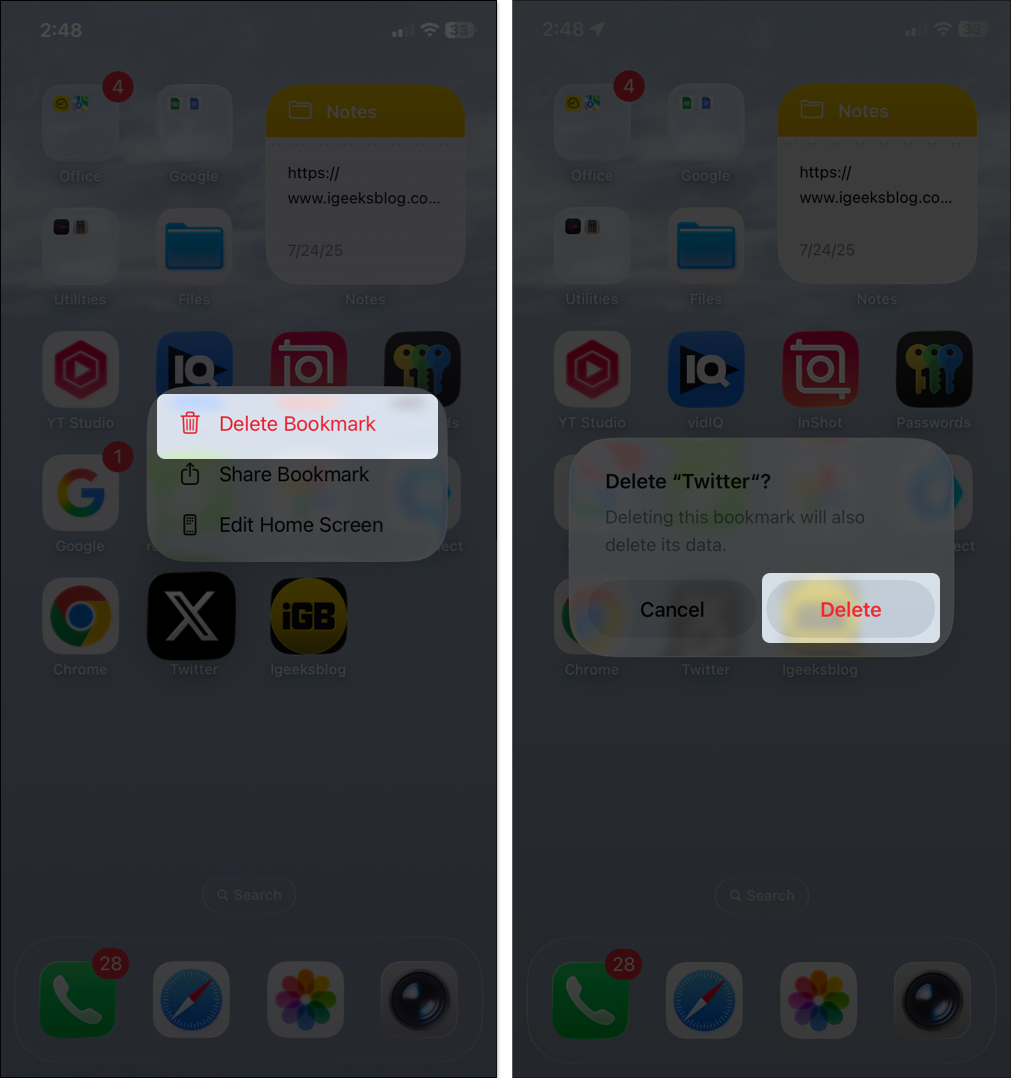
Alternatively, you can press and hold an empty space to edit your Home Screen, tap the minus icon on the web app icon, and select Delete on the prompt.
Removing the shortcut does not affect bookmarks or data stored in your browser; it only removes the Home Screen icon.
Tips for Organizing Web App Shortcuts on Your Home Screen
To keep your Home Screen tidy and efficient, consider these organization tips:
- Group into Folders: Drag one shortcut onto another to create a folder (for example, “Work Tools,” “News,” “Finance”).
- Rename for Clarity: Keep shortcut names short and specific.
- Use the Dock: Place your most-used shortcuts in the Dock for quick access.
- Tint Icons (iOS 26): Customize icons to match the Liquid Glass theme. Long-press the Home Screen, select Edit > Customize > Clear.
- Leverage Focus Mode: Show only relevant shortcuts in specific Focus modes via Settings > Focus > Choose Apps.
Practical Use Cases for Website Shortcuts
Website shortcuts are versatile and can enhance productivity or convenience in various scenarios. Here are some practical examples:
| Tools | Usage |
| Email and Productivity Tools | Add shortcuts for Gmail, Google Docs, or ChatGPT to access them instantly without navigating through a browser |
| News and Media Dashboards | Bookmark sites like CNN, BBC, or a recipe blog for quick access to daily updates or cooking inspiration. |
| School or Work Portals | Add your school’s learning management system (e.g., Blackboard) or your company’s intranet for instant access to schedules or assignments. |
| Finance and Budgeting | Create shortcuts for banking apps or budgeting dashboards (e.g., Mint or YNAB) to check your finances at a glance. |
| Niche Tools | If you use specialized tools like a stock tracker’s web dashboard or a niche forum, a Home Screen shortcut makes access effortless. |
I even created a shortcut for my favorite YouTube fitness playlist so I can start my morning workout with a single tap.
Final Thoughts
Adding a website to your iPhone Home Screen transforms it into a one-tap app, making daily tasks faster and more organized. Safari offers the smoothest, most app-like experience, but Chrome and Firefox users can still benefit from quick-access shortcuts.
Start by adding your most-visited sites today, whether it’s for work, news, or hobbies, and keep them just a thumb’s reach away.
Read more:
- How to add a website to your Dock on a Mac (Safari and Chrome)
- How to customize and share website settings in Safari on iPhone
- How to prevent websites from tracking you in Safari on iPhone


















