How to adjust exposure on iPhone Camera
You can capture stunning, high-quality images using your iPhone with no expensive camera equipment. The native Camera app offers multiple customizations to click professional-level photos. In the following article, I will guide you on how to adjust the exposure settings on the iPhone Camera app to get your desired output.
Why should you adjust camera exposure on the iPhone?
Exposure is the amount of light entering the camera lens when you take a photo and shouldn’t be confused with a long-exposure image. It determines the brightness or darkness of the final image. So, the exposure feature is useful when capturing scenes with high contrast ranges, such as a bright sky and a darker landscape.
By adjusting the exposure, you can balance the light levels to ensure that the sky and landscape are correctly exposed. Additionally, you can use exposure to highlight a specific subject by illuminating it with more light.
When using the exposure compensation, you must ensure your iPhone is stable while capturing images. For video recordings, I recommend using a tripod for better stability.
How to change exposure in the iPhone Camera app
- Launch the Camera app.
- Select Photo mode → Tap the up arrow at the top.
- Tap the exposure icon (±) → Adjust the slider.
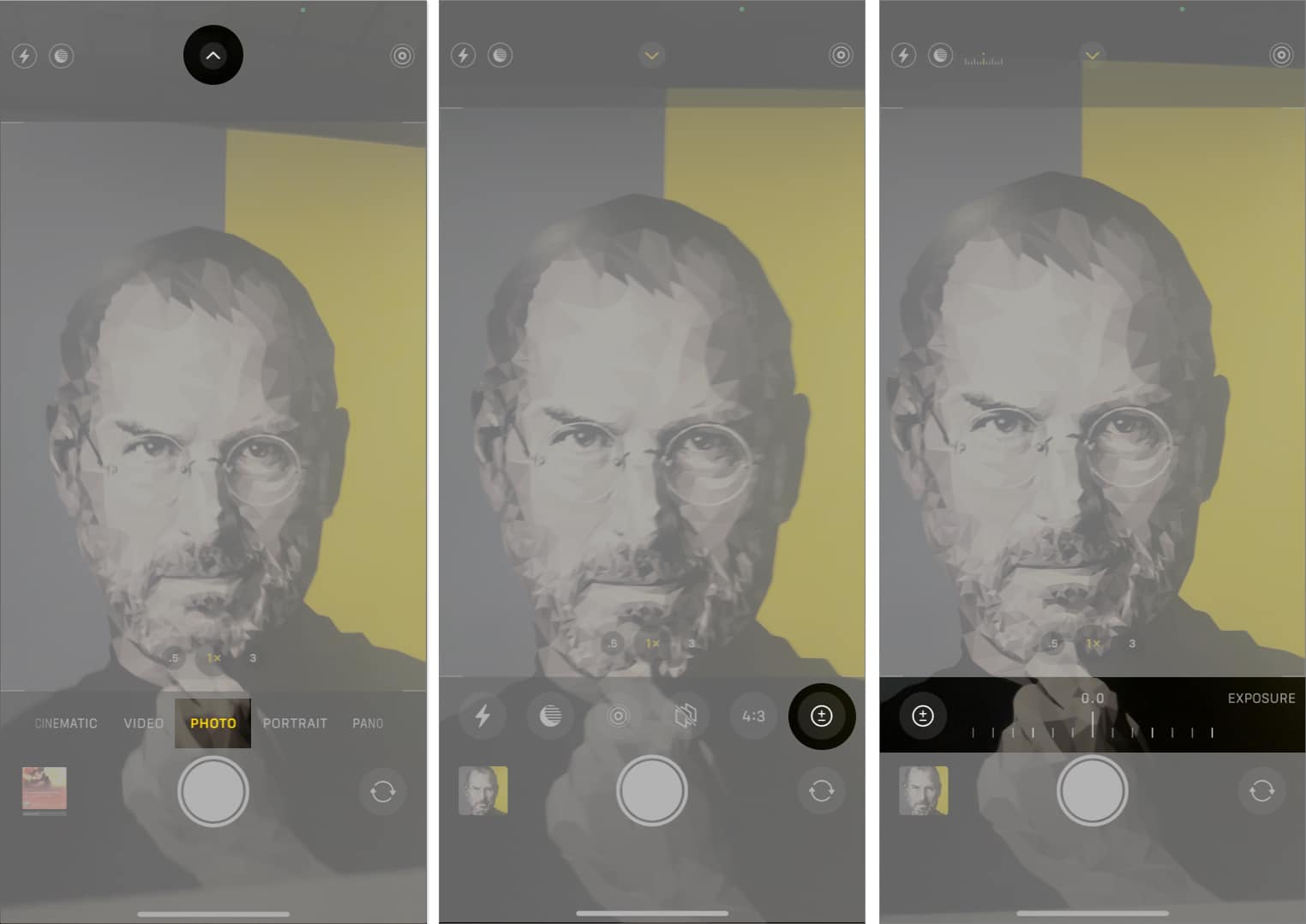
Lock camera exposure on iPhone
- Open Camera → Frame a person or an object you want to capture.
- Tap the screen to focus on the person or object.
- To lock the focus, press and hold the screen.
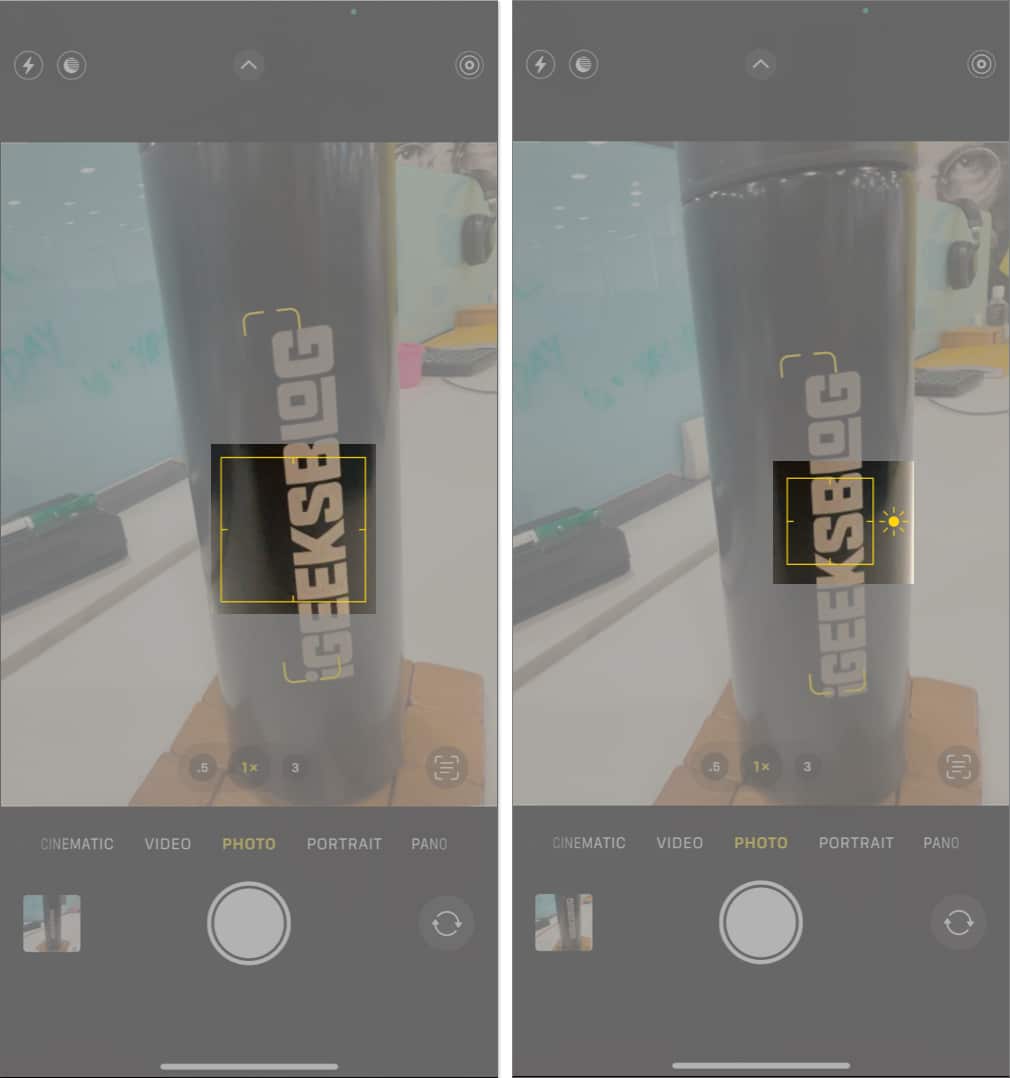
- You will notice the AE/AF LOCK at the top with a flash of the yellow box.
- Now adjust the camera exposure by swiping the sun icon upwards to make it brighter or downwards to make it darker.
How to preserve iPhone camera exposure settings
Adjusting exposure each time you capture pictures in a particular light is daunting. So, I prefer to preserve the settings. To do so,
- Go to Settings → Select Camera.
- Tap Preserve Settings.
- Toggle on Exposure Adjustment.
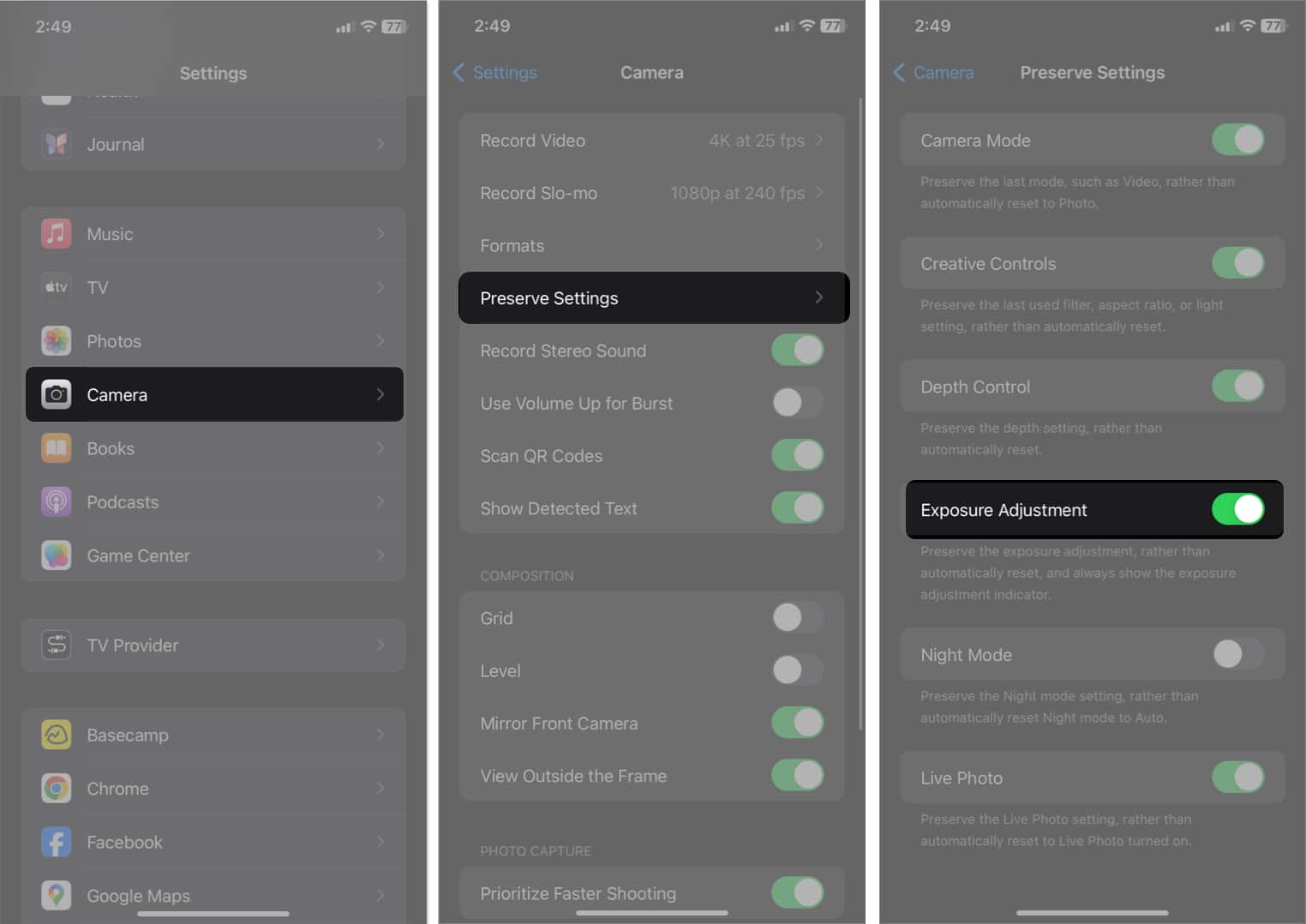
FAQs
To change the exposure of a photo, go to the Photos app → Select an image → Tap Edit → Choose exposure icon (±) → Adjust the slider → Tap Done.
Yes, you can adjust the exposure while recording a video on your iPhone. Simply tap the screen where you want to focus and swipe up or down on the sun icon to adjust the exposure.
No, changing exposure will not affect camera settings like focus or white balance. However, it may affect the overall brightness or darkness of the image, so you may need to adjust different settings to compensate.
Wrapping up…
The iPhone Camera is among the most favored tools among other valuable features. It offers simple-to-operate controls like the exposure function to make your images stand out. With this in mind, I hope the above steps helped you to effortlessly utilize the exposure feature on your iPhone’s camera.
Read more:
- How to take picture of Moon on iPhone
- How to edit photos on iPhone
- What is HDR on iPhone and how to use it?
- How to automatically dim flashing lights for video on iPhone


















