How to Back Up WhatsApp Messages on iPhone and Android (2025 Guide)
Don’t risk losing your chats! Learn how to back up WhatsApp messages on iPhone and Android with iCloud, Google Drive, or encrypted backups.
Key Takeaways:
- WhatsApp backup options on iPhone: You can back up chats manually or automatically using iCloud, while individual chats can also be exported locally.
- Manual backup using iCloud: Go to Settings > Chats > Chat Backup and tap Back Up Now to instantly save WhatsApp data to iCloud.
- Backing up without iCloud: If storage runs out, you can export selected WhatsApp conversations as Zip files and keep them directly on your iPhone.
- Automatic WhatsApp backup setup: Turn on auto-backup in WhatsApp settings to ensure chats are regularly saved to iCloud as long as space is available.
- Restoring chats on a new iPhone: Reinstall WhatsApp, verify your number, then select Restore Chat History to recover messages from your latest iCloud backup.
We all understand how valuable our WhatsApp conversations are. But what if you lose your phone, upgrade to a new one, or mistakenly remove the app? Poof, your conversations may be gone! That’s why it’s essential to back up your WhatsApp messages, so you can restore them anytime.
In this guide, I’ll show you how to back up WhatsApp chats on both iPhone (with iCloud) and Android (with Google Drive), plus alternatives if you don’t want to use cloud storage. It’s easier than you think!
Table of Contents
- What Does a WhatsApp Backup Include?
- Prepare Your Device Before Backing Up
- How to Back Up Your WhatsApp on iPhone and Android
- How to Enable End-to-End Encrypted Backups
- Save WhatsApp Chats Without Cloud
- How to Restore WhatsApp Chats
- Best Practices for WhatsApp Backup
- Troubleshooting WhatsApp Backup Issues
- Keep Your WhatsApp Chats Safe
What Does a WhatsApp Backup Include?
A WhatsApp backup usually saves:
- Messages: Your complete chat history.
- Photos and videos: Depending on your settings (you can exclude videos to save space).
- Documents and voice notes: All shared files.
- Channels and community updates.
It does not include:
- Your WhatsApp account settings.
- Call history.
On iPhone, WhatsApp backs up to iCloud. On Android, it usually saves to Google Drive.
Prepare Your Device Before Backing Up
Before backing up WhatsApp, ensure your device is ready:
- Check storage space:
- iPhone: You need at least 2.05× the backup size available on both iCloud and your device. (Example: a 1GB backup needs ~2.05GB free.)
- Android: Ensure you have enough Google Drive and device storage.
- Use stable Wi-Fi: Backups can be large; avoid mobile data charges.
- Update WhatsApp: Install the latest version from the App Store or Google Play.
- Sign in: iCloud for iPhone (Settings > [your name] > iCloud). Google Account for Android.
- Enable iCloud sync (iPhone only): Settings > [your name] > iCloud > Saved to iCloud > toggle on WhatsApp.
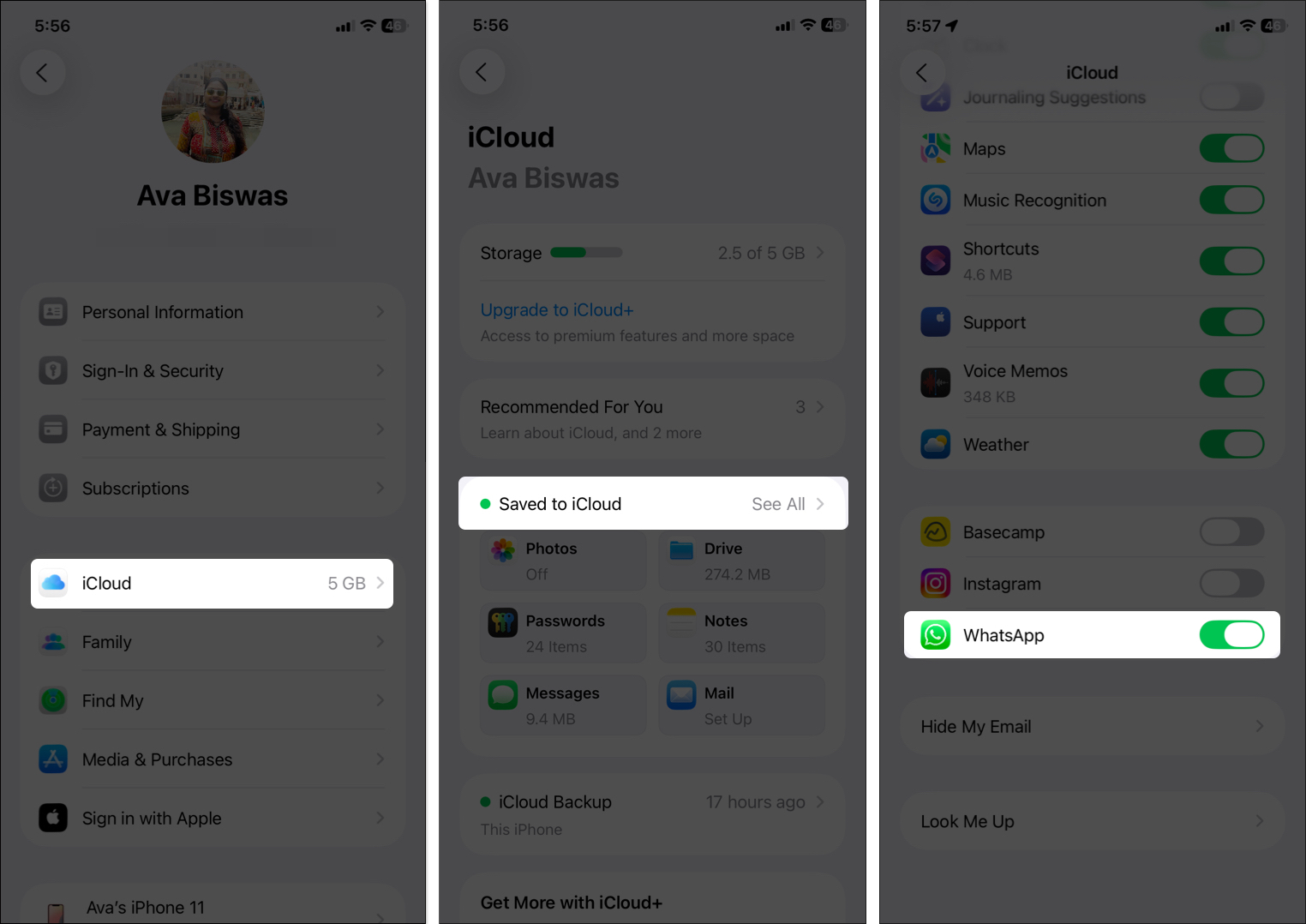
Taking these steps ensures a smooth backup process without interruptions.
How to Back Up Your WhatsApp on iPhone and Android
WhatsApp makes it easy to back up your chats, either manually or on a schedule. Here’s how to do it on both platforms.
1. Set Automatic Backups
Automatic backups save your chats daily, weekly, or monthly, so you don’t have to remember to do it manually.
On iPhone:
- Open WhatsApp and tap Settings from the bottom toolbar.
- Go to Chats > Chat Backup.
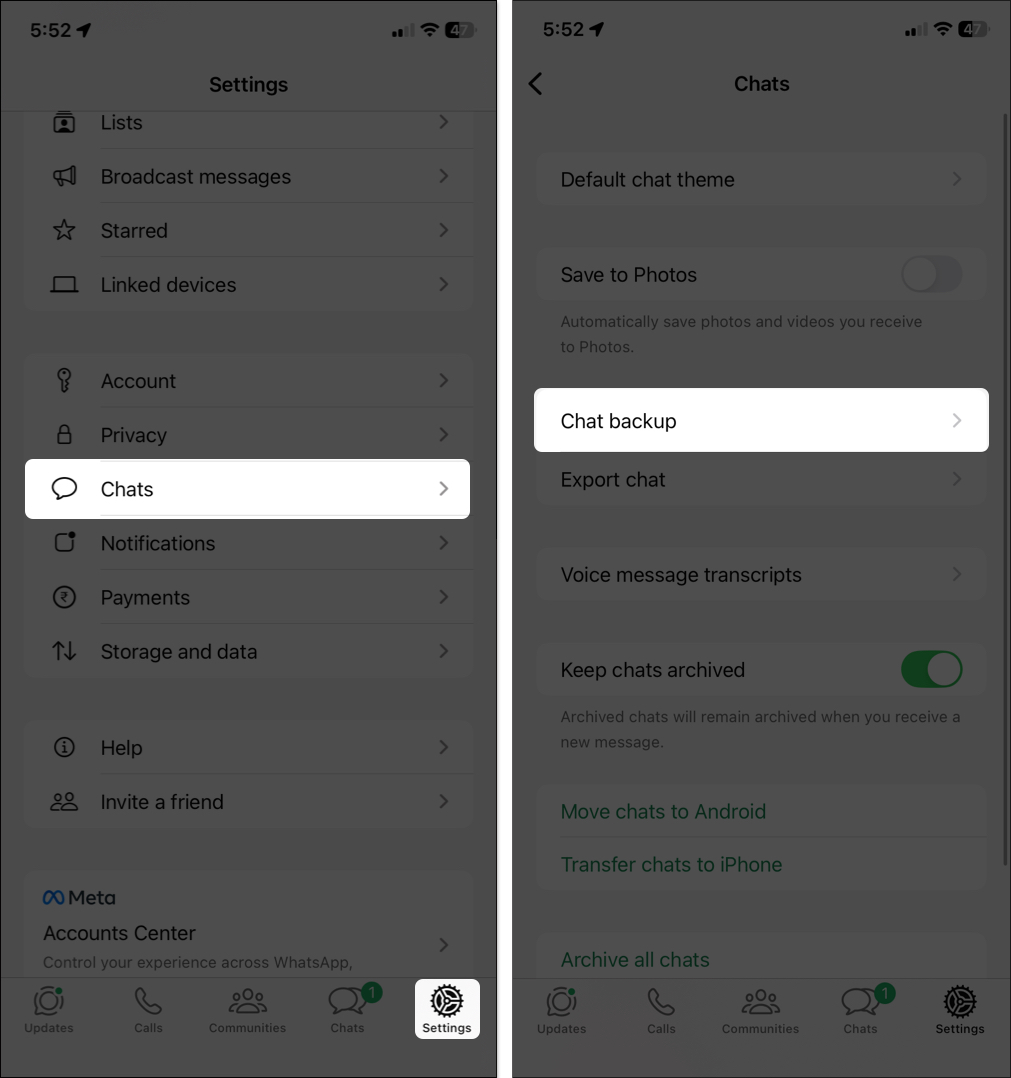
- Tap Auto Backup and choose Daily, Weekly, or Monthly.
- Tap < at the top and toggle on Include Videos if you want to back up videos (this increases backup size).
- Ensure you’re signed into iCloud and have enough storage. The backup will run automatically at the chosen frequency.
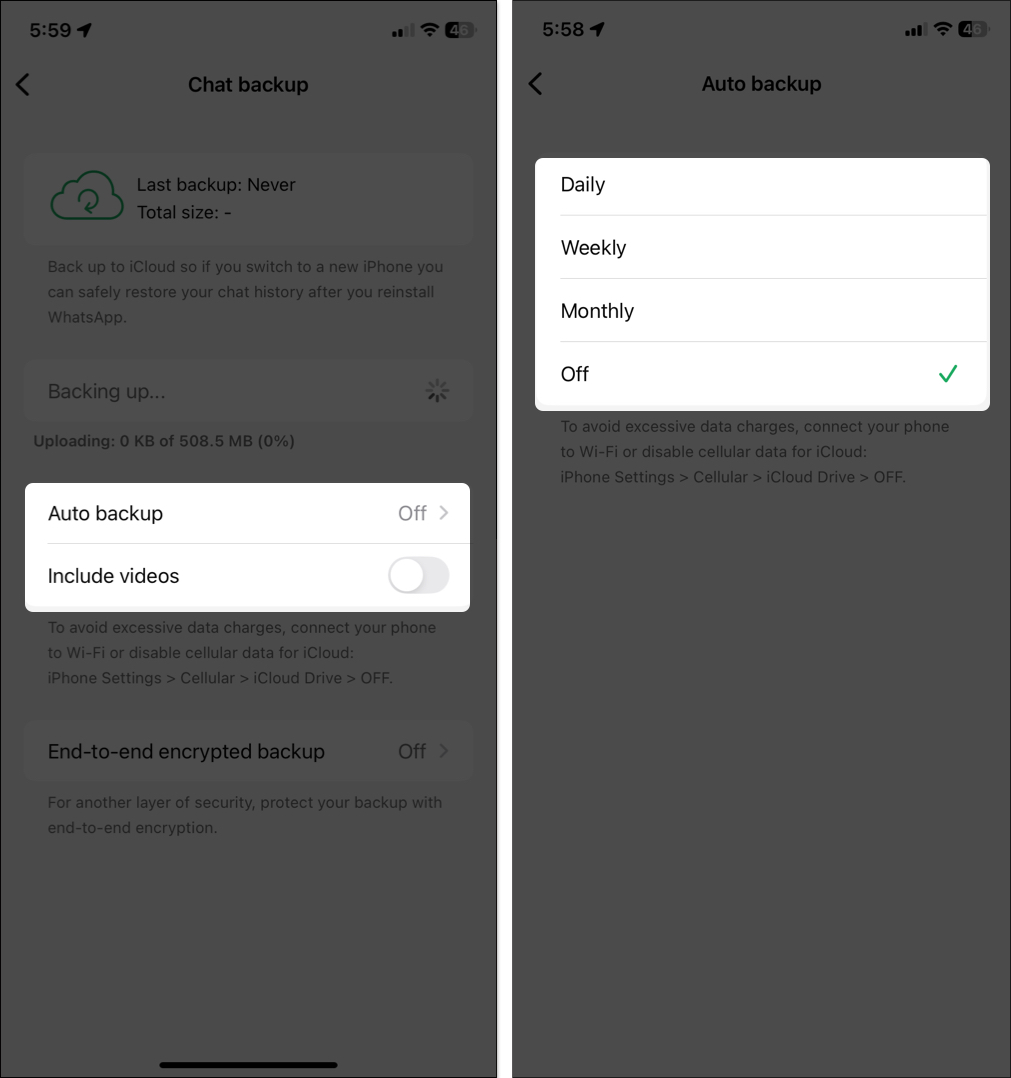
On Android:
- Open WhatsApp and tap the three-dot menu at the top-right corner.
- Go to Settings > Chats > Chat Backup.
- Tap Automatic backups and select Daily, Weekly, or Monthly.
- If you see that your Google storage is full, you can change your account. Tap Google Account and choose one.
- Toggle Include Videos if desired. Backups will save to Google Drive as scheduled.
2. Take a Manual Backup
If you need to do instant backups, you can take one manually.
On iPhone:
- Open WhatsApp and access Settings > Chats > Chat Backup.
- Tap Back Up Now. Wait for the process to finish, which will vary based on your chat size and internet connectivity.
- Verify the backup status under Last Backup to ensure it’s complete.
On Android:
- Open WhatsApp > three-dot menu > Settings > Chats > Chat Backup.
- Tap Back Up. Make sure the correct Google account is selected.
- Wait for the backup to complete. You’ll see the last backup time and size at the top.
Manual backups are perfect before switching phones or updating software.
Optional: iPhone Device-Level Backup
As I stated before, aside from the in-app backup, you can also back up your whole iPhone to iCloud, including WhatsApp data. Yet this process copies all apps and settings, not only WhatsApp, and restoring it replaces your phone’s existing data.
- Go to Settings > [Your Name] > iCloud > iCloud Backup.
- Turn on Back Up This iPhone.
- Tap Back Up Now to start a manual backup or enable automatic backups when your phone is charging, locked, and connected to Wi-Fi.
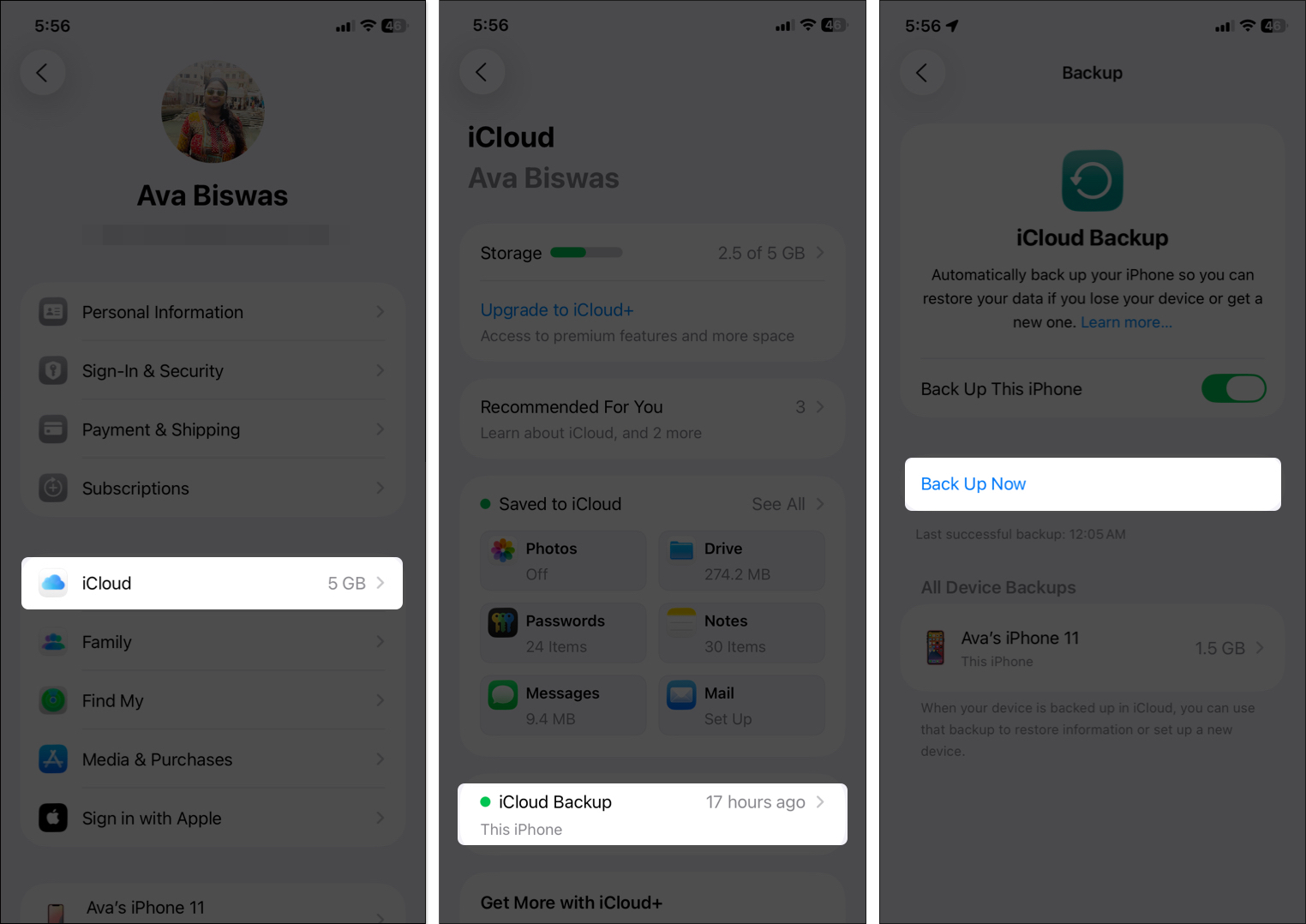
How to Enable End-to-End Encrypted Backups
For extra privacy, WhatsApp lets you encrypt backups.
On iPhone or Android:
- Launch WhatsApp and navigate to Settings > Chats > Chat Backup.
- Tap End-to-End Encrypted Backup.
- Tap Turn On and select to create a password (min. 6 characters) or a 64-digit encryption key.
- Follow instructions and tap Create to activate encryption. Your next backup will be encrypted.
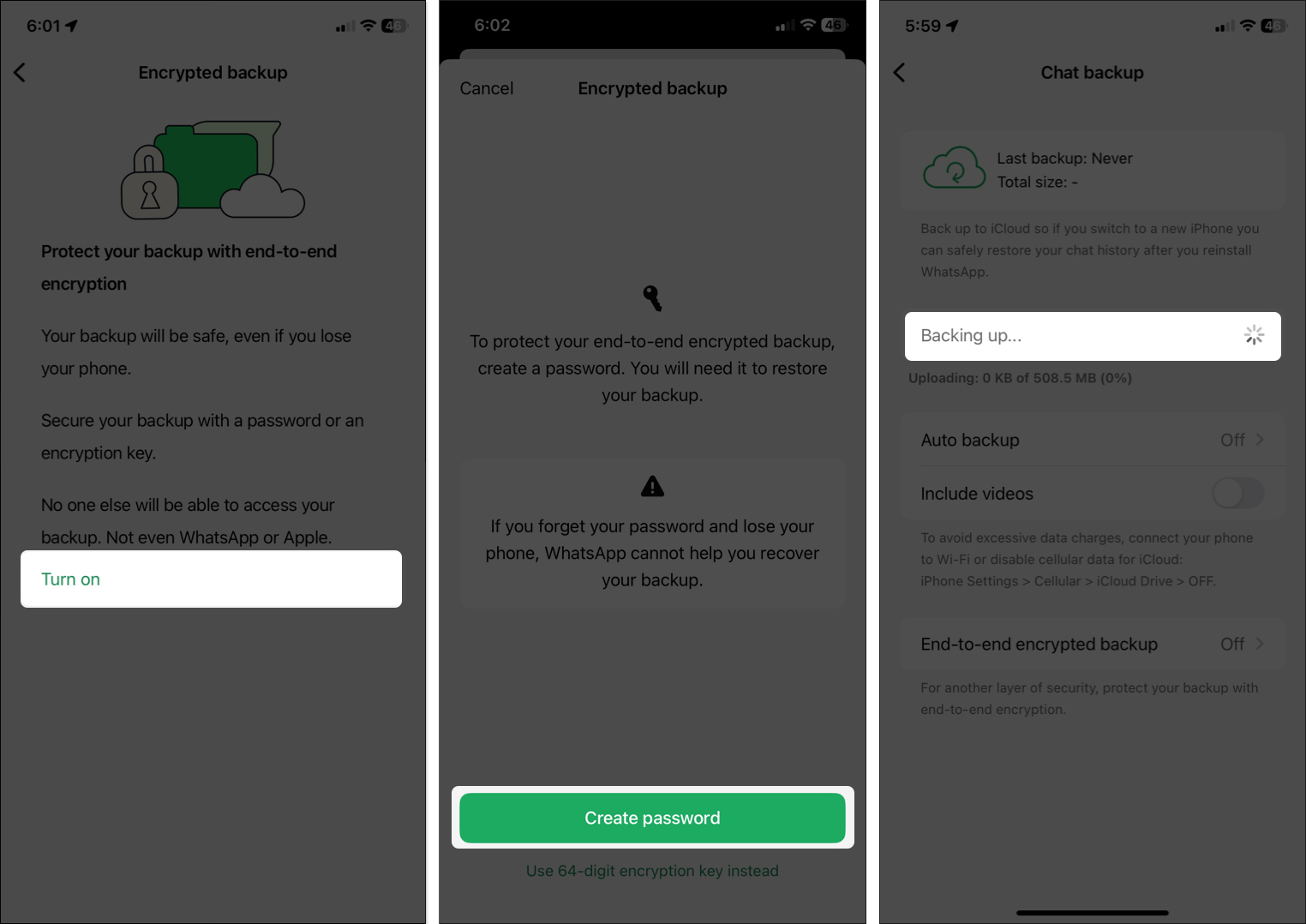
Keep the key safe; if you lose it, you can’t restore your backup.
Save WhatsApp Chats Without Cloud
Don’t want to use iCloud or Google Drive? Export chats instead:
On iPhone:
- Open WhatsApp and select the chat (individual or group) you want to export.
- Tap the contact or group name at the top.
- Scroll down and tap Export chat.
- Choose Without media (text only) or Attach media (includes photos/videos, but file size limits may apply).
- Select an app like Mail, Messages, or Notes to send the zip file or tap Save to Files.
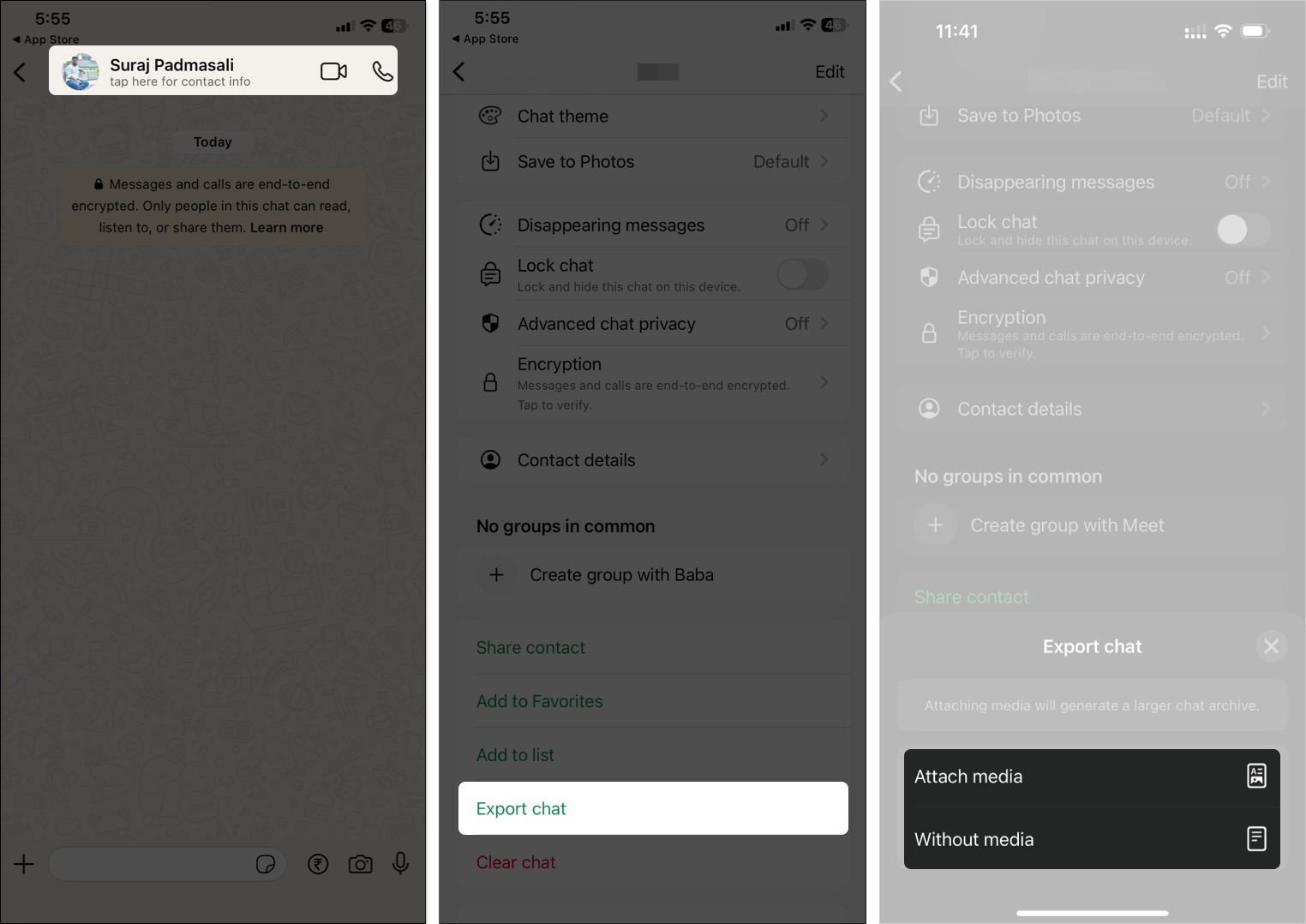
On Android:
- Open the chat you want to export in WhatsApp.
- Tap the three-dot icon at the top right corner.
- Select More > Export Chat.
- Choose Include Media or Without Media.
- Finally, share or save the zip file.
This is perfect for archiving vital chats or sharing them with someone else. You can also manually save WhatsApp photos to the iPhone Camera Roll.
How to Restore WhatsApp Chats
You can only restore WhatsApp chats if you have a backup. In addition, messages received or sent after the most recent backup won’t be restored.
On iPhone:
- Make sure you’re logged into the same iCloud account that’s used for backing up.
- Delete and reinstall WhatsApp from the App Store.
- Launch WhatsApp, enter your phone number (which must match the backup number).
- If prompted, tap Restore Chat History and authenticate.
- Wait for the process to complete. Your chats and media will reappear in WhatsApp.
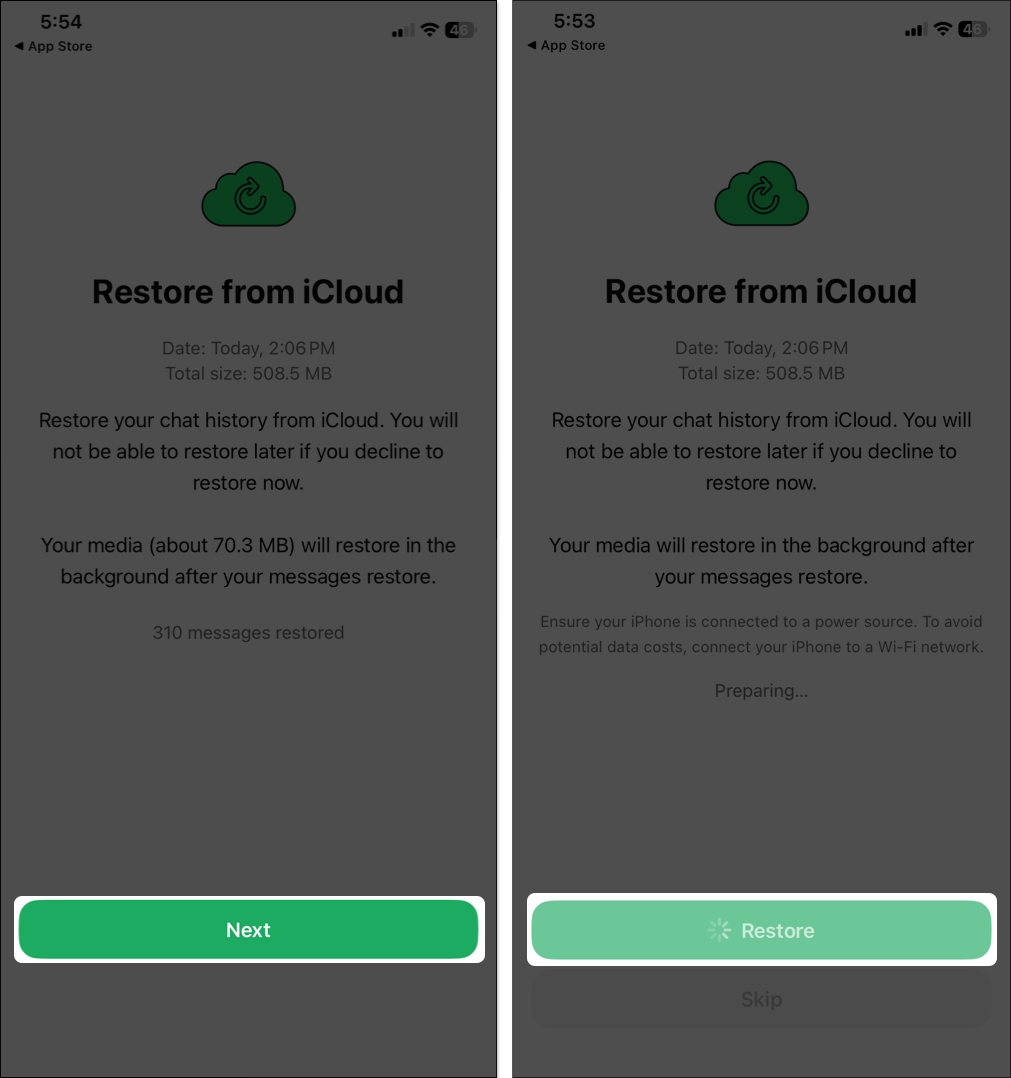
On Android:
- Sign in to the same Google account used for the backup.
- Reinstall WhatsApp from the Google Play Store.
- Verify your phone number.
- Tap Restore when prompted to recover chats from Google Drive.
- Wait for the restoration to finish.
For encrypted backups, you’ll need your password/key.
Best Practices for WhatsApp Backup
To have your WhatsApp data secure and convenient:
- Back Up Frequently: Create auto-backups daily or weekly to minimize data loss.
- Check Storage: Check iCloud (iPhone) or Google Drive (Android) storage space to make sure there is ample space. Upgrade storage if necessary.
- Secure Encrypted Backups: Keep your encryption password or key in a secure location, such as a password manager.
- Stable Connection: Backup and restore using Wi-Fi to minimize interruptions.
- Verify Backups: Check the Last Backup time under WhatsApp settings after a backup to confirm completion.
- Avoid Repetition: On iPhones, turn off WhatsApp in iCloud settings when using in-app backups to conserve space.
Troubleshooting WhatsApp Backup Issues
WhatsApp backup or restore problems? Try these fixes:
| Issues | Solutions |
| Backup Stuck or Fails | Check Wi-Fi, restart phone, sign out/in of iCloud or Google Drive. |
| “No Backup Found” Error | Ensure same phone number & iCloud/Google account. Enable iCloud for WhatsApp. |
| Not Enough Storage | Free up iCloud or Google Drive space by deleting old backups or unused files. Consider upgrading storage. |
| Encrypted Backup Issues | Verify password/key. If lost, you must create a new backup. |
| Slow Restore | Use faster internet. Large backups may take longer. |
Still stuck? Try WhatsApp Support via Settings > Help > Contact Us, or use trusted third-party tools like MobileTrans or Dr.Fone for PC backups.
Keep Your WhatsApp Chats Safe
Backing up WhatsApp messages only takes a few minutes but can save years of conversations. Whether you use iCloud, Google Drive, or encrypted backups, keeping your chats safe ensures peace of mind when switching phones or recovering from mishaps.
Set up your backup today, it’s a small step for a big sense of security.
Don’t miss these related reads:
- How to transfer WhatsApp data from Android to iPhone
- How to Clear WhatsApp Chat History on iPhone
- How to change your WhatsApp background wallpaper on an iPhone


















