
Newsletter Subscribe
Enter your email address below and subscribe to our newsletter


Enter your email address below and subscribe to our newsletter
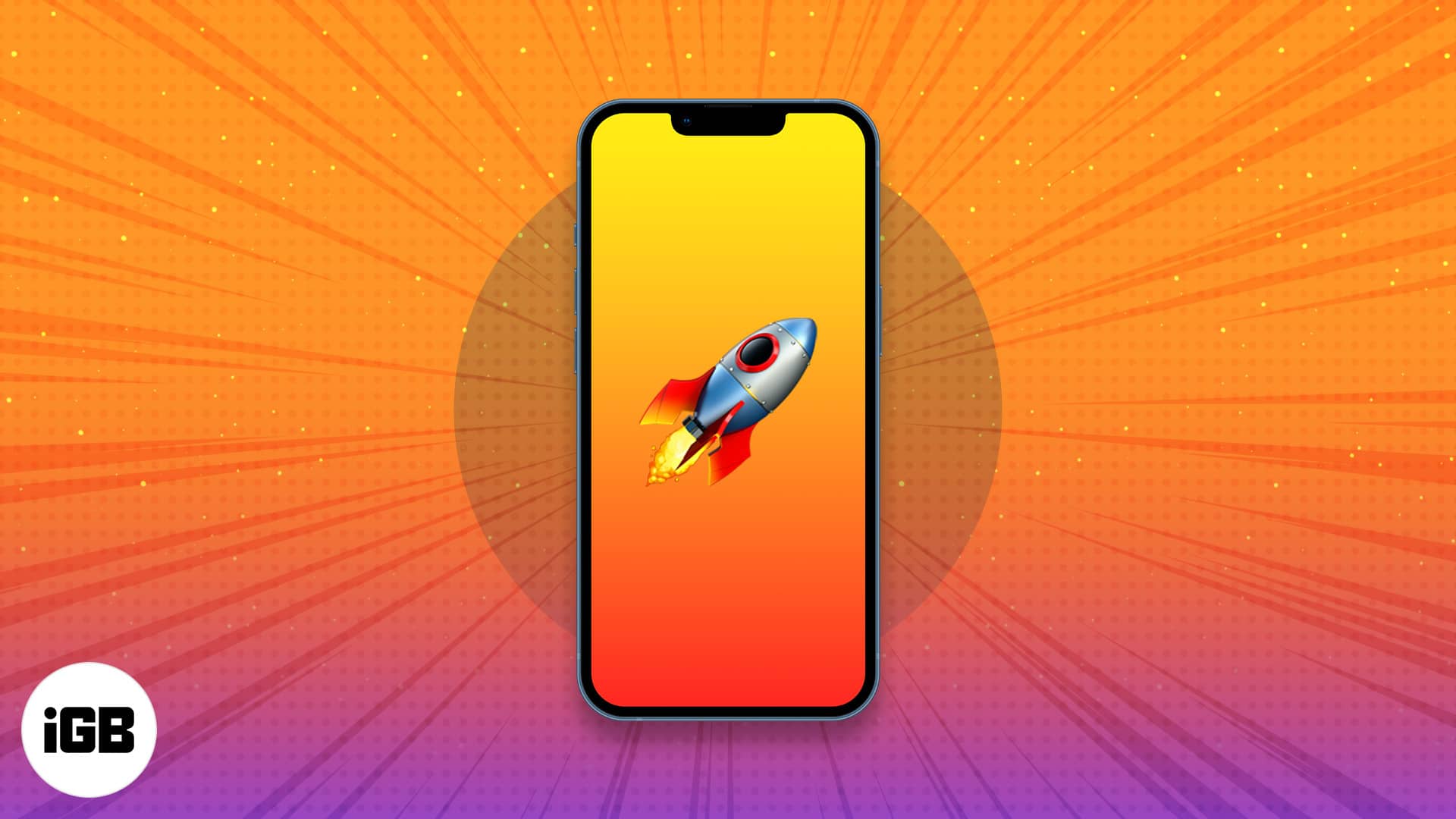
If you’ve been an Apple user for a while now, your iPhone may be starting to slow down. Why is this?
Over time, iPhones collect excess amounts of data from old apps and documents, large caches go uncleared, and the hundreds upon thousands of images in your camera roll eat away at your iPhone’s storage.
If you’re looking to boost your iPhone’s performance and free up some memory, this guide is for you.
If you’ve never cleared your browser and app caches on iPhone, you’re leaving performance on the table. Here’s how to reclaim it.
If your primary iPhone browser is Safari, check out our guide on clearing your Safari reading cache.
Note: It’s also worth looking through and clearing out your Website Data under Settings → General → iPhone Storage → Safari.
If you’re a Chrome user, see our guide on clearing your Chrome cache and history.
If you use Firefox:
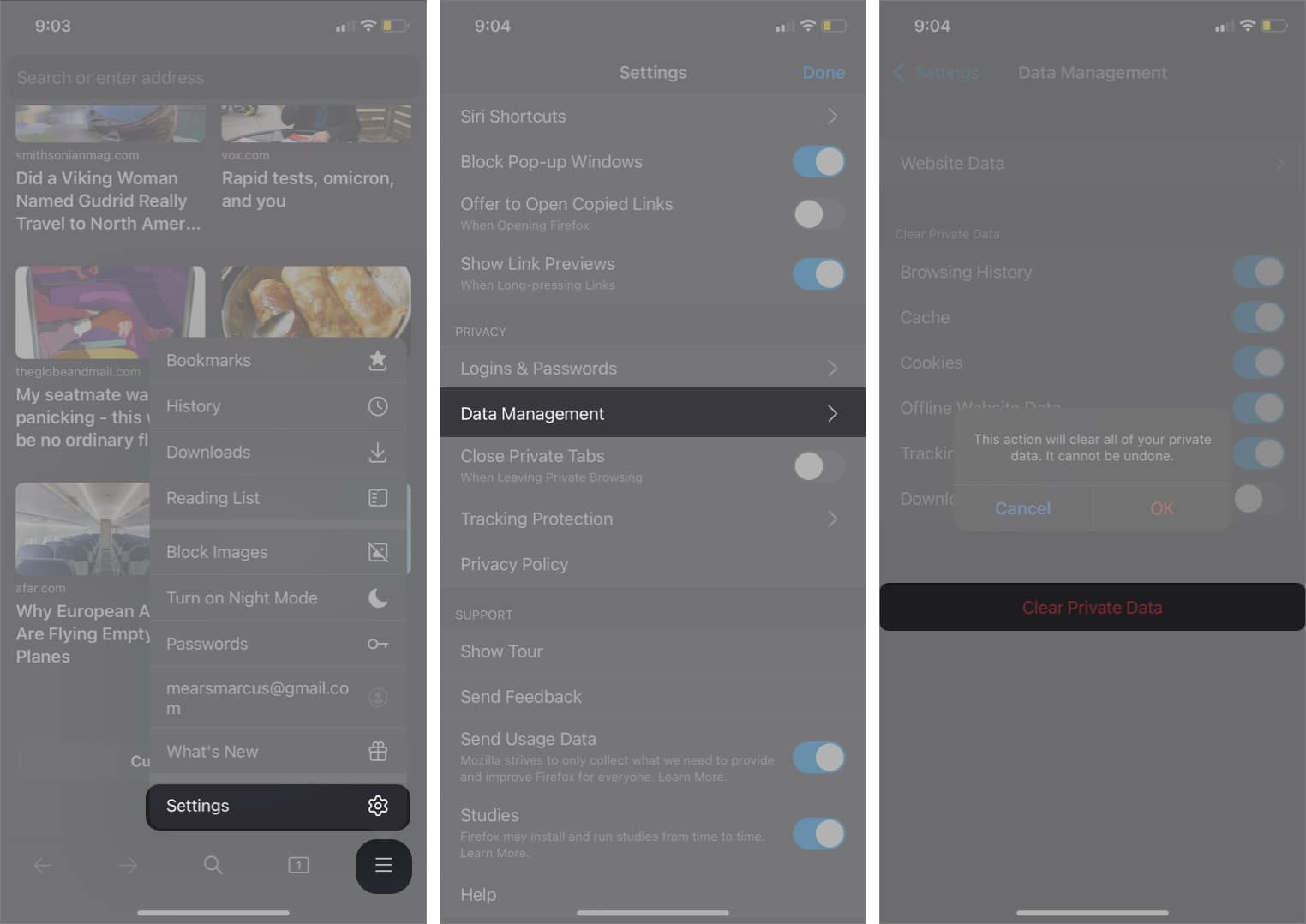
While you’re under Settings → General → iPhone Storage, take a look at the RECOMMENDATIONS. Usually, these are suggestions like Auto Delete Old Conversations or Review Large Attachments.
Following this advice can free up gigabytes of storage on your iPhone, and some of it can be done with the tap of a button.
If you’re looking to speed up your iPhone, clearing its RAM (Random Access Memory) is a great idea.
To learn more, follow along with our tutorial on how to clear iPhone RAM.
While you can’t increase the storage of your iPhone in any physical way, there are a few software methods you can follow to get more iPhone storage.
Background App Refresh is a silent performance-killer. Learn how to configure its settings with our guide here.
Turn on Reduce Motion and Prefer Cross-Fade Transitions under Settings → Accessibility → Motion. These settings allow the CPU to ease up when performing mundane tasks, providing you with a faster, more responsive iPhone.
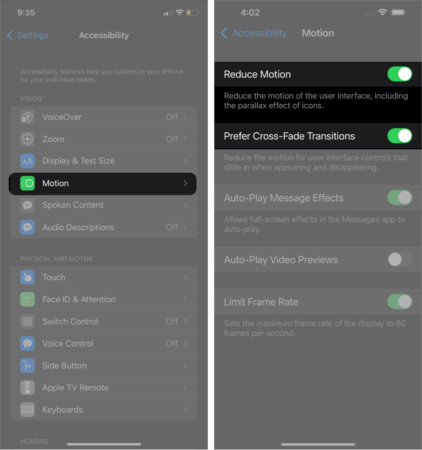
You can also turn off Auto-Play Message Effects if you notice a drop in performance when someone sends you an iMessage with screen effects (like balloons or fireworks).
Updating to the latest software version is a tried and true way to speed up a slow iPhone.
If you need to know how to update your iPhone to iOS 15, we’ve got you covered in the linked tutorial.
If your iPhone hasn’t improved yet, you may have significant bloatware that needs to be removed. The easiest way to do so is through Erase All Content and Settings.
Note: Make absolutely sure you backup your personal data such as photos, important documents, and contacts before proceeding. The reset process will erase personal data.
If, after all is said and done, your iPhone is still giving you problems, it’s time to contact Apple Support. Alternatively, you can let us know more about your situation in the comments, and we’ll try to help you out.
Do you have any other questions about your Mac, iPhone, iPad, or other Apple products? Ask away in the comments!
You may like: