How to change SIM PIN on iPhone in 6 easy steps
- You must use a custom SIM PIN on your iPhone to secure your cellular services.
- To change your default SIM PIN on iPhone, go to Settings > Cellular / Mobile Service > SIM PIN > Change PIN.
- If you’ve locked your SIM accidentally, ask your carrier for the Personal Unblocking Key (PUK) code.
Do you suspect that your SIM PIN on your iPhone is compromised? Then, you must change it immediately. In this post, I’ll share how to change your SIM PIN on your iPhone, but let’s first check why it is important.
- Why do you need a SIM PIN on your iPhone?
- How to change your current SIM PIN on iPhone
- What to do if you forget your SIM PIN?
Why do you need a SIM PIN on your iPhone?
SIM PIN feature on iPhone prevents unauthorized users from using your SIM card or eSIM for mobile data or phone calls. You must input your SIM PIN to unlock cellular services each time you restart your iPhone or use the SIM on a different phone.
If anyone enters the wrong PIN three times, the SIM will be inaccessible permanently. Thus, no one can misuse your cellular plan in case your iPhone is stolen. However, most carriers use a default PIN that is simple to obtain online.
So, it is less secure and gets compromised easily. Therefore, you must change the default SIM PIN with a personalized code to strengthen the security of your iPhone cellular plan.
How to change your current SIM PIN on iPhone
- Open Settings → Tap Cellular / Mobile Service.
- Select the number with an active SIM PIN.
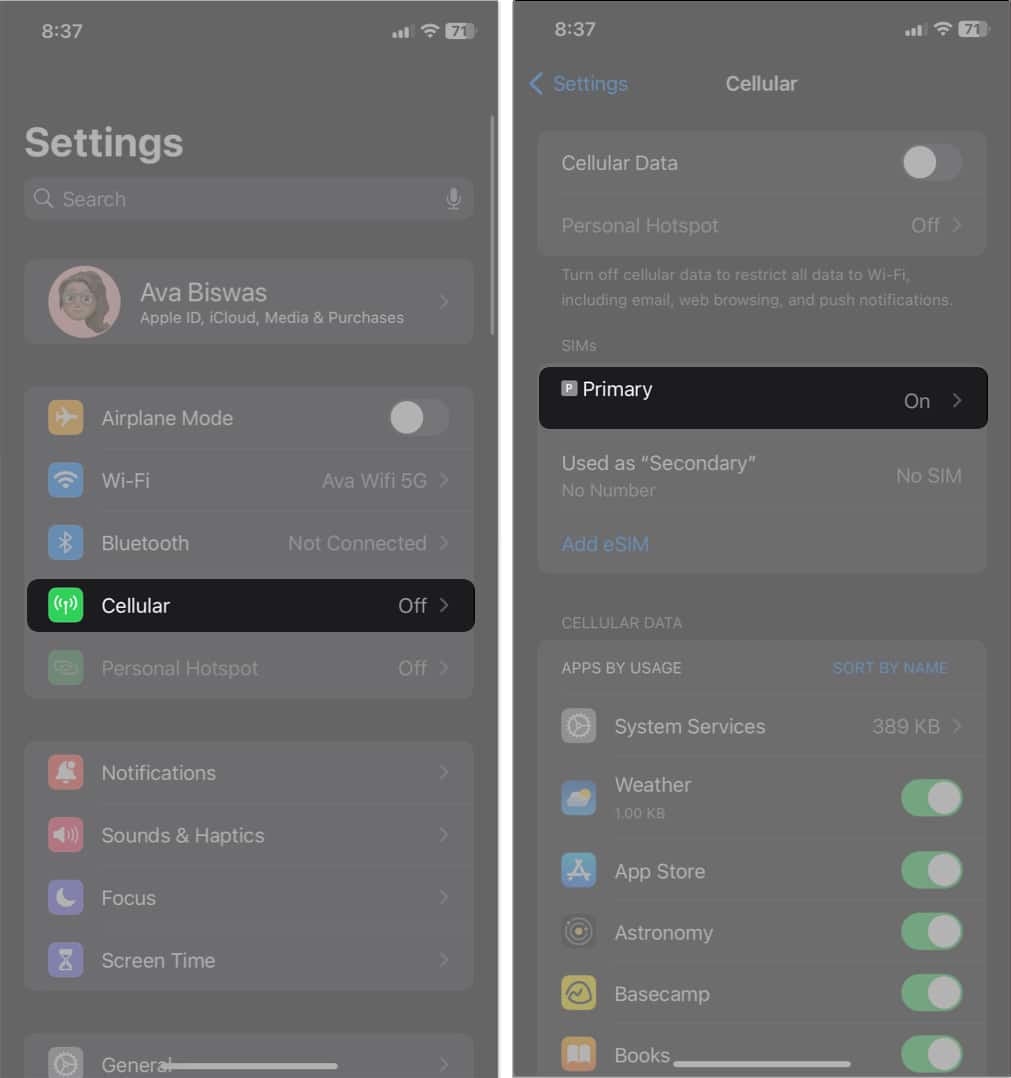
- Select SIM PIN → Change PIN.
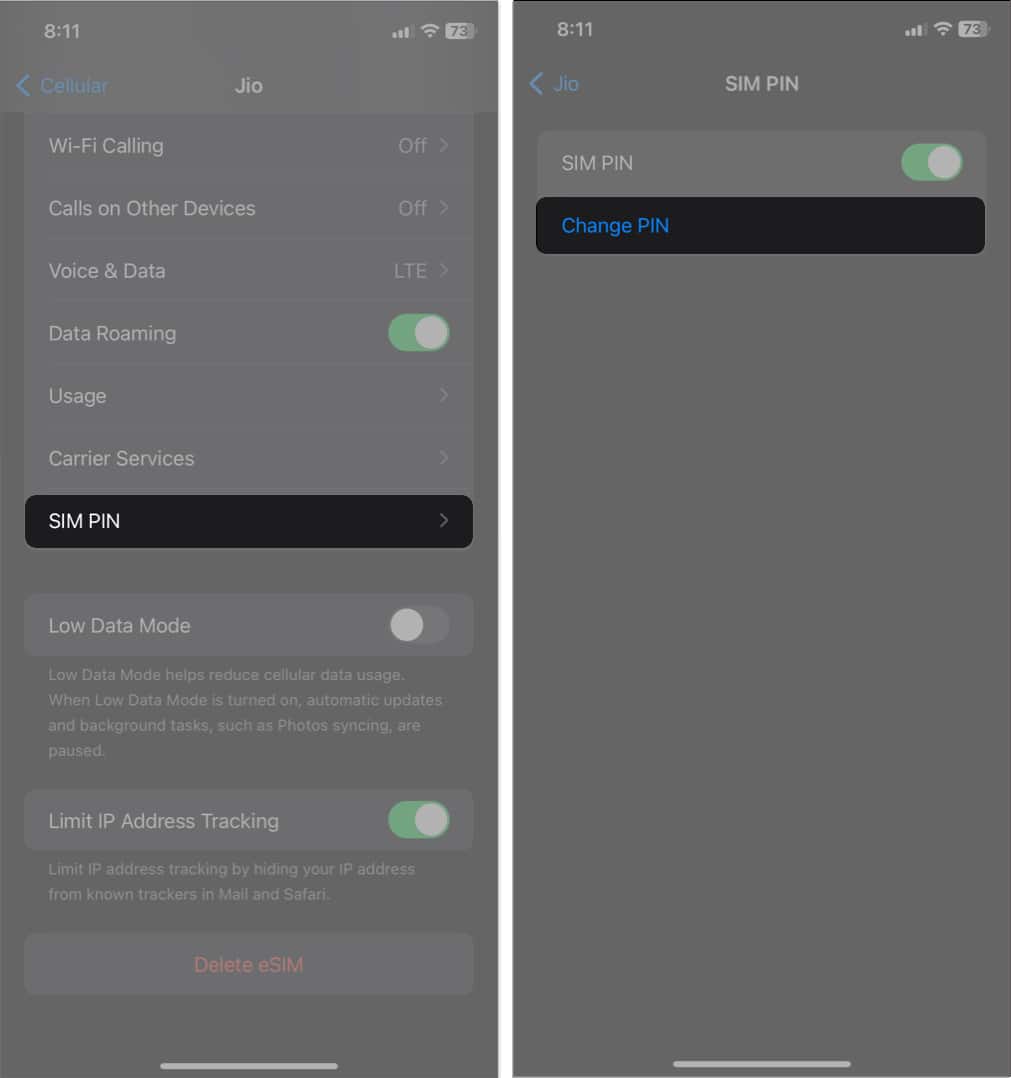
- Enter your current PIN and tap Done.
- Type a New PIN → Done.
- Re-enter the New Pin and tap Done.
Note down your SIM PIN credentials somewhere safely.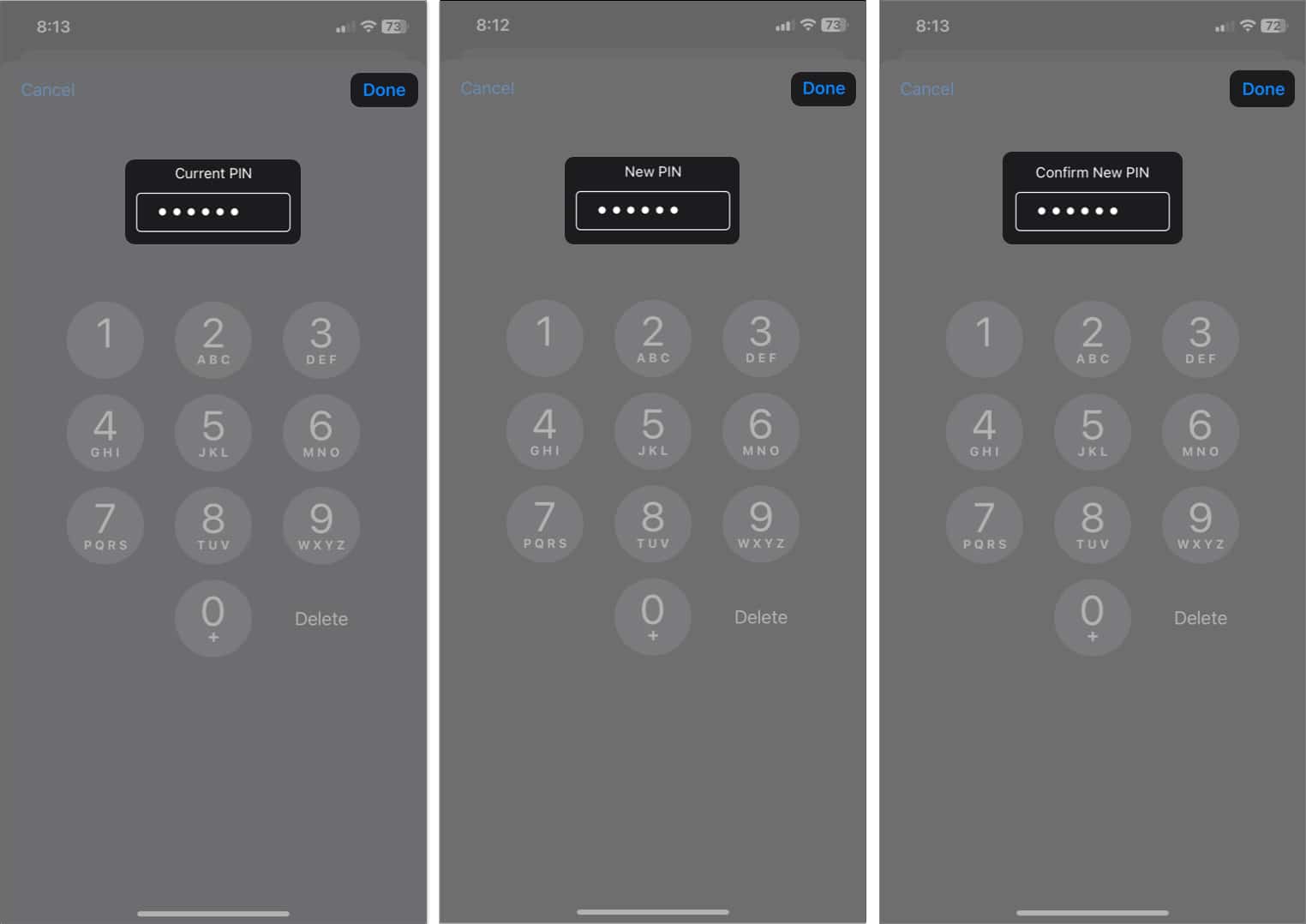
Note: The following steps given above also work fine with eSIM.
What to do if you forget your SIM PIN?
In case you forgot your SIM PIN, try contacting the carrier and asking for assistance. If you’re unsure who to call, you may check the carrier in Settings → Cellular of your device.
To assist you with unlocking your SIM, they will provide you with the standard SIM PIN or a Personal Unblocking Key (PUK). However, if you get a notification for “PUK exhausted,” there is no hope of recovery, and you must now purchase a new SIM.
So, never guess your SIM PIN or PUK codes, as you may face a SIM lockout!
Signing off…
Find My is surely a reliable iPhone function, but it doesn’t do anything to safeguard your SIM card. So, in the worst-case situation, the SIM PIN ensures your device’s security is unaffected.
Feel free to comment down below if you get stuck somewhere while performing the steps mentioned above; I’ll be more than happy to help you!
Read More:
- eSIM not working on iPhone? Quick fixes!
- How to fix Sim Not Valid or No SIM issue on iPhone
- SIM not supported on iPhone? Easy ways to fix it!
- How to fix “Your SIM Played a Tone” Flash Message from iPhone


















