Change Language for Individual Apps on iPhone With This Trick
Change app language on iPhone without changing system settings.
Did you know your iPhone lets you run certain apps in a different language without changing the language of your entire device? Starting with iOS 13, Apple introduced a feature that allows users to set separate languages for individual apps, making it a powerful tool for language learners, frequent travelers, and anyone needing region-specific app behavior.
Whether you’re learning a new language or simply want a better user experience in your favorite apps, this guide walks you through everything you need to know about changing app language settings on your iPhone or iPad.
Why Change an App’s Language?
There are several smart reasons to run an app in a language different from your iPhone’s system language:
- Language learning: Reinforce your learning by using apps like WhatsApp or Instagram in your target language
- Ease of navigation: Some apps, especially government or banking apps, are easier to use in your native language
- Travel: Use transit, maps, or weather apps in the local language when abroad
- Localized features: Some shopping or entertainment apps show local deals or content when set to a specific language
For example, Flipkart supports in-app language switching, but Amazon does not, so you’ll need to adjust language via your iPhone settings.
What to Know Before Changing App Language on iPhone
Before you dive in, here are a few important things to keep in mind:
- You need to be running at least iOS 13 or later
- The app must support multiple languages (not all do)
- You must add a secondary language to your iPhone first
- Some apps may not fully support translations or may display minor glitches
How to Change the Language for a Specific App on iPhone or iPad
To switch the language for a single app, follow these two main steps.
Step 1: Add a Secondary Language to Your iPhone
If you haven’t added your desired language yet, do this first:
- Open the Settings app and Tap the General.
- Select Language & Region.
- Tap Add Language under Preferred Languages.
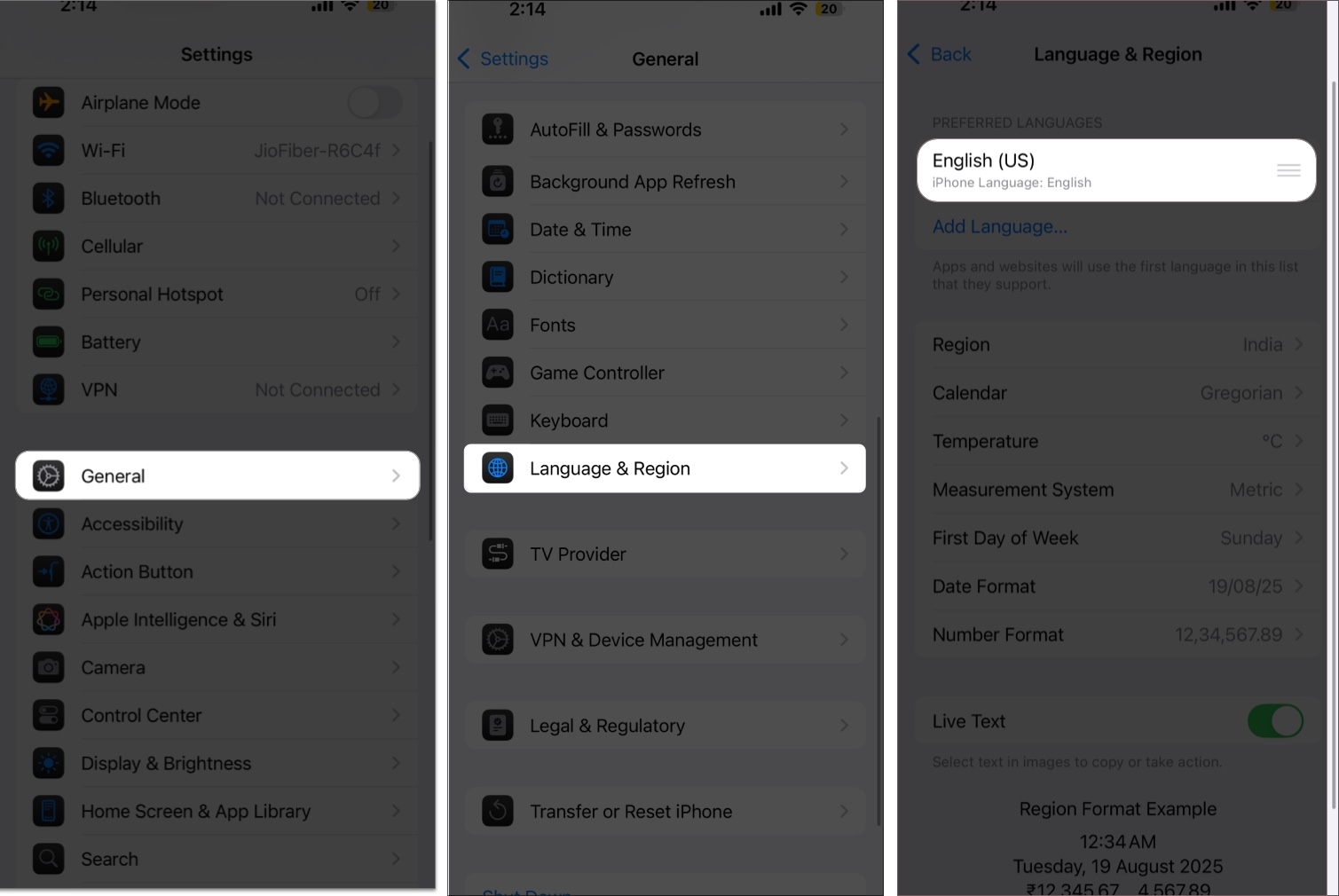
- Choose your preferred secondary language.
- When prompted, choose whether you want to keep your current language or switch to the new one as your system language.
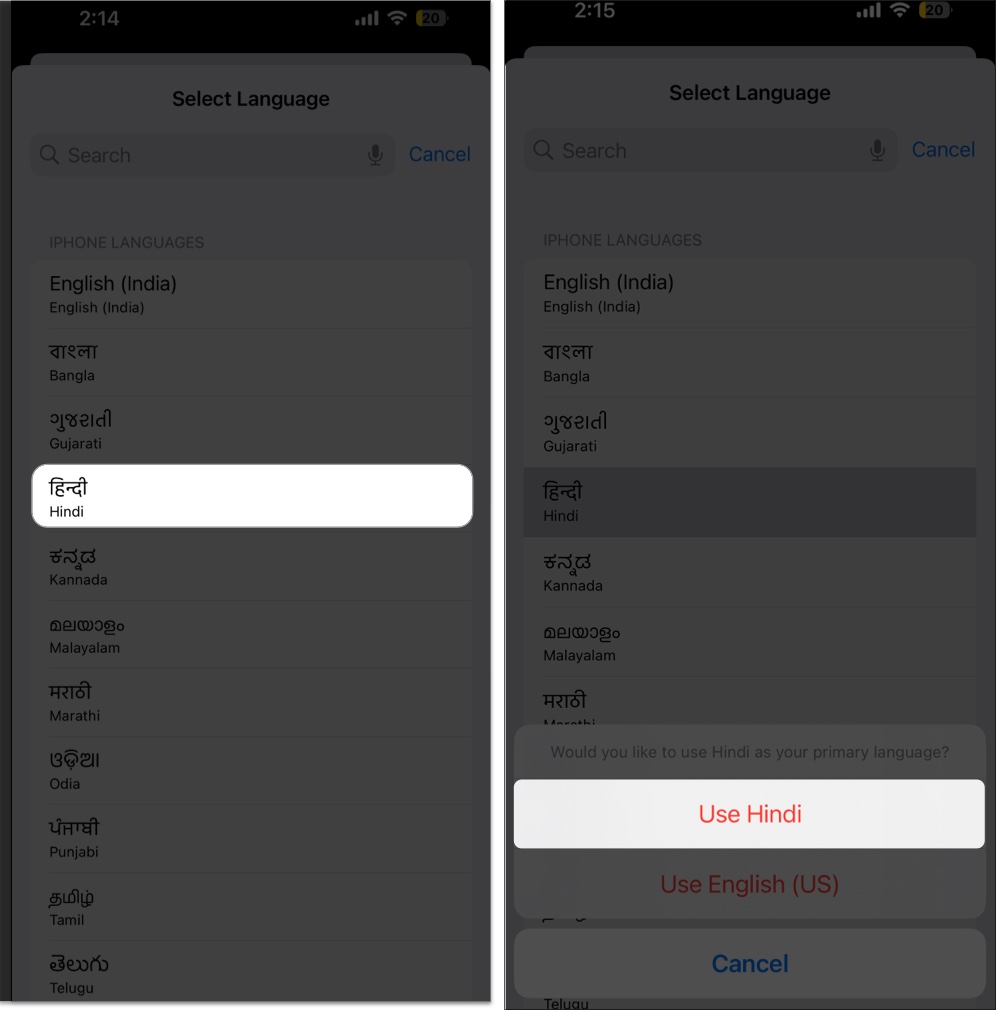
Even if you don’t switch system-wide, this step is necessary to make that language available to specific apps.
Step 2: Change Language for a Specific App
Now that the new language is added to your iPhone, you can assign it to any supported app:
- Open the Settings app > Tap the App.
- Here, select the app whose language you want to change.
- Tap Language under the Preferred Language section.
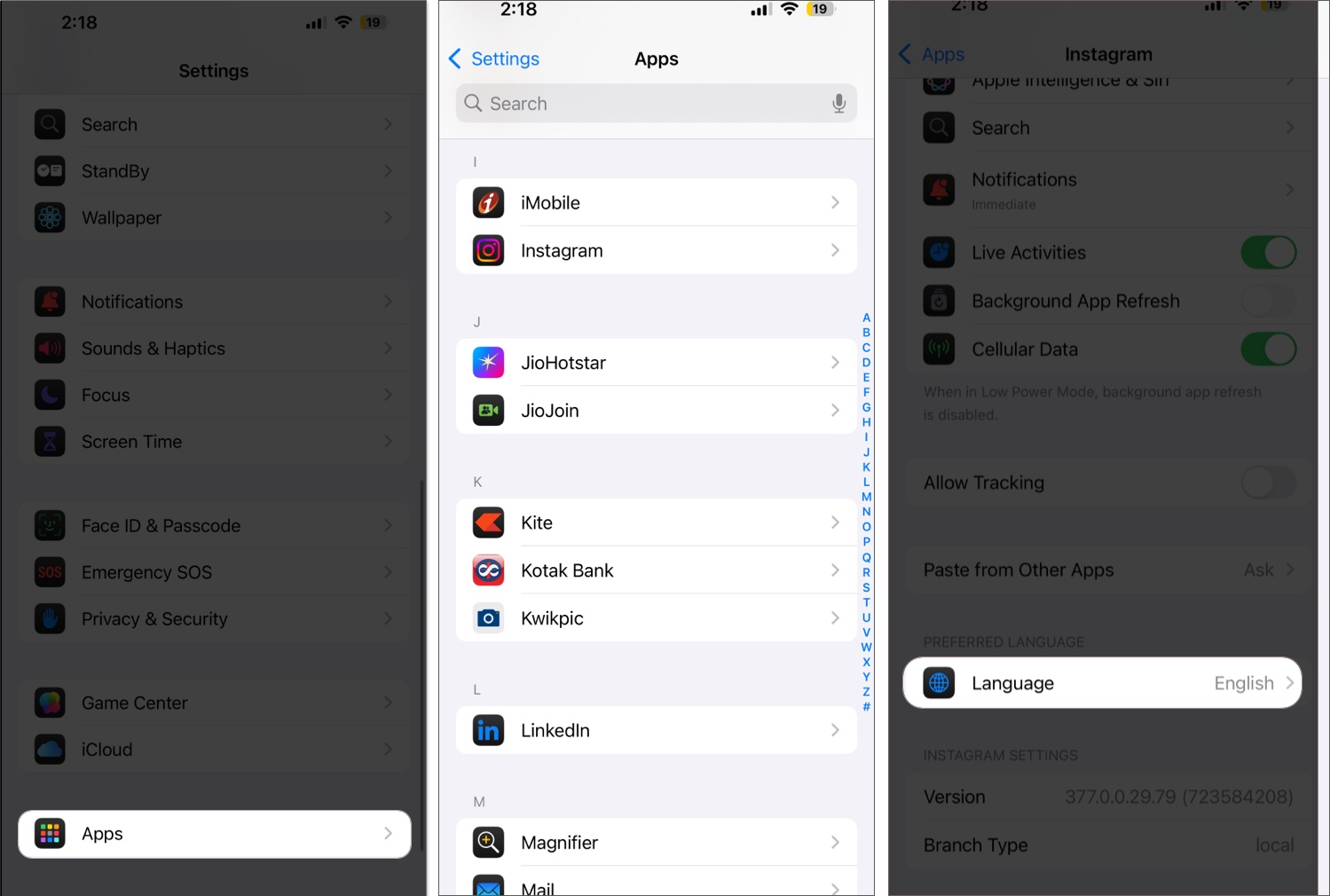
- Choose one of the languages available under Suggested Laguage section.
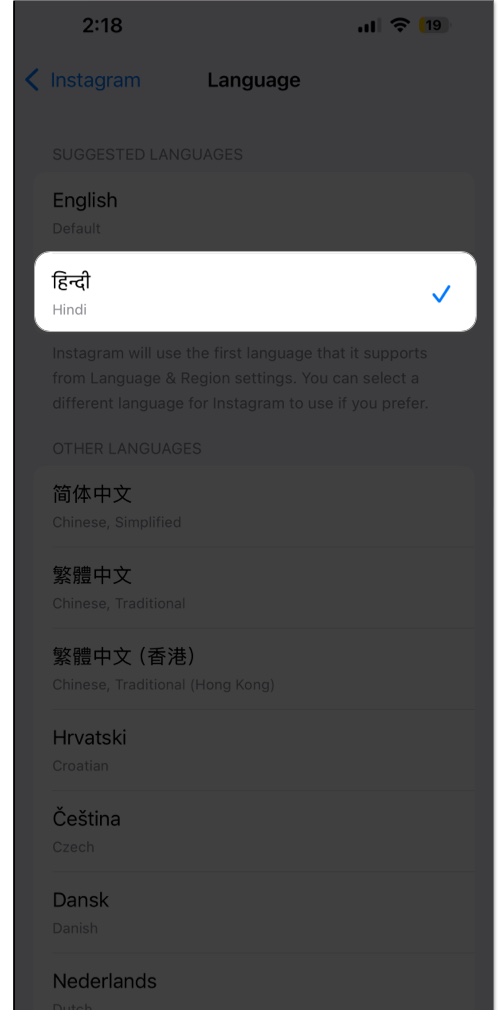
- Alternatively, you can choose one under the Other Languages section Apple offers.
The language change takes effect immediately for that app only.
Your App, Your Language, Your Way
This simple yet powerful feature gives iPhone users more control and flexibility over their app experience. Whether you’re practicing a new language, adjusting for travel, or improving usability, setting a custom app language can make your digital life a lot smoother.
Just remember: Not every app supports this feature, and some translations might be inconsistent.
If you have any trouble changing app languages on your iPhone or iPad, feel free to post your questions in the comments.
You may also like to read:
- How to lock and hide iPhone apps
- How to download apps on iPhone without Apple ID password, Face ID, or Touch ID
- How to change your App Store country/region


















