How to Clear Safari Cache, History, and Cookies on Mac
Learn how to clear Safari cache, cookies, and history on Mac for faster browsing and better privacy, with step by step methods, shortcuts, and fixes.
Key Takeaways:
- Safari stores different types of data like cache, cookies, and history, each affecting speed, login state, or how websites remember your preferences.
- Clearing data may sign you out and reset site settings, but bookmarks and iCloud Keychain passwords stay intact—back up if you’re unsure.
- Use ‘Clear History’ for a full reset by selecting ‘All History’ in Safari’s menu, which wipes everything and gives you a clean slate.
- Clear cache only using the Develop menu to boost performance without losing your history, logins, or saved website preferences.
- Fix site-specific issues selectively by going to Safari > Settings > Privacy > Manage Website Data and removing only the problem site’s data.
Safari on a Mac can feel slow when tabs stack up, a couple of extensions act up, or one site just misbehaves. Half-rendered pages, spinning wheels, the beachball. On my MacBook Air, clearing old browser data is the quick switch that fixes speed and privacy in one go.
Regularly removing Safari cache, history, and cookies pays off right away. Pages open faster, some storage comes back, and those odd layout glitches settle down. Sites stop looping logins, and tracking loses its grip over time. For me, iCloud Keychain fills credentials, so signing back in is easy.
This guide covers every method for managing Safari data on your Mac. Whether you want a full reset or a targeted cache clean, you will find steps that match what you need. No guesswork.
Table of Contents
- Understanding Safari Data Types on Mac
- Before You Clear: Important Considerations
- How to Clear Everything (History, Cache, and Cookies)
- How to Clear Cache Only (Keeping Your History and Logins)
- How to Clear Data for a Single Website
- How to Block Cookies in Safari on Mac
- Why Can't I Clear My Safari Data? (Troubleshooting)
- Advanced Tips and Keyboard Shortcuts
- Best Practices for Privacy & Performance
- Final Thoughts
Understanding Safari Data Types on Mac
Before you press Clear History in Safari, it helps to know what the browser keeps and why. Quick map, fewer surprises.
- Cache: Temporary files like images, scripts, and stylesheets are saved locally so repeat visits load faster. Useful until it becomes outdated and clashes with newer code, which can slow down pages or break layouts.
- Cookies: Small files that remember you, from logins to carts to preferences. Also, how advertisers track. Clearing cookies signs you out on many sites.
- History: A timeline of every site you visited. If iCloud is enabled for Safari, your browsing history syncs across all your Apple devices, so clearing it here also clears it on your other devices.
- Website Data: An umbrella that includes cache and cookies, plus local storage, databases, service worker files, and cached API responses. When one site misbehaves, purging its website data alone is the surgical fix.
Before You Clear: Important Considerations
- What You’ll Lose: Depending on your chosen method, you may be signed out of sites and lose per-site preferences like language or layout. Shopping carts are empty, so you’ll need to re-enter your form details. Some sites will re-ask for notifications or media access.
- What Stays Safe: Bookmarks, Reading List, and saved passwords in iCloud Keychain stay put. Safari AutoFill cards and addresses remain, and downloads are untouched. If Safari sync is on, all of that continues across your Apple gear.
- Backup First: If you’re unsure that passwords are saved in iCloud Keychain, open System Settings → Apple ID → iCloud and confirm that Passwords and Keychain is enabled before clearing anything. A quick look in Safari → Settings → Passwords helps too.
How to Clear Everything (History, Cache, and Cookies)
This method clears all browsing data in one pass. It is the most thorough approach, and it will sign you out of every website, so know that up front.
- Open Safari, then choose Safari in the menu bar.
- Select Clear History… from the dropdown menu.
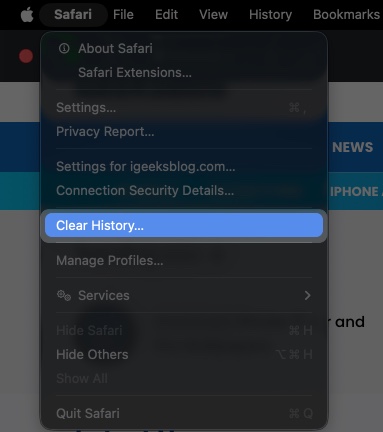
- In the pop-up window, open the dropdown next to “Clear”.
- Choose All History from the list.
- Click the Clear History button to confirm.
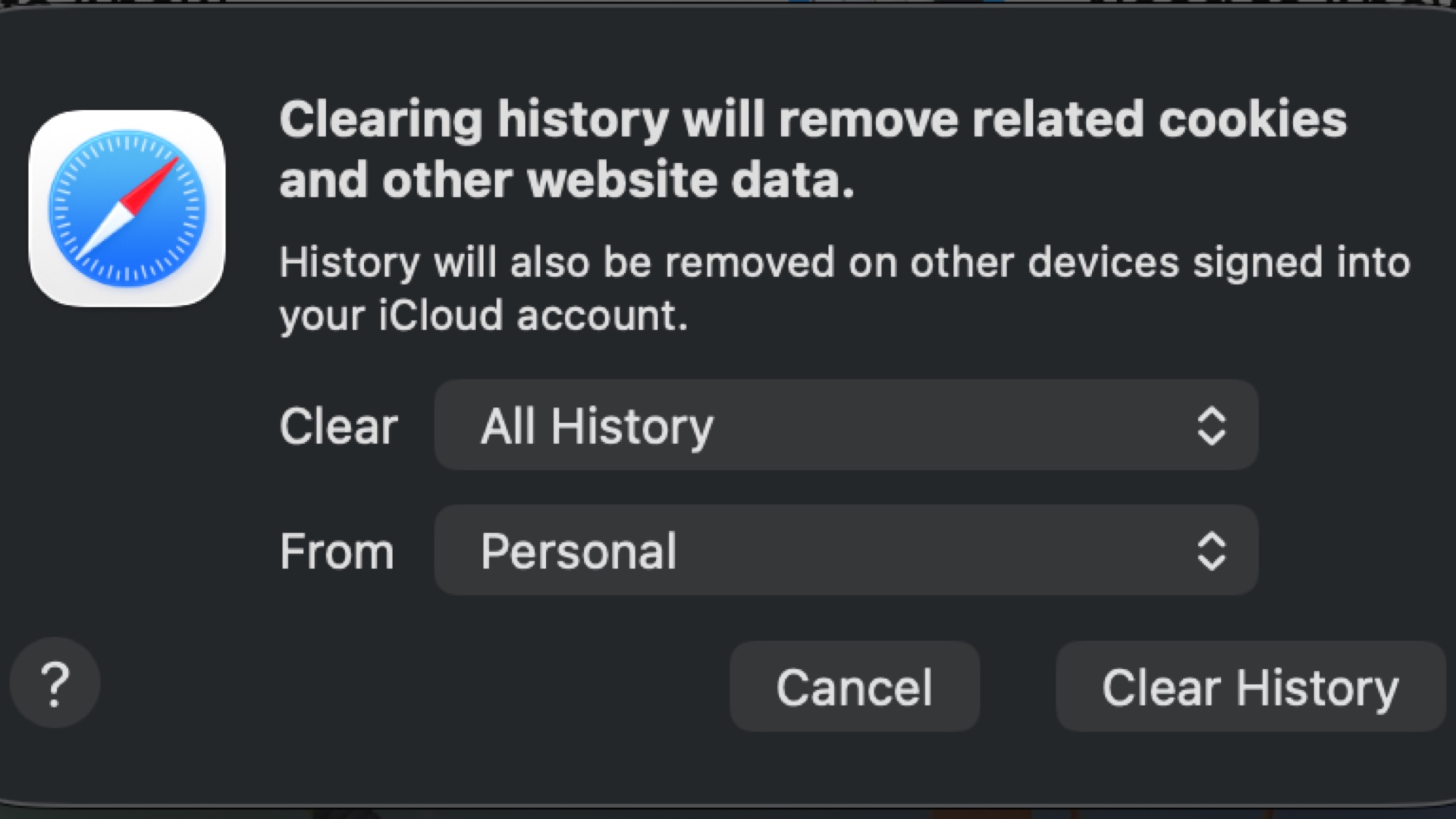
This removes your entire browsing history, cached files, cookies, and other website data stored by Safari. Afterward, Safari feels like a fresh install.
How to Clear Cache Only (Keeping Your History and Logins)
This method clears cached website files while preserving your browsing history and saved sign-ins. A quick fix for pages that stall or load strangely without compromising user experience.
Enable the Develop Menu
- Open Safari, click Safari in the menu bar → Settings.
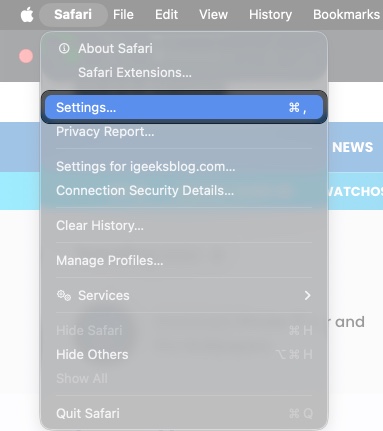
- Go to the Advanced tab.
- Turn on the checkbox at the bottom labeled “Show features for web developers.“
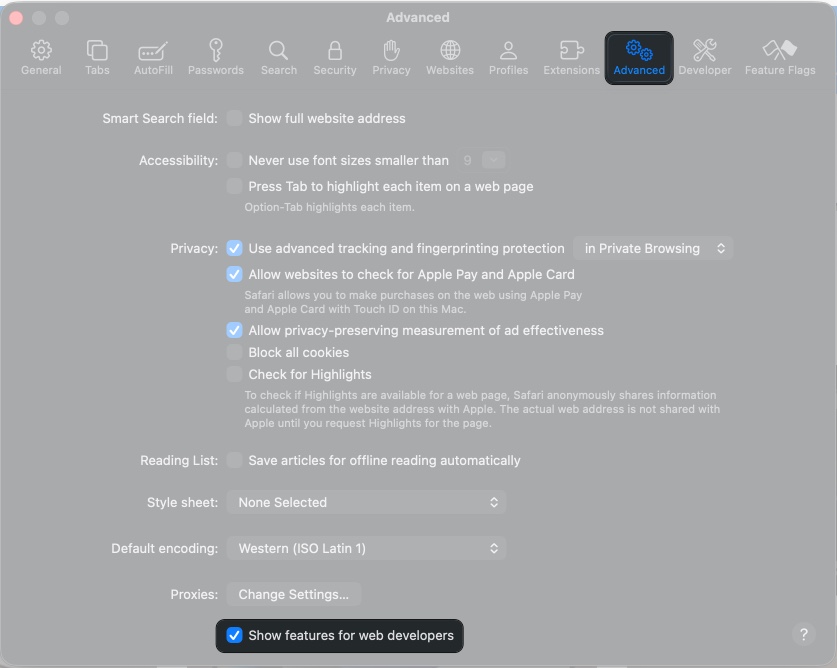
Empty the Caches
- Click the new Develop item in the menu bar.
- Choose Empty Caches from the list.
- Or press Option + Command + E on the keyboard.
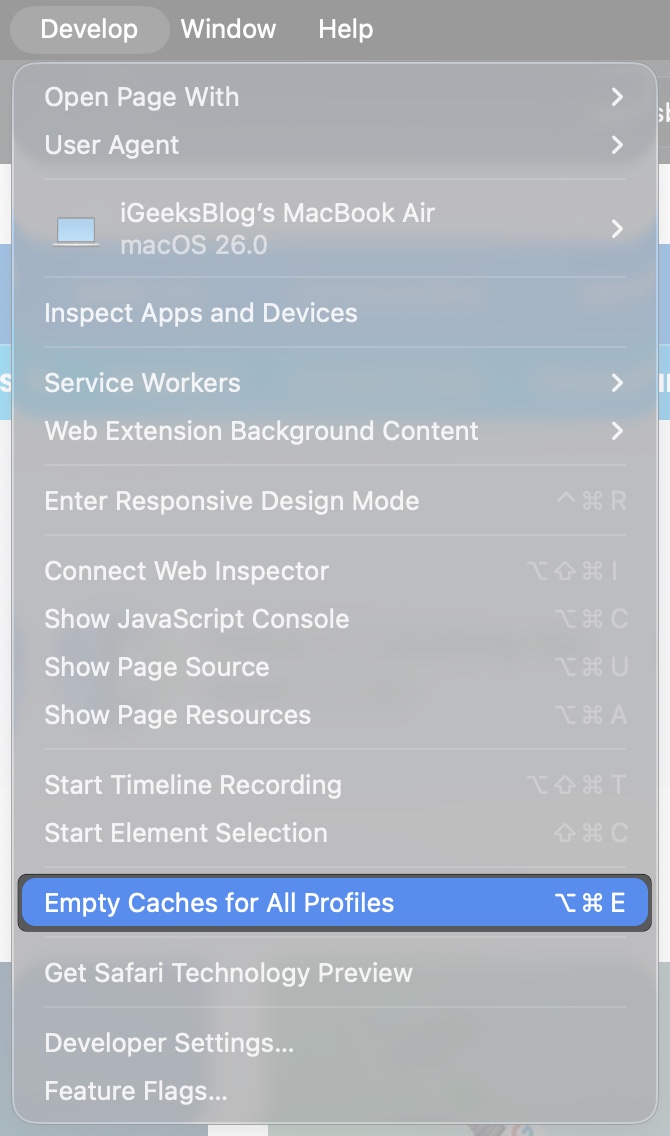
On the next visit, some sites may open a bit slower as Safari pulls fresh copies, then performance settles and improves on repeat loads.
How to Clear Data for a Single Website
If one site keeps acting up, you can wipe only that site’s saved data and leave everything else untouched. Quick, focused, no spillover.
- Click Safari in the menu bar → Settings.
- Go to the Privacy tab, then click Manage Website Data.
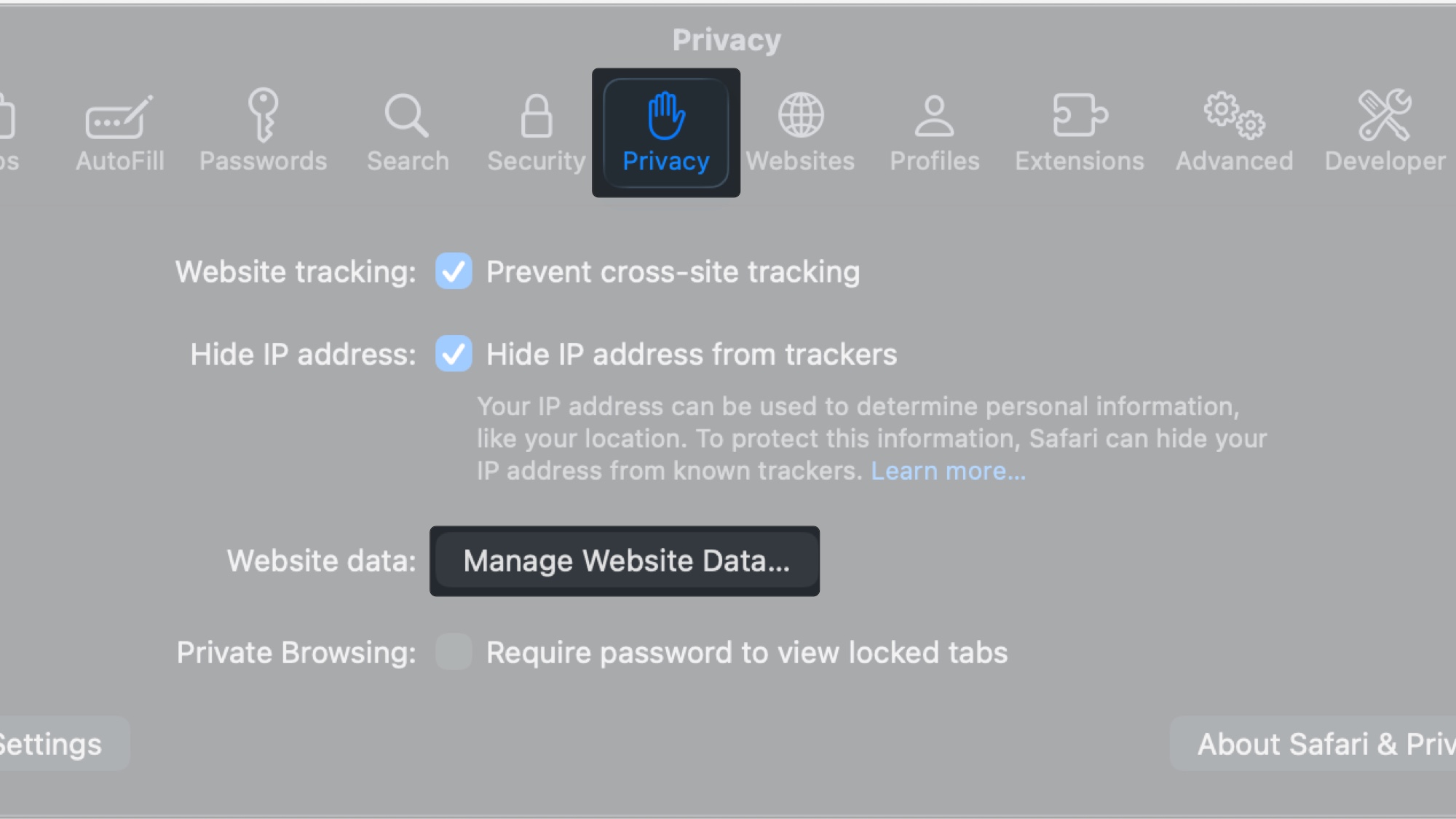
- In the search field, enter the site’s address, for example, “google.com”.
- Select the matching entry and click Remove.
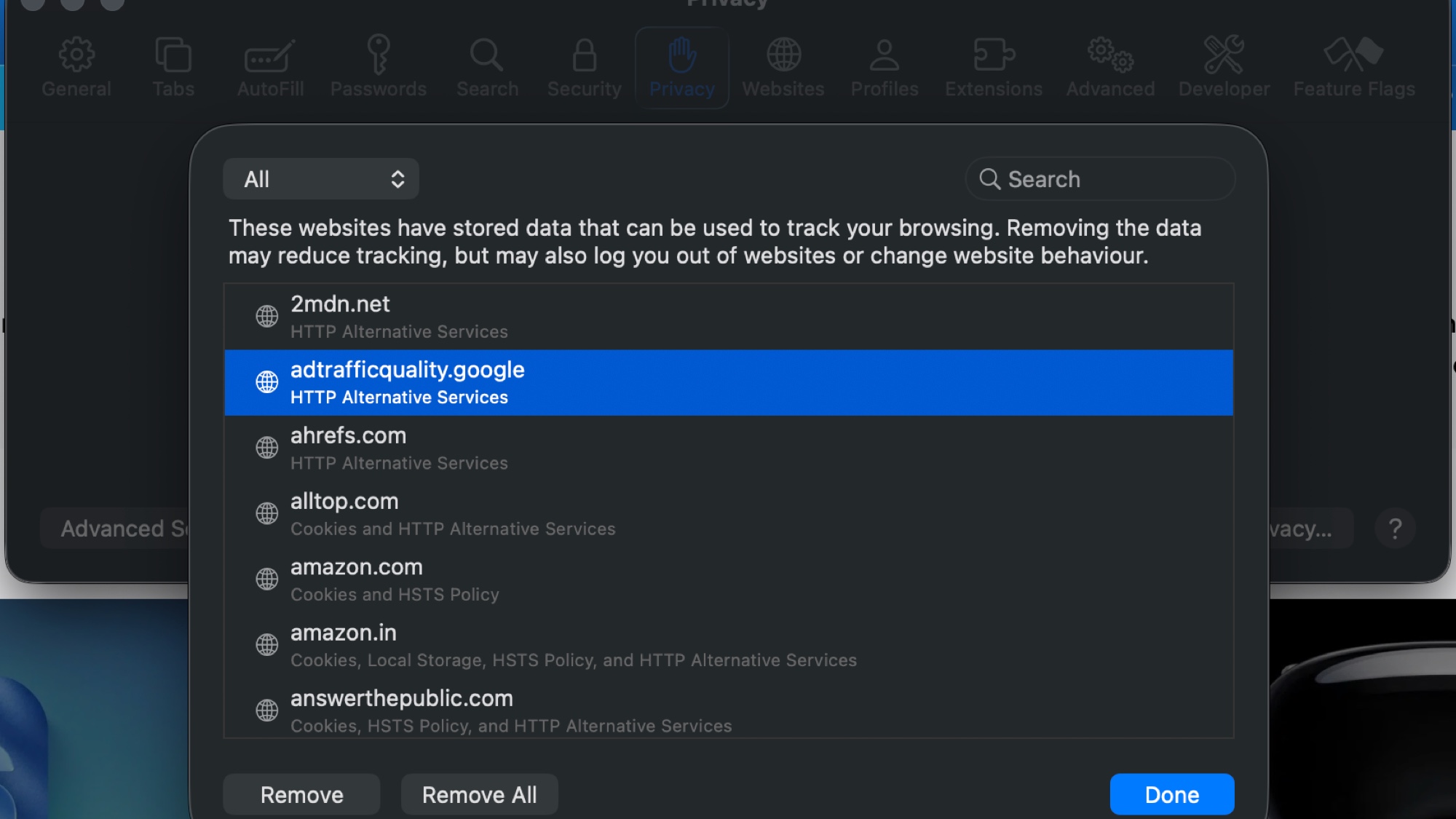
- Click Done to apply the change.
This fixes problems tied to that domain while keeping history, sign-ins, and preferences for your other sites exactly as they were.
How to Block Cookies in Safari on Mac
Blocking every cookie gives the strongest privacy, since sites cannot save tracking or preference data on the Mac at all.
- Go to Safari → Settings → Advanced.
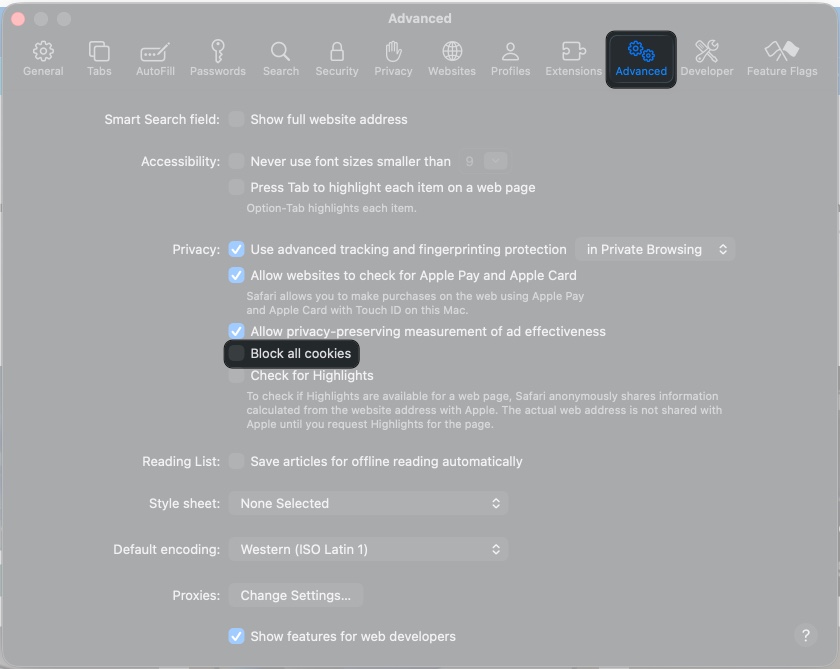
- Turn on the checkbox labeled Block all cookies.
- In the pop-up dialog, click Block All to confirm.
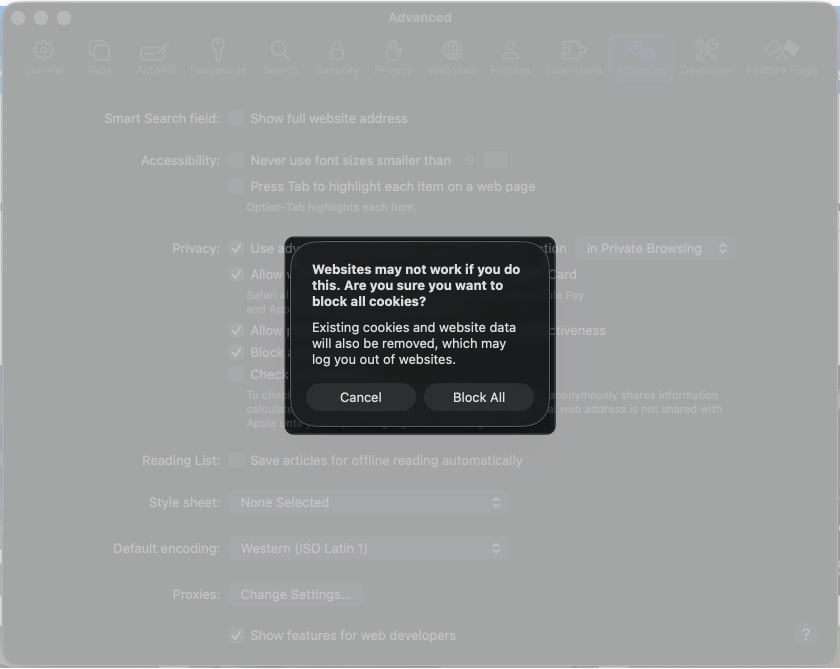
Important warning: This breaks logins, shopping carts, and many core site features. For most people, keep this off and use Safari’s built-in Prevent cross-site tracking instead, which stops third-party tracking cookies while still allowing the first-party cookies sites need to work.
Why Can’t I Clear My Safari Data? (Troubleshooting)
If the Clear History or Remove buttons look greyed out, Screen Time restrictions are almost always the culprit, especially if Screen Time is syncing across your Apple devices.
The Fix:
- Go to System Settings → Screen Time → Content & Privacy.
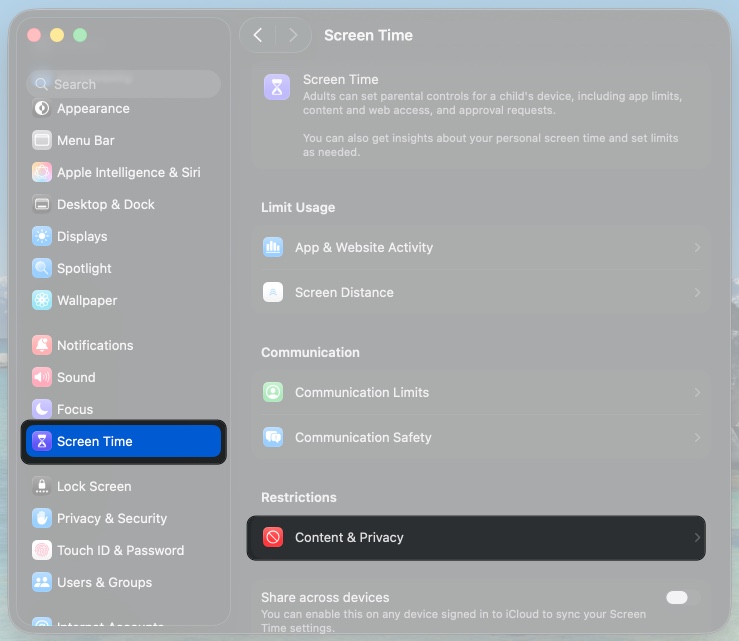
- If Content & Privacy restrictions are on, click App Store, Media, Web & Games.
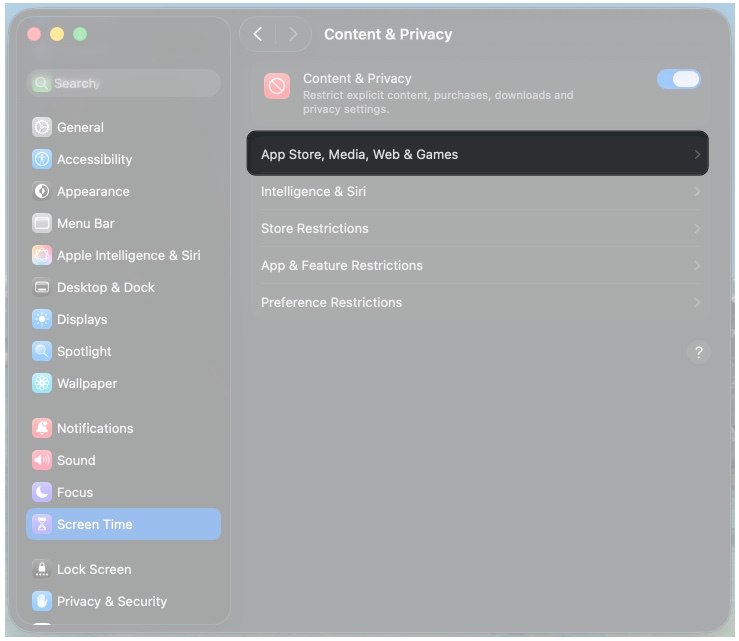
- Make sure Web Content is set to Unrestricted Access.
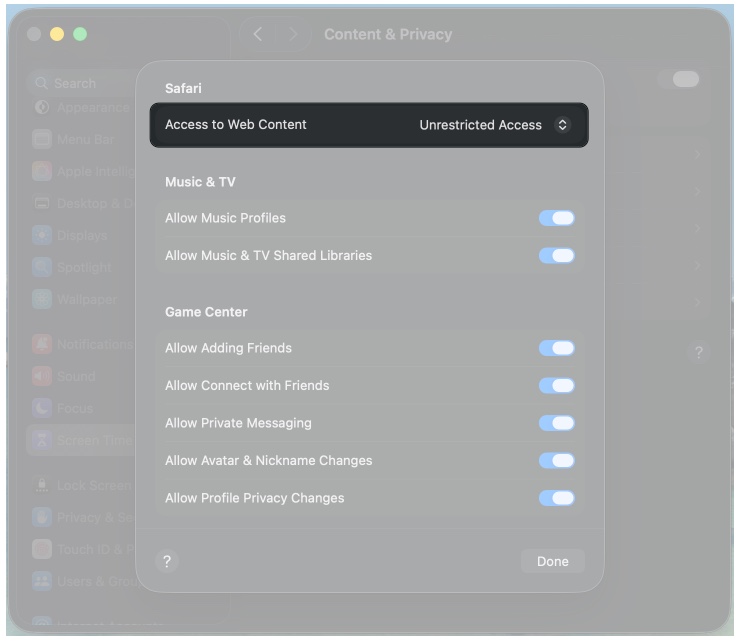
- Return to Safari and try clearing your data again.
Advanced Tips and Keyboard Shortcuts
Essential Shortcuts
- Private Browsing (Command + Shift + N): Opens a new Private window that skips saving history, cache, and cookies for that session. Downloads still save to your chosen folder, and the Smart Search field turns darker so you can tell at a glance.
- Empty Caches (Option + Command + E): Flushes Safari’s cached images, scripts, and styles the moment the Develop menu is enabled in Advanced. Handy when a site keeps serving a broken layout after an update.
- View History (Command + Y): Displays a searchable timeline of visited pages, allowing you to review entries and remove only the ones you want, rather than deleting everything at once.
Extension Management
Open Safari → Settings → Extensions and audit what is installed. Toggle off or uninstall anything you do not use. Unused extensions can keep local data, inject scripts, and slow page loads in subtle ways, so trimming the list often makes Safari feel snappier.
Best Practices for Privacy & Performance
Regular Maintenance
Clear the cache and old website data about once a month to keep Safari running smoothly. Set a recurring reminder in the Calendar app so the routine actually happens. Simple, repeatable.
Smart Browsing Habits
- Use Private Browsing windows for sensitive tasks like banking or when using a shared or public Mac.
- Enable Prevent cross-site tracking in Safari → Settings → Privacy for automatic protection without breaking normal logins.
- Keep Safari and macOS updated so you get the latest security patches and performance fixes.
Storage Management
Check available storage in Apple Menu → Settings → General → Storage. If space is tight, clear website data more often and remove large downloads you no longer need.
Final Thoughts
Routine Safari data cleanups keep the balance between convenience and performance. A monthly cache sweep keeps pages quick, and targeted website data removal fixes odd site behavior without upsetting logins, history, or iCloud sync.
Pick the method that fits the moment: a full wipe for privacy, cache only for speed, or single-site cleanup for troubleshooting. Do it right, and Safari on your Mac responds with noticeably faster loads and smoother scrolling.
FAQs
Turn on the Develop menu in Safari Settings → Advanced, then choose Develop → Empty Caches or press Option + Command + E on your Mac.
Clearing history removes your browsing record but leaves you signed in. Clearing website data deletes cookies, cache, and local storage, which signs you out of sites.
Screen Time is blocking the action. Open System Settings → Screen Time → Content & Privacy, then set Web Content to Unrestricted Access.
Open Safari → Settings… → Advanced, and enable “Show Develop menu in menu bar.”
No. Passwords stored in iCloud Keychain stay intact when you clear Safari data.
Bookmarks are not affected by clearing cache, history, or website data.
Quit and relaunch Safari, check for macOS and Safari updates, and disable or remove extensions that may be hurting performance completely.
Read more:
- How to create Safari profiles on iPhone, iPad and Mac
- How to Clear Game Data on iPhone or iPad
- How to fix Safari crashing on Mac
- Tips to speed up Safari on Mac


















