How to Download iOS Update Using Cellular Data on iPhone
Want to install the latest iOS update but don’t have Wi-Fi? Learn how to download the update using mobile data, whether you have 5G or need a 4G workaround.
Key Takeaways:
- iOS 18.6.2 fixes a critical ImageIO vulnerability and includes no new features, making it a must-install update for security-conscious iPhone users.
- iPhone 12 and newer can update over 5G by enabling “Allow More Data on 5G” in Settings > Cellular > Data Mode for full cellular update access.
- You can also force updates over 4G or LTE by temporarily changing date and time settings, though it’s an unofficial workaround.
- Disable Wi-Fi before starting the update to make sure the download sticks to your mobile data connection without switching mid-process.
- Check your data allowance first since updates can exceed 1GB, and consider using a Mac or PC if cellular updating fails repeatedly.
Apple has rolled out iOS 18.6.2, a critical security update that addresses a vulnerability in the ImageIO framework. This release doesn’t add new features or region-specific changes—it’s purely focused on security improvements and is recommended for all iPhone users.
By default, iOS updates are designed to download over Wi-Fi for stability and to avoid large data usage. However, if you don’t have access to Wi-Fi, you can still update using mobile data. With 5G, Apple officially allows software updates over cellular, and for non-5G devices, there are safe workarounds as well.
Keep reading to learn how you can download and install iOS update using mobile data.
Things to Know Before Installing an iOS Update Over Cellular Data
- You must ensure that you have access to a fast network with an appropriate mobile data plan.
- Officially, Apple only allows iPhones with a 5G network to download updates over cellular/mobile data.
- If you have a 4G iPhone, you can still download updates over mobile data by using a workaround.
How to Download an iOS Update Using Mobile Data
If Wi-Fi isn’t available, follow these methods to update your iPhone using cellular data.
Update Your iPhone Over 5G (official method)
If you have an iPhone that supports 5G (iPhone 12 or later), you can install the iOS update over Mobile Data without employing any workarounds. All you need to change are these settings:
- Open Settings → go to Cellular/Mobile Data.
- Toggle on Cellular/Mobile Data and tap Cellular/Mobile Data Options.
- Now, select Data Mode and choose Allow More Data on 5G.
On dual-SIM iPhones, you must select a SIM to get these options.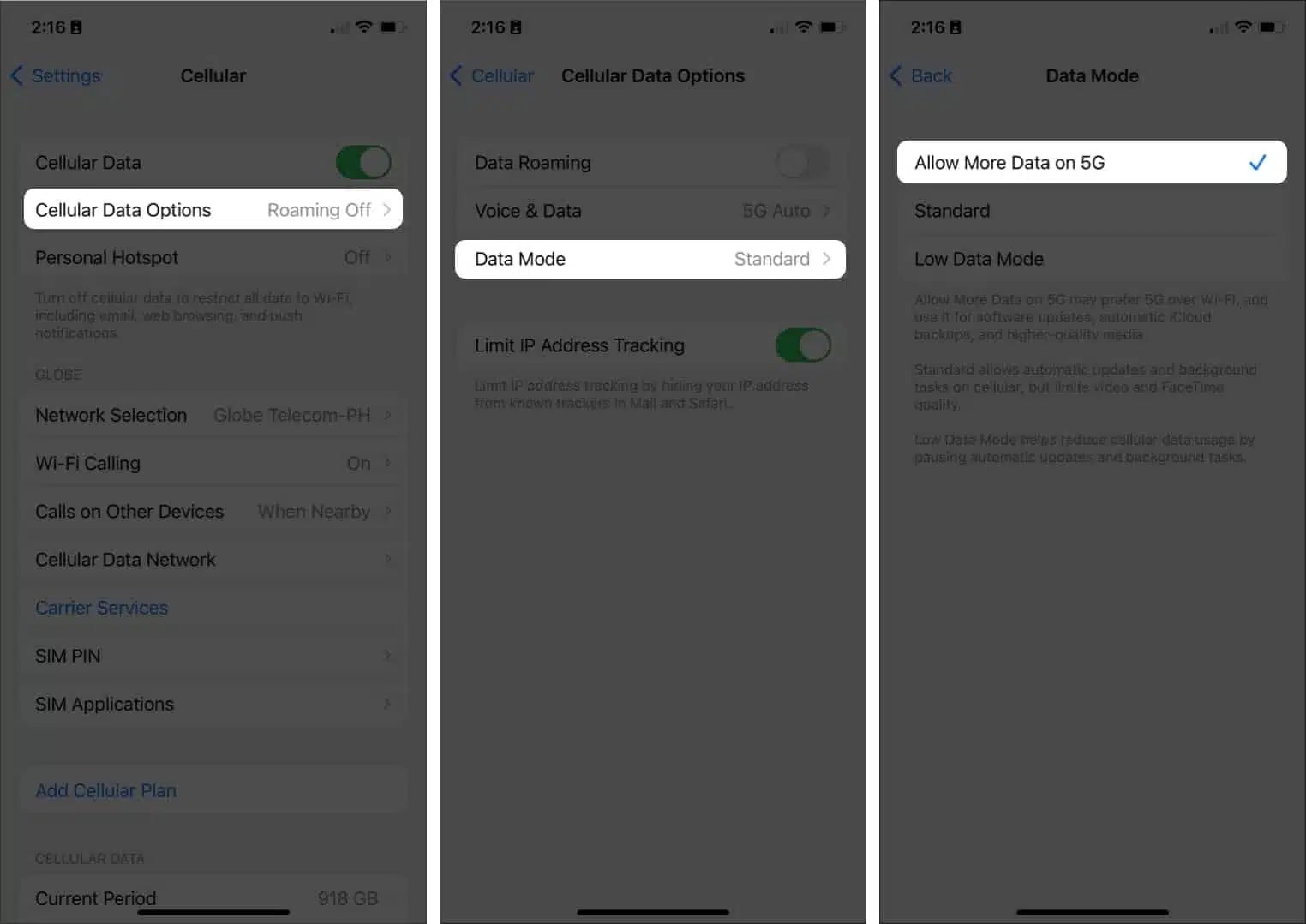
The above-mentioned steps remove the data cap limits. Thus, your iPhone will prefer the 5G data over Wi-Fi to download iOS updates and automatically back up high-quality media on iCloud.
You can now download iOS 18.6.2 like you would any iOS update. Simply go back to the main Settings on your iPhone, select General, and tap Software Update. Then, tap Download & Install and wait for your iPhone to restart.
Before you proceed, it’s essential to ensure you have enough data left on your cellular/mobile data plan. You may also turn off Wi-Fi to prevent your iPhone from connecting to known networks. This may interrupt the iOS update download.
If the steps mentioned above don’t work, check if your iPhone uses 4G instead of 5G. If you have a 5G-compatible iPhone that’s using 4G, you must enable 5G from the Settings app.
Download iOS Update Using 4G, LTE, or 3G
You can often continue an iOS update over cellular if it started on Wi-Fi; otherwise, use a hotspot or a computer to update. However, you’ll need to connect to a Wi-Fi network to start downloading the update. If the Wi-Fi connection suddenly drops or you need to move out of the coverage area, you must approve your iPhone when it asks for permission to switch to cellular data. The update process will continue as it usually does.
But if you don’t have access to Wi-Fi to start the update process, here’s a workaround for you:
- Open Settings on iPhone → Tap General.
- Select Date & Time → Toggle off Set Automatically.
- Tap the date displayed below the Time Zone.
- Then, move the date at least one month ahead.
- Now, go back to General → Tap Software Update.
- If any update is pending, select Download and Install to get the iOS update.
Once the update is downloaded, re-enable automatic time and complete installation from Settings.
If you face an error, revert your date settings and try to download the update as you normally would. You may be asked to grant cellular permission. Sometimes, Apple allows users to download iOS updates over a faster network connection.
However, if nothing works and the Download and Install option still appears grey, you can easily update your iPhone manually using your Mac or PC.
Wrapping up…
Although downloading iOS update with cellular or mobile data requires specific settings and workarounds, following these steps can ensure a smooth update process. Remember to back up your iPhone beforehand and only use cellular data if Wi-Fi isn’t available to avoid exceeding your data plan.
If you have any questions, leave a comment below. We will try our best to resolve your query.
Also read:
- Best iOS 18 features you should check out!
- iPhone stuck on ‘Preparing to Update’? 6 Ways to fix it
- iPhone stuck on Update Requested? 7 Quick fixes
- A Quick Guide to Turning On Low Data Mode on iPhone


















