How to Use Dark Mode on a Mac: The Only Guide You Need
Reduce eye fatigue and improve focus by enabling Dark Mode on your Mac.
Late-night work, binge-watching in bed, or just tired of staring at bright white menus all day? That’s where Dark Mode on Mac steps in. It not only makes your screen look cooler but also reduces eye strain, saves a bit of battery, and helps you focus better, especially in low light.
Whether you want it enabled all the time, only at night, or per app, here’s how to make the most of Dark Mode on your Mac.
What is Dark Mode on a Mac?
Dark Mode is a built-in feature in macOS that changes the appearance of menus, toolbars, backgrounds, and supported apps from light to dark. It gives your Mac a sleek look and makes content like text and images stand out better.
Apple has been offering Dark Mode since macOS Mojave (2018), and it works across most of the system, including Finder, Messages, Safari, Notes, and more. Plus, it also supports third-party apps that are designed to follow your system’s theme.
What Are the Benefits of Using Dark Mode on a Mac?
Dark Mode is more than just a style choice. Here are a few ways it can benefit you:
- Reduces eye strain in dim environments.
- Helps you focus by reducing visual clutter.
- May extend battery life on Macs with OLED-like displays.
- Makes long reading or editing sessions visually easier on the eyes.
Most importantly, Dark Mode is particularly helpful at night when bright white screens can feel harsh or even disrupt sleep patterns.
How to Turn On Dark Mode on a Mac
You can turn on Dark Mode in several ways. Let’s go over each of them.
1. Using System Settings
- Click the Apple logo in the top-left corner.
- Select System Settings.
- In the sidebar, click Appearance.
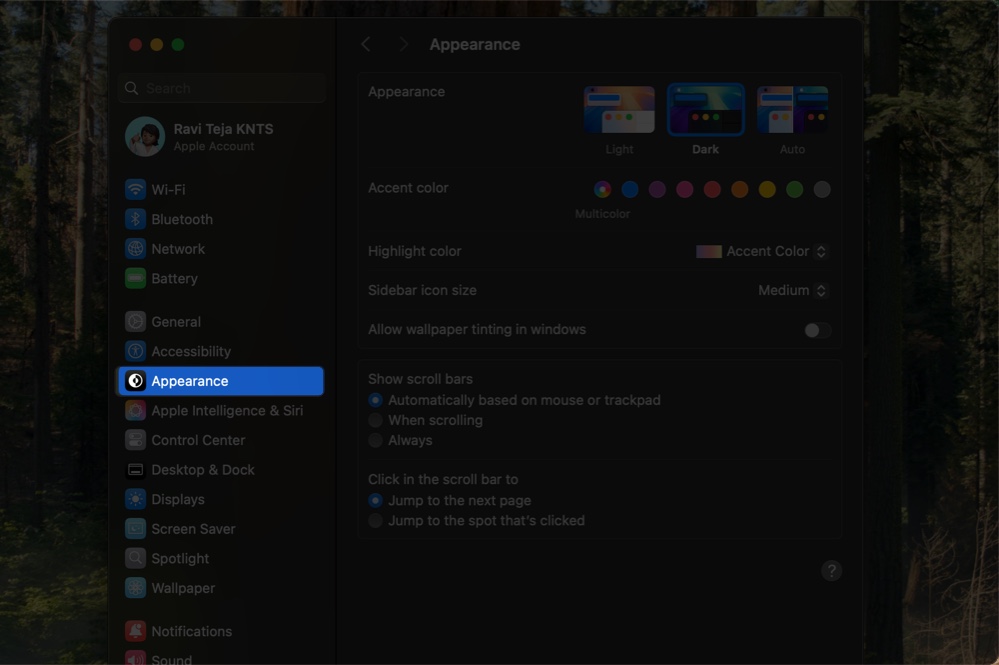
- Choose Dark to enable it.
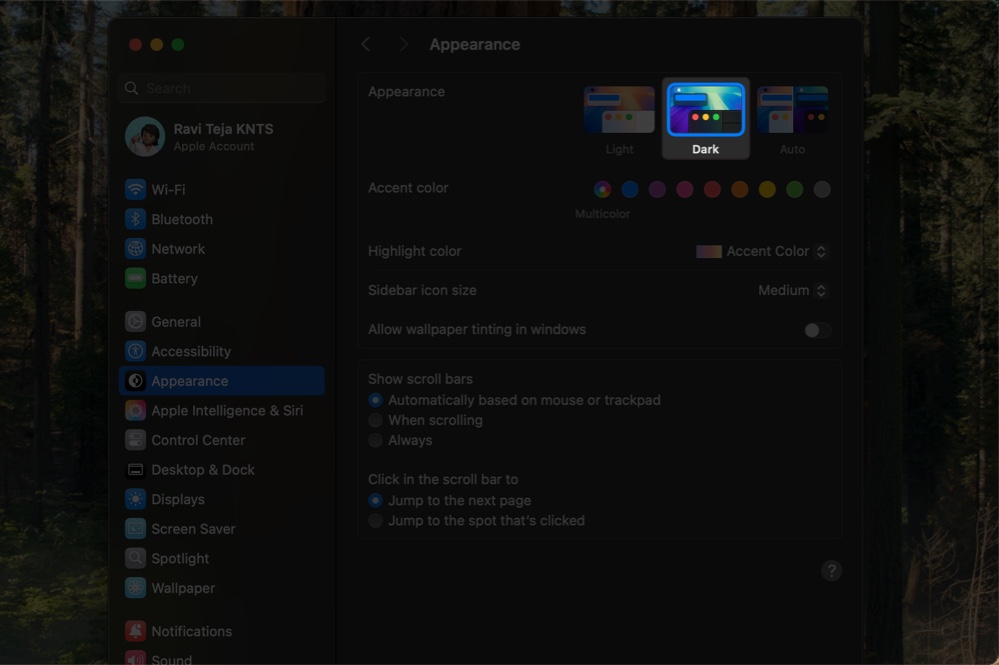
You can also pick Light to keep the default look or Auto if you want your Mac to switch automatically based on the time of day.
2. Using Control Center
- Click the Control Center icon in the menu bar.
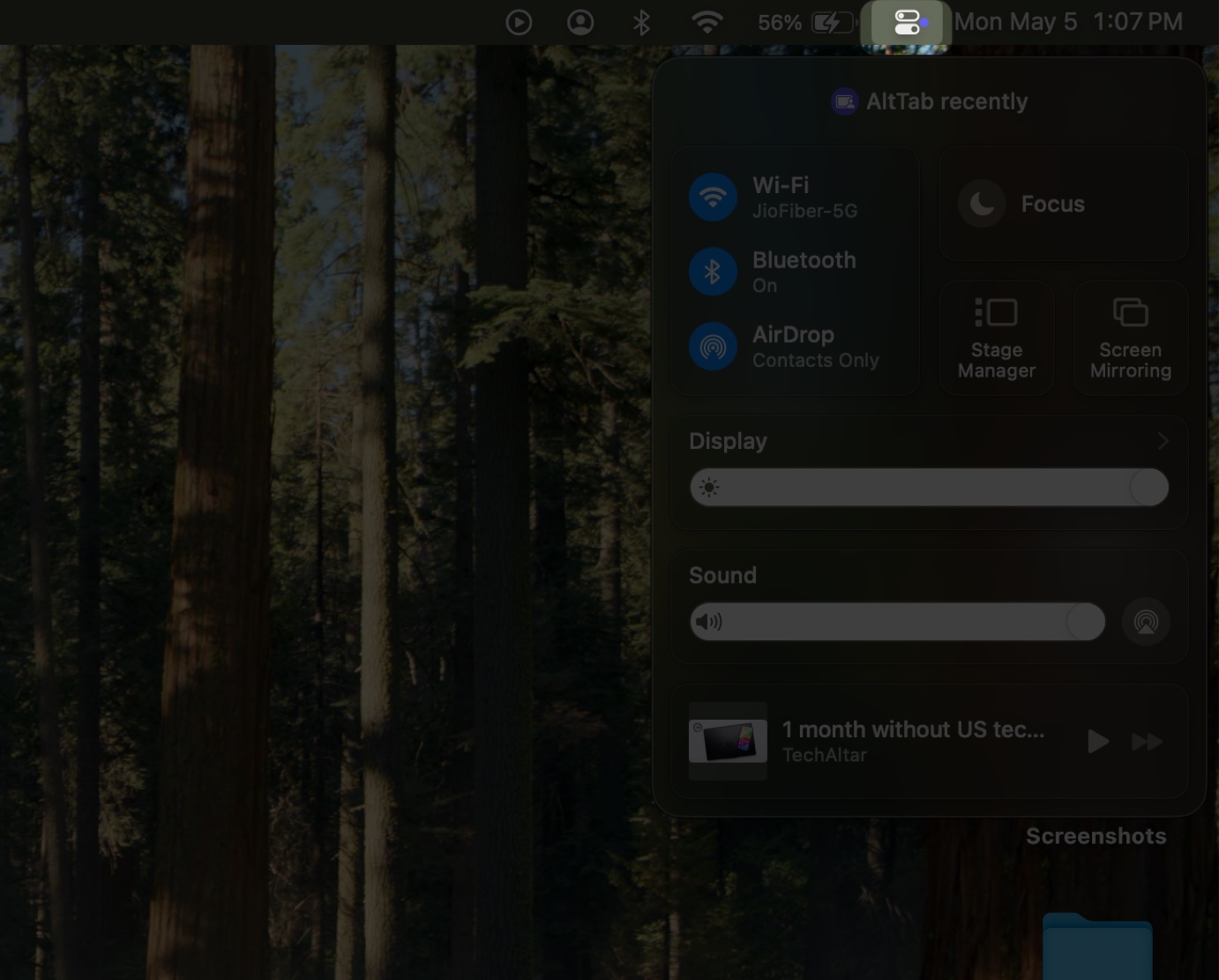
- Click the arrow next to Display.
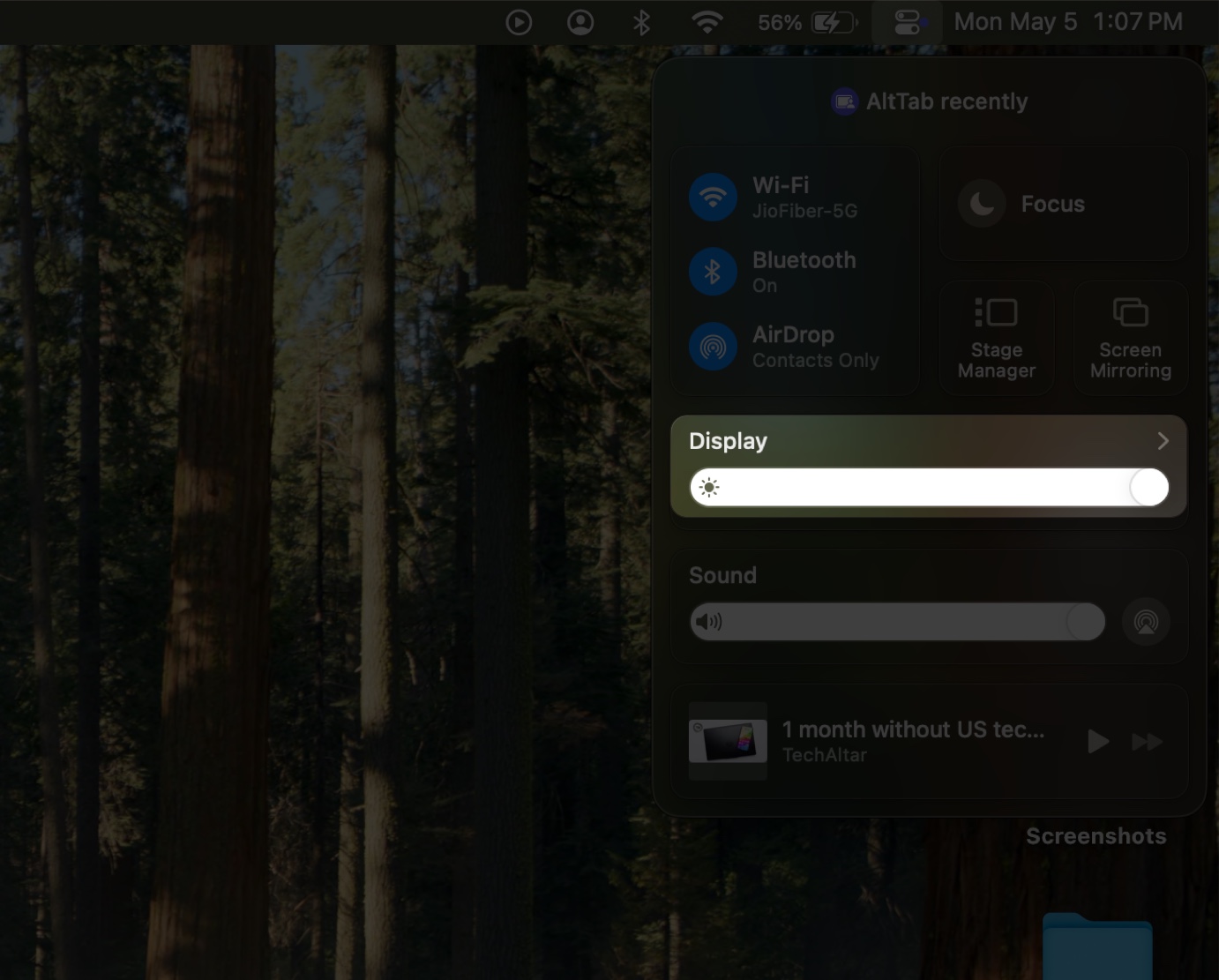
- Tap Dark Mode to turn it on or off instantly.
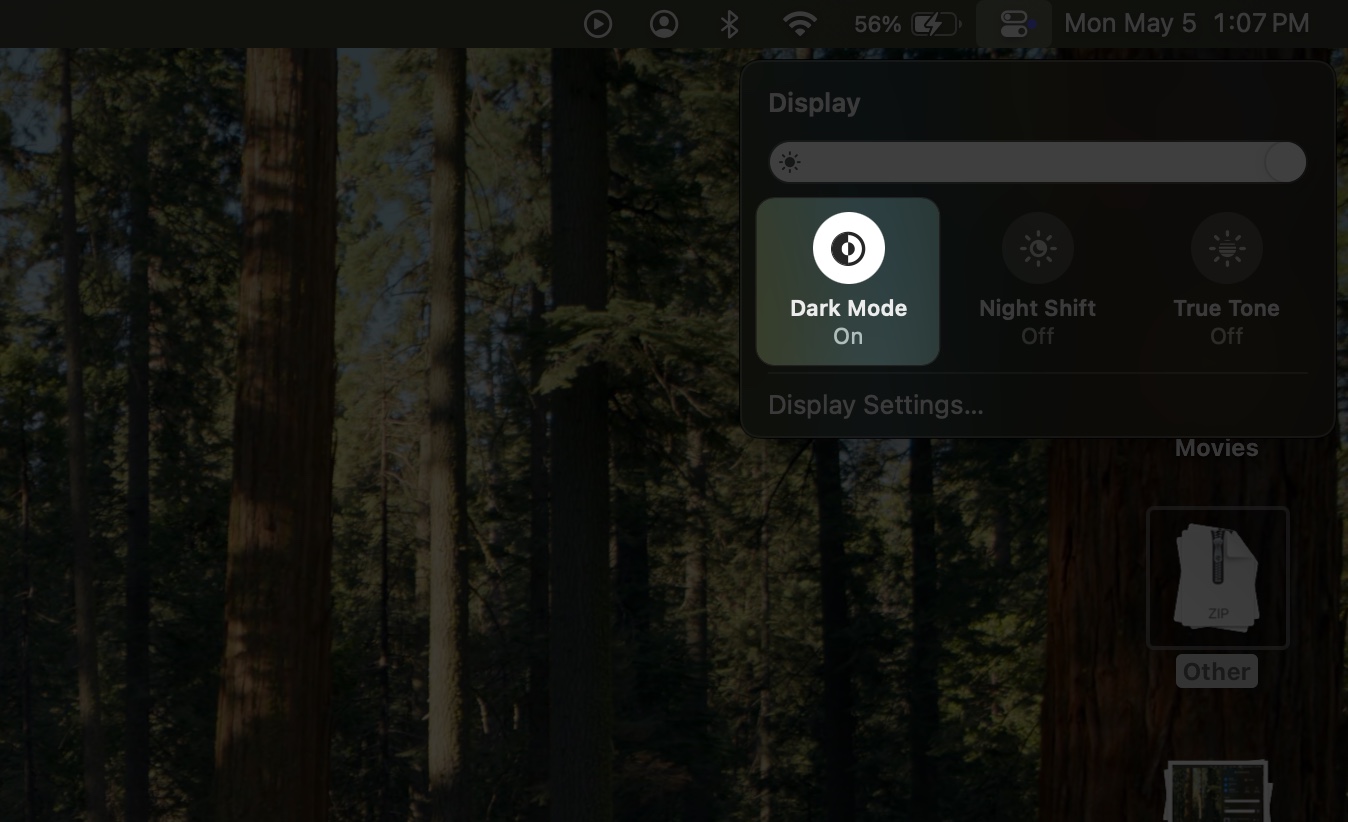
Pro Tip: You can drag the Display option out of Control Center and pin it to your menu bar for quicker access.
3. Using Siri
Open Siri by saying “Hey Siri” or using a keyboard shortcut. It can be the fn+S keyboard shortcut or pressing the Command key twice depending on your customization in System Settings > Apple Intelligence & Siri.
Then just say, Turn on Dark Mode or Turn off Dark Mode, and Siri will do the rest.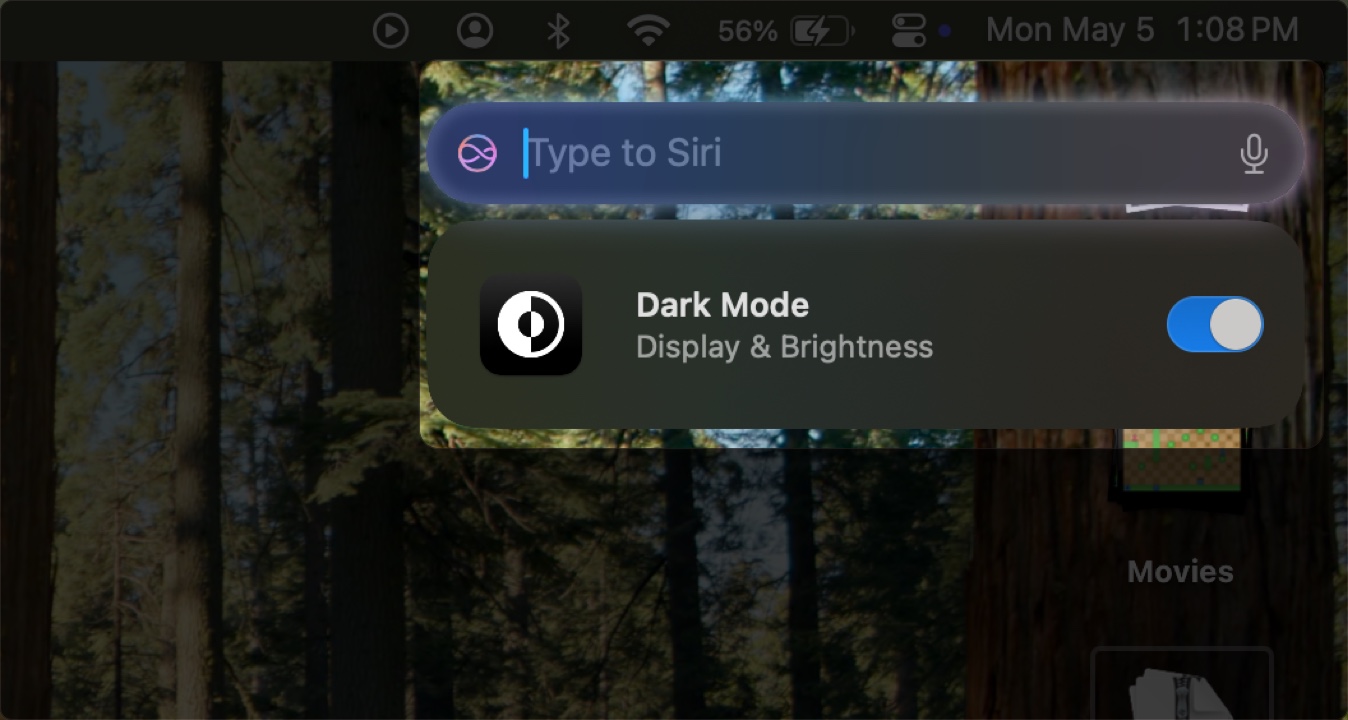
Also read: How to enable Dark Mode on your iPhone
What Does the Auto Option Do?
When you choose the Auto appearance setting, your Mac will switch between light and dark themes based on your Night Shift schedule. During the day, it stays light; at night, it shifts to dark. This is a smart way to automate your display without manual switching.
However, keep in mind that Auto mode won’t activate until your Mac has been idle for at least a minute. Also, if you’re playing a video or using an app that prevents the display from sleeping, it may delay the switch.
Further Customize the Dark Mode Look on Mac
Dark Mode is just the start. You can tweak how your Mac looks even further—without affecting usability—using the several built-in options available, as shown below.
- Accent and highlight colors: In the Appearance settings, you can choose your preferred color for buttons, pop-ups, and selected text.
- Disable wallpaper tinting: If you want a pure black feel in windows, you can disable wallpaper tinting.
- Dynamic Wallpapers: Head to System Settings > Wallpaper. Select a dynamic wallpaper that changes with the time of day. It complements the Auto mode and gives your desktop a subtle, evolving look.
- Night Shift: Navigate to System Settings > Displays and select Night Shift. This feature warms up your display’s colors in the evening to reduce blue light exposure, helping you wind down for sleep.
- True Tone: Also under System Settings > Displays, True Tone uses your Mac’s sensors to automatically adjust the screen’s white balance to match your surroundings, making the display more natural and consistent in different lighting conditions.
- Color Filters: If you want to tweak how colors appear on your screen or need visual accessibility support, go to System Settings > Accessibility > Display > Color Filters. You can enable grayscale, red/green color blindness filters, or apply a color tint. These filters help reduce eye strain or make content easier to see depending on your needs.
How Dark Mode Affects Mac Apps
When Dark Mode is on, many built-in apps automatically adjust their themes. Apps like Mail, Safari, Notes, Messages, Maps, and System Settings will all adopt a darker look. However, you can override it in some apps, as shown below:
- Mail: Go to Settings > Viewing and uncheck Use dark backgrounds for messages.
- Notes: Go to Settings and untick the Use dark backgrounds for note content option.
- Maps: Access Settings and check Always use light map appearance.
- TextEdit: Go to View and uncheck the Use dark background for windows option.
- Safari: No in-app toggle. It follows system settings.
Third-party apps may also follow Dark Mode if the developer has included support for it.
Master Dark Mode on Your Mac
Dark Mode makes your Mac easier to use, better to look at, and more comfortable at night. Once you set it up, you can forget about it, especially if you use Auto mode alongside Night Shift. Not only that, but Dark Mode also helps reduce screen glare when you’re working in environments with low ambient light, like on a plane or in a dark room.
Whether you toggle it with a click, a voice command, or let it run on auto-pilot, Dark Mode is one of those small features that makes a big difference. Now that you know how to use it, give it a try and see what works best for your eyes and your workflow.
Don’t miss these related reads:
- Best Mac settings you should change right now
- How to Use Voice Control on Mac to Navigate Hands-Free
- How to screen record on your Mac (With or without audio)


















