How to Use Night Shift on iPhone for Better Sleep and Less Eye Strain
Learn how to turn on and schedule Night Shift on your iPhone to reduce blue light, ease eye strain, and improve sleep at night.
Ever picked up your iPhone at night and felt like the screen just punched your eyes? That harsh blue light doesn’t just hurt—it can mess with your sleep too. That’s where Night Shift comes in.
Night Shift warms up your screen colors after sunset, making your iPhone easier on the eyes and more comfortable to use in the dark. In this guide, I’ll show you how to turn it on, schedule it automatically, and understand how it compares to Dark Mode and True Tone.
What is Night Shift on iPhone?
Night Shift is a built-in iOS feature that automatically shifts your display’s colors to the warmer end of the spectrum in the evening. It reduces blue light by applying a warmer, more orange tint to your screen.
This subtle change makes your phone screen feel less harsh in dark environments and may help reduce eye strain and improve sleep quality. The feature is also available on iPad and Mac, offering a consistent experience across Apple devices.
Why Should You Use Night Shift?
Night Shift isn’t just about comfort—it’s also about protecting your health.
Studies show that blue light exposure at night can suppress melatonin, the hormone that helps you sleep. A Harvard study found that blue light suppresses melatonin twice as much as green light and shifts circadian rhythms by up to three hours.
The American Medical Association also warns that prolonged exposure to blue light at night can affect sleep quality and alertness during the day.
Using Night Shift helps filter out these disruptive wavelengths, making it easier to wind down and fall asleep.
How to Turn On Night Shift Manually on iPhone
Want to activate Night Shift instantly? Here’s how:
- Open the Settings app.
- Tap Display & Brightness → Night Shift.
- Toggle on Manually Enable Until Tomorrow.
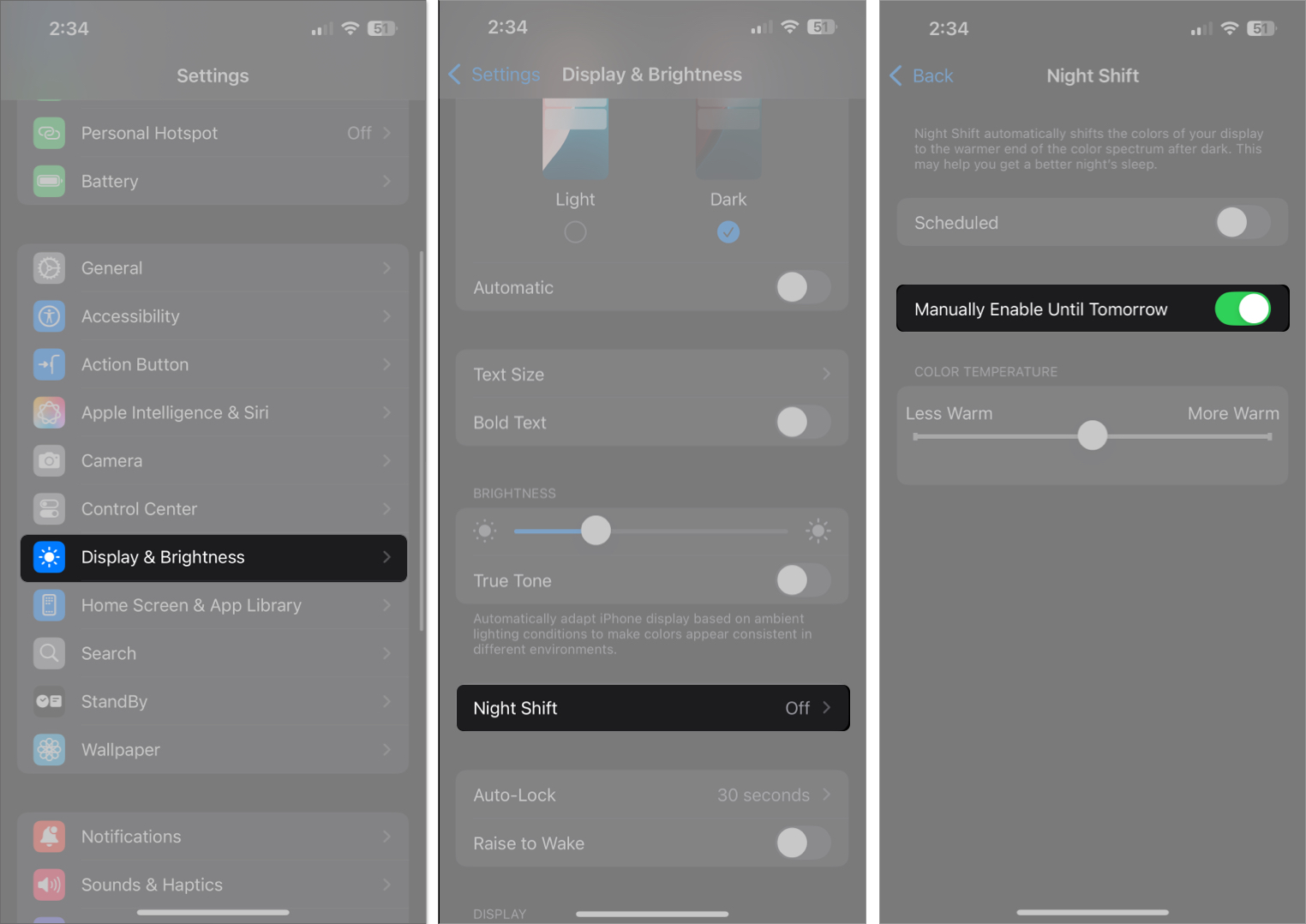
- Adjust the Color Temperature slider to set how warm you want the screen to look.
Once enabled, Night Shift will stay on until sunrise the next day, based on your local time and location. You don’t need to turn it off manually.
How to Set Night Shift on a Schedule on iPhone
Prefer to have it turn on automatically each evening? Here’s how to set it up:
- Go to Settings → Display & Brightness → Night Shift.
- Toggle on Scheduled.
- Choose Sunset to Sunrise (based on location) or Custom Schedule.
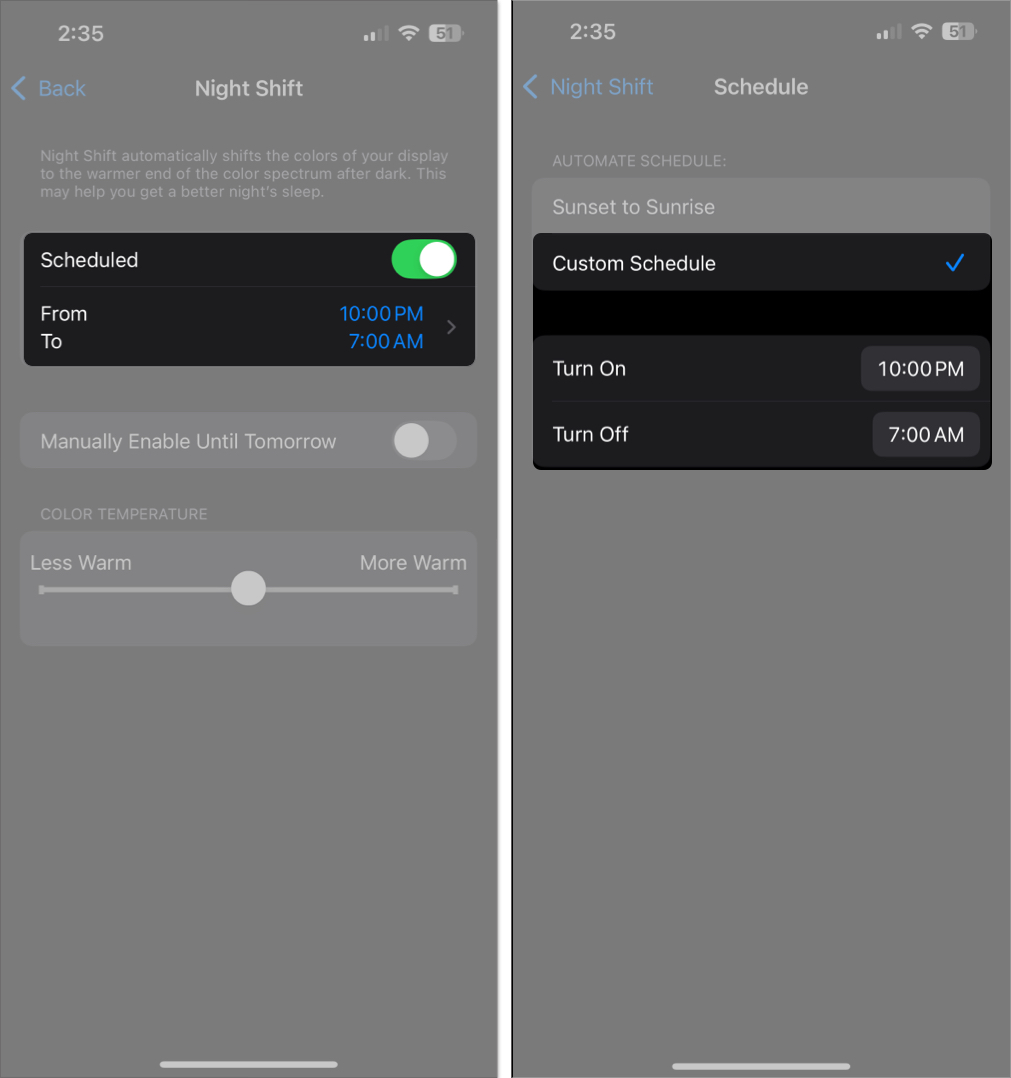
- Adjust the Color Temperature slider to your liking.
Your iPhone will now automatically switch to warmer tones at your chosen time—no extra steps needed.
How to Quickly Toggle Night Shift ON or Off from iPhone Control Center
You don’t always need to dig into settings. Here’s how to toggle Night Shift in seconds:
- Swipe down from the top-right corner to open Control Center.
- Long-press the brightness slider.
- Tap the Night Shift button to turn it on or off.
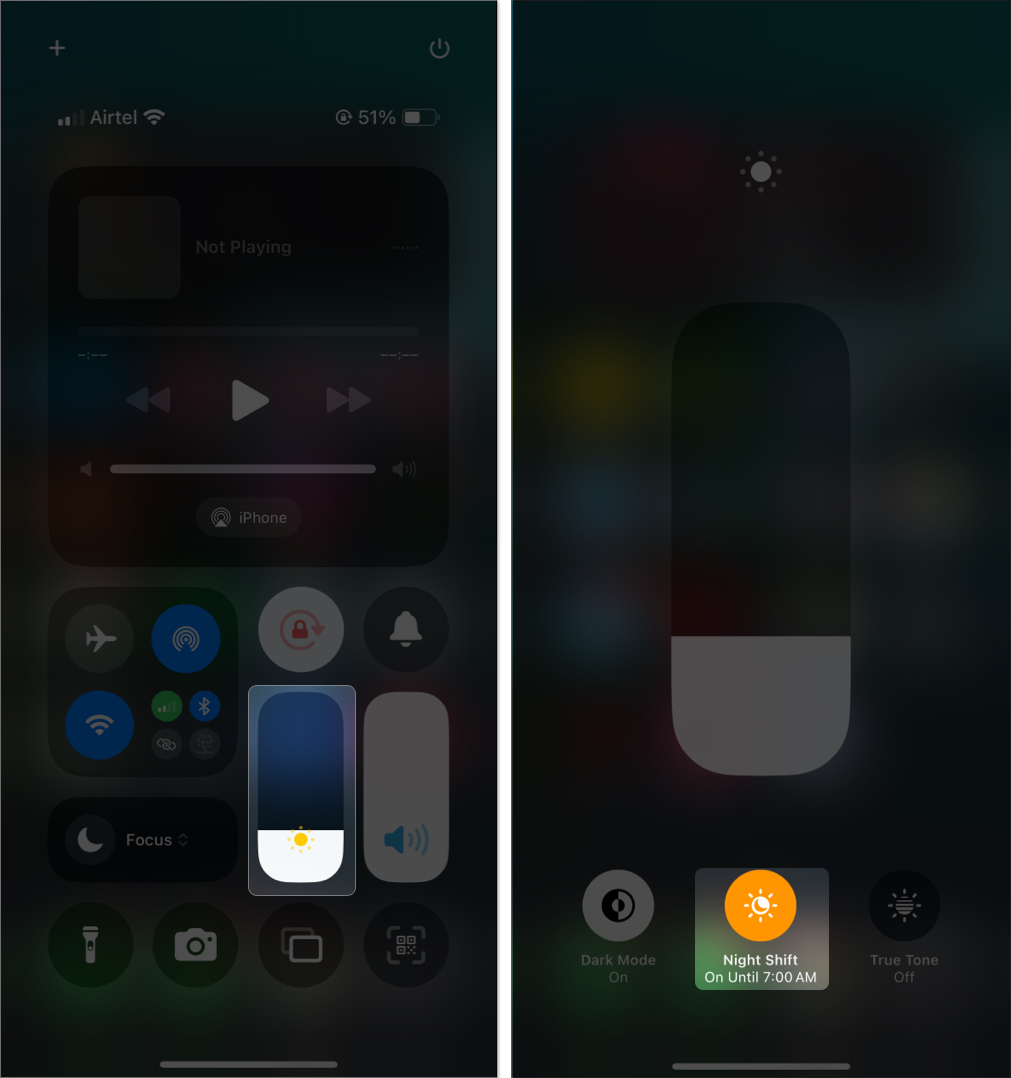
Perfect for those times when you want to turn it on manually without scrolling through menus.
Does Night Shift Really Help with Sleep or Eye Strain?
It depends on the user, but many people find Night Shift makes a noticeable difference in:
- Reducing eye strain in low light
- Improving screen comfort during late-night usage
- Supporting better sleep habits by reducing blue light exposure
While research supports the idea that blue light impacts sleep, individual experiences with Night Shift may vary. Still, it’s a helpful tool with no downsides to trying it out.
Night Shift vs. Dark Mode vs. True Tone: What’s the Difference?
These three iPhone display features serve different purposes, and you can use them together:
| Feature | Purpose | Affects Color Temperature | Best For |
|---|---|---|---|
| Night Shift | Warms screen colors after dark | Yes | Reducing blue light at night |
| Dark Mode | Changes system/apps to black backgrounds | No | Lowering glare and power usage |
| True Tone | Adjusts screen to ambient lighting | Yes | Keeping display natural-looking |
For maximum comfort, enable all three together—especially at night.
Related: How to turn on or off True Tone on iPhone, iPad, and Mac
Sleep Better with Night Shift Enabled
If your iPhone screen feels too harsh at night or you struggle to fall asleep after using it, Night Shift is a quick and effective solution.
It’s simple to enable, doesn’t affect performance, and may help improve your screen comfort and sleep quality. So the next time your screen feels like it’s burning your eyes, toggle on Night Shift—and rest easy.
FAQs
Yes, Night Shift works even when your iPhone is in Low Power Mode.
Night Shift works on iPhones with a 64-bit processor running iOS 9.3 or later, including the iPhone 5s and newer.
Not directly. It only changes the screen’s color temperature. However, using warmer tones may encourage lower screen brightness, which can indirectly save some battery.
No. Screenshots and screen recordings capture the original color settings, not the warm tint applied by Night Shift.
Explore more iPhone tips and tricks:
- How to turn off auto-brightness on iPhone and iPad
- How to customize Lock Screen on iPhone
- How to add and edit widgets on your iPhone


















