How to find EID number on your iPhone
- The EID number is a unique 32-digit identifier assigned to the eSIM on your iPhone.
- You can find the EID number printed on the back of the original iPhone box.
- You can also find it in Settings > General > About or by dialing *#06#.
If you’re switching to a new eSIM carrier, you may be asked to provide them with your iPhone’s EID number. This unique number is assigned to the eSIM in your device. But where can you find your iPhone’s EID number?
We’ll show you three quick and easy ways to view the EID number on your iPhone. But first thing first, let understand what it is.
What is EID number on iPhone?
EID stands for Embedded Identification Document and is a unique 32-digit number corresponding to an eSIM (embedded Subscriber Identity Module) installed on a connected device such as an iPhone.
Think of it as the eSIM’s fingerprint that identifies it within your iPhone and to your mobile carrier.
Many devices now use an eSIM rather than a physical SIM card for activating and managing mobile plans with digital technology. This allows users to switch between mobile providers and even change phones without swapping out physical SIM cards. If you’re considering this switch, it’s important to know the eSIM pros and cons—here’s a complete guide on iPhone eSIM only pros and cons.
Note: You must have an iPhone XS, iPhone XS Max, iPhone XR, or later to use an eSim and a wireless carrier that supports eSIM. Check out the Apple Support page on eSIM for further information and limitations.
You would rarely need to know the EID for your iPhone. But, if you’re changing carriers, you may be asked to provide this number. So, without further ado, here’s how to get the EID number on your iPhone.
3 Ways to get EID number of iPhone
You can find the EID number of your iPhone in three ways. I have mentioned them below.
Method 1: From the original iPhone box
If you have the original box that your iPhone came in, you can see the EID printed on a label on the back of the box.
Just spot it above the IMEI number, like so!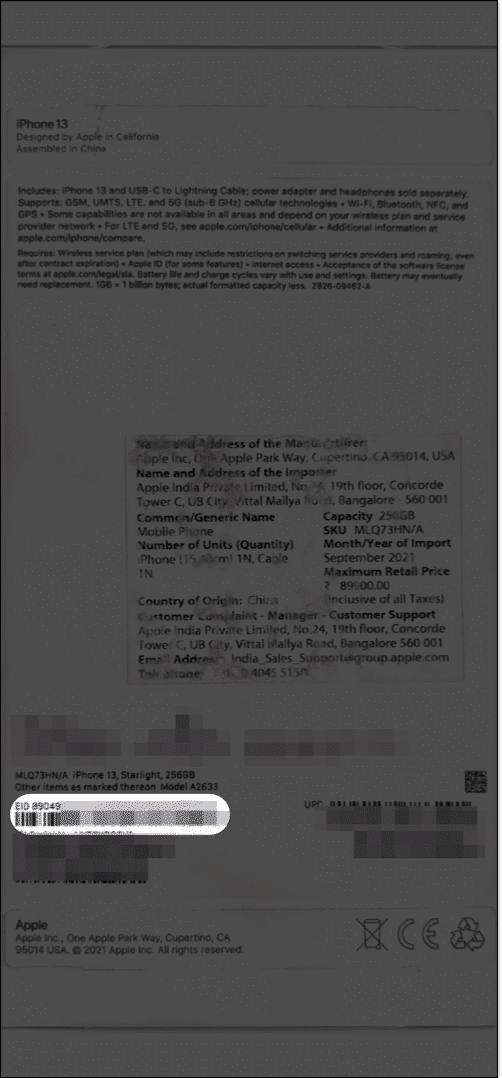
Method 2: From the Settings app
- Open Settings → Select General.
- Choose About → Scroll down, and you’ll see the EID number.
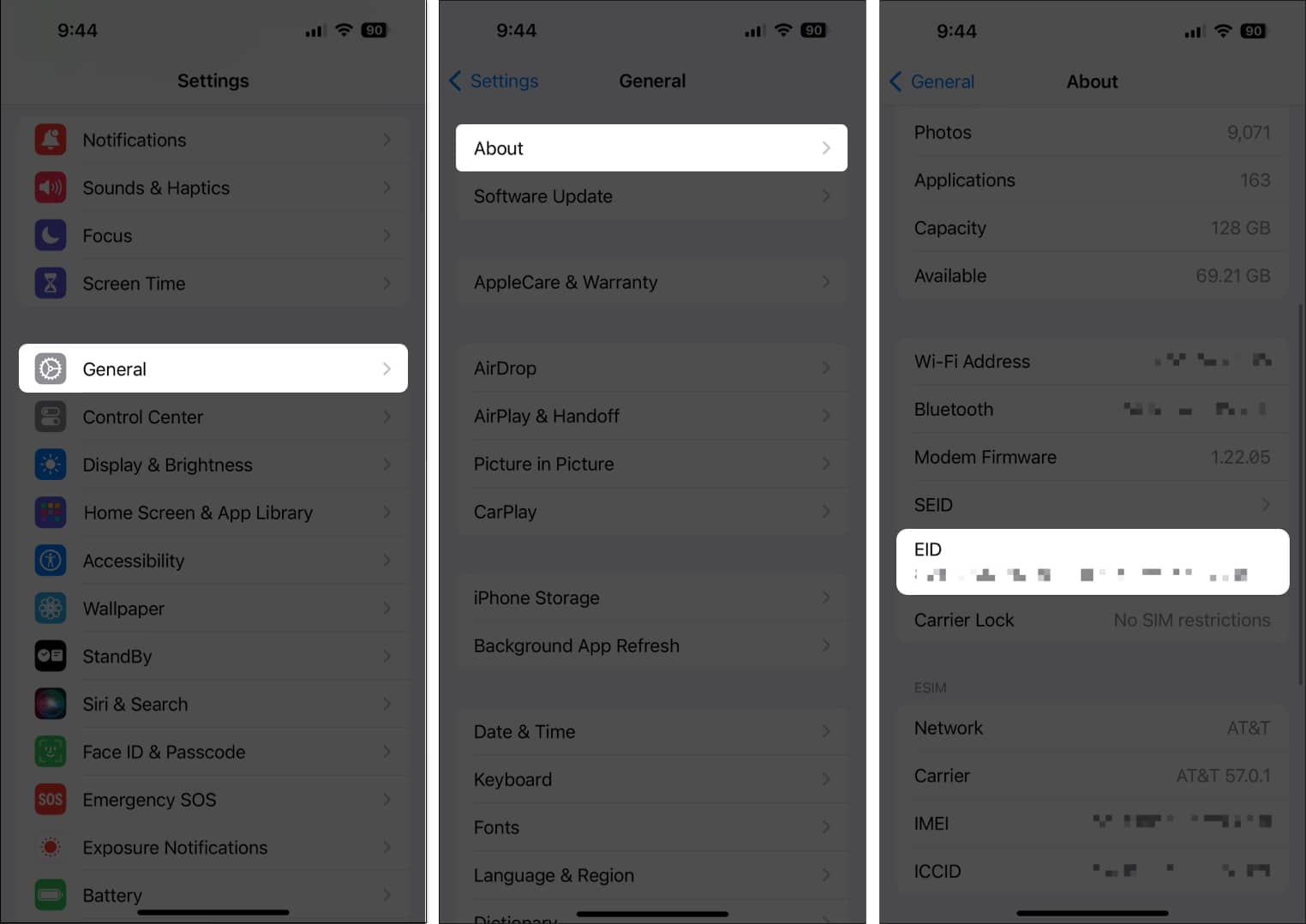
- If you’d like to place the EID number on your clipboard to paste it elsewhere, long-press it and pick Copy.
Method 3: From the Phone app
Another handy way to see the EID number on an iPhone is by dialing a code in the Phone app.
- Open Phone app and select the Keypad.
- Dial *#06#, and you’ll see the EID number, along with the IMEI number, in a pop-up window.
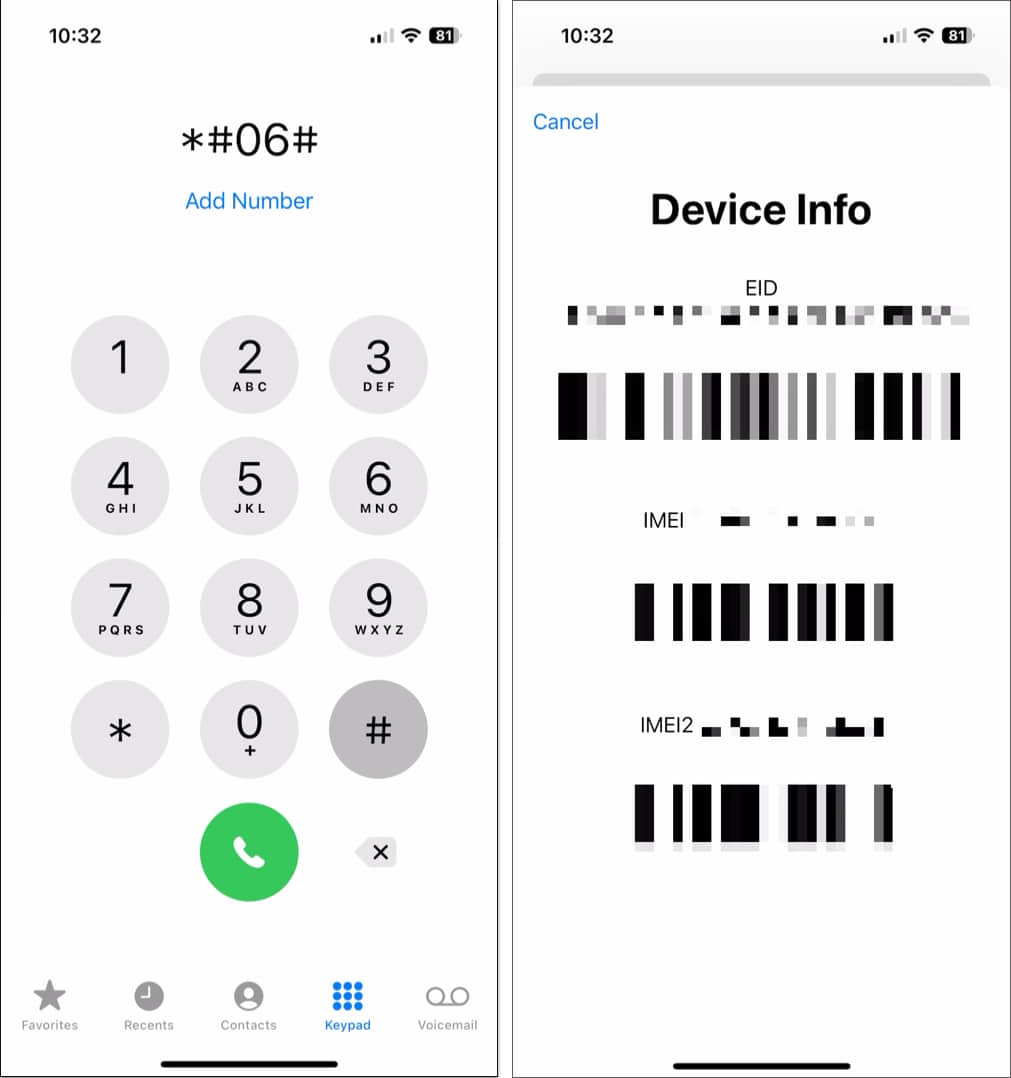
Currently, you cannot copy the EID number from this location like you can in the Settings. However, you can take a screenshot of it if needed.
It’s as easy as EID!
Most times, when you need to obtain device information, such as the UDID number on your iPhone or the serial number on your iPad, you can find these details in the Settings app. Luckily, it’s no different with the EID number.
Read more:


















