
Newsletter Subscribe
Enter your email address below and subscribe to our newsletter


Enter your email address below and subscribe to our newsletter
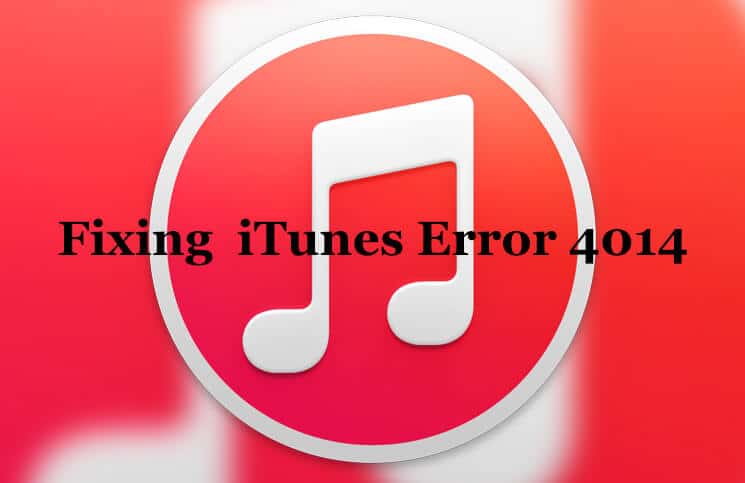
Are you facing iTunes Error 4014 or 4013 right in the face as you try to update your iPhone? Here are some tips to fix the error (4014 and 4013):
iPhone users occasionally run into a strange error – the 9, 4005, 4014 / 4013 – that prevents you from upgrading to latest iOS version via iTunes. Barring OTA updates, any update that is done through iTunes runs the risk of several errors and one of them, the 4013/4014, is our concern here.
Put simply, the error is hardware related, but like all things digital, you don’t really get to fix this one without your share of head-banging. There are a variety of solutions that worked for various people. What we try here is to make sure you don’t go about trying them randomly but in an ordered way. That makes it easier to fix.
Before You Start
As always:
The Real Problem
Error, 9, 4005, 4013 or 4014 could be due to certain reasons like faulty cable/port or poor Wi-Fi network. On the surface, your iPhone connects to the computer, iTunes recognizes the device but somewhere down the line, iTunes thinks that the cable is not really that good or suddenly Wi-Fi starts ill-functioning. Even your computer may turn out to be the real villain.
When you’re dealing with an iPhone, you should make sure to use only the most reliable recovery methods. As such, dr.fone – Repair is advisable because it’s an application rolled out by Wondershare technology, a reliable company that has even received critical acclaim from Forbes magazine. Most importantly, you can use it to fix the error 4013 without losing your data!
Step #1. Launch dr.fone and select “Repair.”
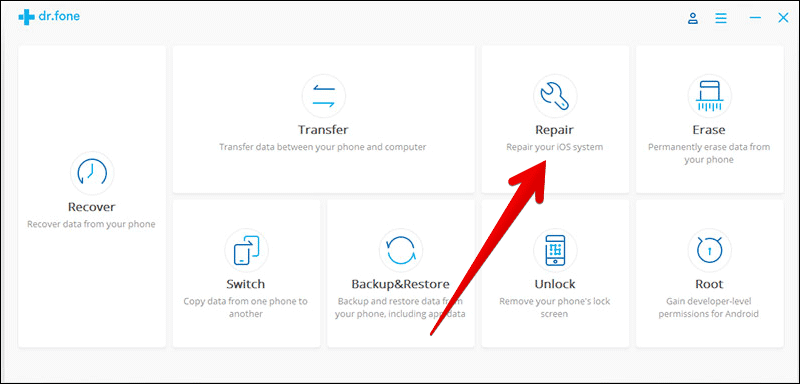
Step #2. Connect your iPhone to Mac and click on “Start.”
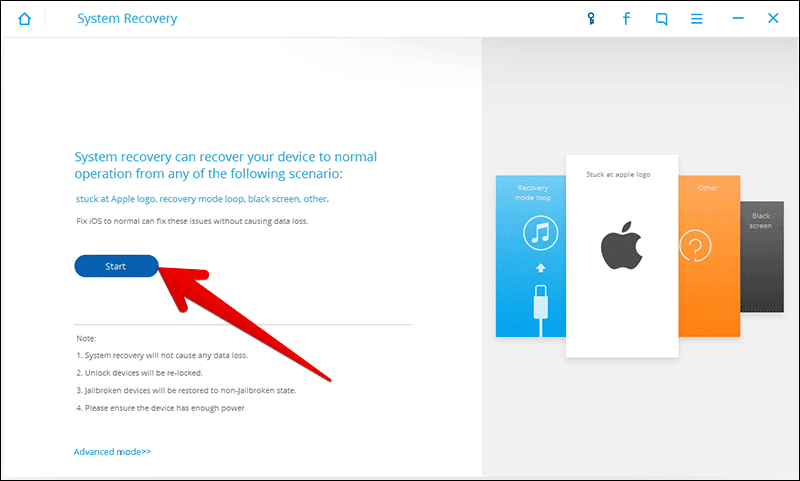
Step #3. In the next window, you’ll find all your iPhone’s details including the model, version, etc. Simply click on “Next.”
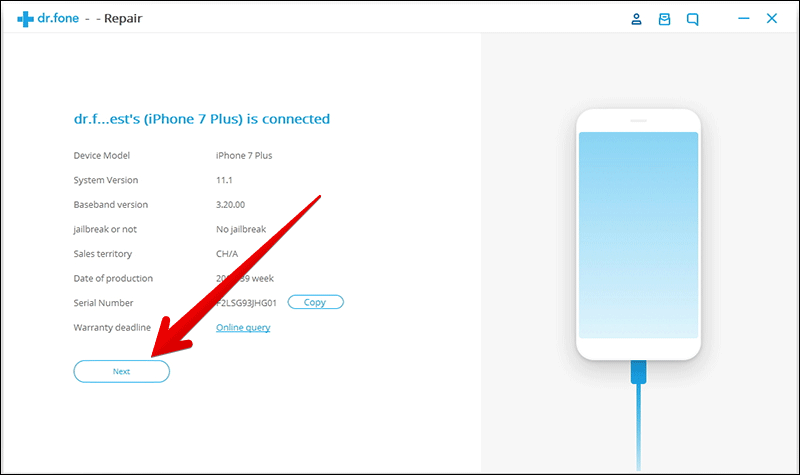
Step #4. You need to boot your iPhone by entering DFU Mode.
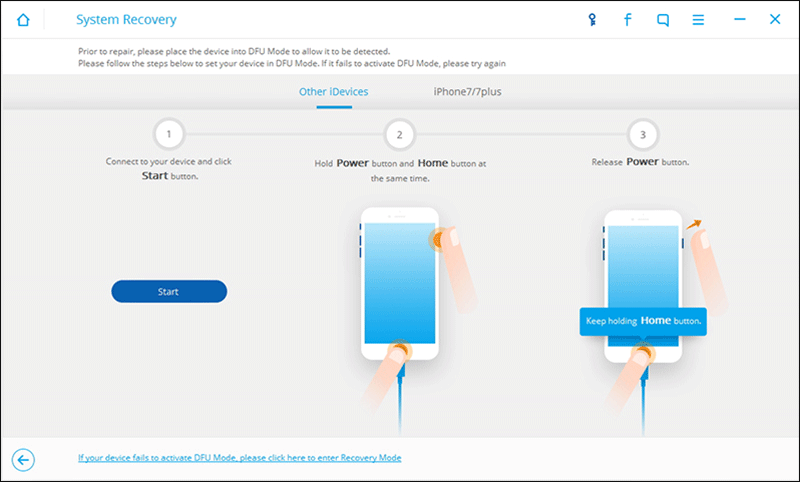
Step #5. In the next window, select your iPhone model and allow dr.fone to select the latest firmware for download.
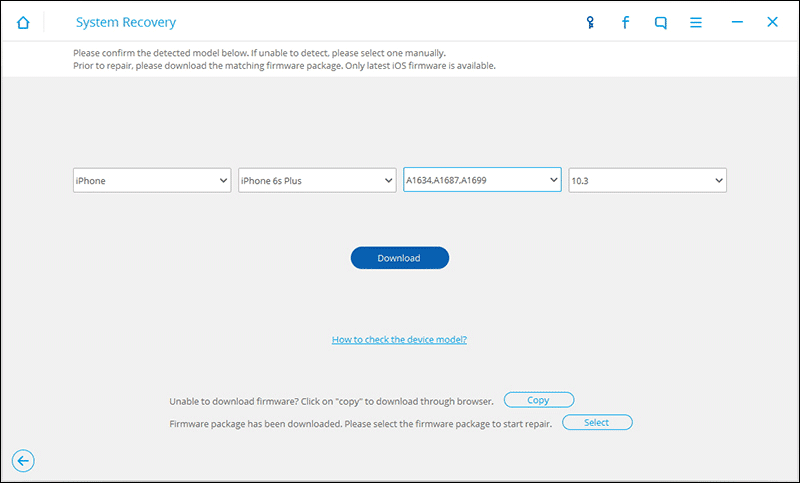
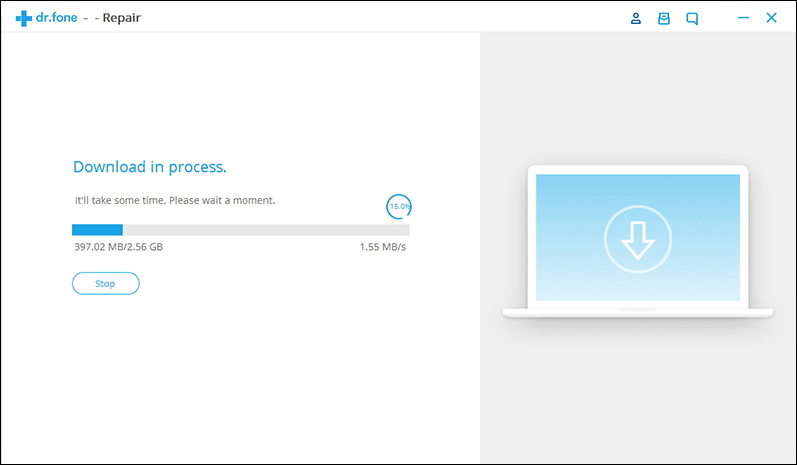
Step #6. After the firmware has been downloaded, click on “Fix Now” so that dr.fone can start repairing your iPhone.

Step #7. Now it will proceed to fix the iPhone Error 4013. After it’s done, you can restart the iPhone and use it normally.

This simple 5 pronged process will ensure that your iPhone isn’t just fixed from the iTunes error 4013 problem, but it’s also upgraded properly. And, don’t worry, your data is safe and intact.
(Settings → General → Reset →Reset All Settings.)
If Everything Else Fails…
If all the tricks mentioned above don’t help you in fixing the error, then you must contact Apple. The tech giant will take care of the issue and offer a better solution to it.
Stay connected with us for more such handy tips and feel free to shoot your valuable feedback in the comments as well.