How to Lock Notes on Mac with Password or Touch ID
Lock notes on your Mac with Touch ID or a password and keep your private info secure in macOS Tahoe.
Have you ever used Notes to quickly jot down passwords, financial info, or personal details? Most of us have! To protect such sensitive content, Apple lets you lock individual notes on Mac with a password or Touch ID. This way, even if someone else is using your Mac, your notes remain hidden until you unlock them.
In this guide, I’ll show you how to lock and unlock notes on Mac, set up a custom password, reset forgotten ones, and remove locks when you no longer need them.
Table of Contents
- Why Lock Notes on Mac?
- Requirements for Locking Notes
- How to Set Up Locked Notes on Mac
- How to View Locked Notes
- Close All Locked Notes at Once
- Change or Reset Your Notes Password
- Forgot Your Notes Password on Mac? Here’s How to Reset It
- How to Remove Lock from Notes
- Troubleshooting Common Issues
- Final Thoughts: Keep Your Private Notes Safe
Why Lock Notes on Mac?
Not all notes are shopping lists or reminders. Many of us store private information like:
- Banking and credit card details
- Medical records
- Personal thoughts or journals
The Notes lock feature with end-to-end encryption ensures that only you can access them. It’s especially useful if:
- You share your Mac with family, friends, or coworkers
- You often leave your Mac unattended in cafés or libraries
- You want peace of mind that your private details stay private
Plus, iCloud syncing keeps your locked notes secure across iPhone, iPad, and other Macs.
Requirements for Locking Notes
Before you start, make sure you meet these conditions:
- macOS updated to the latest version (best compatibility with Tahoe)
- iCloud Keychain enabled: If you want to use your Mac’s login password or Touch ID, turn on iCloud Keychain in System Settings > [your name] > iCloud.
- 2FA set up: The Apple Account signed into your Mac should have two-factor authentication enabled.
- Notes stored locally or in iCloud: You can’t lock notes synced with third-party services like Gmail or Yahoo.
- Other devices: Your devices need to be running iOS 16, iPadOS 16, or macOS 13 or later to view unlocked notes.
- No unsupported attachments: Notes with PDFs, audio, video, document, or Keynote/Pages/Numbers files can’t be locked. Stick to notes with text, images, sketches, tables, maps, or web links.
- Not shared: You can’t lock notes shared with others via iCloud.
- Notes category: Lock feature is unavailable for Quick Notes and notes containing tags.
Got all that? Awesome, let’s get started.
How to Set Up Locked Notes on Mac
Locking notes involves two simple steps:
Step 1: Set a Password
- Open the Notes app on your Mac.
- Click Notes in the menu bar, then select Settings (or Preferences in some versions).
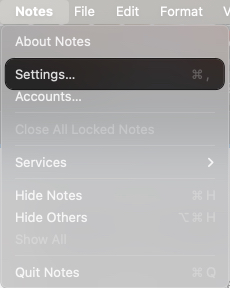
- Scroll down to the Locked Notes section and click Set Password.
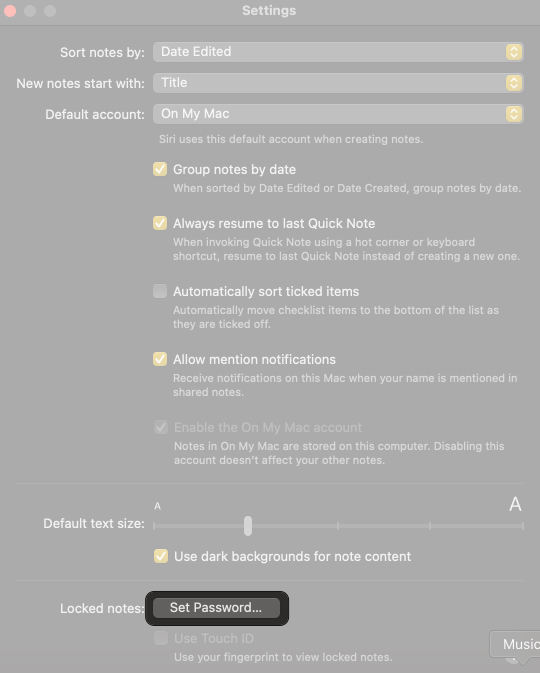
- Choose between:
- Use Login Password: This uses your Mac’s login password for convenience.
- Create Password: Enter a unique password, write it again in the Verify box, set a hint and click Set Password. This separate password is just for Notes.
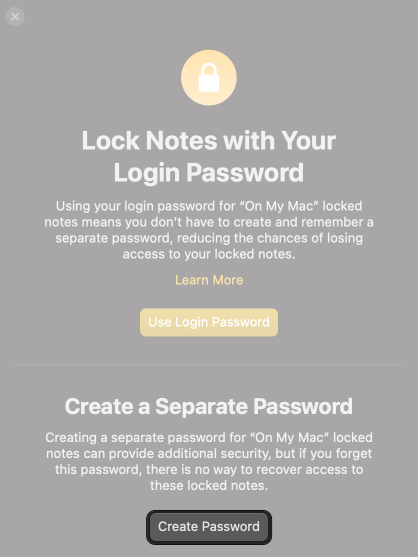
- If your Mac supports Touch ID, check the Use Touch ID box for quick unlocking with your fingerprint. I highly recommend enabling it.
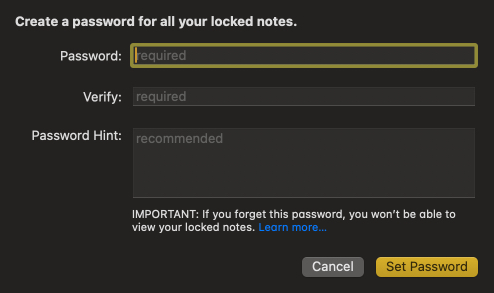
Pro tip: If others know your Mac login, always set a custom password. Write down your password hint somewhere safe—Apple can’t recover forgotten ones.
Step 2: Lock a Note
After you have the password to secure your notes:
- In the Notes app, select the note you want to lock.
- Click the Lock button in the toolbar (it looks like a padlock) and choose Lock Note.
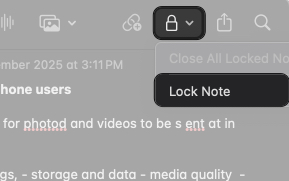
- If you haven’t set a password yet, you’ll be prompted to do so now.
- Enter your password or use Touch ID if enabled, and the note is locked!
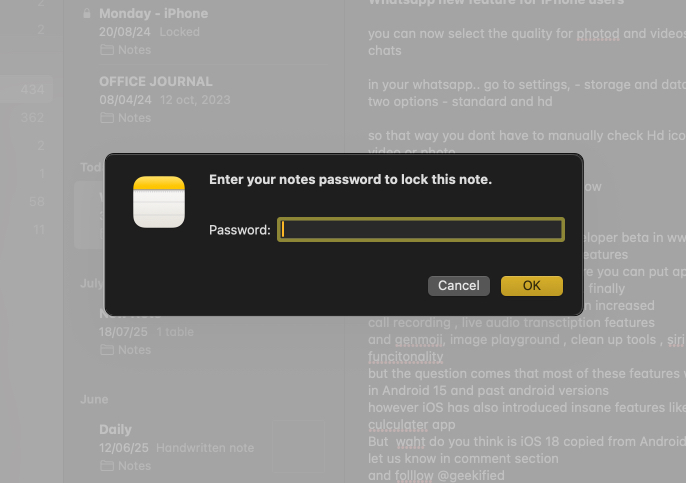
Your note will show a lock icon. The content hides once you close Notes or manually lock it.
How to View Locked Notes
To unlock:
- Open the Notes app and find the locked note. It’ll have a lock icon next to it.
- Click the note.
- Enter your password or use Touch ID to unlock it.
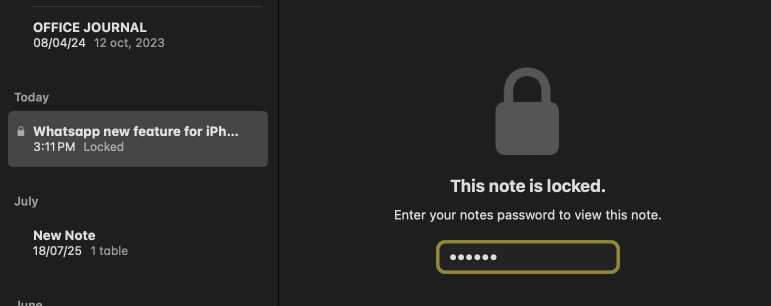
Once it verifies, you can go through the content. When you quit the Notes app or stay idle for some time, it gets locked automatically.
This also unlocks all locked notes, so you can view or edit other ones in the same account without re-entering the password. If the note uses a different password, you’ll need to authenticate again. Also, you must be using the Notes app in the foreground to keep them open.
Remember: If you’re on another device, make sure iCloud sync is enabled and you’re signed in with the same Apple ID.
Close All Locked Notes at Once
Want to secure everything quickly?
- Inside a locked note, click the Lock button in the toolbar. It should look like an open padlock.
- Select Close All Locked Notes.
- Alternatively, go to Notes in the menu bar and click Close All Locked Notes.
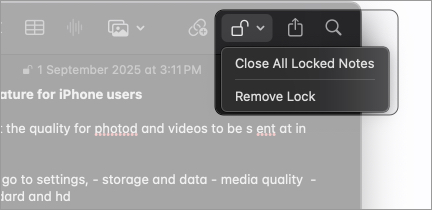
This hides all locked notes instantly—perfect when leaving your Mac unattended.
Change or Reset Your Notes Password
You can update your notes password or switch the method anytime you want. All the existing notes will use the new one. This is helpful if your password gets leaked. The process depends on whether you’re using your device passcode or a custom one.
If You Use Mac Login Password
- Go to System Settings and select Touch ID & Password.
- Click Change at the top and follow the prompts to update it.
Now, you need to use this new password to open your Mac and other administrative settings or features.
If You Use a Custom Password
- Open Notes and go to Notes in the menu bar and select Settings.
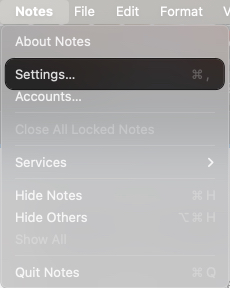
- In the Locked Notes section, click Change Password.
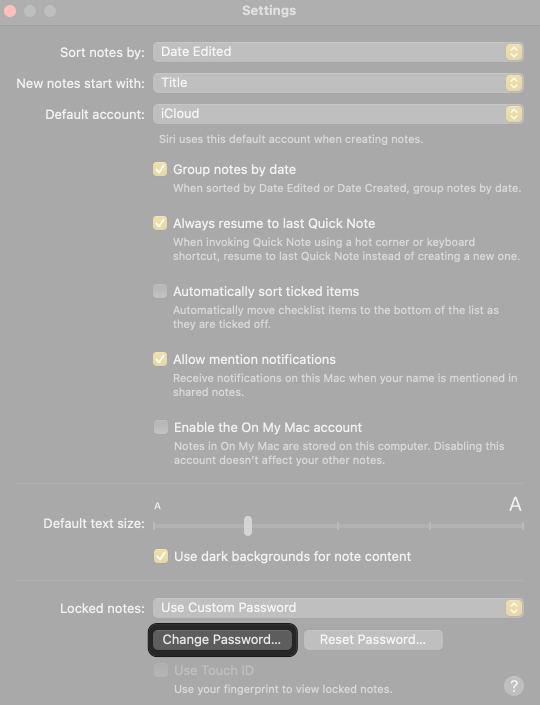
- Select your account if you have multiple like iCloud or On My Mac.
- Choose Use Password and enter your current password to authenticate. You can also use your Touch ID if enabled earlier.
- Now, type a new one in the Password and Verify field and then enter a hint.
- Click Change Password to save.
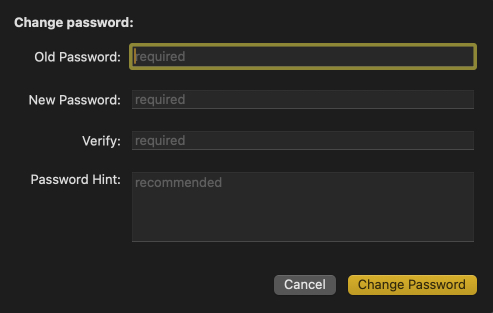
If you use the same password for both your On My Mac and your iCloud accounts, you can update them together by changing your iCloud account password.
Want to switch between your Mac’s login password and a custom one?
- In Notes > Settings, go to the Locked Notes section.
- Choose the Notes account that you wish to change.
- Click the dropdown below and select the option between Use Login Password or Use Custom Password you are currently not using.
Forgot Your Notes Password on Mac? Here’s How to Reset It
If you forgot your custom password, you can reset it, but there’s a catch:
- Go to Notes > Settings in the Notes app.
- Click Reset Password next to Locked Notes. It only appears if Use Custom Password is selected.
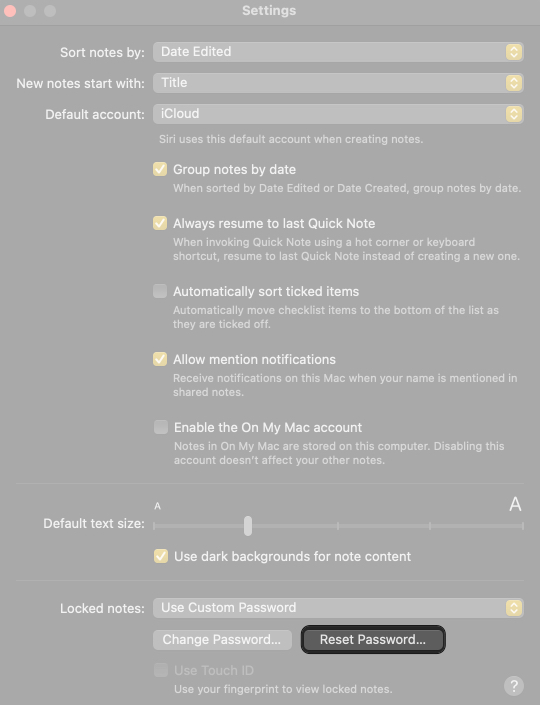
- Click OK to proceed.
- Enter your Apple ID password to authenticate and press Return.
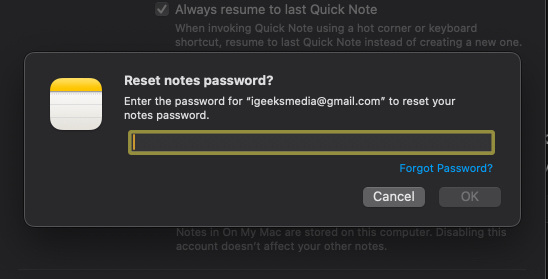
- Set a new password or use your Mac’s login password. Enter a hint as well.
- Finally, click Set Password to save.
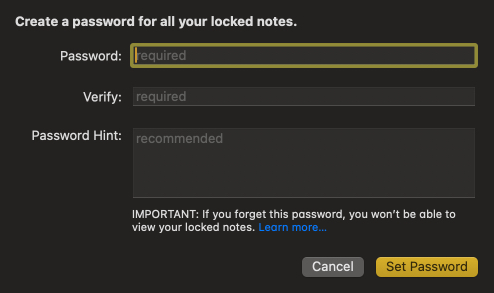
Important: Resetting only applies to new notes. Old ones stay locked unless you remember the old password.
How to Remove Lock from Notes
Don’t need a lock anymore? Here’s how to remove it:
- Open the Notes app and select the locked note.
- Click the Lock button in the toolbar, then choose Remove Lock.
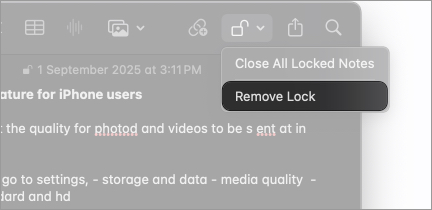
- Enter the password or use Touch ID to confirm.

The note will unlock permanently and sync across all devices.
Troubleshooting Common Issues
Running into problems? Here are some common issues and fixes:
| Issues | Solutions |
| Can’t lock a note | Check if it has unsupported attachments (like PDFs or videos) or is shared via iCloud. Also, ensure the note isn’t in a third-party account like Gmail. |
| Touch ID is not working | Make sure it’s enabled in Notes > Settings and that your Mac’s Touch ID is set up in System Settings > Touch ID & Password. |
| Forgot your password | As mentioned, you can reset it, but old notes stay locked with the original password. Try your hint or old passwords you might’ve used. |
| Notes not syncing | Ensure iCloud Keychain and Notes are enabled in System Settings > [Your Apple ID] > iCloud. Check that all devices are running the latest software versions. |
| Wrong password alert | If you have multiple passwords for different accounts, double-check which account the note is in. The hint will appear after two consecutive wrong attempts. |
Still stuck? Contact Apple Support for help.
Final Thoughts: Keep Your Private Notes Safe
Locking notes on Mac with Touch ID or a password is a simple but powerful way to protect sensitive data. From setup and unlocking to password resets and troubleshooting, you now have everything you need to keep your information safe.
So go ahead, lock your notes today and enjoy peace of mind knowing your private details are secure on macOS Tahoe!
Don’t miss these related reads:
- Best Note Taking Apps for Mac
- How to Pin Notes in the Apple Notes App
- Mac keyboard shortcuts for Apple Notes: The ultimate guide


















