How to Loop YouTube Videos and Playlists on Any Device
Tired of hitting replay on YouTube? Learn how to loop videos and playlists on any device, plus smart tips to make the most of it.
Key Takeaways:
- Right-click a YouTube video on desktop and select Loop, which enables endless playback without requiring extensions or a Google account.
- You can create a looping link manually by extracting the video ID and placing it into a custom URL format that auto-repeats the video.
- Playlists include a built-in Loop icon, letting you repeat the full playlist or lock playback to a single video inside it.
- On iOS and Android, tap the gear icon on a video, then enable Loop for continuous playback of a single clip or playlist.
- For looping specific video sections, use extensions like Looper, which add custom start and end points for partial repeats.
Want a YouTube video to play on repeat without tapping replay every time? Whether it’s your favorite song during a long drive, relaxing rain sounds, or your child’s go-to cartoon, YouTube makes it easy to loop videos or playlists. Here’s how you can loop content on YouTube—on desktop, mobile, or TV.
Table of Contents
How to Loop a YouTube Video on Desktop
Looping videos on your computer is simple and can be achieved in multiple ways, depending on your browser.
Using YouTube’s Built-In Loop Feature
This is the easiest way to repeat a video without any sign-in or extensions.
- Play any YouTube video in your browser.
- Right-click anywhere on the video player (or Control-click on Mac).
- Select Loop from the menu.
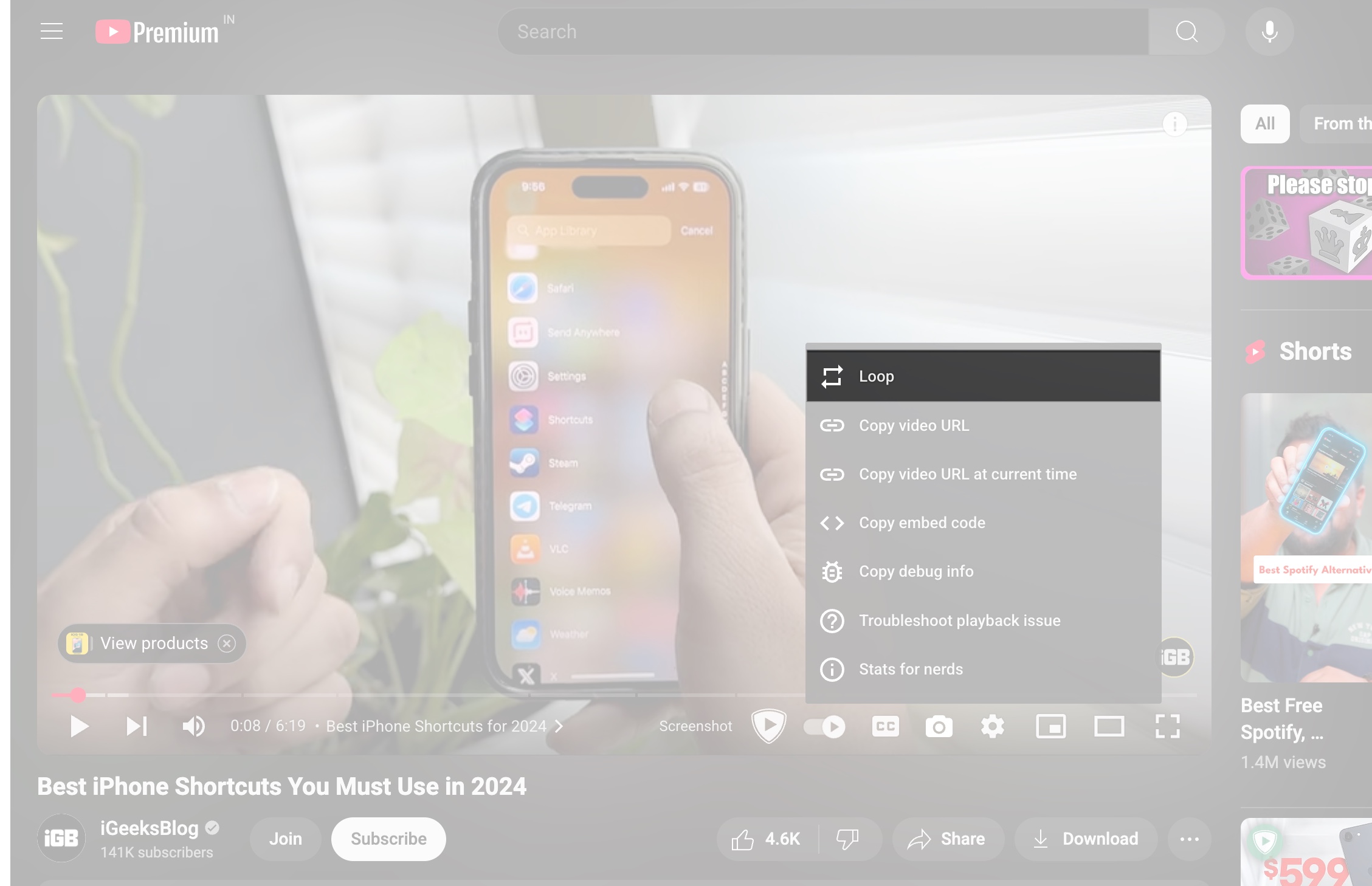
The video will now keep playing until you stop it.
Using a URL Trick to Loop Any YouTube Video
If the loop option doesn’t appear, you can create a one-video playlist that loops automatically:
- Open the YouTube video you want to loop.
- Copy the video ID from the URL. Example: For
https://www.youtube.com/watch?v=fsfR06sIK2Y, the video ID isfsfR06sIK2Y. - Paste the video ID at the end of this link structure:
https://www.youtube.com/watch_videos?video_ids=. The link should look like this:https://www.youtube.com/watch_videos?video_ids=fsfR06sIK2Y - Open the new URL in your browser.
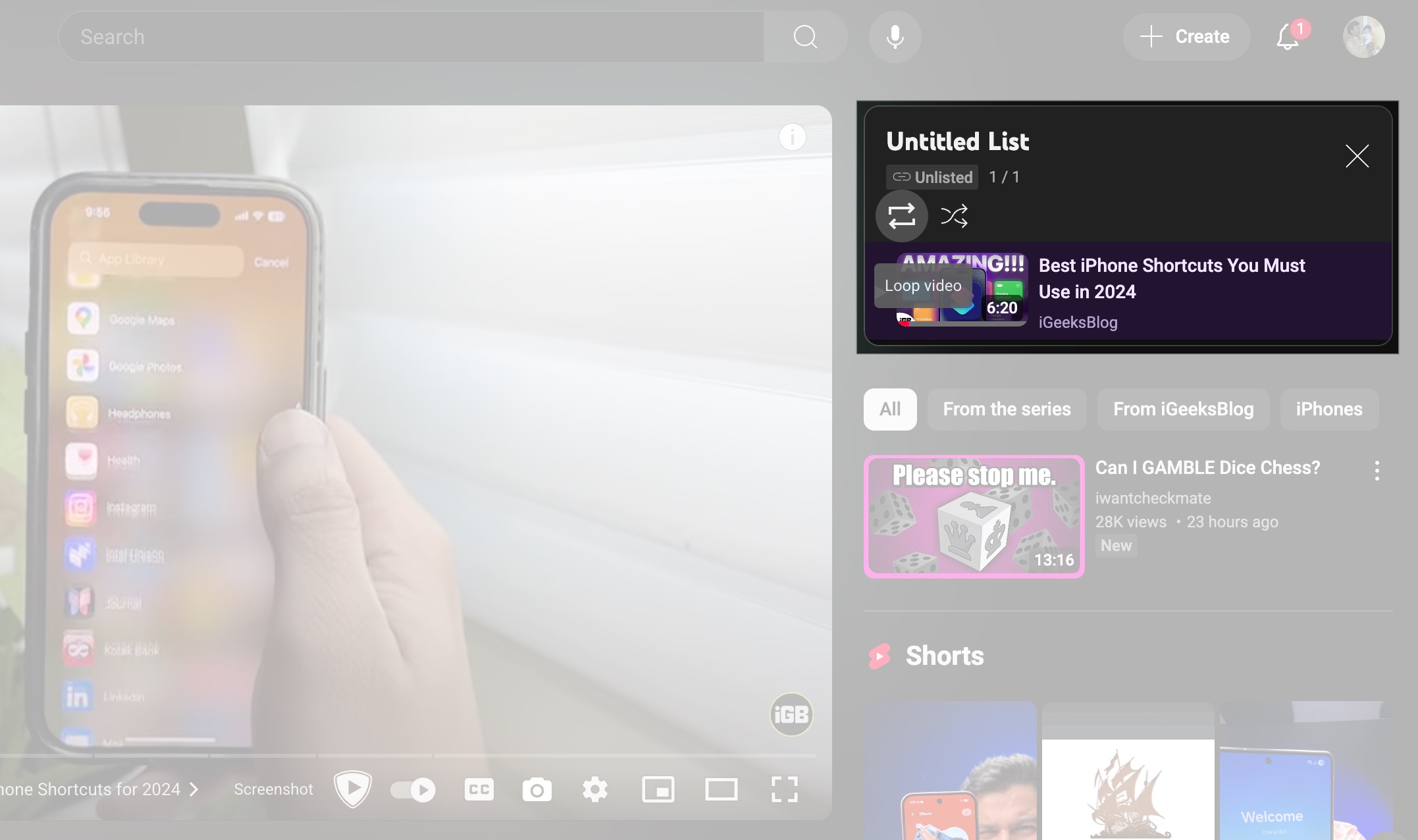
Done! You now have an auto-looping playlist.
How to Loop a YouTube Playlist on Desktop
Looping an entire playlist—or even a single video in a playlist—is built into YouTube’s playlist player. Here’s how to use it.
- Go to YouTube and open the playlist you want to loop.
- It will start playing all the videos in the playlist.
- Beside the video player, find the Loop icon (two arrows forming a circle).
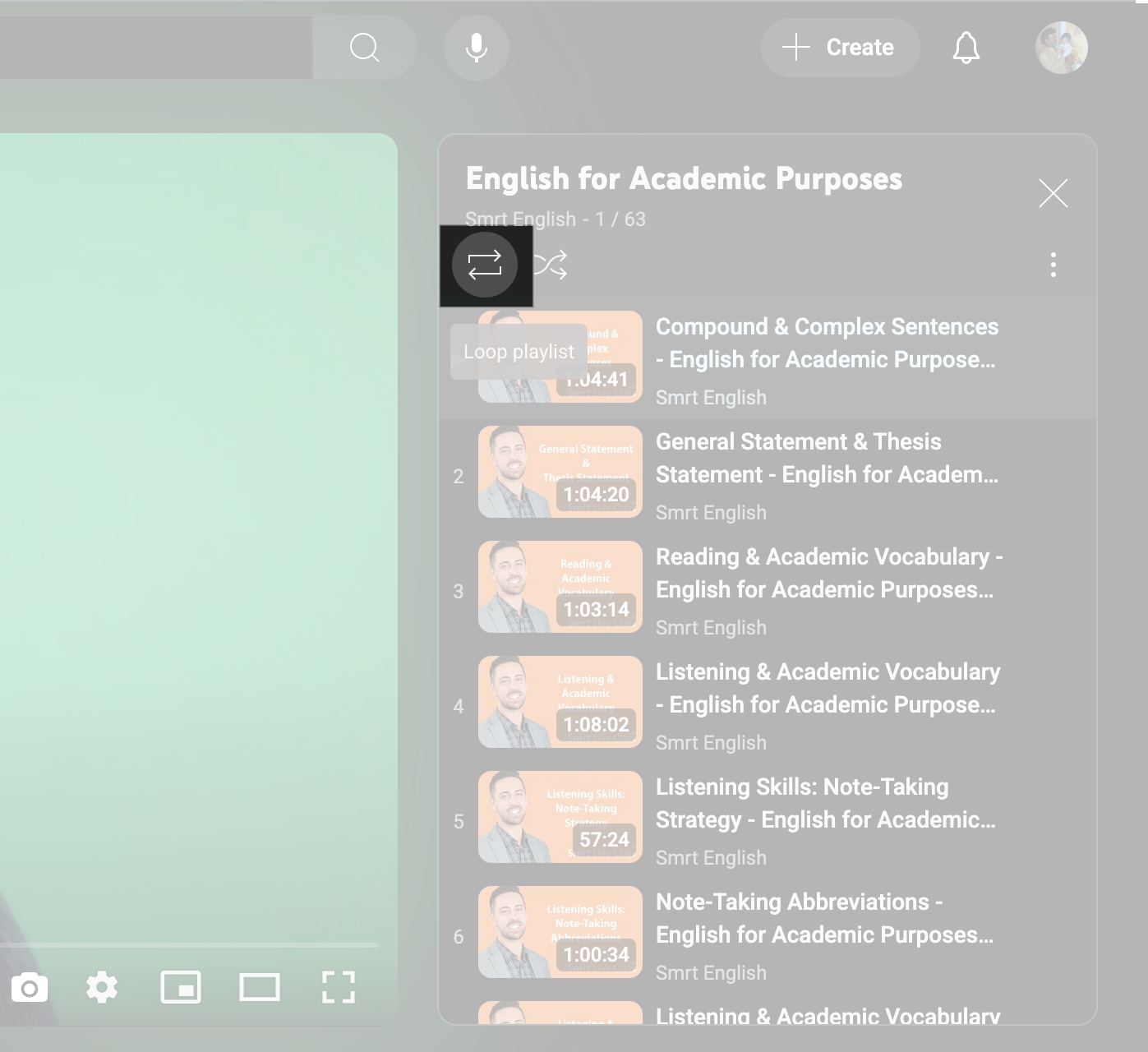
- Click once to loop the playlist, and again to loop only the current video.
How to Loop YouTube Videos and Playlists on Mobile (iOS & Android)
YouTube’s mobile app has a loop feature—but it’s not as obvious. Whether you’re looping a video for music, tutorials, or kids’ content, here’s how to do it properly on iOS and Android.
Looping a Single Video
This feature works within the YouTube app, but the setting is somewhat hidden.
- Open the YouTube app and play the video.
- Tap the gear (Settings) icon in the top-right corner of the video player.
- Tap Additional Settings.
- Toggle Loop video ON.
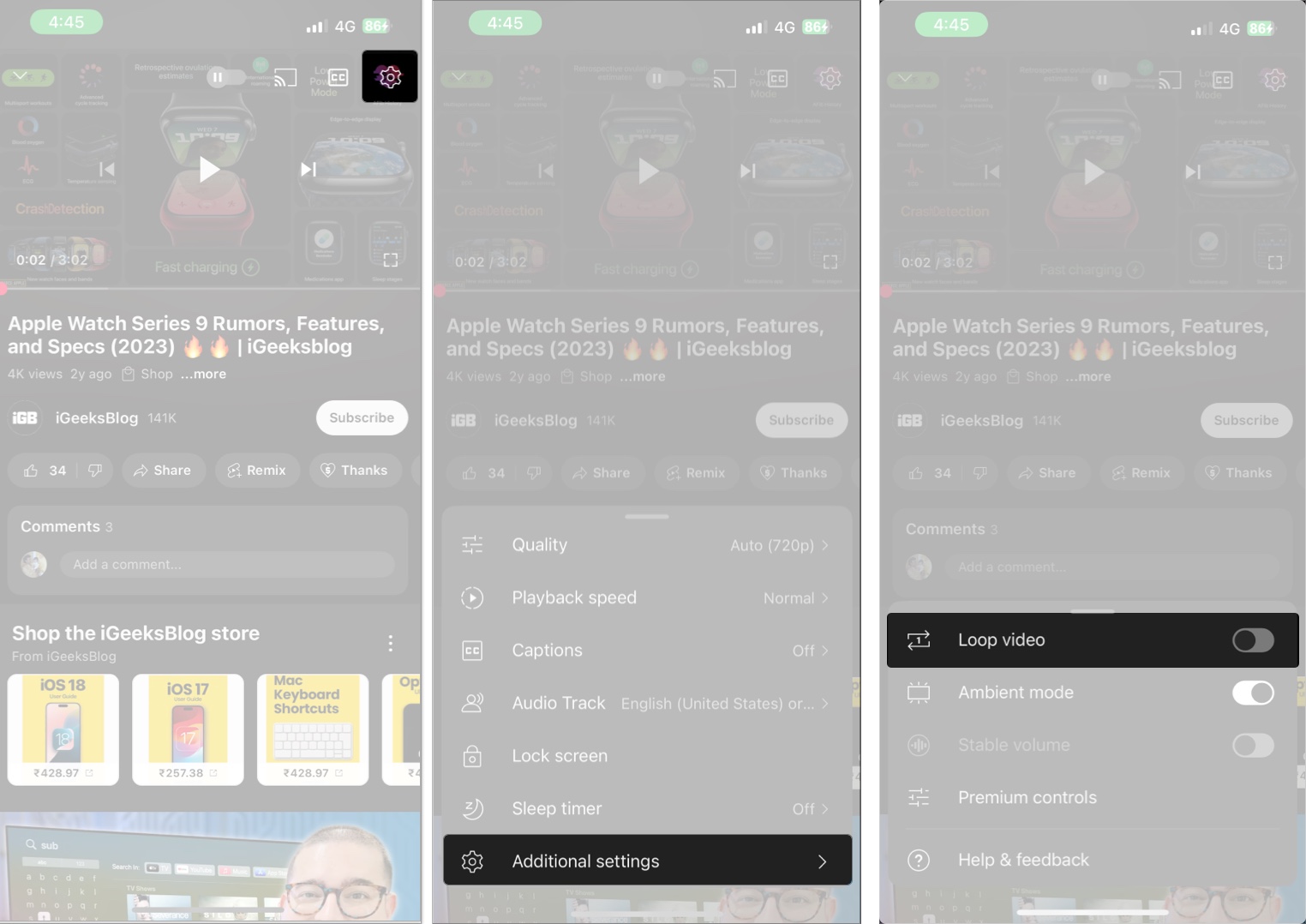
The video will now play continuously from start to end, repeating until you stop it or play something else.
Looping a Playlist
- Open any playlist and tap Play All.
- Tap the Loop icon above the video player.
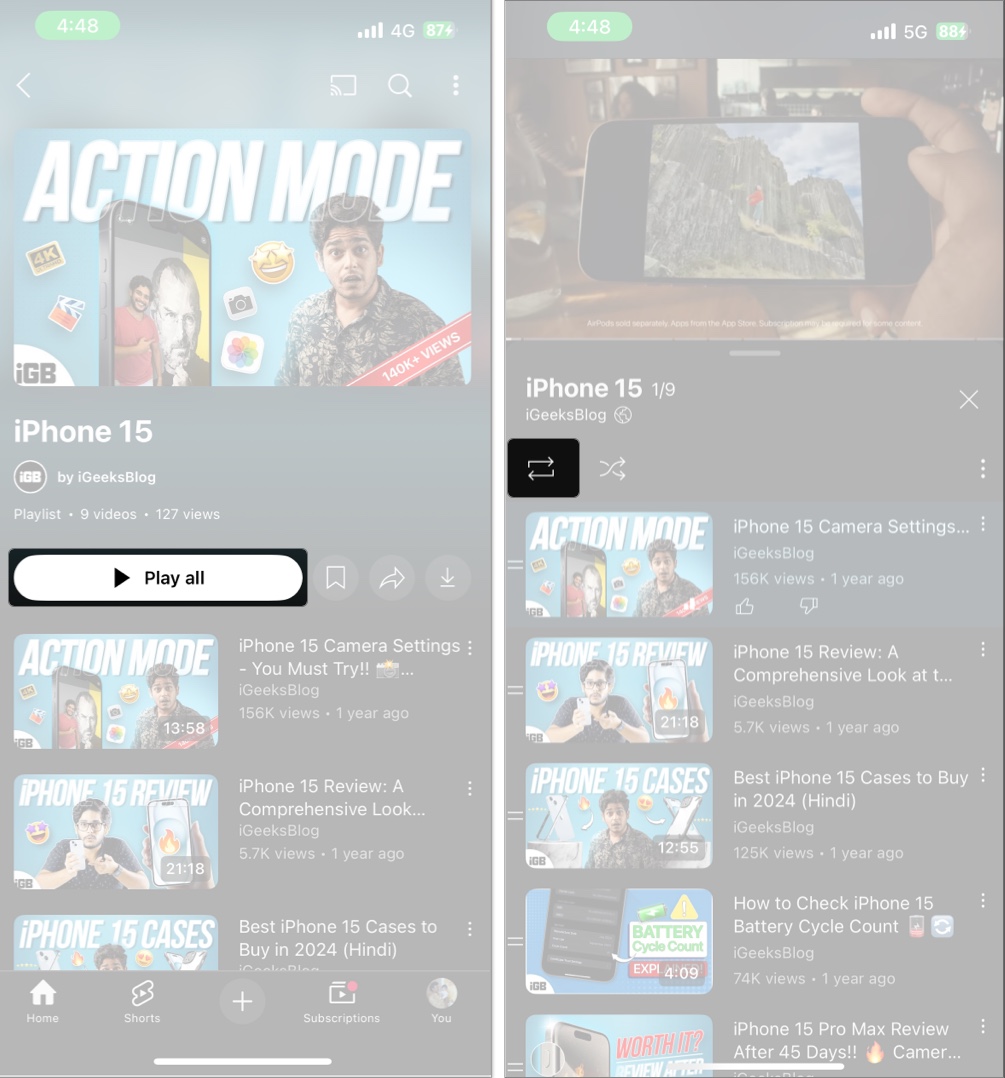
- Tap again to loop just one video.
Tip: If your playlist only contains one video, this will loop it automatically.
How to Loop a Specific Part of a YouTube Video Using Extensions
Want to repeat just a part of a video (like a chorus or workout segment)? Use Chrome or Firefox extensions:
- Install a YouTube looping extension like Looper for YouTube or Enhancer for YouTube from the Chrome Web Store or Firefox Add-ons.
- After installing, refresh your browser or YouTube.
- Play the video you want to loop.
- Look for new looping controls added below the video player (usually a ‘Loop’ or ‘A-B’ icon).
- Set the Start and End times for the section you want to loop.
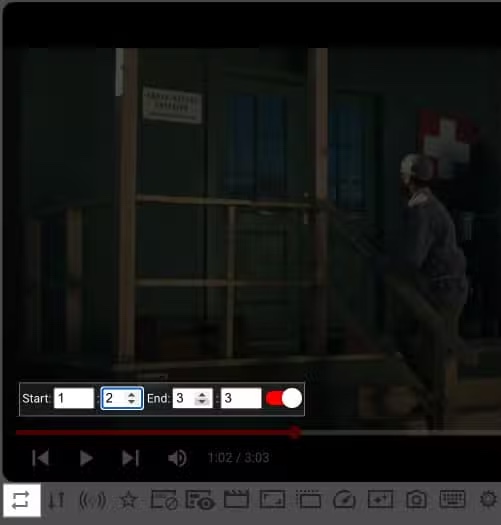
- Choose how many times to repeat that section (or set it to an infinite loop).
- Press Play. The selected portion will now loop as per your settings.
You can also adjust playback speed or assign keyboard shortcuts depending on the extension.
Best Use Cases for Looping YouTube Videos and Playlists
Looping isn’t just about laziness—it actually makes life a little easier in a bunch of everyday situations. Here’s how people use it:
- Music: Perfect for long drives or productivity playlists.
- Studying: Loop ambient sounds or white noise to boost focus.
- Kids: Replay favorite cartoons or rhymes automatically.
- Workouts: Repeat fitness moves or yoga sets.
- Meditation/Sleep: Loop calming sounds or guided meditations.
- Training: Great for language learners, dancers, or musicians.
It’s not just a trick—it’s a productivity and comfort feature when used right.
Troubleshooting: Why Can’t I Loop Videos?
If the loop option isn’t working:
- Make sure you’re signed in.
- Try double-tapping the Loop icon—once for playlist, again for single video.
- Use Chrome browser—it supports Loop better than others.
- On mobile browser, switch to Desktop site view to get the Loop option.
- On Smart TV, press down on remote and look for Repeat under Settings.
Just Hit Play and Let It Roll
Looping on YouTube saves time, reduces effort, and makes content more enjoyable. Whether it’s music, sleep sounds, or a child’s favorite clip, now you know how to play it non-stop across all your devices.
FAQs
No manual loop, but Shorts auto-loop by default.
Yes, YouTube officially supports video and playlist looping.
Yes. Use the remote to select Repeat under Settings.
Absolutely! Right-click or use app settings to loop individual videos.
Yes, try MusicCup—it lets you loop parts, create playlists, and stream.
Related articles worth reading:
- How to play YouTube in the background on your iPhone
- How to transfer your Apple Music playlists to YouTube Music
- How to enable and use YouTube Picture-in-Picture on iPhone


















