How to Use Clean Up to Remove Objects From Photos on iPhone
In this article, you will learn how to use the Apple Intelligence-powered Clean Up tool to remove unwanted objects from your iPhone photos.
Key Takeaways:
- Photos app now includes a Clean Up tool powered by Apple Intelligence that removes unwanted objects or distractions with simple tap-and-brush gestures.
- It works like Magic Eraser on Google phones—AI analyzes your photo and lets you erase photobombers, clutter, or background flaws instantly.
- Only newer iPhones support Clean Up—you’ll need an iPhone 15 or newer with 8GB RAM and the latest iOS to access this feature.
- Use Clean Up to perfect group shots or scenery by erasing people, objects, or visual noise that detracts from your photo’s focus.
- Clean Up edits are labeled in Photos app so you can track what’s been modified and preserve the original if needed.
Photobombers have always been a headache; they ruin not only a perfect photo but sometimes your mood as well. Fortunately, Apple has found a solution for this. Leveraging the power of Apple Intelligence, Apple has added a new editing tool to the Photos app named Clean Up. The tool helps you remove any unwanted objects from your photos on supported iPhone models.
Keep reading to learn what the Clean Up tool is, when, and how to use it on your iPhone to remove unwanted objects and people from your photos.
What Is the Clean Up Tool in Photos?
A part of Apple Intelligence, Clean Up is very similar to Google’s Magic Eraser tool for Android users. With just a few taps, this powerful AI-driven feature lets you remove unwanted objects, people, or other distractions from your Photos. For instance, you went sightseeing and captured a beautiful landscape shot; however, when you open the photo, you discover that it has a uniform background and an unfortunate photo bomber in the foreground. That’s exactly where the Clean Up tool really helps; you only need to draw over the items you want to remove, and Apple Intelligence handles the rest.
We tested the Clean Up feature across a plethora of pictures and with different types of objects — people, birds, or messy food on a dinner table — and found that the Clean Up tool did a pretty good job in most cases while lagging a bit in some.
Moreover, Apple’s Clean Up tool is absolutely free, unlike Google’s Magic Eraser, which requires a Google One subscription on phones other than Pixel devices.
What Do You Need to Use the Clean Up Tool on Your iPhone?
As mentioned, the Clean Up tool is a part of Apple Intelligence (Apple’s take on Artificial Intelligence). While iPhones are known for their impressive performance, not all iPhone models have what it takes to run Apple Intelligence. As per Apple, only Apple devices with at least 8GB of RAM support Apple Intelligence. Thus, the only current iPhone models that can use the Clean Up tool are:
- iPhone 15 Pro and Pro Max
- iPhone 16 Line-up
- iPhone 16e
- iPhone 17 Line-up
- iPhone Air
Moreover, besides having 8GB of RAM, your iPhone must be running a compatible iOS version that supports Apple Intelligence. As of now, the Clean Up tool requires the latest iOS version that includes Apple Intelligence features to experience the magic of Clean Up tool right now.
When to Use Clean Up Tool
The versatility of the Clean Up tool powered by Apple Intelligence is what makes it a stand-out feature, which almost all iPhone users are sure to love. Here are the most common scenarios where this tool can indeed turn valuable:
- Removing photobombers: Whether it is a random stranger who accidentally walks into your frame or one of your friends kidding with you, Clean Up can help you get rid of them.
- Eliminate background clutter: Many beautiful landscapes are marred with ugly powerlines, trash cans, and other unwanted objects. With your iPhone supporting Apple Intelligence, you can capture the landscape as it is and then use the Clean Up tool to enhance the image.
- Perfecting group shots: We all have one friend who almost always messes up an otherwise perfect shot by suddenly blinking or making a funny face. With Clean Up, you can rub them off and maintain the integrity of the shot. However, it can only be done if that friend is at the extreme right or left of the group.
- Correcting minor flaws: The Clean Up tool can be used to eliminate minor flaws, such as a smudge on the camera lens or an unexpected shadow.
How Does the Clean Up Tool Work?
Like Google’s Magic Eraser, Apple designed the Clean Up tool to help you get rid of photo bombers and unwanted objects in your photos, which in turn enhances the overall look and feel of the photo.
Below, I’ve detailed how the Clean Up tool works, in three quick steps:
- The Clean Up tool automatically analyzes your photo to determine the objects that need to be eliminated using advanced machine learning algorithms trained on a vast dataset of images.
- After identifying the object, Clean Up then determines the object’s edges. Once done, it removes the object and intelligently fills in the void, even if there are shadows and reflections.
- As the tool is trained over vast images, it knows whether other subjects, like yourself or friends, overlap the object that needs to be removed. So, it won’t even accidentally replace a person or object you want to be the center of attraction of your photo.
How to Remove Unwanted Objects From iPhone Photos Using Clean Up
The Clean Up tool works using advanced machine learning algorithms that Apple has trained on a vast dataset of images. Like Google Magic Eraser, the Clean Up tool can analyze your photo to identify the objects that need to be removed. However, it also lets you manually tap, circle, or brush the object.
Here’s how you can use the Clean Up tool on your Apple Intelligence-supported iPhone:
- Open the Photos app and choose the Photo you want to use the Clean Up tool on.
- Here, locate and tap the new Edit (three horizontal sliders) button at the bottom center toolbar.
- Next, select the Clean Up (eraser) tool in the bottom toolbar.
- Now, use your finger to tap, brush, or circle the object you want to eliminate from the photo.
- Once done, Apple Intelligence will do its magic and remove the selected object from the photo in no time.
- Finally, tap the Done button at the top right corner to save the changes.
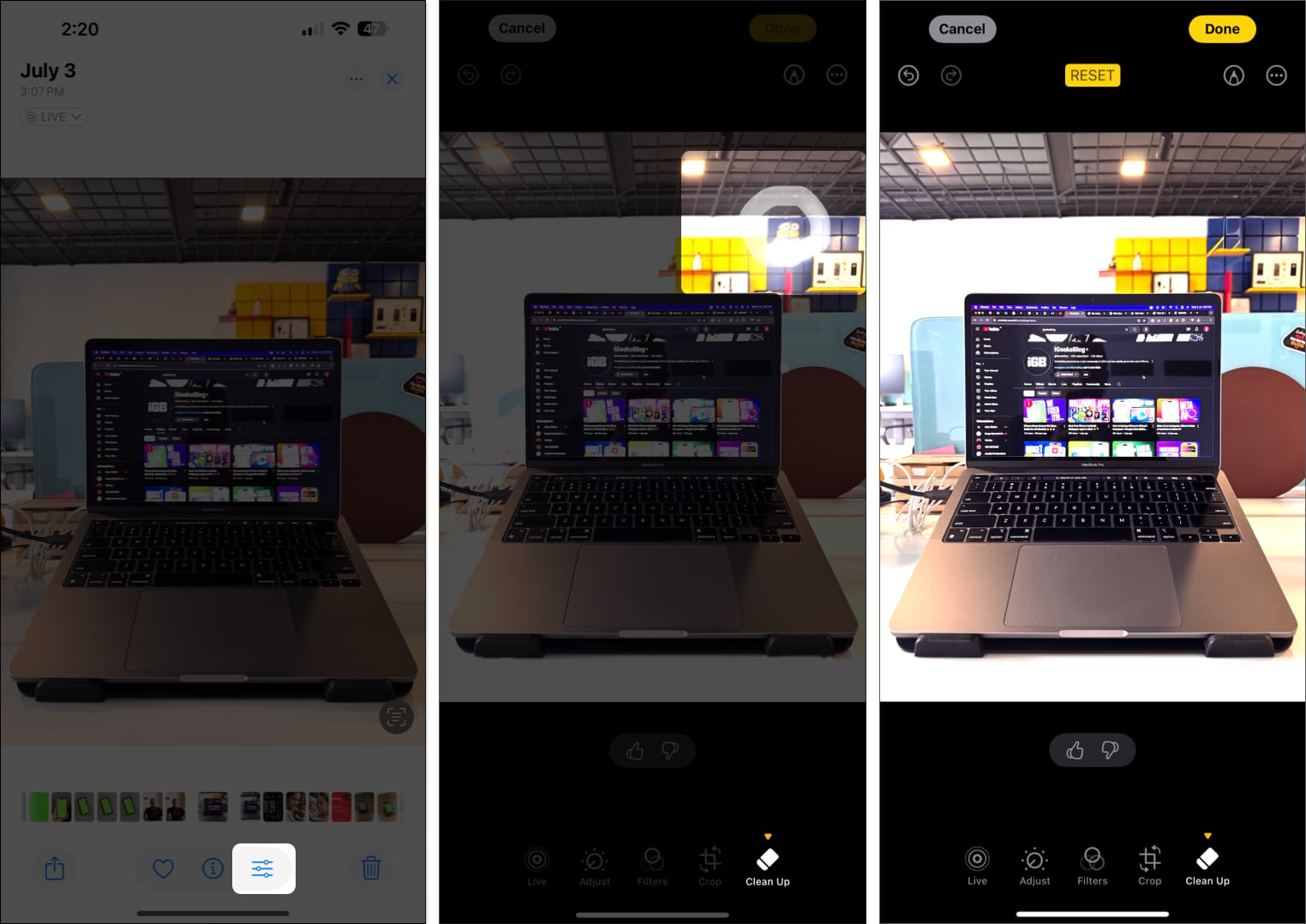
Once you save the changes, you will notice a “Modified with Clean up” label when you swipe up the image, indicating that the image is edited using the Clean Up tool.
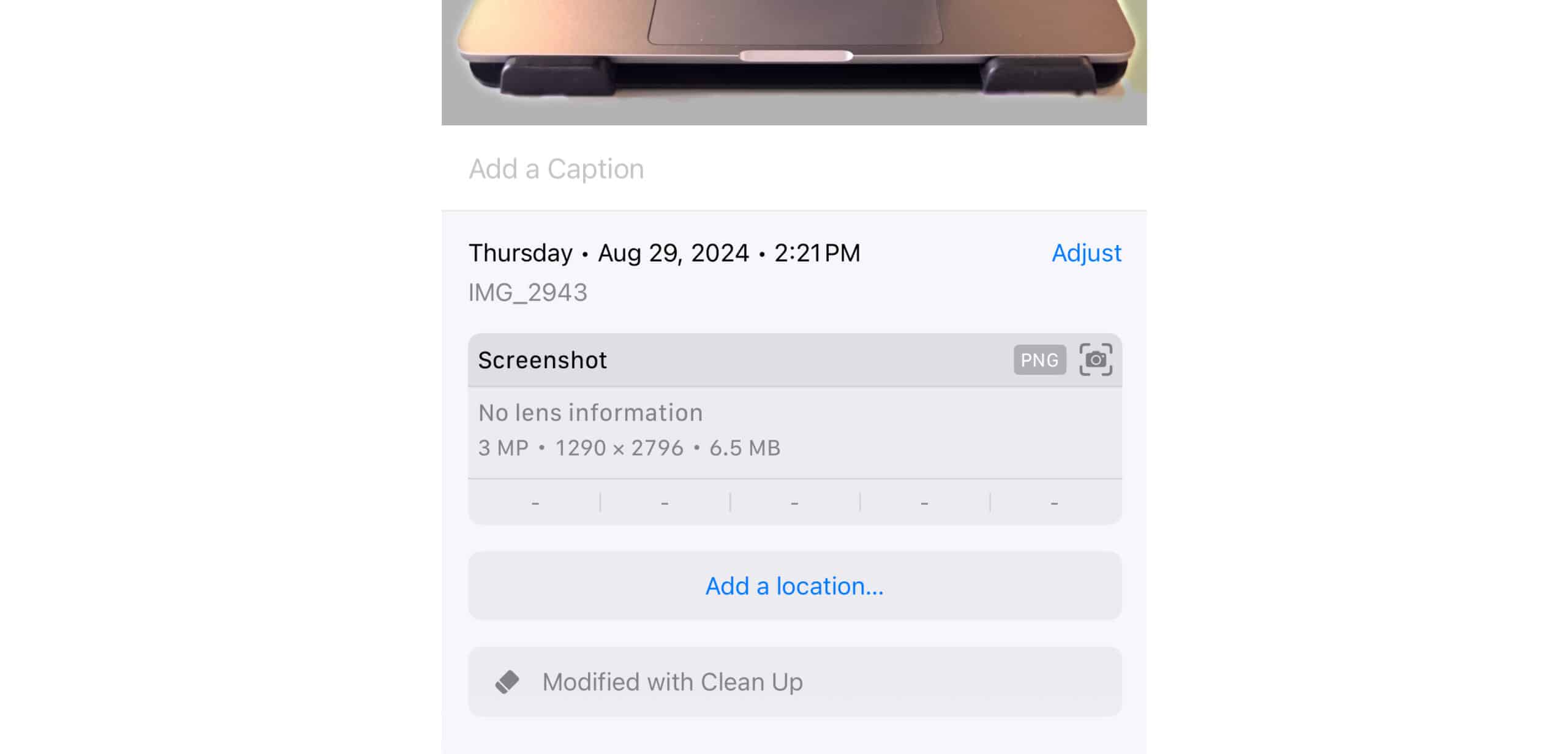
My Take on Clean Up Tool
During my initial testing of the new feature, I found it slightly inconsistent at times. While the Clean Up tools properly remove unwanted objects, the background gets somewhat blurred, which, to be fair, isn’t something uncommon. Background blurriness is a common issue with almost all the similar tools available. However, the background became blurrier when I used the brush to highlight the unwanted object, and the colors also spread.
All in all, the Clean Up tool is a great addition to the Photos app. However, Apple has kept it reserved only for particular iPhone models, which isn’t fair.
Photobombers eliminated…
And that’s it; this is how you use the new Clean Up tool in the Photos app to remove unwanted objects from your photos using the latest iOS features. It is worth mentioning that besides Clean Up, Apple Intelligence also sports an Image Playground app, which you can use to create AI images and Genmoji in various apps.
Did you find the Clean Up tool useful? Which Apple Intelligence feature are you most excited about? Share your thoughts in the comments.
More things to read:
- How to edit photos in iOS 18 on iPhone
- How to Customize iPhone Home Screen
- How to remove background from images on iPhone


















