How to Reset Your iPhone’s Home Screen Layout
This guide covers how the reset works, step-by-step instructions, and tips to declutter without starting over.
Key Takeaways:
- A Safe Reset: Resetting your Home Screen is safe; it only rearranges app icons and does not delete any data.
- How to Reset: Go to Settings > General > Transfer or Reset > Reset and choose “Reset Home Screen Layout.”
- Tidy-Up Alternatives: As an alternative, you can hide entire Home Screen pages or remove individual apps from view.
- Crucial Distinction: A Home Screen reset only rearranges icons, while a factory reset erases all of your phone’s data.
- The Main Benefit: Resetting your Home Screen layout is a quick way to declutter and restore the original, clean look.
Feeling like your iPhone’s Home Screen is a mess? Maybe you’ve added too many widgets, changed app icons, or lost track of which app lives where. Or maybe you want to revert to the clean, simple layout you had when you first turned on your iPhone.
Luckily, there’s a quick way to reset your iPhone’s Home Screen layout. Let’s see how it works, how to do it, and what you can try instead if you just want to tidy things up a little.
What Does Resetting Your iPhone’s Home Screen Layout Do?
Resetting your iPhone’s Home Screen layout sounds like a big deal, but it’s actually pretty safe. It doesn’t delete any of your apps or personal data. Instead, what it does is:
- Put all the built-in Apple apps back in their original positions on the screen
- Remove any folders or custom widgets you’ve added
- Move all your downloaded apps to the end and arrange them alphabetically
- Keep your wallpaper and system settings just the way they are
How to Reset the Home Screen Layout on an iPhone
If your iPhone’s Home Screen looks chaotic, this is an easy way to restore order with a single tap. You don’t need a computer, iTunes, or iCloud for this—just your phone and a few taps.
- Open Settings on your iPhone.
- Tap General.
- Scroll down and tap Transfer or Reset iPhone.
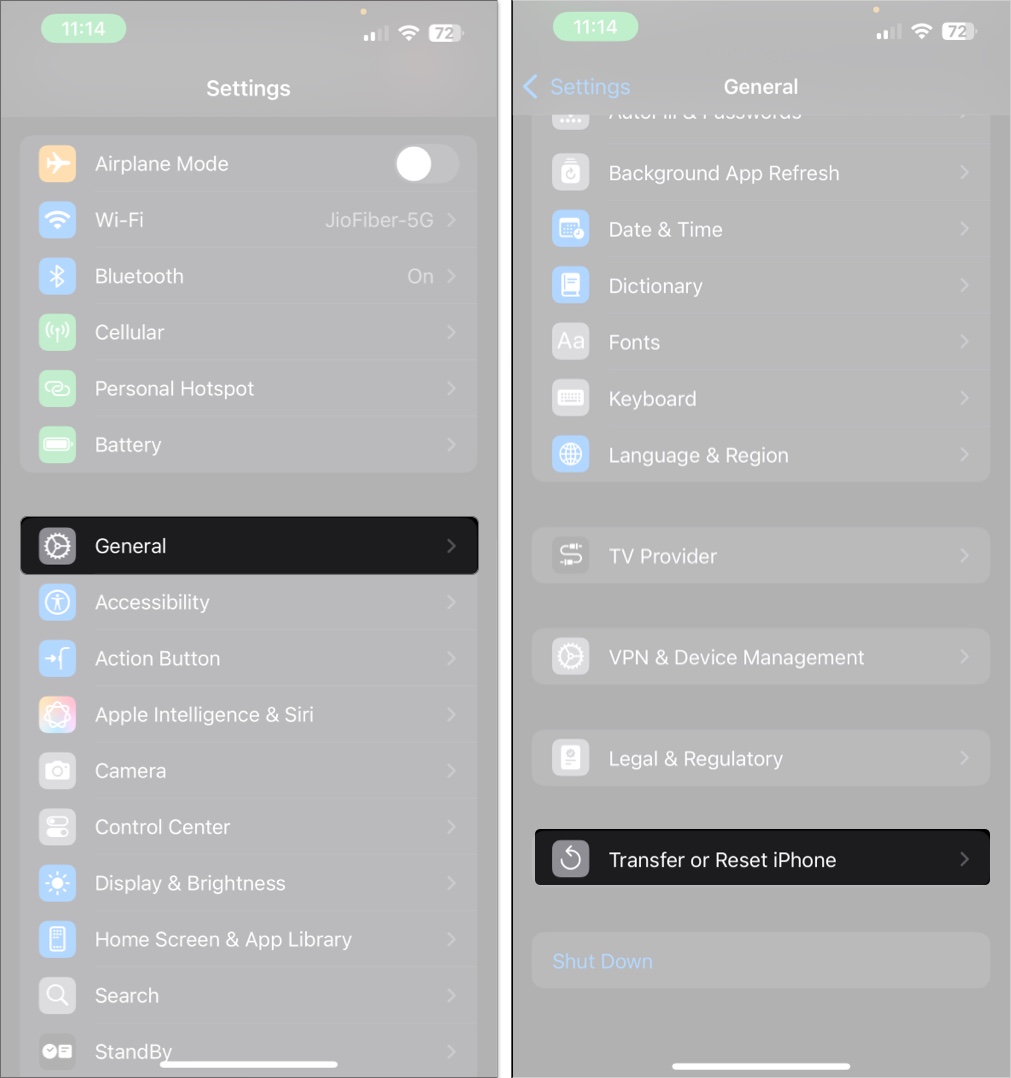
- Hit Reset, then choose Reset Home Screen Layout.
- Tap Reset Home Screen again to confirm.
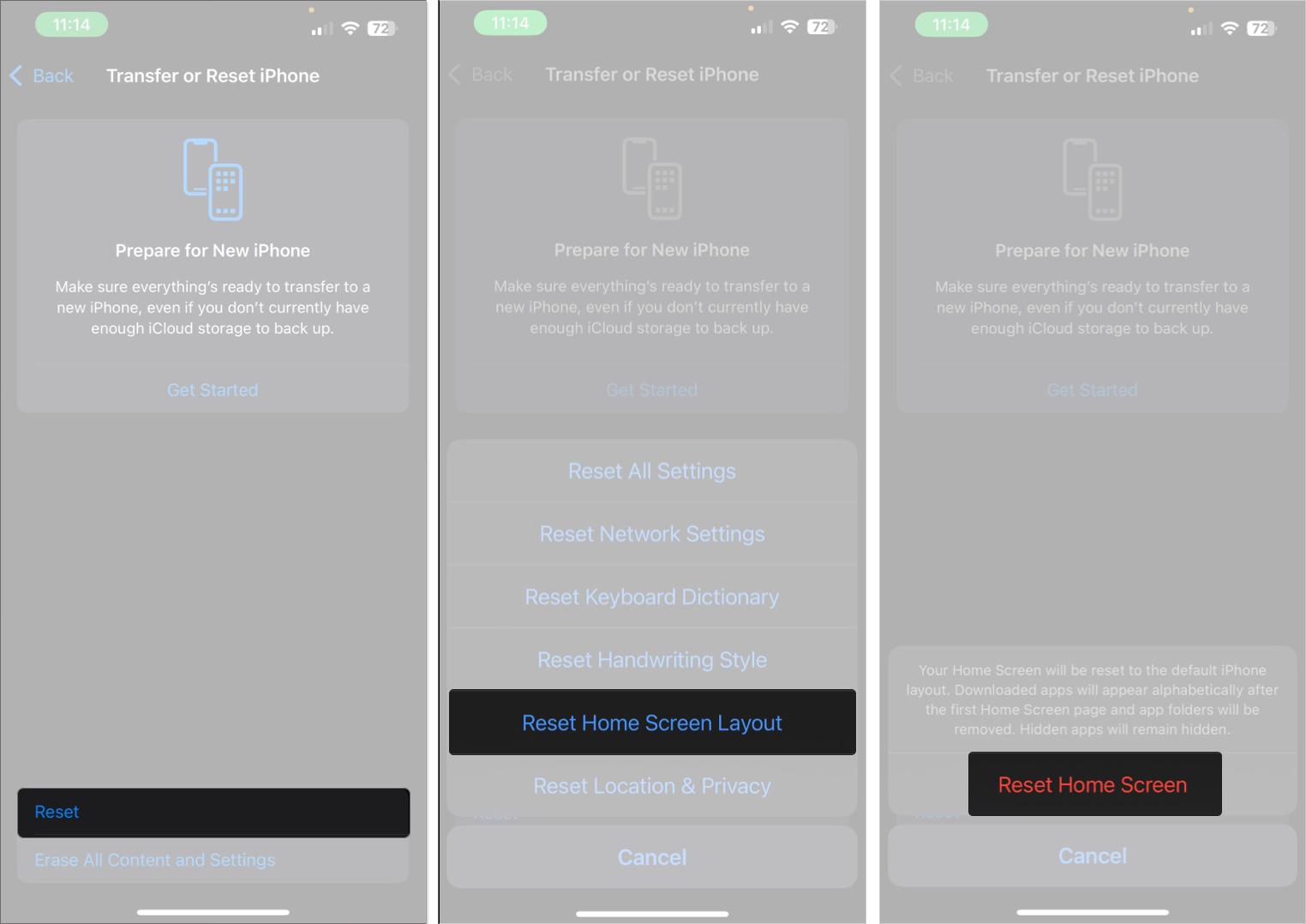
That’s it. Your Home Screen will go back to how it looked when you first set up your iPhone, with all Apple apps in default order and the rest neatly stacked behind them.
Don’t Want to Reset the Layout? Try These Things Instead
If you don’t want to lose your current layout or just want a cleaner look, here are a couple of ways to declutter your iPhone Home Screen without hitting reset.
Hide Pages
Sometimes, it’s not about the apps but how crowded the pages feel. Hiding a few pages can instantly give you a cleaner experience.
- Long-press on any empty space on the screen until the apps jiggle.
- Tap the page indicators (row of dots above the dock).
- Uncheck the pages you want to hide.
- Tap Done when you’re finished.
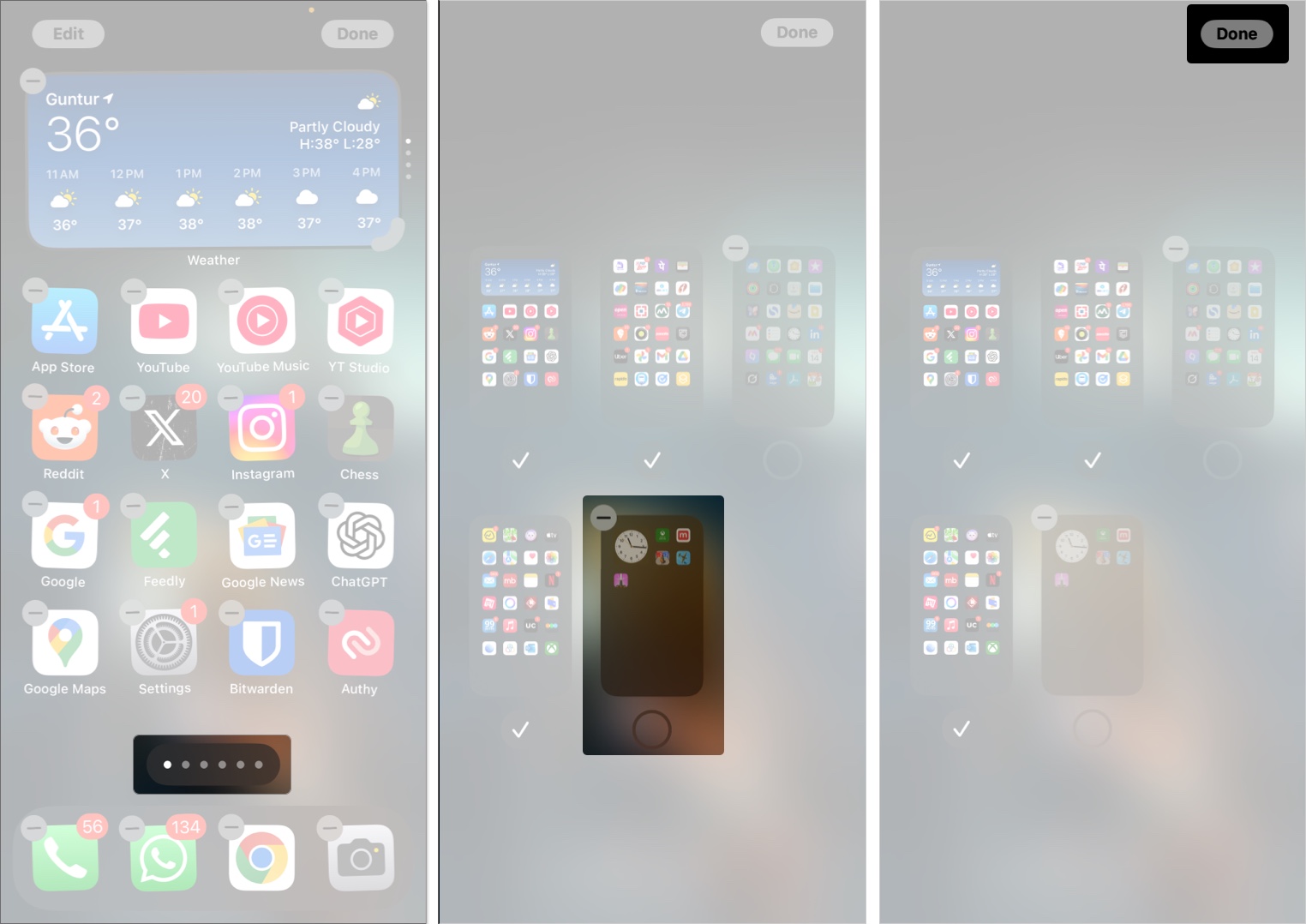
You can bring the hidden pages back anytime using the same steps.
Remove Apps and Widgets From the Home Screen
Another way to clean up your iPhone’s Home Screen is to remove apps and widgets without deleting them. You can still access everything from the App Library or by using Spotlight search, so there’s no need to keep all your apps visible on the Home Screen anymore.
- Long-press the app icon.
- Tap Remove App.
- Choose Remove from Home Screen.
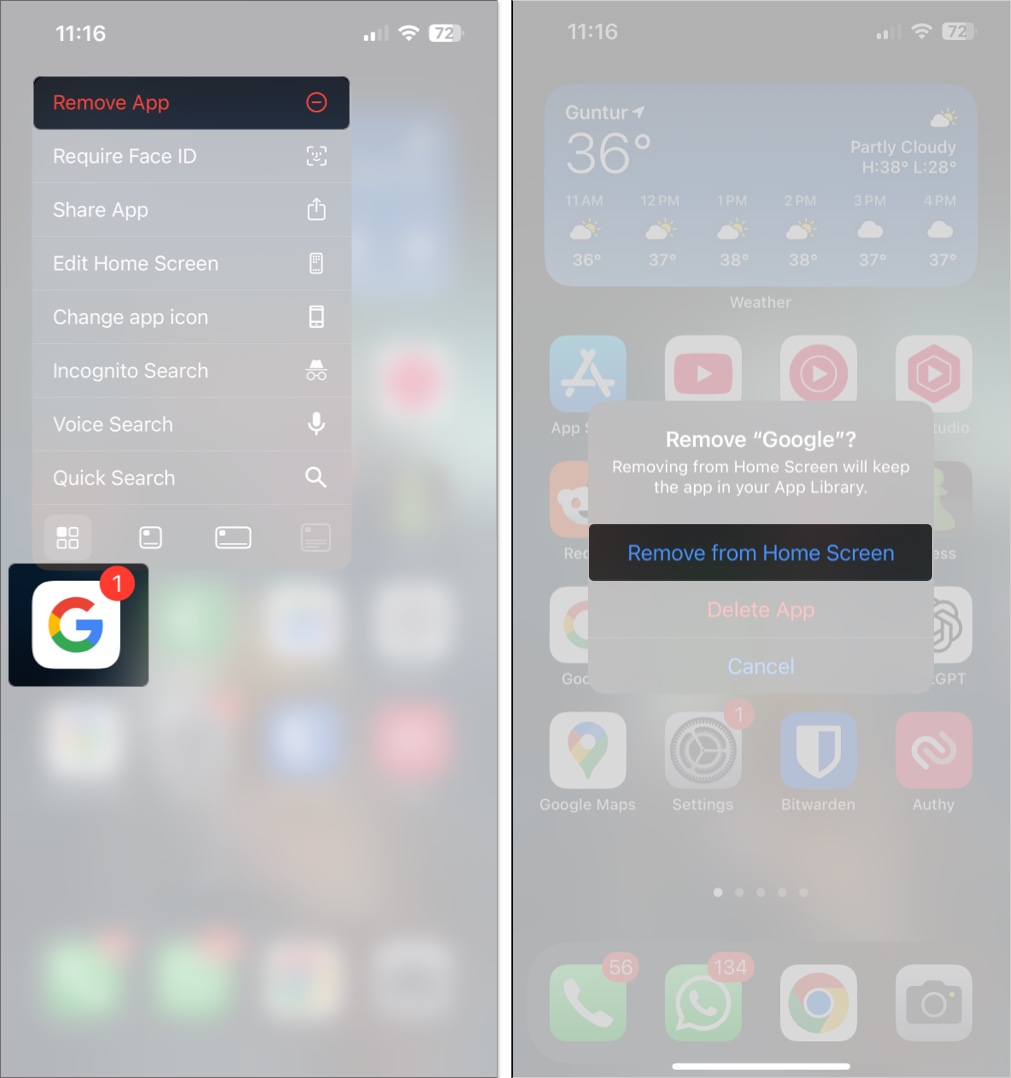
Resetting Your Home Screen vs. Factory Resetting: What’s the Difference?
Let’s clear up one big confusion: resetting your iPhone Home Screen is not the same as performing a factory reset since you aren’t wiping your phone.
- Reset Home Screen Layout only rearranges apps and removes folders/widgets. Everything else stays the same.
- Factory Reset erases everything—apps, settings, data, and more. It’s like starting from scratch.
So yes, resetting your Home Screen layout is completely safe.
Check out our guide on how to organize your iPhone Home Screen.
Reset Your iPhone’s Home Screen Without the Hassle
Resetting your iPhone Home Screen layout is a fast way to fix clutter without touching your data. It brings back the original, clean look your phone had out of the box and can make everything feel more organized. Whether you fully reset or just move a few things around, your Home Screen should work for you—not the other way around.
Related articles worth reading:
- How to Customize Your iPhone Lock Screen
- How to Change App Icons on iPhone
- How to Customize your iPhone’s Home Screen


















