Forgot Your Mac Password? Here’s How to Reset It (Without Losing Data)
Learn how to safely reset your Mac password.
We’ve all been there. You open your Mac, type in your password, and… nothing; you don’t remember the password of your Mac. However, you shouldn’t freak out when this happens, as Apple has built-in recovery options to help you reset your password, whether you’re using an Intel Mac or an Apple Silicon model.
In this guide, I’ll walk you through different methods to reset your Mac password without losing data.
What to Know Before Resetting Your Mac Password
Before jumping in and resetting your Mac password, try these basic checks:
- Make sure Caps Lock isn’t on.
- Double-check if you’re typing your Mac login password—not your Apple Account password.
- If you’re using a Bluetooth keyboard, make sure it’s connected and working properly.
- Click the question mark next to the password field for a password hint.
- Use the input menu at the login screen to switch to the correct language/keyboard layout.
Method 1: Reset Your Mac Password Using Apple Account
This is the easiest option, but it only works if you linked your Apple Account to your Mac user account. Here’s what you need to do:
- On the login screen, click on the question mark icon beside the password field.
- You should now see an option like Restart and show password reset options. Click on it to restart the Mac into recovery mode.
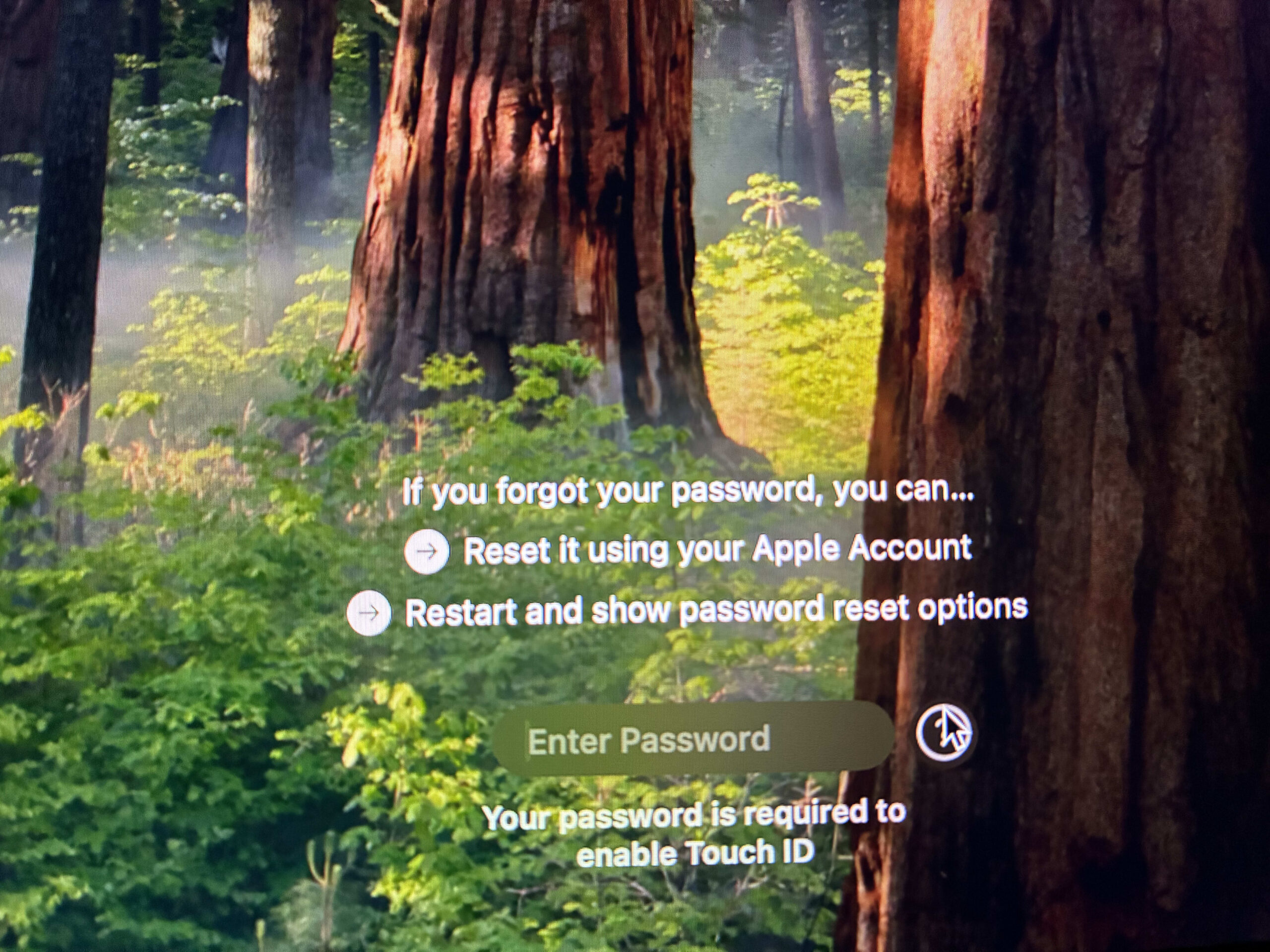
- Log in with your Apple Account and verify if 2FA is enabled.

- Select the user account you want to reset.
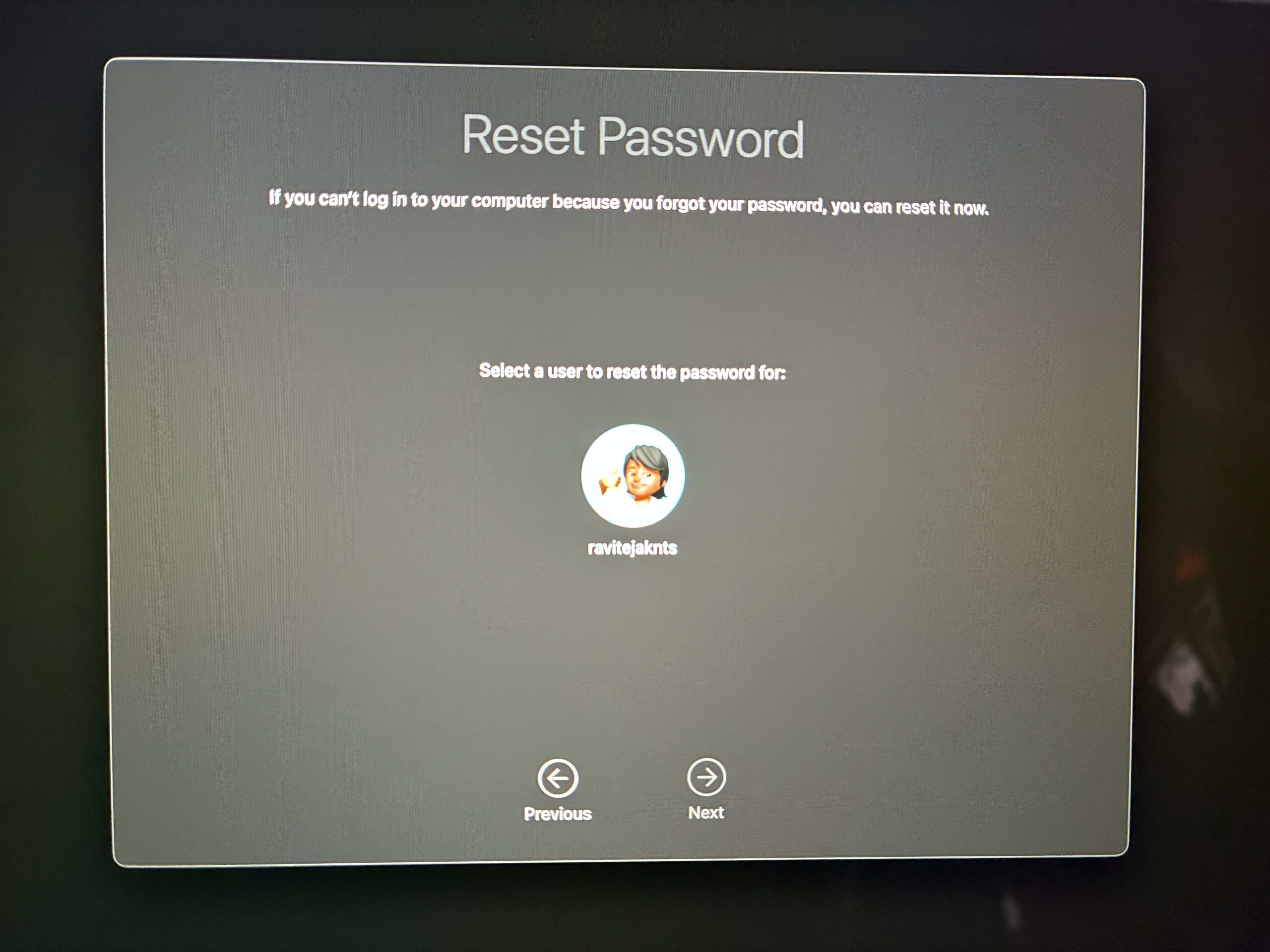
- Create a new password, confirm it, and add a hint.
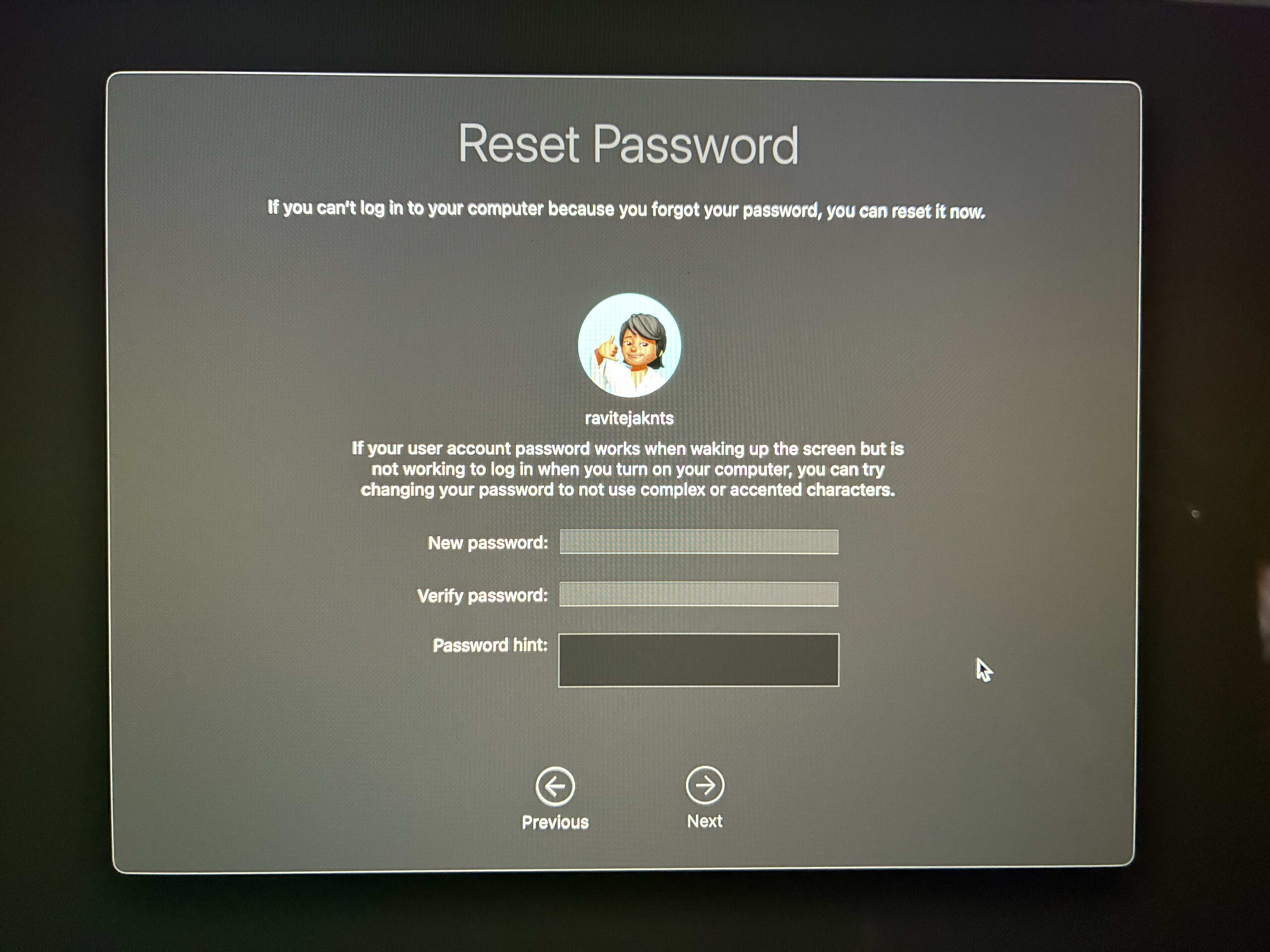
- Restart and log in with your new password.
If you don’t see the Apple Account option on the Lock Screen, move to the next method.
Method 2: Reset Your Mac Password From macOS Recovery
If you can’t use your Apple Account, you can reset the password using macOS recovery. The steps to do it are the same for both Intel and Apple Silicon Macs, though how to enter macOS Recovery is different.
For Intel Macs:
- Shut down your Mac.
- Press and hold Command+R, then power it on.
- Keep holding the keys until you see the Apple logo.
For Apple Silicon (M1 or Later chips) Macs:
- Shut down your Mac.
- Press and hold the power button until you see the text Options.
- Click Options, then Continue.
Once in the macOS Recovery screen, follow these steps:
- Click on Forgot all passwords?.
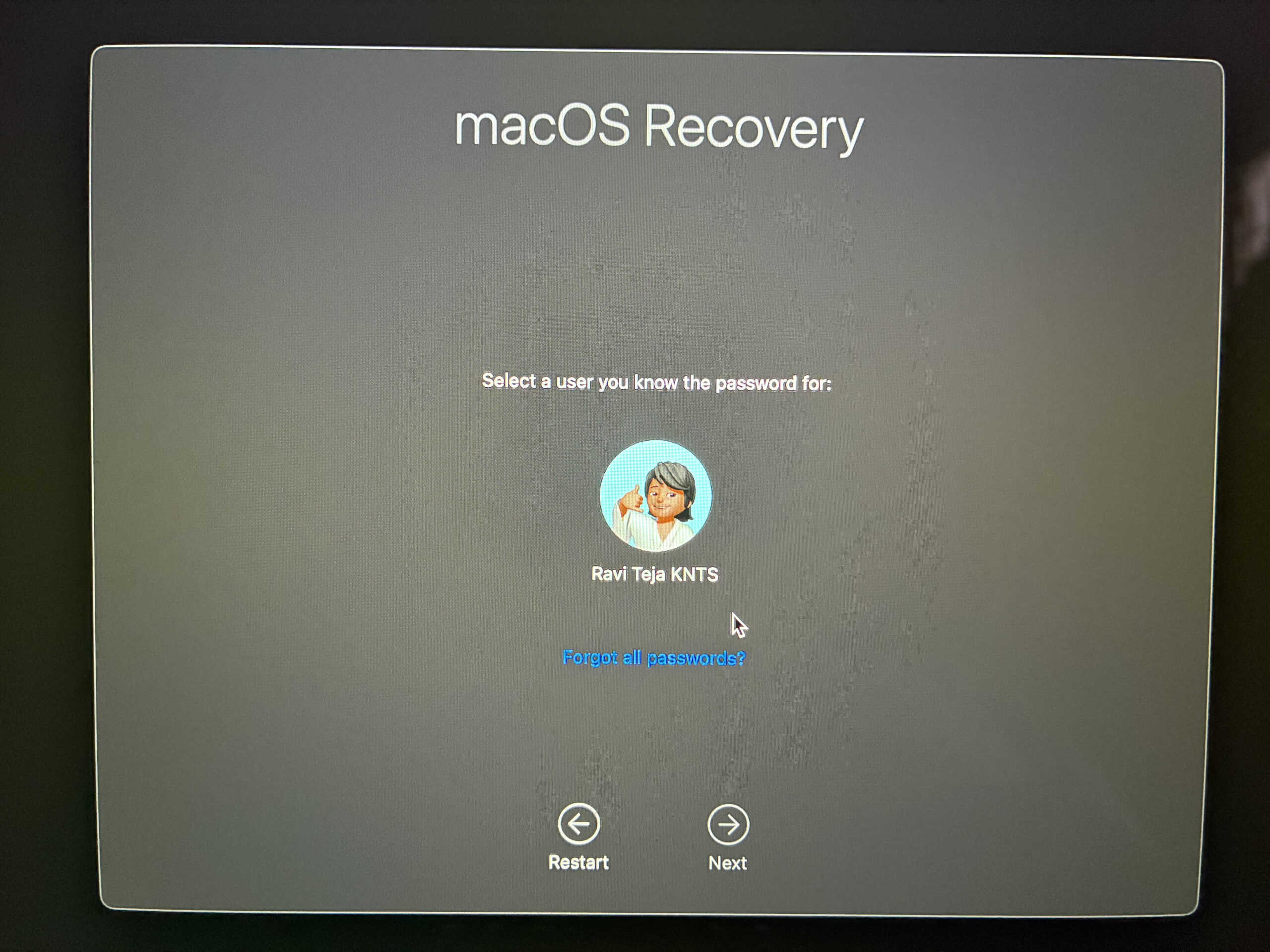
- Login with your Apple Account. From the menu bar, go to Utilities > Terminal.
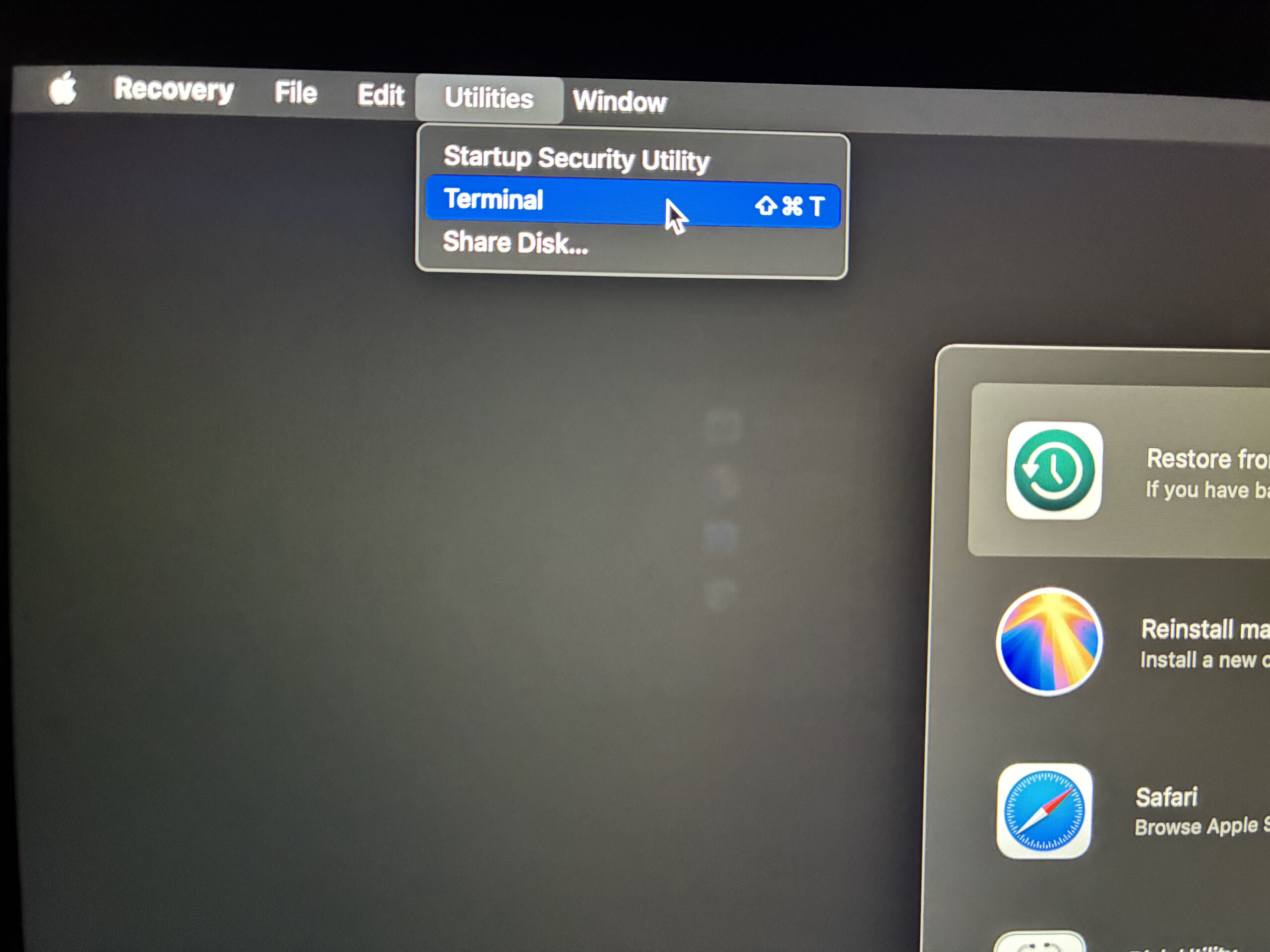
- Type
resetpassword(one word) and press Return. It will open the Reset Password tool.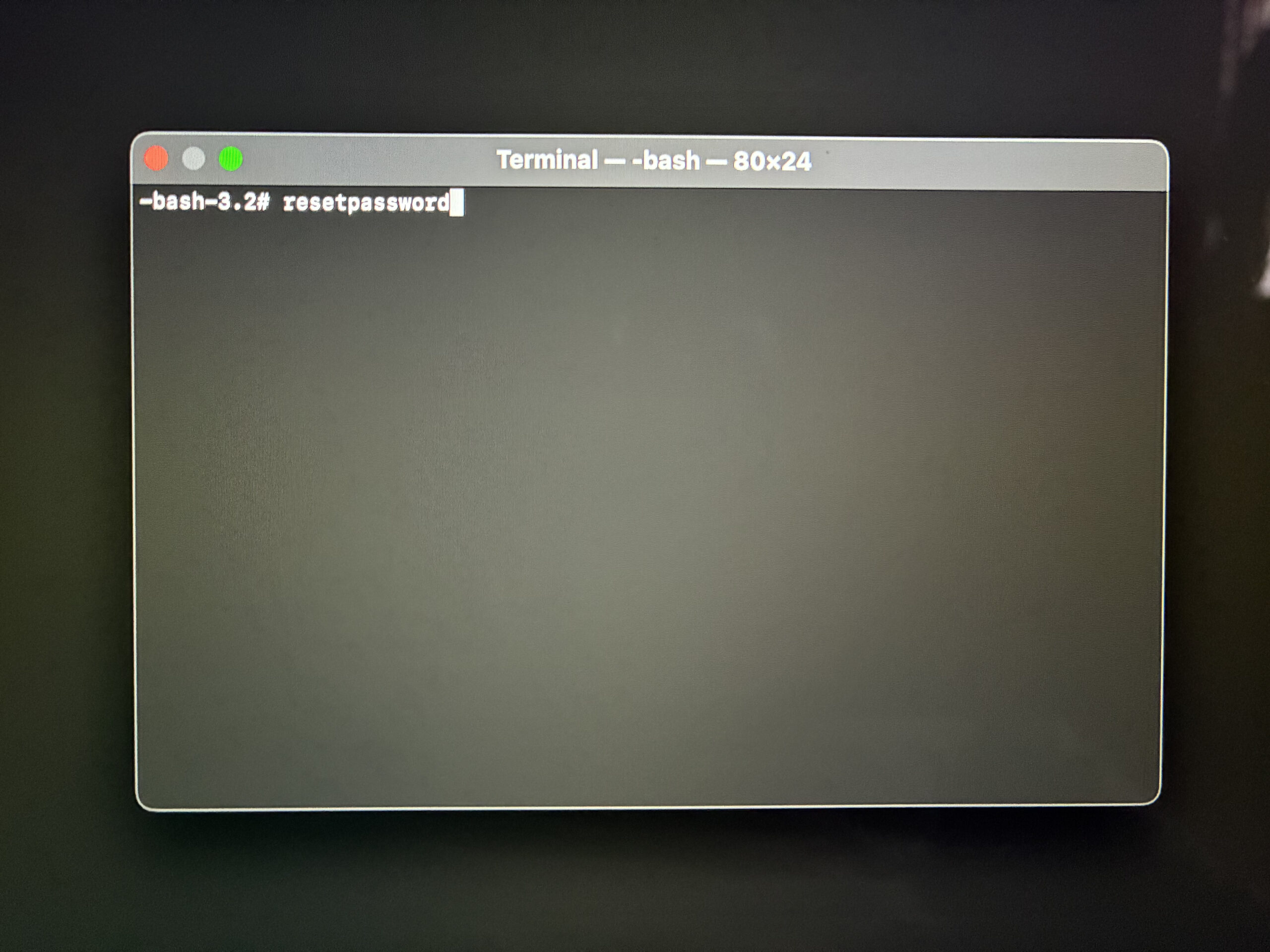
- Follow prompts and sign in with your Apple Account.
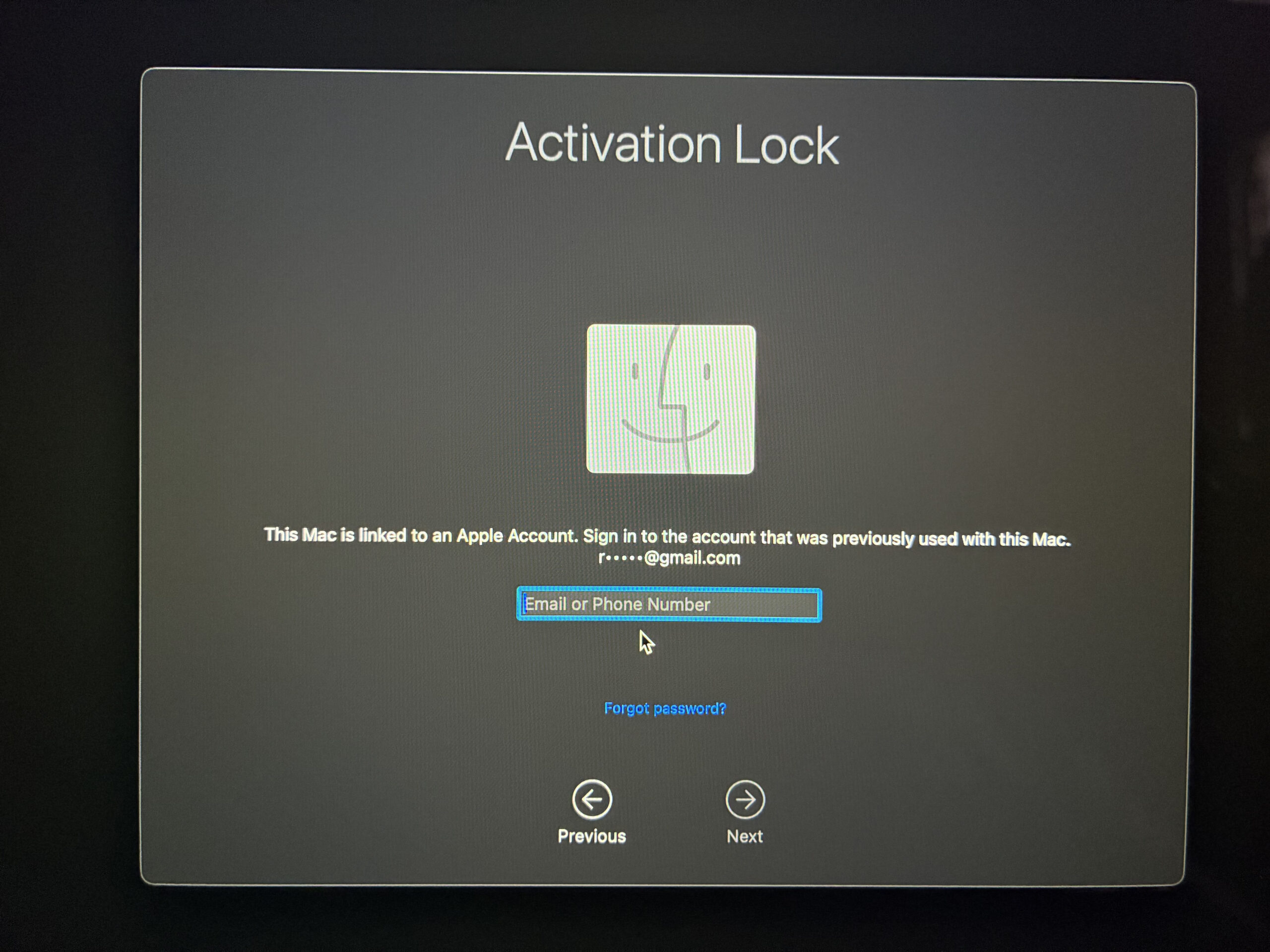
- Select the user account you need to change the password for.
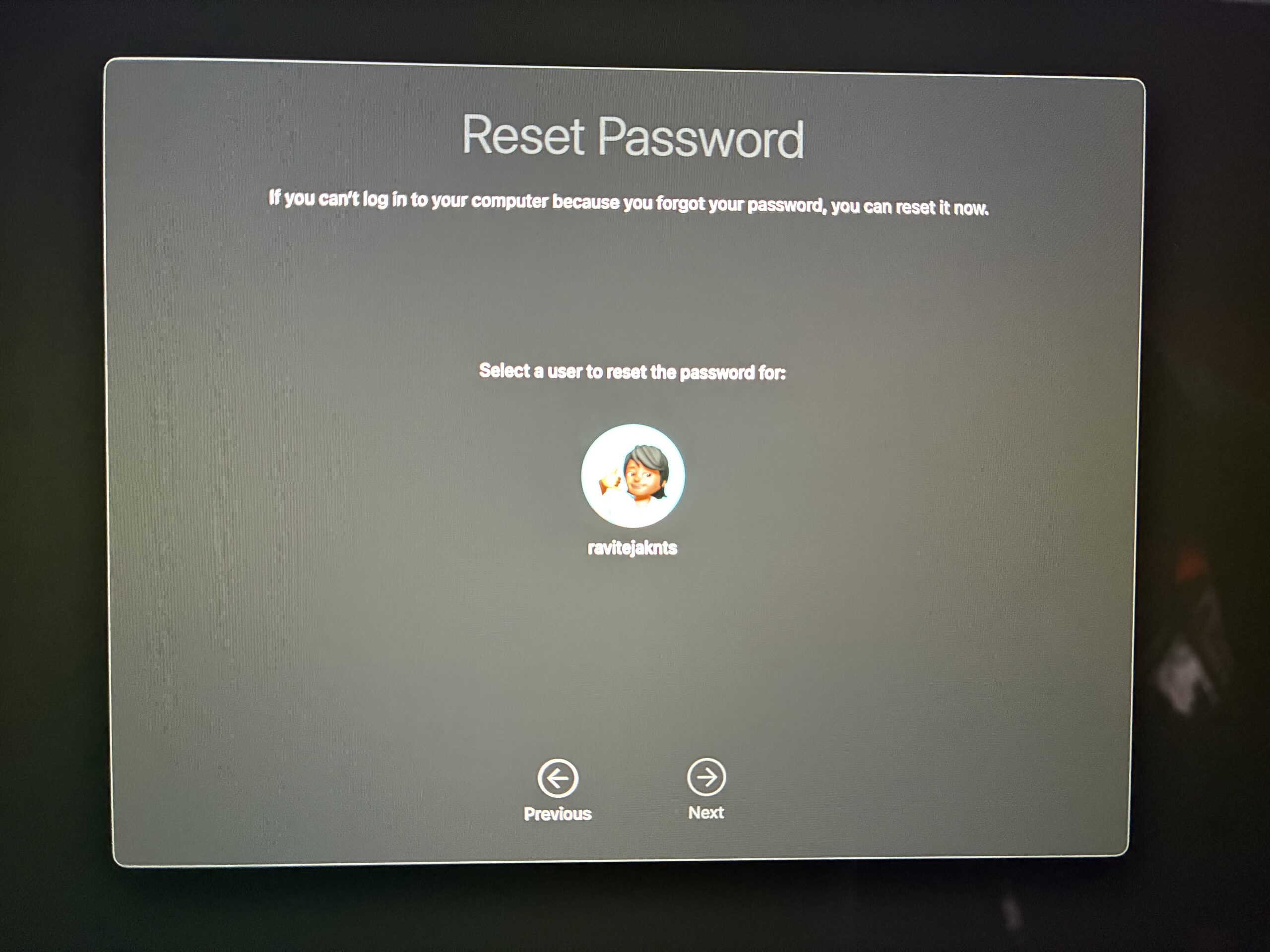
- Create a new password, confirm it, and add a hint.
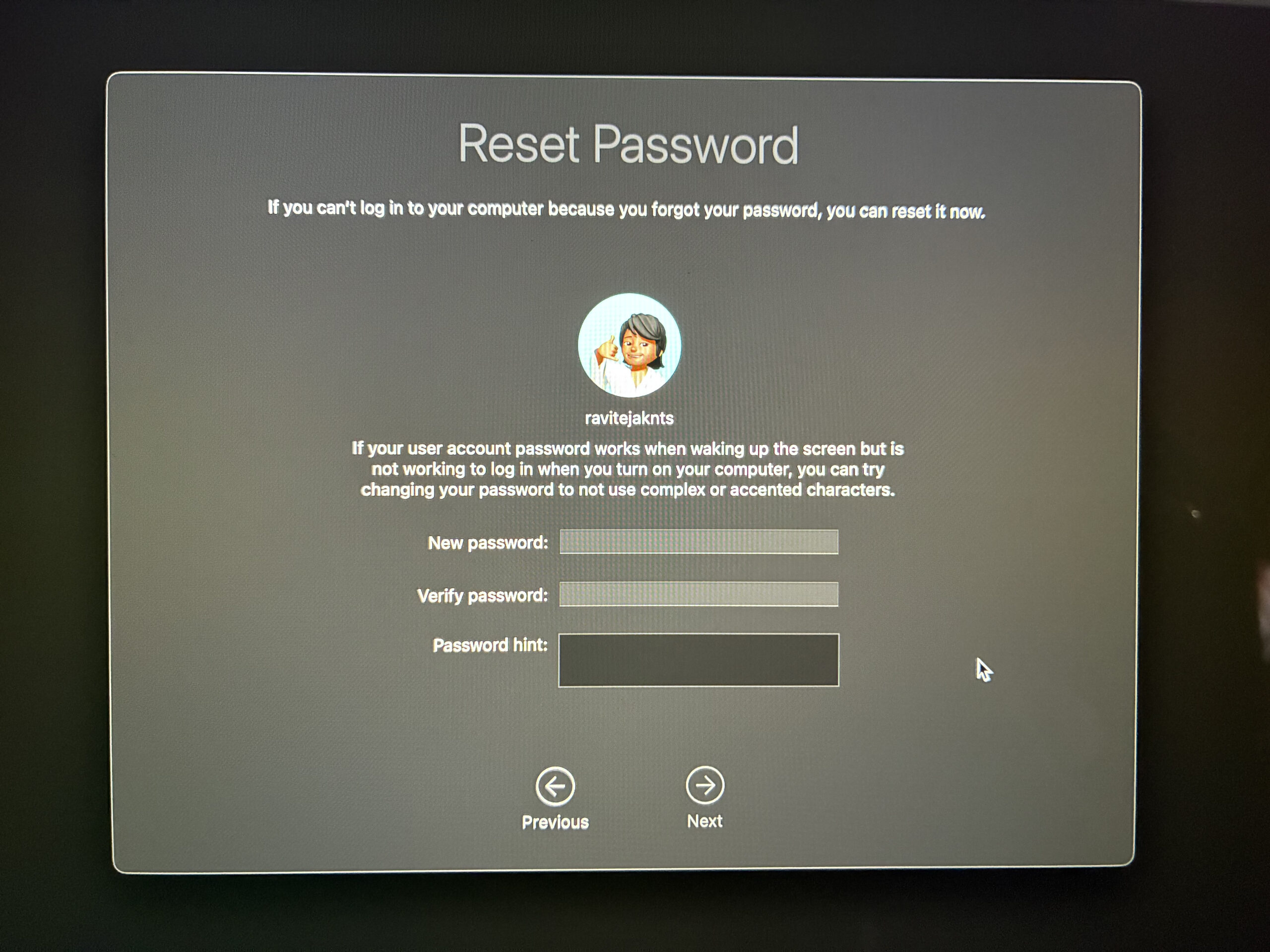
- Restart and log in with your new password.
Method 3: Use Another Admin Account on the Same Mac
If someone else shares your Mac and their account has admin privileges, you can get them to reset your password or use their account to do it yourself. Here’s what the process looks like:
- Log in using the admin account.
- Go to System Settings > Users & Groups.
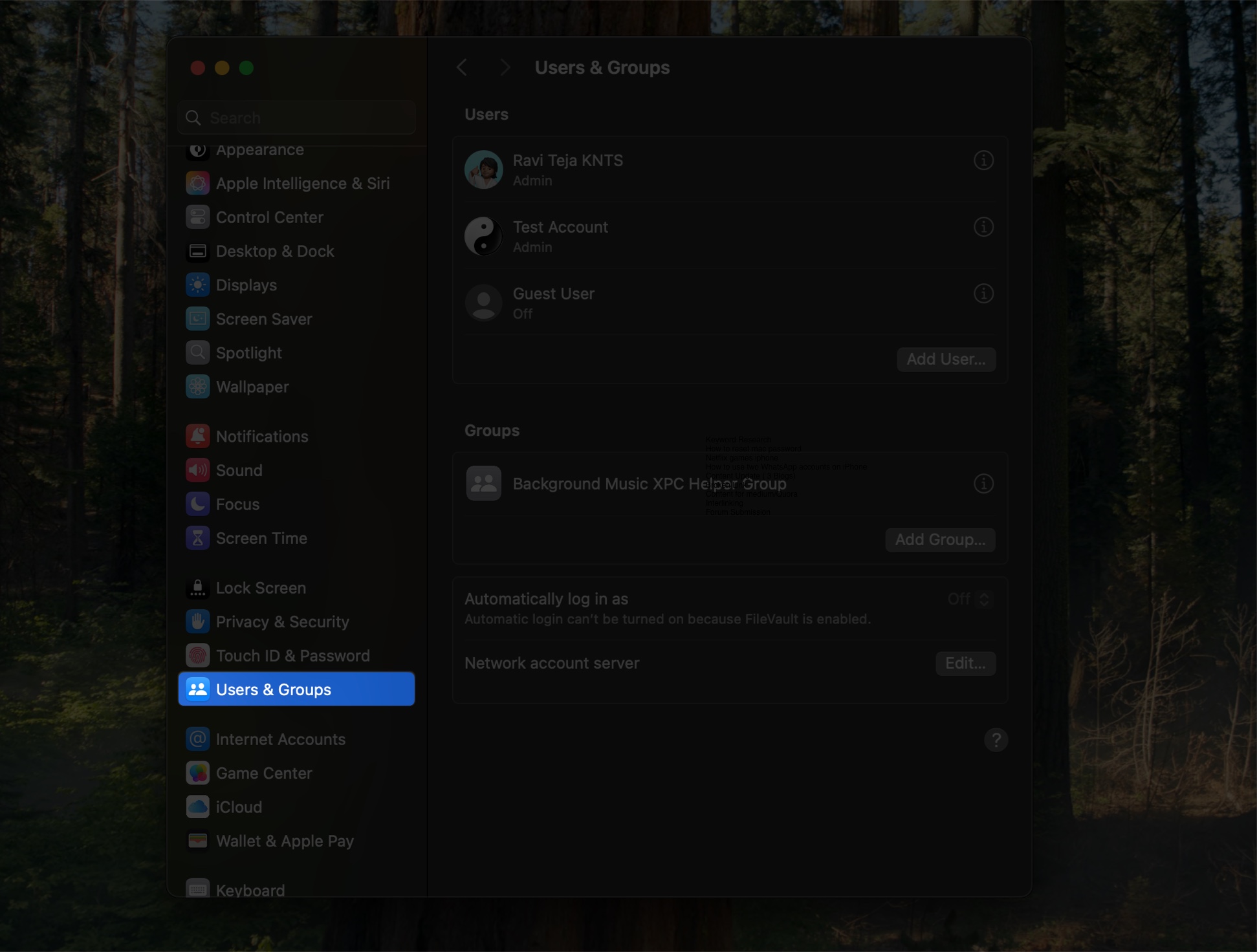
- Select your user account.
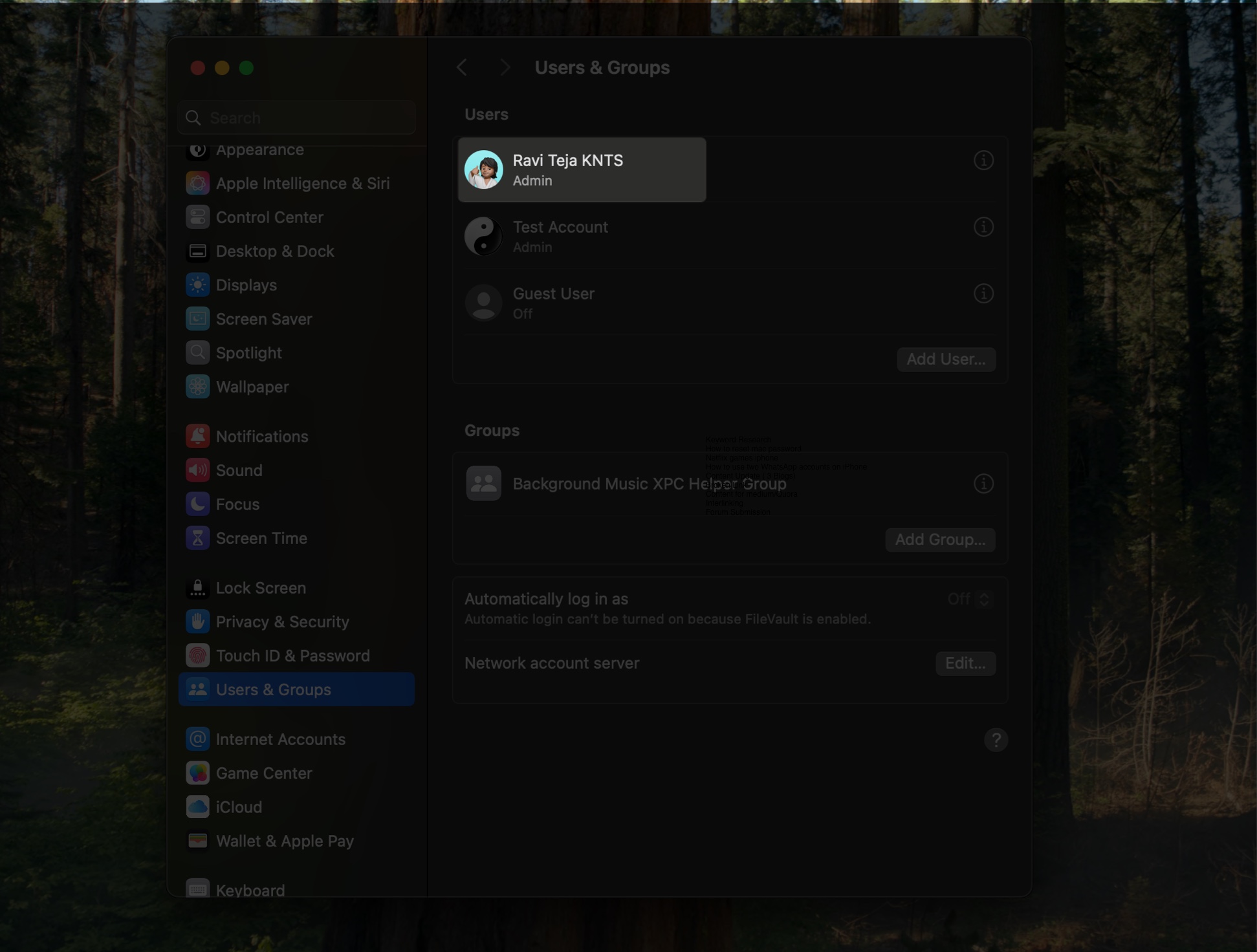
- Click Reset Password, then enter a new one.
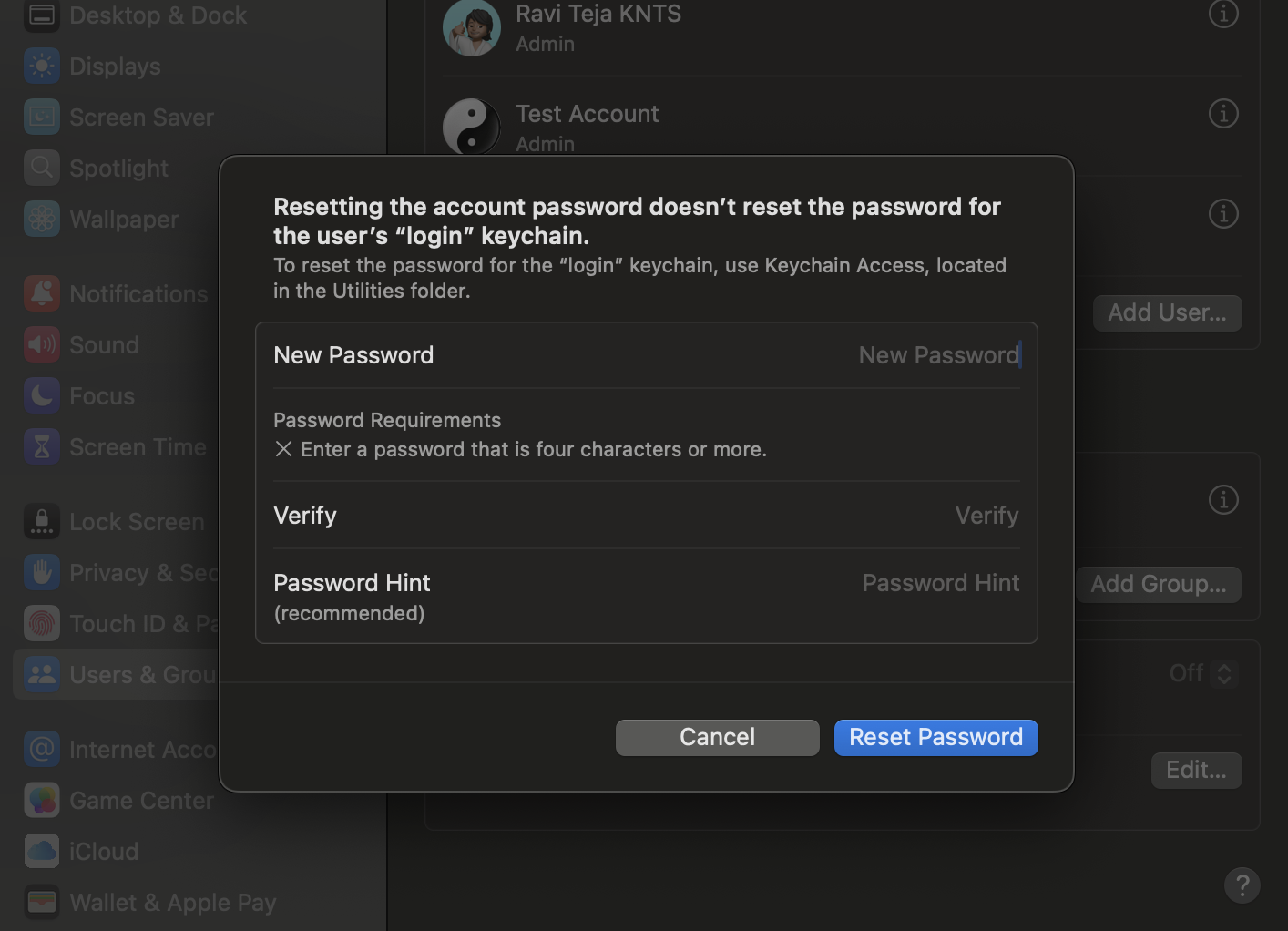
Now, you can log in to your account with this new password.
Method 4: Use FileVault Recovery Key (if You Have It Enabled)
If FileVault is enabled on your Mac, you may have set a recovery key during setup. In this case, you can use it to reset your Mac’s password:
- On the login screen, click on the question mark icon beside the password textbox.
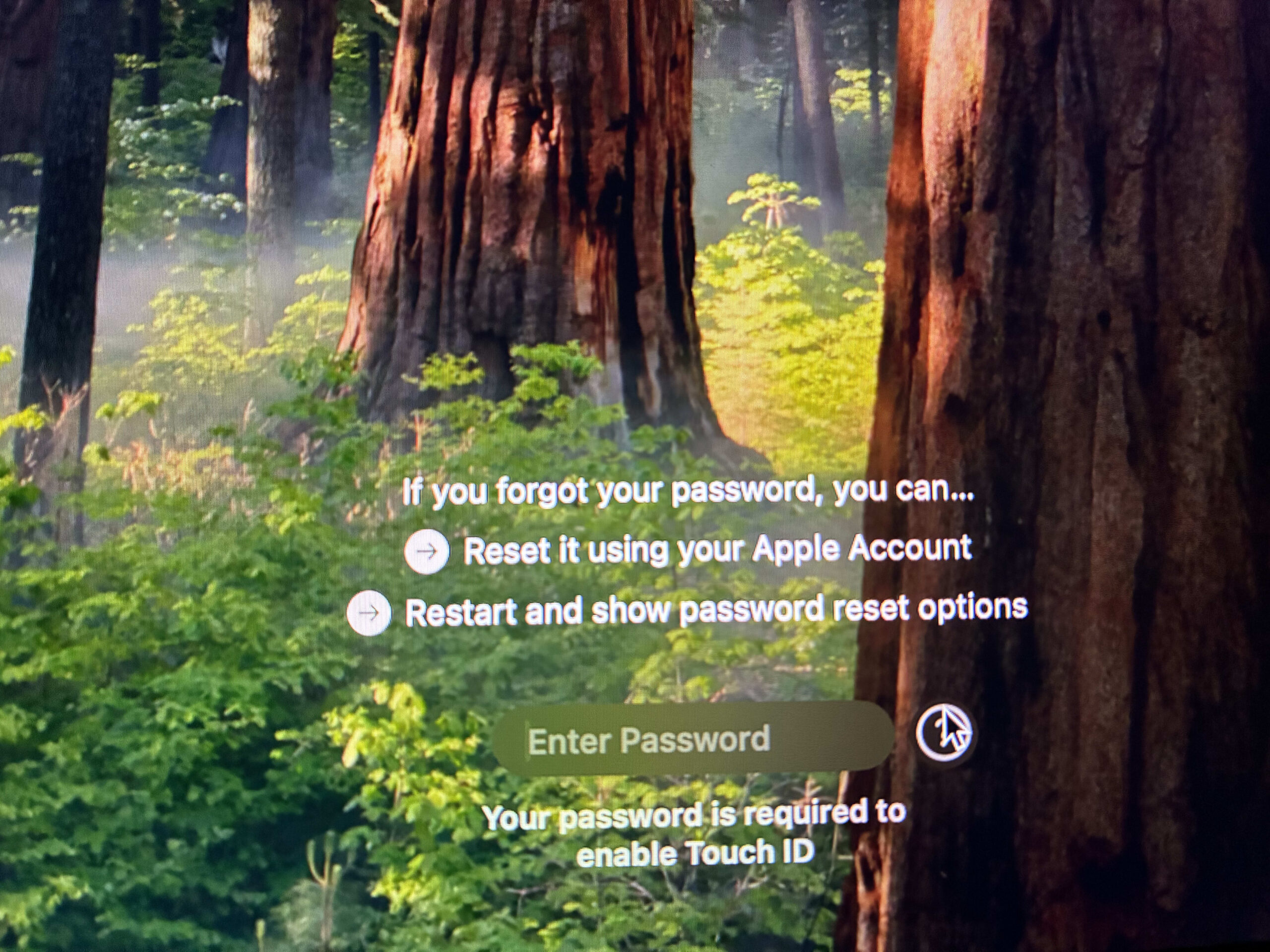
- Then click on Reset it using your Apple Account.
- Login with your Apple Account.
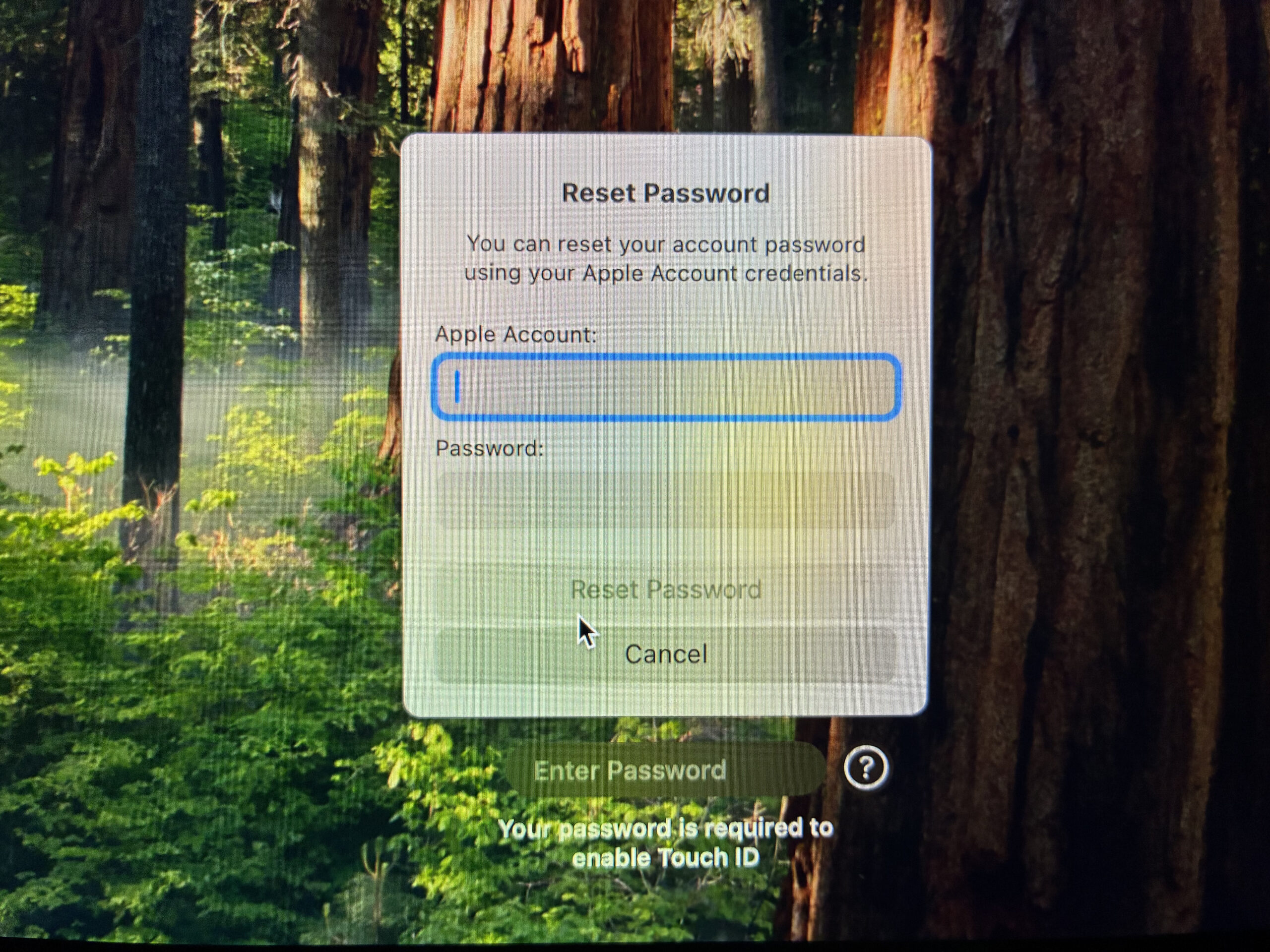
- Your Mac will restart to the Reset Password screen and a prompt should appear asking you to enter your FileVault recovery key.
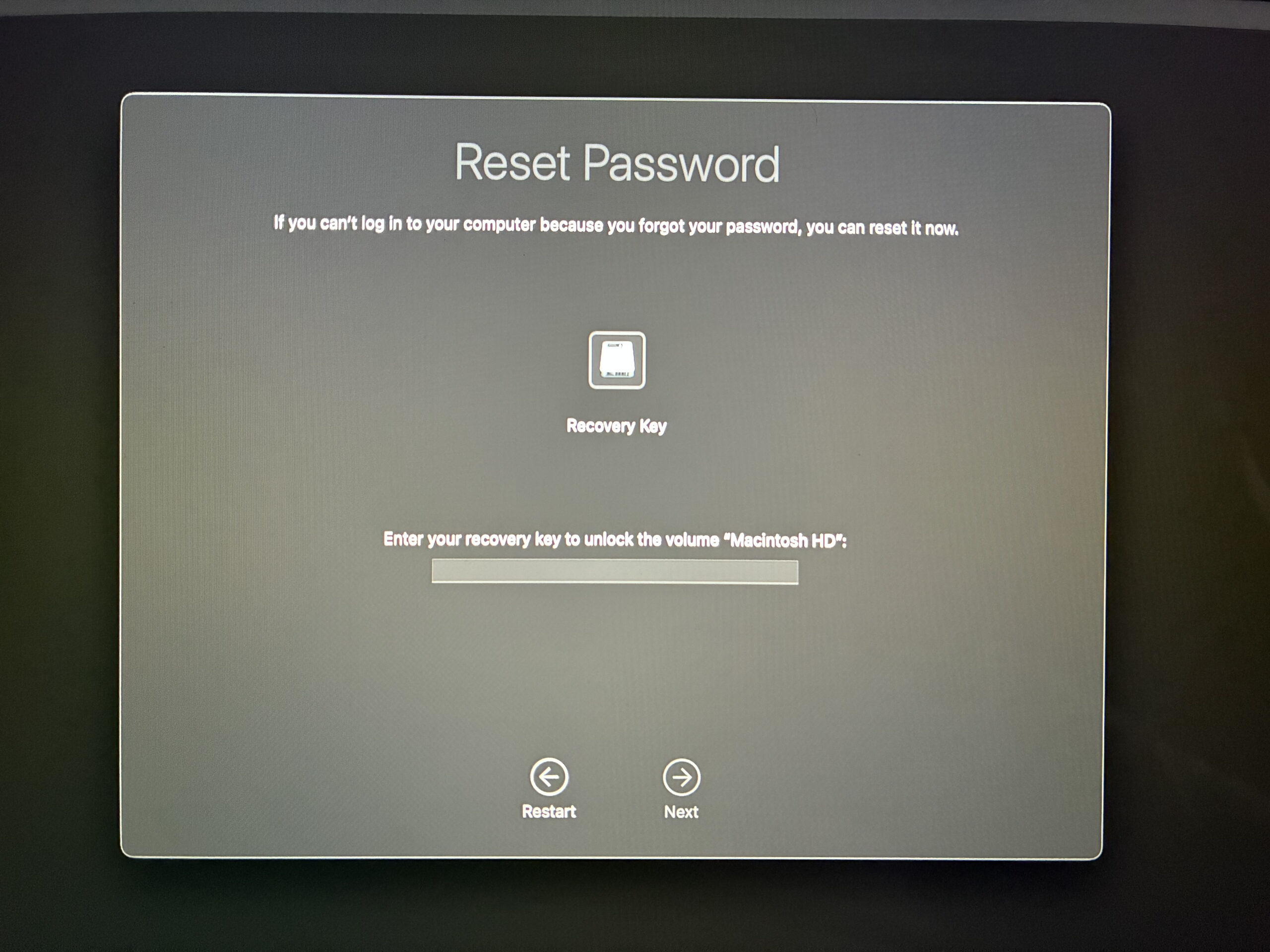
- Type in the key (include dashes and capital letters).
- Follow the prompts to set a new password.
- Restart and log in with your new password.
What if None of These Methods Work?
If none of the above methods work, your only option is to erase your Mac and reinstall macOS. This will erase all your files and data, so it should be your last resort. Follow these steps if you decide to continue:
- Boot into macOS Recovery using the steps shown above.
- In the menu bar, click Recovery Assistant > Erase Mac.
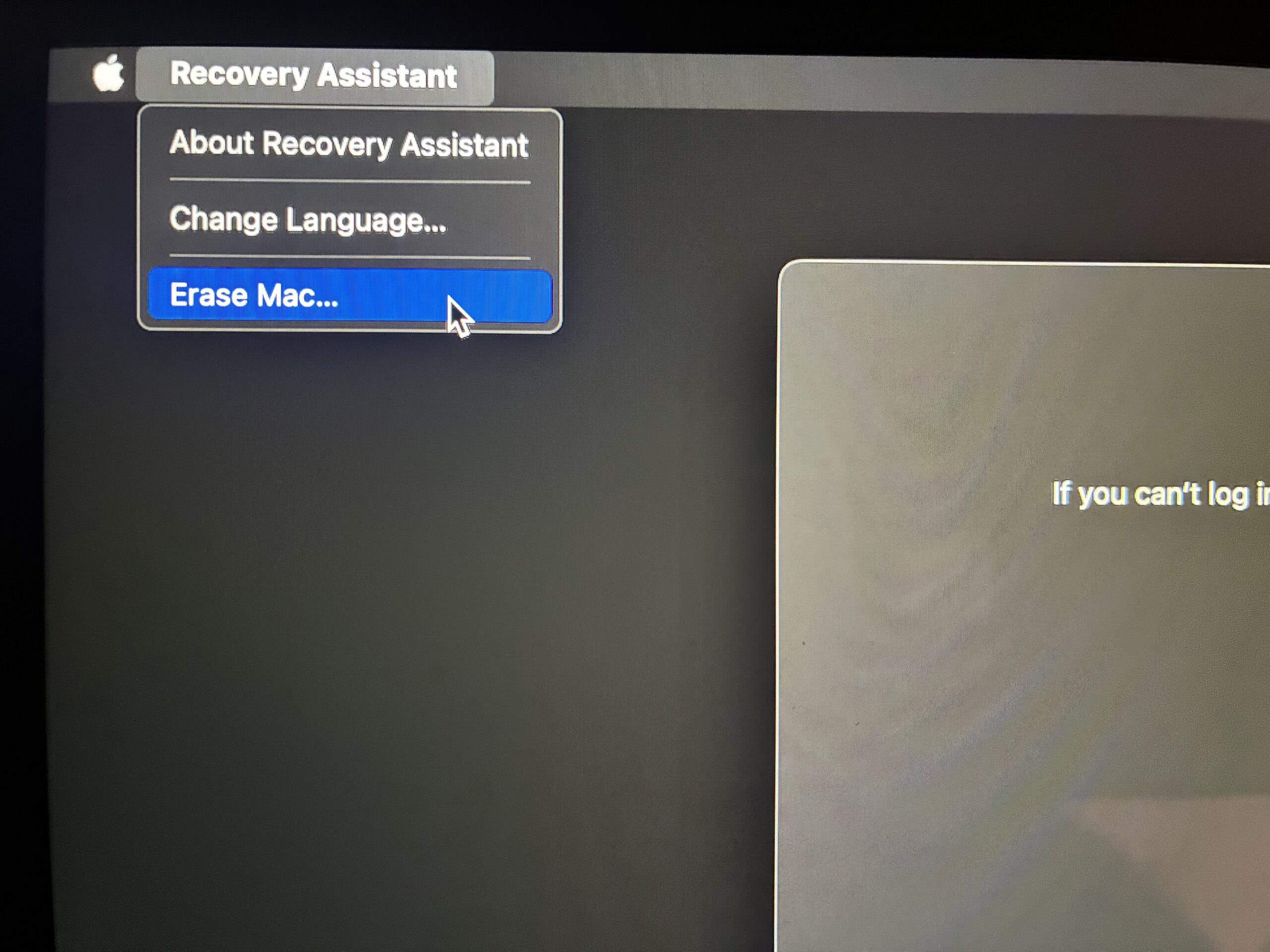
- Confirm by clicking Erase Mac.
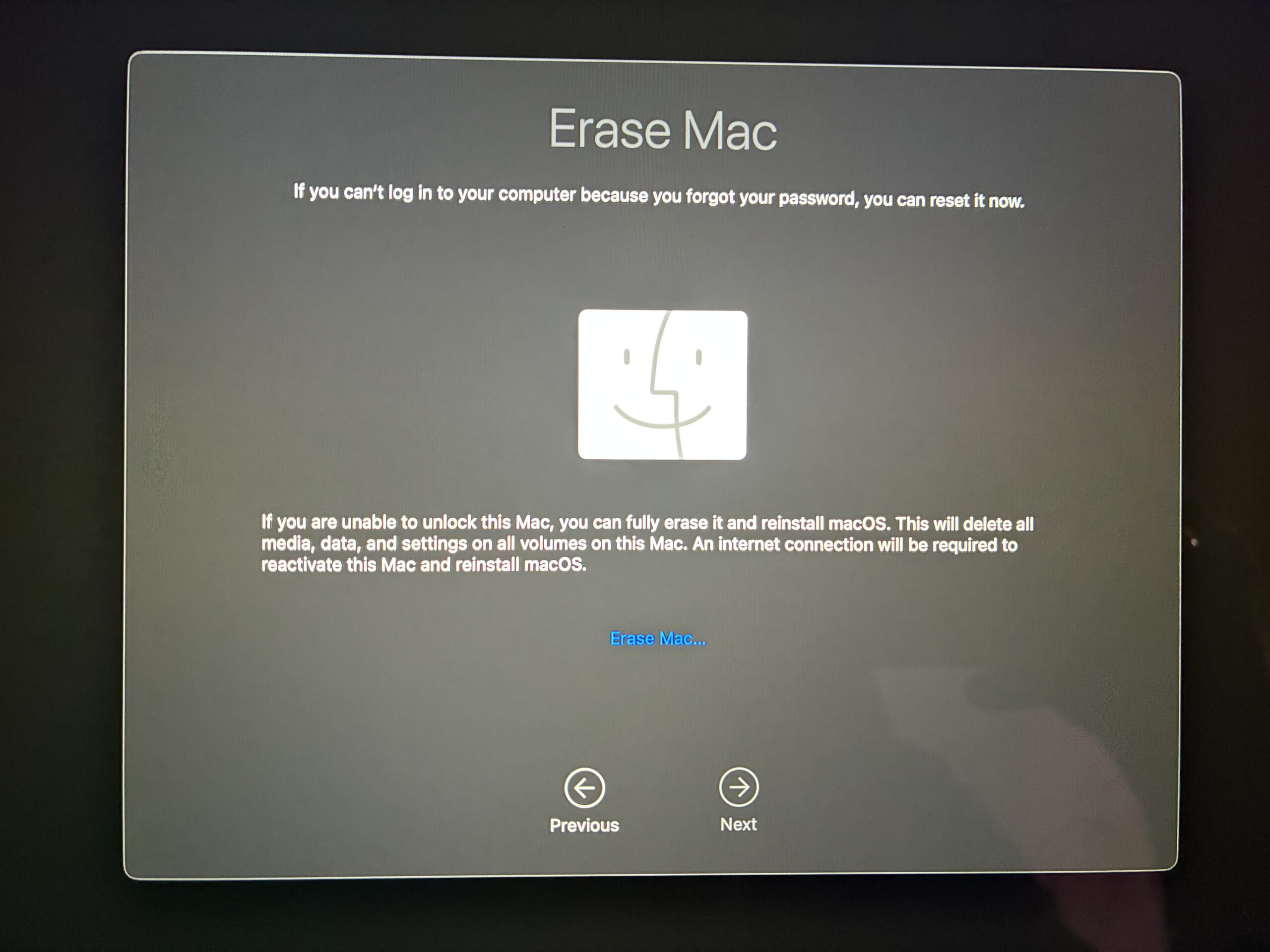
- After it restarts, click Reinstall macOS.
- Follow the setup instructions to start fresh.
How to Prevent Your Mac from Getting Locked Out Again
Once you’ve reset your password, you can try the following things to avoid getting locked out of your Mac again:
- Add a password hint: Go to Users & Groups > Change Password and set a hint.
- Enable 2FA: Adds extra security and recovery options via your Apple Account.
- Use a password manager: Store strong, unique passwords securely.
- Enable FileVault: Encrypts your data for better protection.
- Keep macOS updated: Regular updates improve security.
Don’t Fret When You Get Locked Out
Being locked out of your Mac can feel stressful, but it’s not the end of the world. With Apple’s built-in recovery tools, you can usually get back in within minutes. Just follow the right method for your situation, and once you’re back in, take a few steps to make sure it doesn’t happen again.
Related articles worth reading:


















