How to Send Large Videos and Files from iPhone Without Losing Quality
Struggling to share large files from your iPhone? This guide shows how to easily transfer big videos and documents to any device—without losing quality.
Key Takeaways:
- AirDrop is best for nearby Apple devices, offering secure, instant transfers of large files without internet or size limits.
- iCloud links and Mail Drop support files up to 5GB, generating 30-day shareable links that work across platforms, including Windows and Android.
- Cloud services like Google Drive or Dropbox simplify sharing, letting you upload files and share access links with anyone, regardless of device.
- WeTransfer, Snapdrop, and similar tools work well for quick one-offs, requiring no login or cloud storage for sending large files.
- Compressing files into ZIPs or lowering camera resolution reduces file size, saving time, bandwidth, and storage during transfers.
Sharing large videos or files from your iPhone can be frustrating—especially when you hit file size limits on email and messaging apps or when AirDrop isn’t an option. Fortunately, Apple and trusted third-party tools offer effective ways to share big files without hassle or loss of quality—and in many cases, without needing compression.
Here’s a complete guide on how to send large videos and other files from your iPhone to another iPhone, iPad, Mac, Windows PC, or Android device.
Table of Contents
- Why Sending Large Videos and Files from Your iPhone Can Be a Hassle
- Method 1: Use AirDrop (No Internet Needed)
- Method 2: Send iCloud Links or Use Mail Drop (Up to 5GB)
- Method 3: Use Google Drive, Dropbox, or OneDrive (Cross-Platform)
- Method 4: Use File-Sharing Services like WeTransfer or Snapdrop
- Compress Files Before Sending
- Compress Large Videos Before Sending
- Change Camera Resolution to Reduce File Size
- Share Without Stress: Your Files, Your Way
Why Sending Large Videos and Files from Your iPhone Can Be a Hassle
Your iPhone may capture amazing 4K videos and high-res images—but sharing them isn’t always straightforward due to:
- File size limits on apps: Messaging apps like WhatsApp, iMessage, and Instagram cap uploads between 100MB and 2GB.
- Email restrictions: Most services limit attachments to 20–25MB.
- Cloud storage limits: Services like iCloud and Google Drive require available space.
- Compression by apps: Even HD uploads often get compressed, reducing quality.
Method 1: Use AirDrop (No Internet Needed)
If the recipient is nearby and has an Apple device, AirDrop is your best bet. It’s fast, secure, and supports files of any size—no Wi-Fi required.
Steps:
- Open the Photos or Files app.
- Select the files or videos.
- Tap the Share button, then select AirDrop in the Share Sheet.
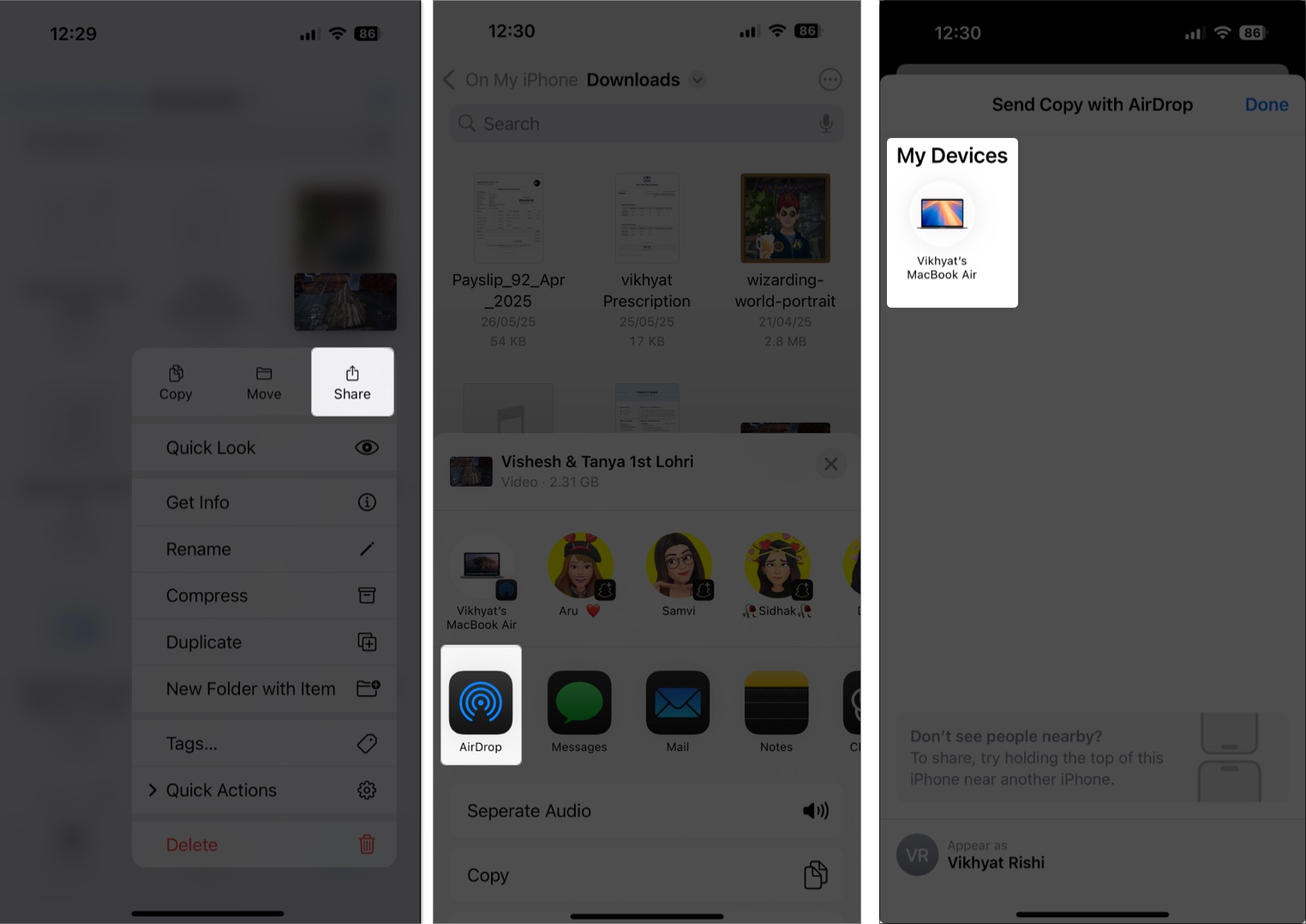
- Select the nearby Apple device and ask the other person to accept.
Bonus: With iOS 17, you can walk away mid-transfer and the file will continue to send using cellular data.
Method 2: Send iCloud Links or Use Mail Drop (Up to 5GB)
iCloud makes it simple to share files via link-based collaboration or Mail Drop.
iCloud Link:
- Open the Files app and locate the large file in the iCloud Drive.
- Tap and hold the file, then select Share from the pop-up menu.
- Now, tap Send Copy under the file name, then select the Collaborate option in the pop-up menu.
- Select the app you want to use to send the collaboration invite. We chose the Messages app.
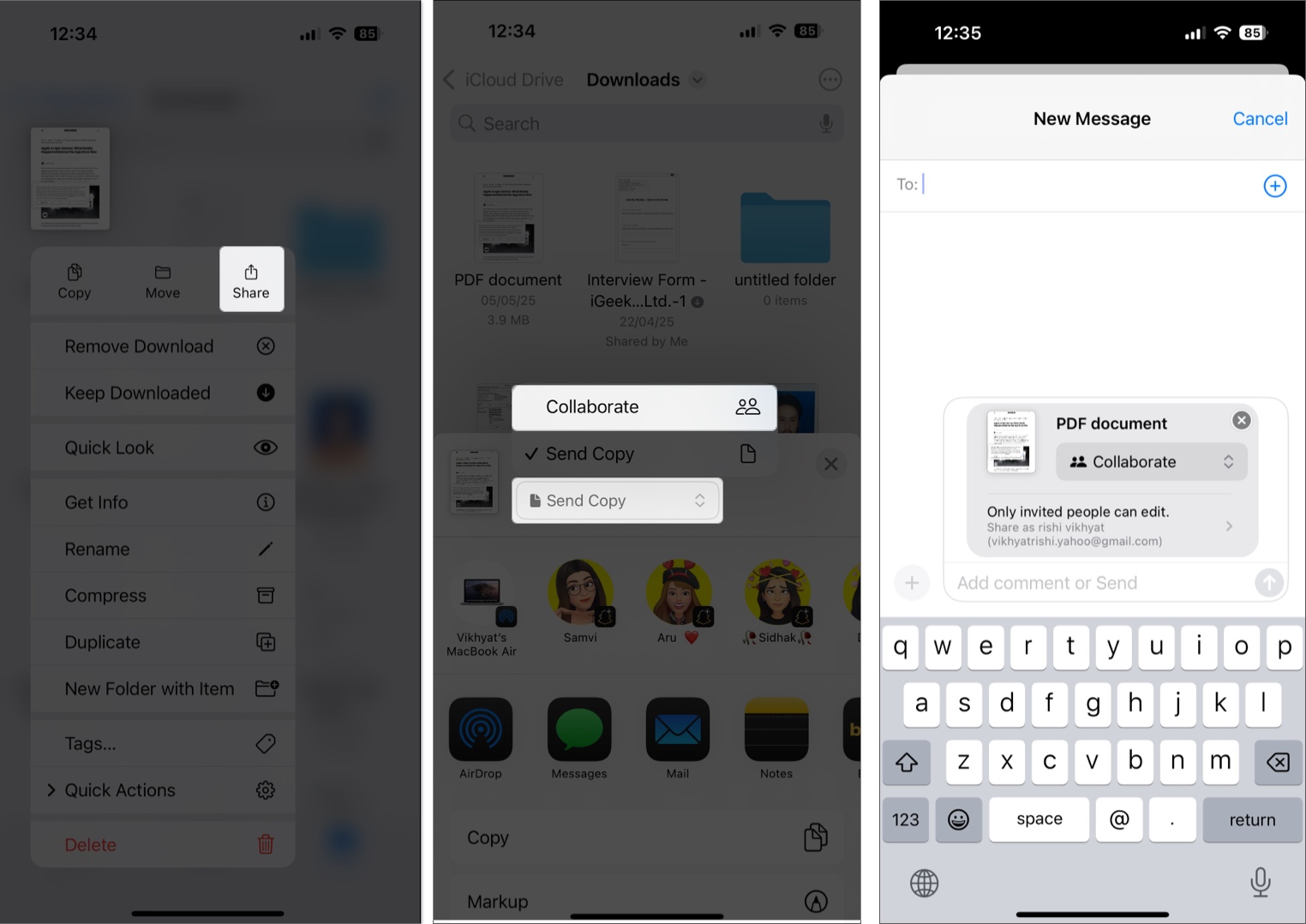
- Tap the Send button.
Mail Drop (Files up to 5GB):
- Tap and hold the file or video in the Files app
- Tap the Share button, then select the Mail app in the Share Sheet.
- If the file is too large, Mail will prompt you to send it using Mail Drop.
Reminder: Links expire after 30 days.
Method 3: Use Google Drive, Dropbox, or OneDrive (Cross-Platform)
For non-Apple users, cloud platforms are perfect.
- Install Google Drive, Dropbox, or OneDrive from the App Store.
- Open the app and tap the + button, then select the Upload File option.
- Select the file and tap on Upload.
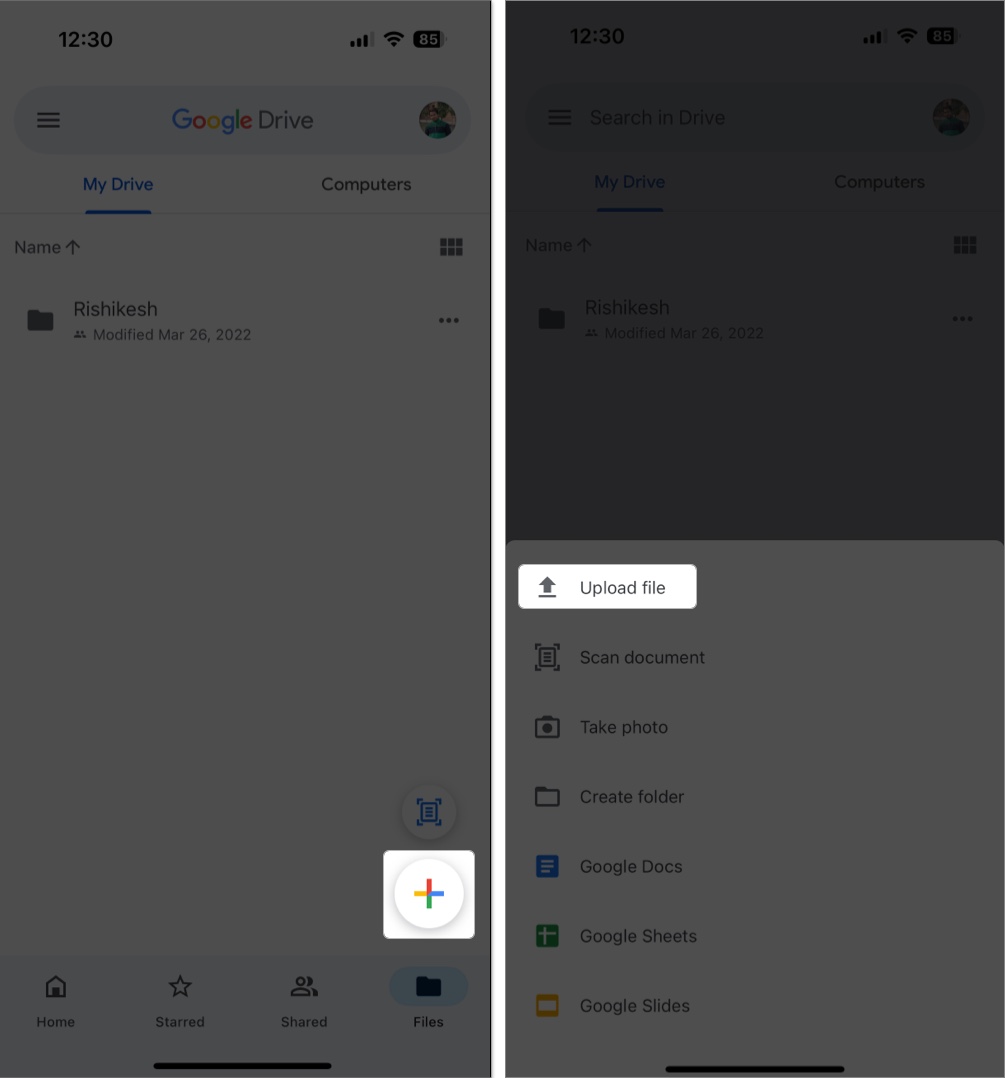
- After the upload is complete, tap the three–dot button next to it.
- Select the Copy Link option in the pop-up menu.
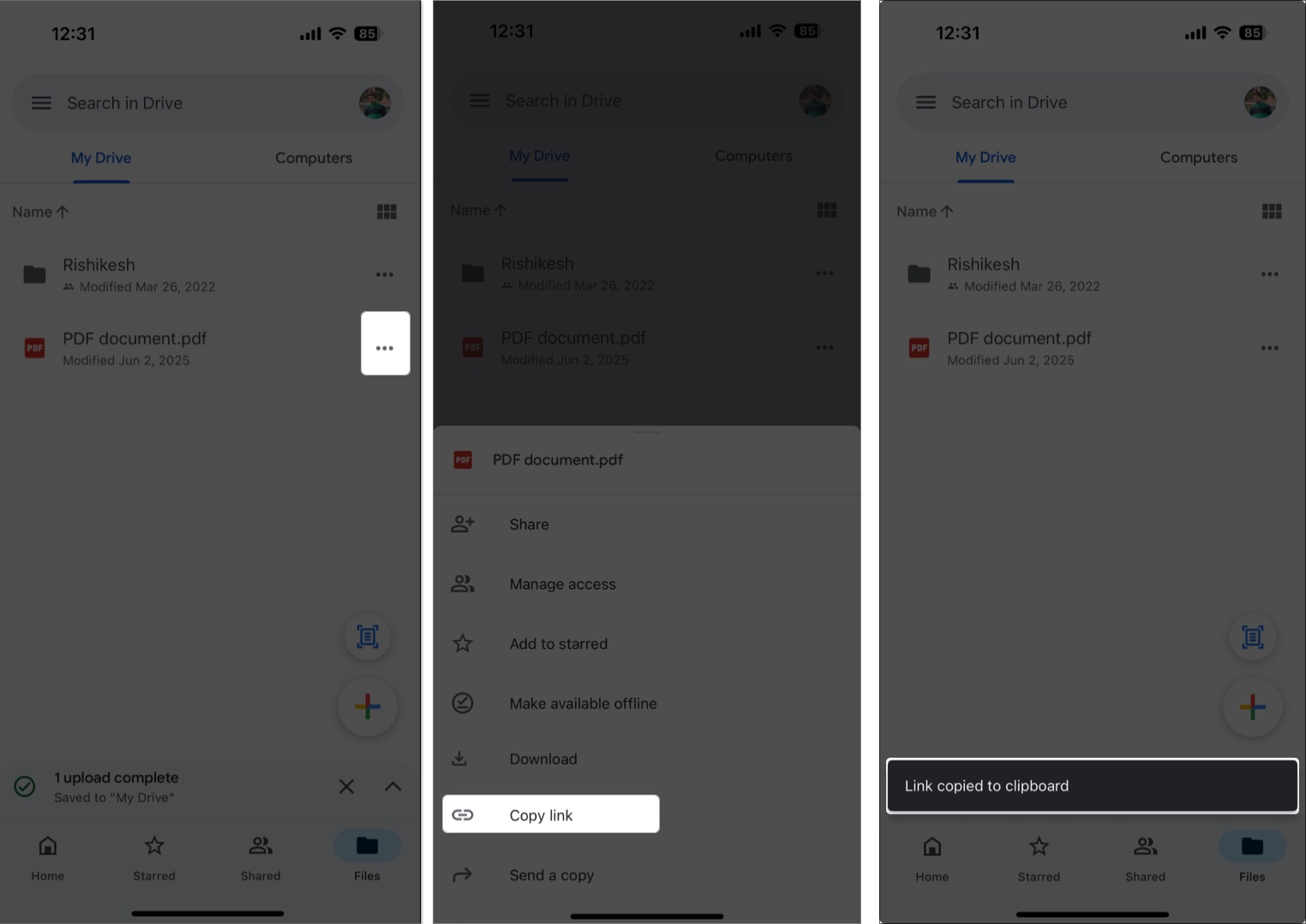
- Share the link via WhatsApp, email, or anywhere.
Pro Tip: Compress multiple files into a ZIP before uploading to save space and reduce upload time.
Method 4: Use File-Sharing Services like WeTransfer or Snapdrop
Need a fast, no-login, no-app method?
WeTransfer lets you send up to 2GB for free. Others like Send Anywhere or Snapdrop work across platforms with minimal steps.
Perfect for one-off transfers when you don’t want to upload to cloud storage.
Compress Files Before Sending
Combine multiple files into a ZIP file to make them smaller and easier to send.
How to create a ZIP on iPhone:
- Open Files → Select files → Tap ••• → Choose Compress.
- Send the .zip via email, iMessage, or cloud apps.
ZIPs are easily accessible across all devices—iOS, Android, Mac, or PC.
Compress Large Videos Before Sending
Unless you’re sharing professional footage, compressing videos makes sense. It saves time, bandwidth, and storage.
Recommended apps:
You can also reduce the size using iMovie by exporting at a lower quality.
Change Camera Resolution to Reduce File Size
Reduce file size at the source by recording at a lower resolution.
Steps:
- Go to Settings → Camera → Record Video.
- Select 1080p at 30fps instead of 4K.
This significantly reduces file size with minimal loss in quality.
Share Without Stress: Your Files, Your Way
That’s it! Whether you’re using AirDrop, cloud links, or third-party apps, sending large files from your iPhone doesn’t have to be complicated. Choose the right tool for the right situation and keep your workflow smooth.
Have questions? Leave them in the comments—we’re here to help!
FAQs
Use iCloud, Google Drive, or Dropbox for cross-platform sharing. For Apple-to-Apple transfers, AirDrop is unbeatable.
It depends on your internet speed and file size—but typically ranges from a few seconds to 20+ minutes.
Don’t miss these related reads:
- How to Transfer Photos and Videos From iPhone to Computer
- How to transfer photos from iPhone to external drive
- How to send photos as documents in WhatsApp on iPhone


















