How to Sync iPhone and iPad in iOS 26
Learn how to sync your iPhone's photos, contacts, messages, and apps to your iPad.
Key Takeaways:
- Why sync iPhone and iPad: Syncing keeps your contacts, messages, and photos consistent across devices, so you can pick up where you left off without losing context.
- What data can sync: iCloud automatically handles essentials like photos, contacts, and passwords, while items such as app layouts or media downloads may need manual transfer.
- Using iCloud for reliable sync: Sign in with the same Apple ID and enable iCloud for each category in Settings to keep your iPhone and iPad in perfect sync automatically.
- Quick Start for fast setup: During setup or reset, Quick Start lets you clone your iPhone’s settings, apps, and preferences to your iPad with minimal steps.
- Alternatives beyond iCloud: If you prefer flexibility, cloud services like Google Drive, OneDrive, Dropbox, or Evernote can sync files and notes across Apple and non-Apple devices.
Got a shiny new iPad and want to access all your iPhone’s stuff like contacts, photos, messages, apps, etc., on it? The good news is Apple lets you to sync data across devices wirelessly. In this guide, we will discuss 3 simple methods to sync your iPhone and iPad. So, let’s get started!
Table of Contents
- Why Sync iPhone and iPad?
- What Type of Data Can Be Synced Between iPhone and iPad?
- Method 1: Sync iPhone and iPad Using iCloud (Most Reliable Way)
- Method 2: Use Quick Start to Sync While Setting Up iPad
- Method 3: Use Alternatives to iCloud
- How to Unsync iPhone from iPad
- Troubleshooting: iPhone Not Syncing with iPad?
- Unlock cross-device efficiency!
Why Sync iPhone and iPad?
Syncing keeps your information up to date on both devices, regardless of which one you happen to be holding. After setting up, you can:
- See your photos, notes, and reminders instantly on both devices.
- Keep messages, Safari tabs, and contacts current.
- Install apps and updates automatically across devices.
- Have unified notifications and smooth Handoff experiences.
It’s the actual superpower of Apple’s ecosystem!
What Type of Data Can Be Synced Between iPhone and iPad?
Apple’s ecosystem is built around Continuity features, meaning most of your personal data can stay consistent across devices automatically. However, not everything syncs the same way.
Here’s a clear breakdown of what can (and can’t) be shared between your iPhone and iPad:
Data That Syncs Automatically via iCloud
| Data Type | Sync Method |
|---|---|
| Contacts | iCloud Contacts |
| Photos & Videos | iCloud Photos |
| Messages | iCloud Messages |
| Mail, Calendar & Notes | iCloud Mail, Calendar, Notes |
| Safari Data | Bookmarks, tabs, reading list |
| Passwords & Passkeys | iCloud Keychain |
| App Data | Depends on developer support |
| Reminders & Calendar Events | iCloud Reminders, Calendar |
| Documents & Files | iCloud Drive |
| Apple Music Library | iCloud Music Library |
| Health Data | iCloud Health Sync |
| Wallet & Apple Pay Info | Linked via Apple ID |
Data That Doesn’t Fully Sync
Some types of data don’t automatically sync or require manual transfer methods:
- App layout & Home Screen folders as these are device-specific.
- Downloaded media like movies or offline playlists
- WhatsApp & some third-party chat data. They use separate in-app backup systems.
- System settings and wallpaper preferences. They stay local unless restored via Quick Start or iCloud backup.
Method 1: Sync iPhone and iPad Using iCloud (Most Reliable Way)
iCloud remains the easiest and most comprehensive way to sync Apple devices.
Just make sure both your iPhone and iPad are running iOS 26 or iPadOS 26, and are signed in with the same Apple ID.
Step 1: Turn on iCloud Sync on Your iPhone
- Open the Settings app.
- Tap your Apple ID banner at the top.
- Select iCloud and tap See All next to Saved to iCloud section.
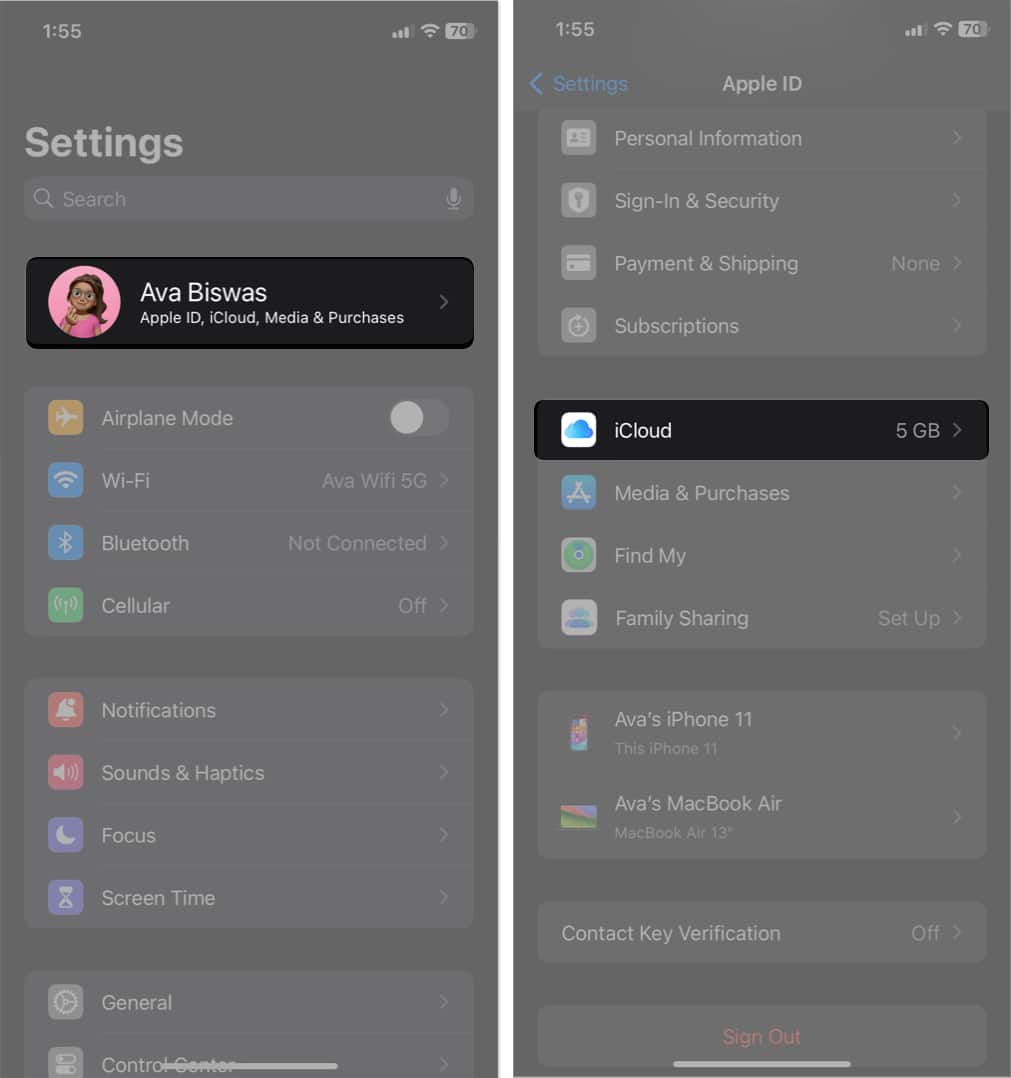
- Toggle on the apps and services you want to sync like Photos, Contacts, Messages, iCloud Drive, Passwords and Keychain, etc.
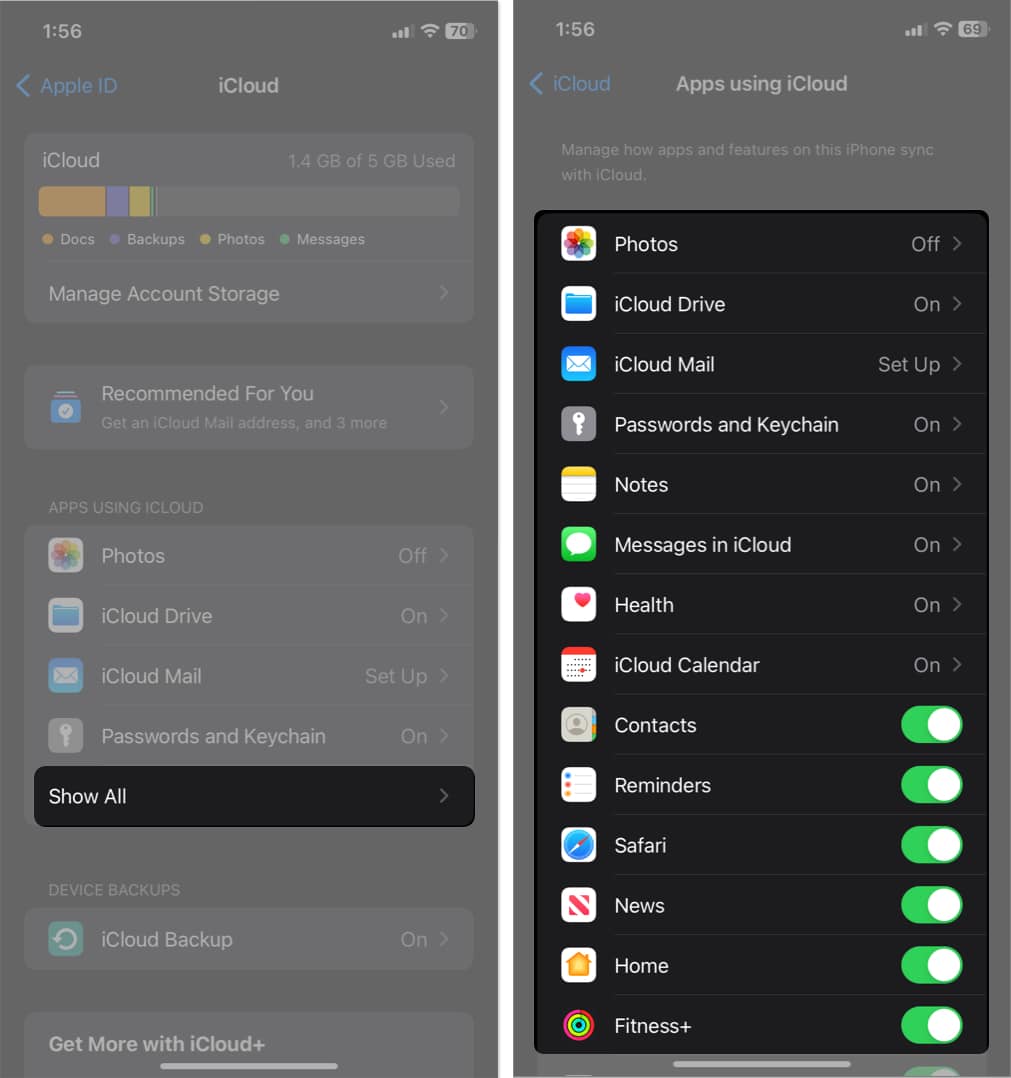
Your iPhone will now start uploading data to iCloud. This may take a few minutes depending on your Wi-Fi speed.
Step 2: Sign in to iCloud on Your iPad
Now, move over to your iPad:
- Go to Settings and tap on [Your Name].
- Ensure you’re signed in with the same Apple ID as on your iPhone.
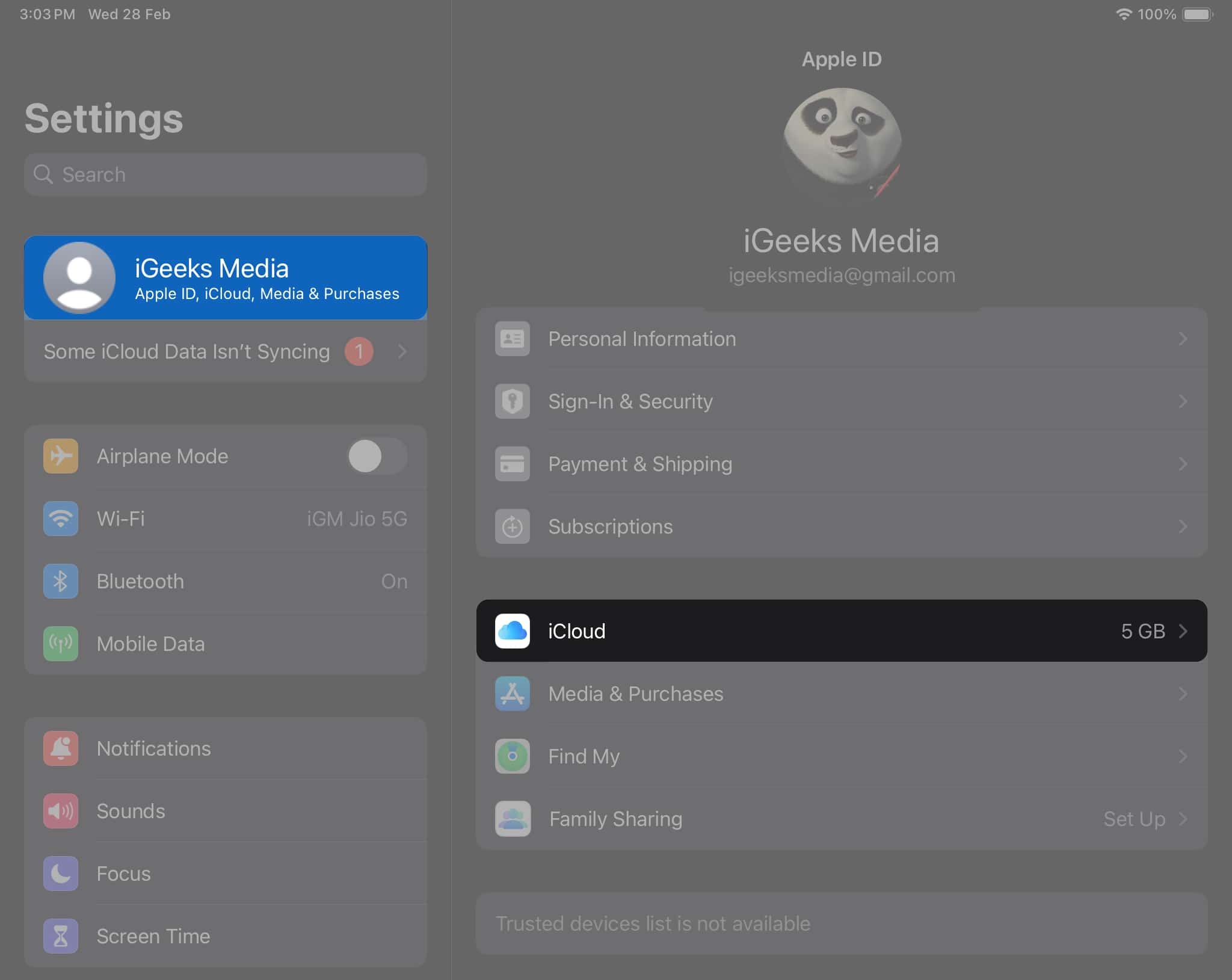
- Tap iCloud and select Show All.
- Enable the same toggles you turned on for your iPhone.
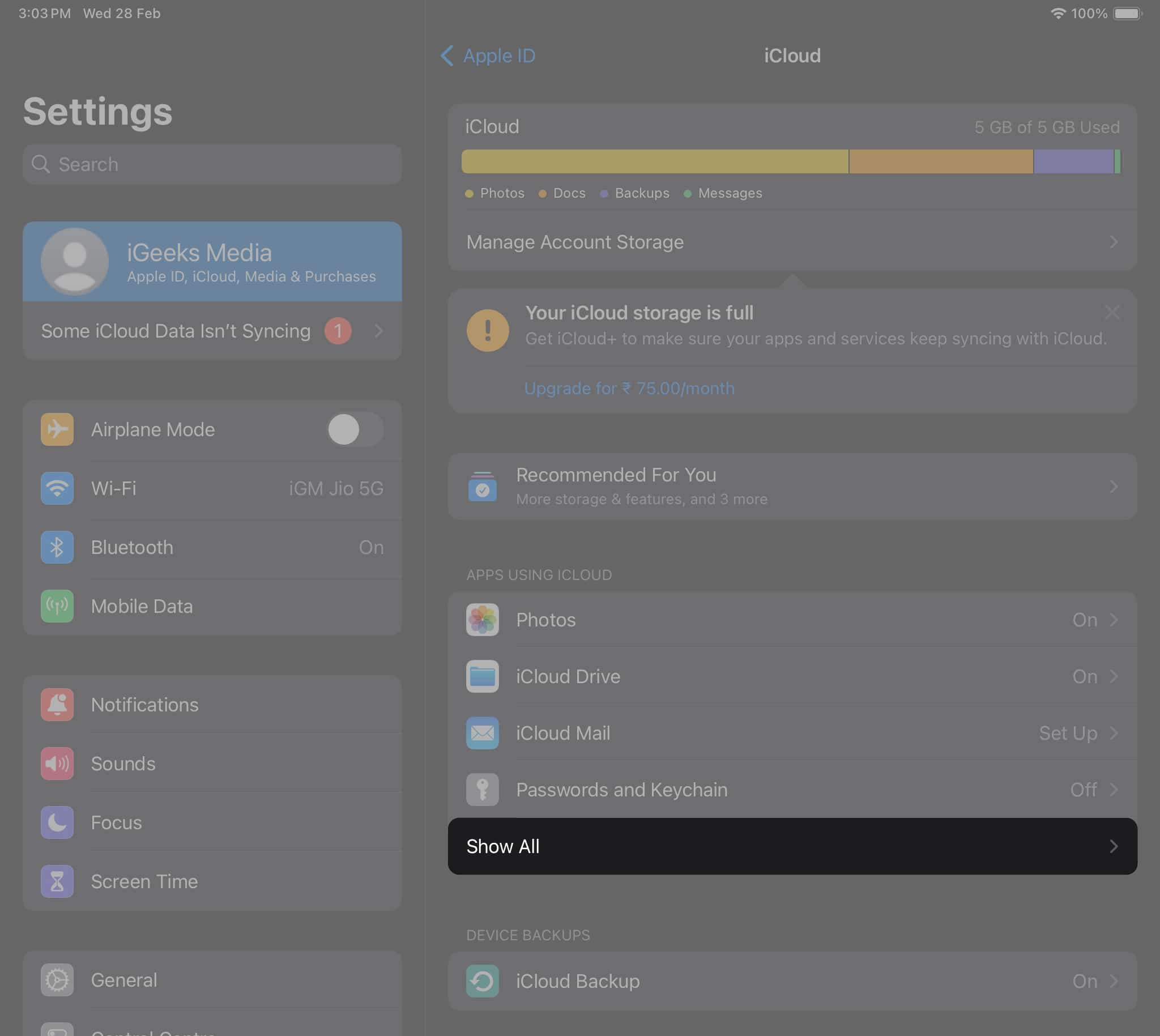
As soon as you do, your iPhone’s synced data (contacts, messages, photos, documents, etc.) will begin appearing on your iPad. Depending on the size of your data, syncing may take a while. Keep both devices connected to power and Wi-Fi.
Step 3: Turn On Automatic Downloads for Apps
Want new apps installed on your iPhone to automatically appear on your iPad?
Here’s how:
- On both devices, go to Settings > Apps > App Store.
- Under Automatic Downloads, toggle on App Downloads and App Updates.
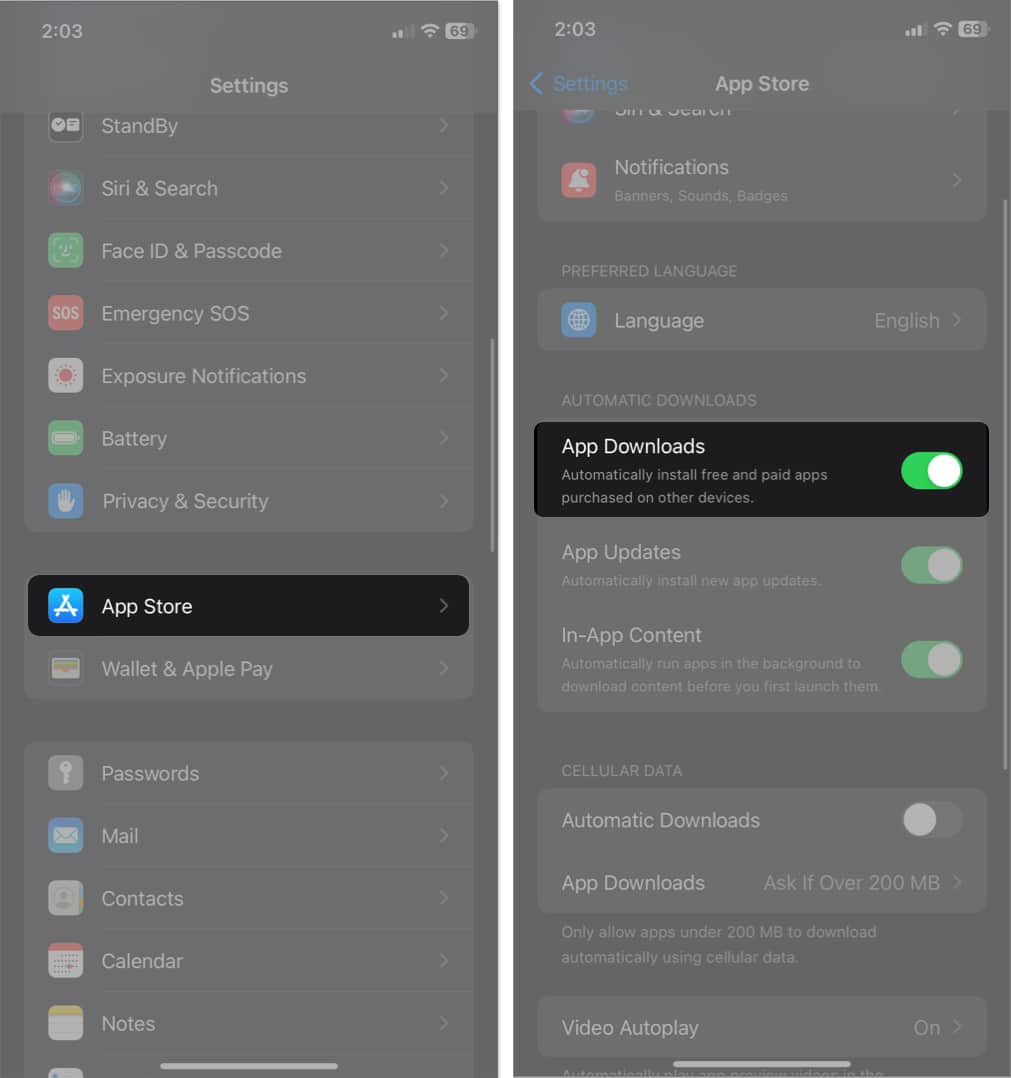
From now on, whenever you download a new app on one device, it’ll show up on the other as long as the app supports iPad. Also, deleting an app from one device won’t remove it from the other.
You can also sync your purchased books and podcasts on your iPhone and iPad. Perform the below steps on both of your devices.
- Go to Settings and select Apps > Books.
- Toggle on Purchases from Other Devices.
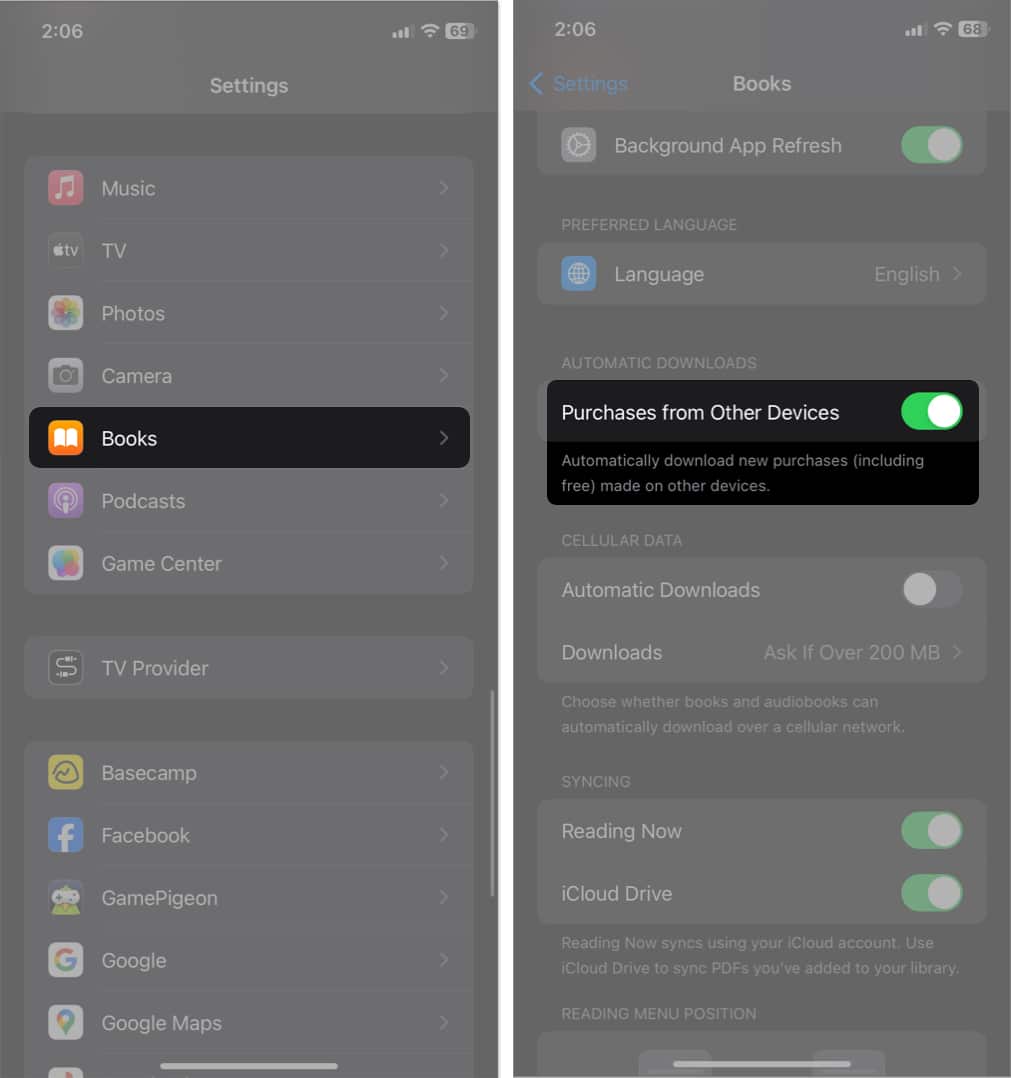
- Go back to Apps list and select Podcasts.
- Toggle on Sync Library.
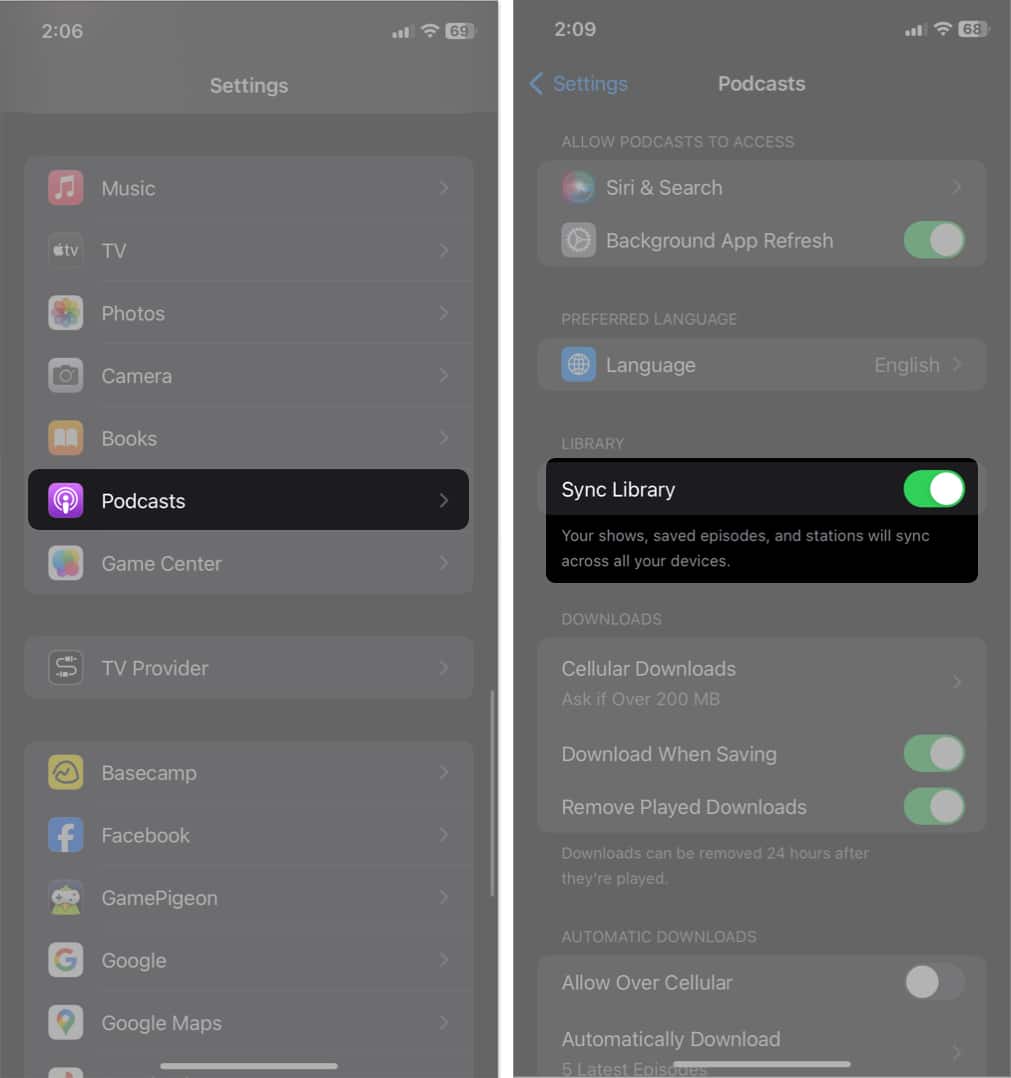
Method 2: Use Quick Start to Sync While Setting Up iPad
If you haven’t set up your iPad yet or are okay factory resetting it, Quick Start is the fastest way to clone your iPhone’s content and settings.
Step 1: Backup Your iPhone
First, you need to back up your iPhone using iCloud first.
- Go to Settings > Your Apple ID > iCloud.
- Tap iCloud Backup and toggle on Back Up This iPhone.
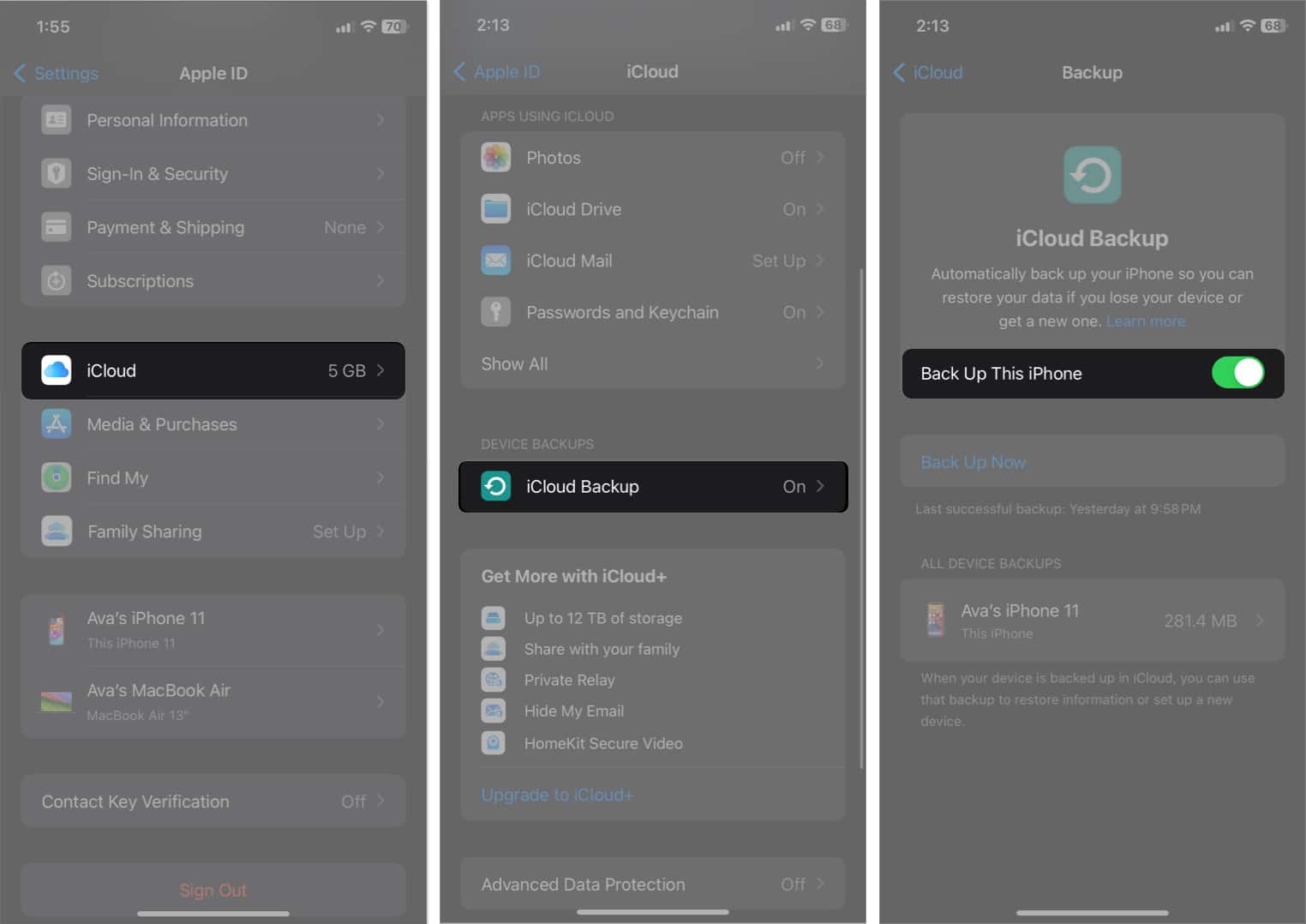
- Now, select your device name below.
- Toggle on the apps you want to backup.
- Go back and tap Back Up Now.
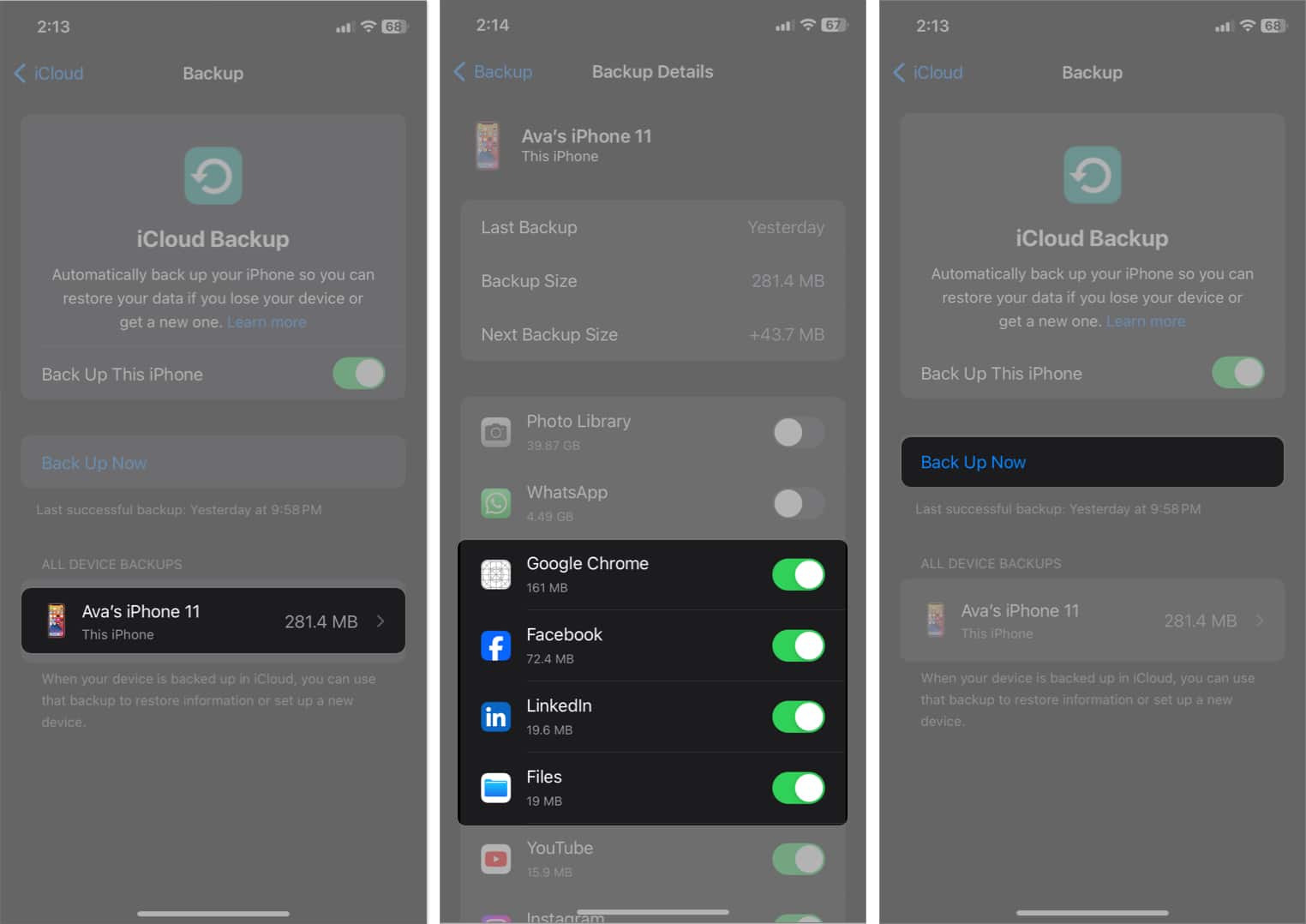
Step 2: Clone Data on iPad
Once your backup is successful, start setting up your iPad:
- Place your iPhone and iPad close together.
- Power on your iPad and you’ll see the Quick Start prompt on your iPhone.
- Tap Continue and scan the animation on your iPad with your iPhone’s camera.
- Choose Transfer from iPhone or Restore from iCloud Backup.
- Follow the on-screen instructions.
That’s it! Your iPad will mirror your iPhone’s setup, including Wi-Fi settings, Apple ID, and most apps.
Method 3: Use Alternatives to iCloud
Not a fan of iCloud? No problem! Plenty of great alternatives work seamlessly across iPhone and iPad:
| Service | Best For | How It Helps |
|---|---|---|
| Google Drive or Google One | Files, Photos, Docs | Syncs via Google account and auto-saves documents, images, and backups. |
| Microsoft OneDrive | Files & Office Docs | Great for users who also use Windows or Office apps. |
| Dropbox Backup | File Sharing | Offers selective sync and quick sharing features. |
| Evernote / Notion | Notes | Syncs text, images, and tasks across devices. |
Bonus: Continuity Features To Work Across Devices
Even data that isn’t technically “synced” still feels connected thanks to Apple’s Continuity suite:
- Handoff: Start an email, note, or Safari session on iPhone and continue on iPad.
- Universal Clipboard: Copy text, images, or links on iPhone and paste on iPad.
- Universal Control: Use one keyboard and mouse across both devices (requires macOS + iPadOS).
Together, these features make your Apple devices feel like one seamless system.
How to Unsync iPhone from iPad
Need a little privacy separation between your devices? You can easily unsync them.
Option 1: Sign Out of iCloud on iPad
- Go to Settings > [Your Name] > Sign Out.
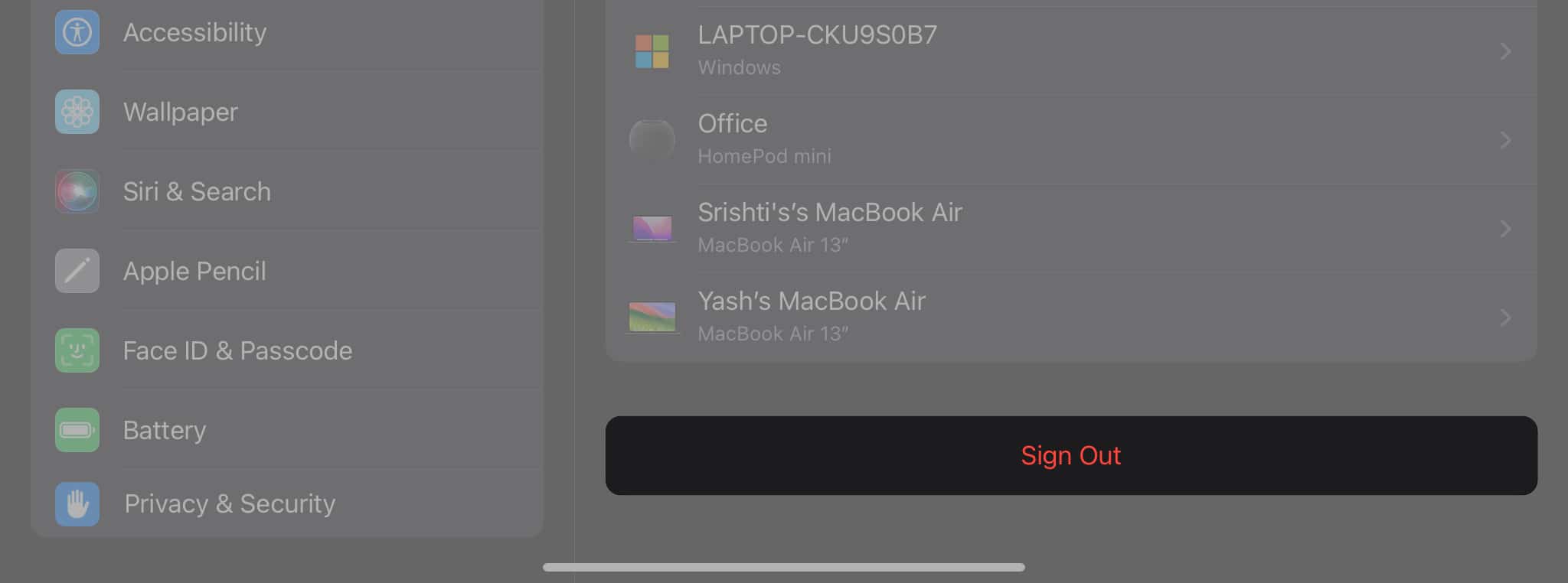
- Enter your Apple ID and password.
- Select which data you want to keep as a copy and and confirm.
Option 2: Stop Syncing Certain Apps
- From the iCloud Settings, tap Show All to see the app list.
- Turn off specific toggles like Photos, Messages, etc.
Troubleshooting: iPhone Not Syncing with iPad?
If syncing isn’t working, use these quick solutions:
- Check Apple ID: Ensure that both devices share the same Apple ID.
- Verify Wi-Fi: Both devices are using a fast and stable Wi-Fi connection.
- Check iCloud Storage: If iCloud is out of space, remove old backups or switch to iCloud+.
- Restart Both Devices: A simple reboot usually resolves syncing issues.
Still stuck? Reach out to Apple Support to get professional assistance.
Read more: Why is Syncing with iCloud Paused? Solutions and Tips
Unlock cross-device efficiency!
By syncing your iPhone and iPad, you get the best of Apple’s ecosystem. So, you can enjoy seamless continuity, shared data, and cross-device productivity. With iOS 26, the process is faster, more secure, and more customizable than ever.
So go ahead, enable sync, sit back, and enjoy that Apple magic!
FAQs
Make sure both devices are on the same Apple ID and Wi-Fi network. Also, verify iCloud Sync turned on for the apps you wish under Settings > Apple ID > iCloud > Show All.
Yes, use Quick Start during setup or use cloud apps like Google Drive or OneDrive for manual sync.
No. App removal is local so deleting from one device doesn’t affect the other.
Absolutely. Just make sure both are running iOS 26/iPadOS 26, signed in to the same Apple ID, and iCloud is enabled.
Explore more:
- How to sync iMessage between iPhone, iPad and Mac
- How to sync content between Mac and iPhone, iPad
- Best iCloud tips and tricks


















