How to type special characters and symbols on iPhone
Did you know there are many hidden special characters on your iPhone, iPad, and Mac keyboard? The standard keyboard only provides a few character alternatives at first glance. But you can type special characters such as accented characters (like é in café), extended punctuation (…), special symbols (°), ligatures (ae), etc., and ©, ™, and ® symbols on your iPhone.
Besides, it allows you to access glyphs, symbols, & characters with the keyboard on iOS. So, how do you get special character symbols? Don’t worry! You don’t have to download any additional apps; just read along to know how I add custom characters to my iPhone and type special characters.
How to type special characters and symbols on iPhone or iPad
There are over 115 hidden characters and symbols on the English (US) keyboard. You can use other symbols, like emoticons on keyboards in other languages.
- Touch and hold on to the letter, number, or symbol with hidden characters while typing in Messages, Notes, Mail, and other apps.
- Here, you will see a pop-up picker with all the additional characters.
- Now, drag your finger to insert the special character.
Note: The pop-up will vanish if you move or lift your finger.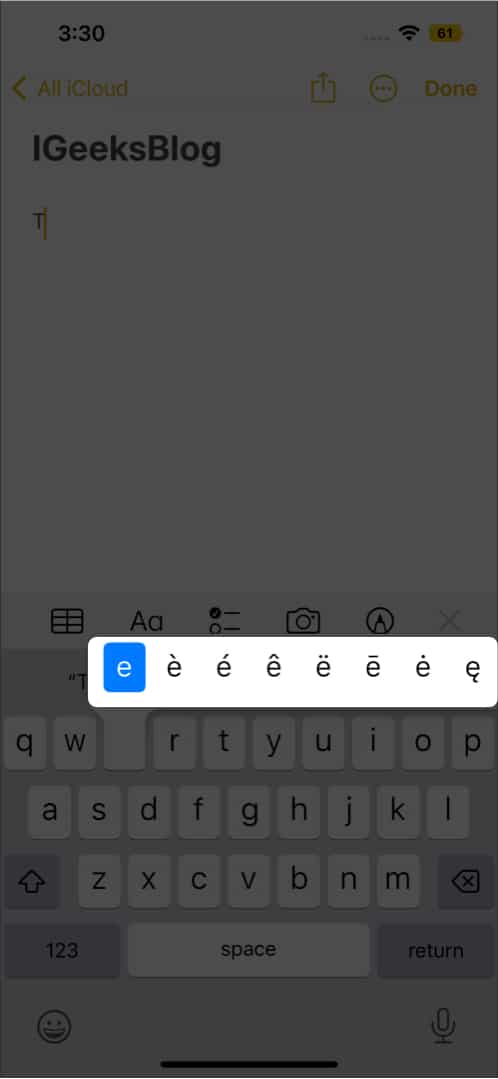
Hidden special characters on your iPhone’s keyboard
Diacritics
This set of characters uses diacritics, i.e., independent characters with accent marks, and consists of 93 special characters. It will help you to write phrases like résumé, exposé, rosé, and other accented words in the English language. Usually, an uppercase letter will have the same diacritic as its lowercase.
| Chraracter on iOS keyboard | Available Diacritics |
|---|---|
| o | ô ö ò ó œ ø ō õ |
| a | à á â ä æ ã å ā |
| s | ß ś š |
| e | è é ê ë ē ė ę |
| y | ÿ |
| u | û ü ù ú ū |
| I | î ï í ī į ì |
| z | ž ź ż |
| c | ç ć č |
| n | ñ ń |
| l | ł |
Special symbols
There are 25 special characters hidden behind specific keys in the “123” and “#+=” keyboard options. It includes the degree sign on the Mac keyboard (o), many forms of quote marks, and various dashes like the en dash (-) and em dash (—). You can also use inverted punctuation marks like some Spanish words such as ¡feliz cumpleanos!
| Character on iOS keyboard | Available symbols |
|---|---|
| 0 | ° |
| – | – — • |
| / | |
| $ | € £ ¥ ₩ ₹ ¢ |
| & | § |
| “ | “” “» « |
| . | … |
| ? | ¿ |
| ! | ¡ |
| % | ‰ |
| = | ≈ ≠ |
| ‘ | ` ” |
Other hidden special characters
Till now, I have only mentioned the list of special characters you can type on the regular English (US) iPhone keyboard. But there’s more! Apple offers several iOS keyboards in other languages with many hidden symbols. Consider the emoticon buttons found on the Kana or Romaji keyboards. It has amusing text-based faces similar to emojis. Keep reading to know how you get special character symbols.
Access emoticons, glyphs, and other symbols on an iPhone keyboard
You may get built-in emoticons, glyphs, and others by adding an extra keyboard. ^_^ To do so:
- Open Settings → General → Keyboard → Keyboards.
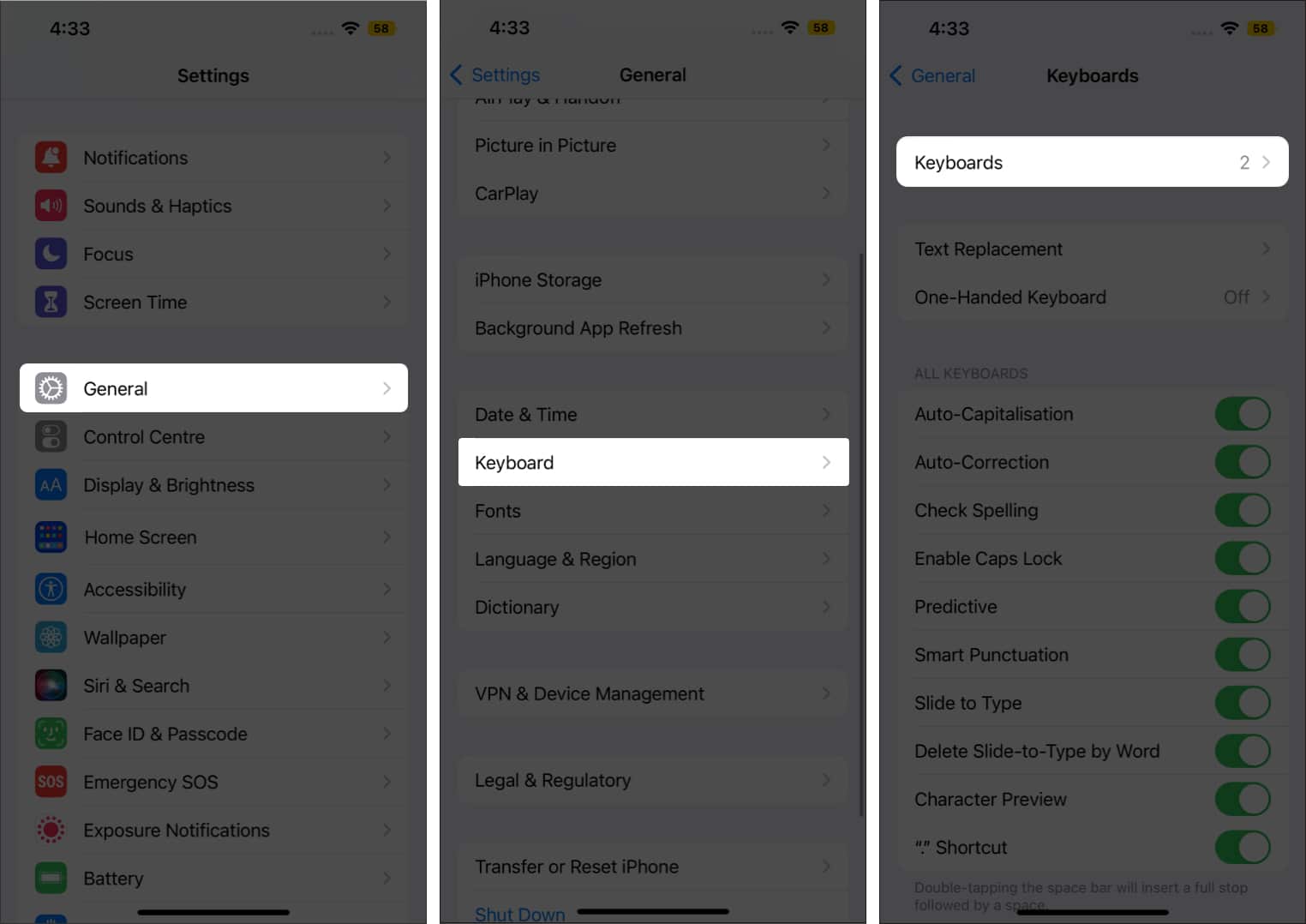
- Now tap on Add New Keyboard. Then, find Japanese from the language list.
- From the next page, tick off both Kana and Romaji options.
- Finally, tap on Done to save the changes.
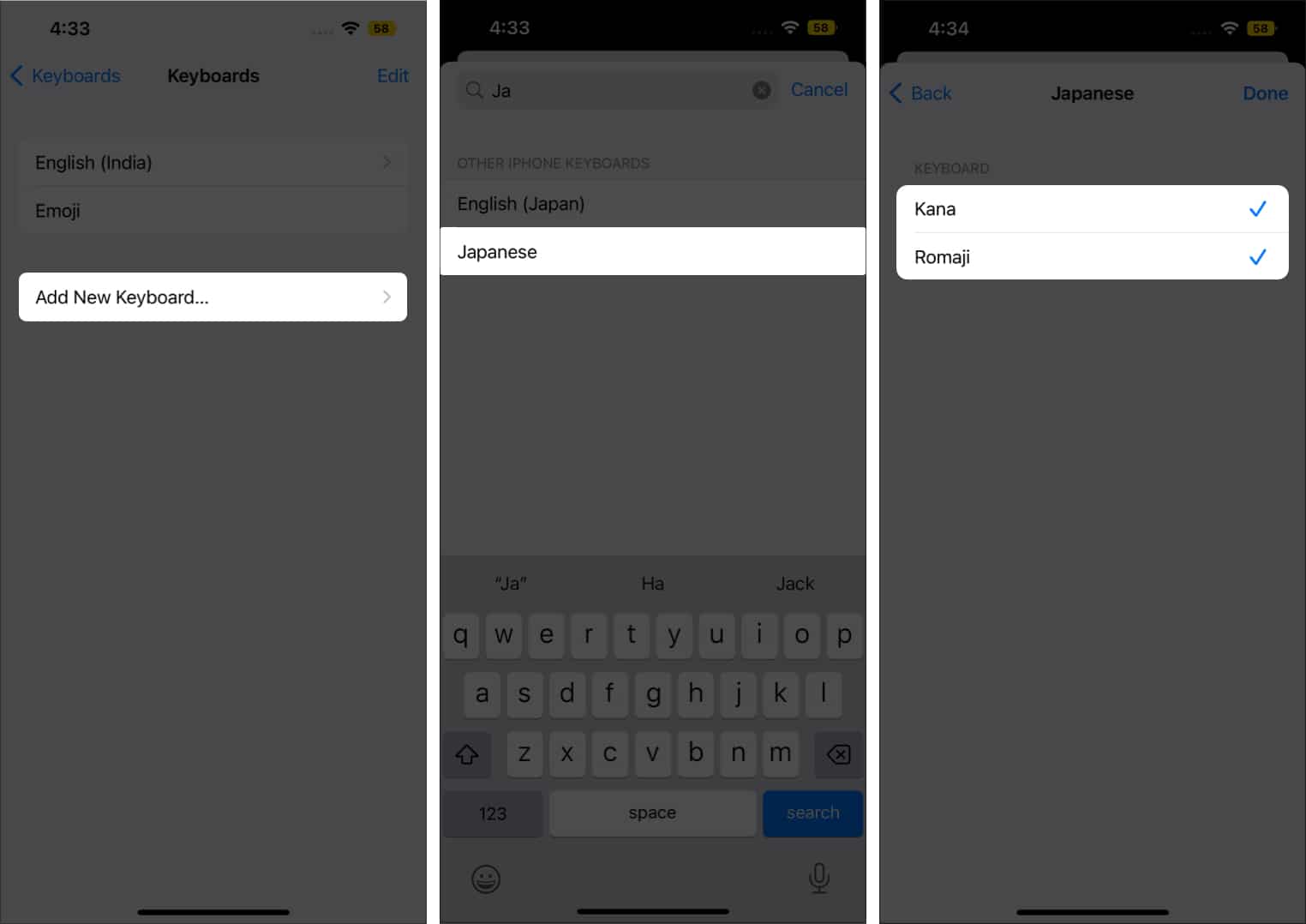
To access the emoticons, first, change the keyboard to Japanese. If you select the Kana keyboard, you will see a “^_^” button. Click it and tap on the down arrow to get the list of emoticons. For the Romaji keyboard, first, open the numbers view by tapping on the “123″ button. Now you will see the same ^_^ button.
Interestingly, you can also type the Apple logo from these keyboards. Just write “appuru” (Japanese translation of Apple) from the Japanese Kana keyboard. It will be replaced with the Apple logo.
Knowing how to insert special characters on your Mac enhances your text. The process is simple, whether you need symbols, accents, or unique characters. For detailed, step-by-step instructions, check out our post on how to type special characters on your Mac.
So, that’s all, folks!
I love to type special characters, especially emoticons while texting to spice up the conversation. The keyboard on iOS easily accesses glyphs, symbols, and characters. If you are facing any issues finding hidden special characters on your iPhone keyboard, let me know in the comments below!
You may also like to read…


















