How to Undo and Redo Text on iPhone and iPad?
Here's how to fix mistakes fast with undo and redo features on iPhone and iPad.
Key Takeaways:
- Undo/Redo with Gestures: Undo by swiping three fingers left on the screen; redo by swiping three fingers right.
- The Classic Shake: The classic “Shake to Undo” feature brings up a prompt to undo or redo your last action.
- Use a Tap Gesture: Double-tapping the screen with three fingers provides another quick way to undo or redo typing actions.
- On-Screen Menu: A single three-finger tap on the screen reveals a toolbar with undo, redo, and other options.
- iPad Keyboard Shortcuts: On an iPad, use the keyboard buttons or `⌘Z` (Undo) and `Shift-⌘Z` (Redo) shortcuts.
We miss the options of Undo and Redo while taking notes or drafting something important on the iPhone. While the older iOS version used to have only one shortcut for Undo and Redo, the latest iOS 13 came with multiple alternatives to tackle accidental typing errors. These shortcuts are easy to access and can save you a lot of writing time. Here we’ve explained multiple ways to undo and redo typing on iPhone and iPad.
How to Undo Typing on the iPhone and iPad?
| Task | Shortcut | Device |
|---|---|---|
| Undo typing | Swipe three fingers left anywhere in the input field | iPhone, iPad (iOS 13+) |
| Redo typing | Swipe three fingers right | iPhone, iPad (iOS 13+) |
| Shake to Undo/Redo | Shake device, tap Undo/Redo in pop-up | Supported apps only |
| Keyboard Undo/Redo | Tap Undo/Redo buttons (iPad on-screen keyboard) or use ⌘Z / Shift-⌘Z on keyboard | iPad with on-screen/Bluetooth KB |
| Three-finger tap | Tap three fingers on input field to summon Edit menu (Undo/Redo/Cut/Copy/Paste) | iOS 13+ |
1. Through Swiping Gesture
Whether you’re making notes or writing an email, you can undo your typing mistake by swiping three fingers to the left. This shortcut works in all built-in and third-party apps on the iPhone and iPad.
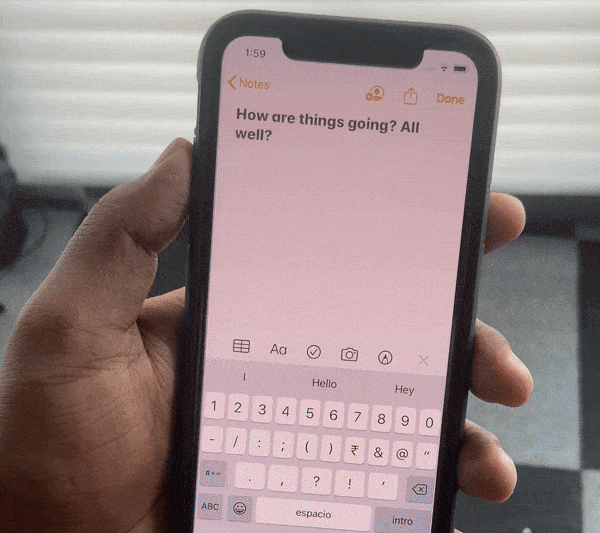
2. Shake Device to Undo
To shake off your typing mistakes, just shake your device once, and a pop-up will appear on the screen asking you Undo the task. The pop-up also suggests you discard the message, in case you accidentally waved your iPhone. Shake to Undo is not supported in all apps.
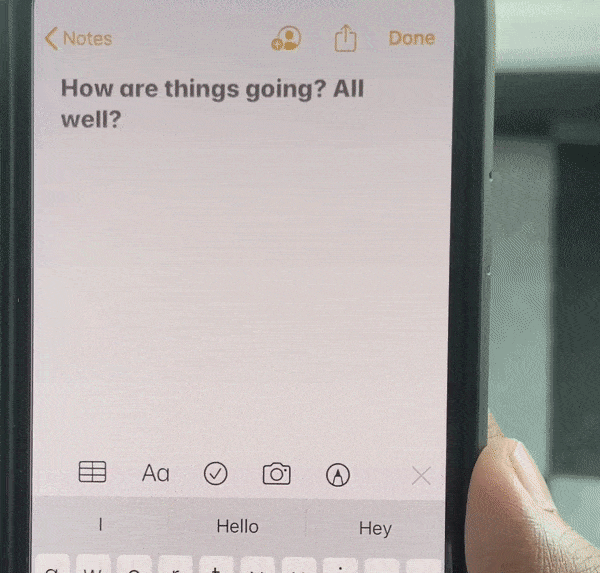
3. Through Tapping Gesture
Sometimes, the Shake to Undo feature gets annoying as it often triggers unintentionally. You can turn off Shake to Undo on your iPhone if you find this method challenging. Instead, undo any text by tapping gesture. Simply double tap on your device screen with three fingers, and it will revert to the previous text version.
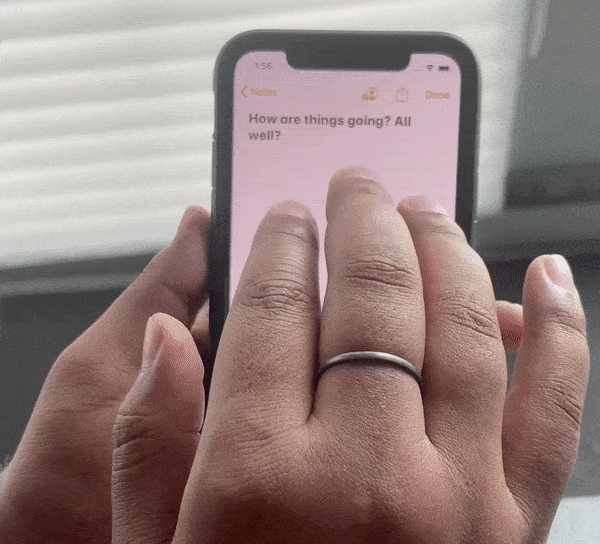
How to Redo Typing on iPhone and iPad
1. Through Swiping Gesture
While in Undo, you swipe three fingers to the left, Redo can be performed by swiping three fingers in the opposite direction. These gesture shortcuts of Undo and Redo were introduced with iOS 13, but they remained the most unused features.
2. Shake Device to Redo
Straight after performing undo, shake your device again to get options to restore the action. When you shake the device, a message will pop-up on the screen asking you to redo the task you’ve just done. Tap Redo or discard the message if you’ve mistakenly waved your device.
How to Undo or Redo Text on iPad Through Built-in Keyboard
iPadOS 13 introduced the feature of Undo & Redo in the built-in keyboard. To access, open an app that you use for writing.
- Open the Notes app on your iPad.
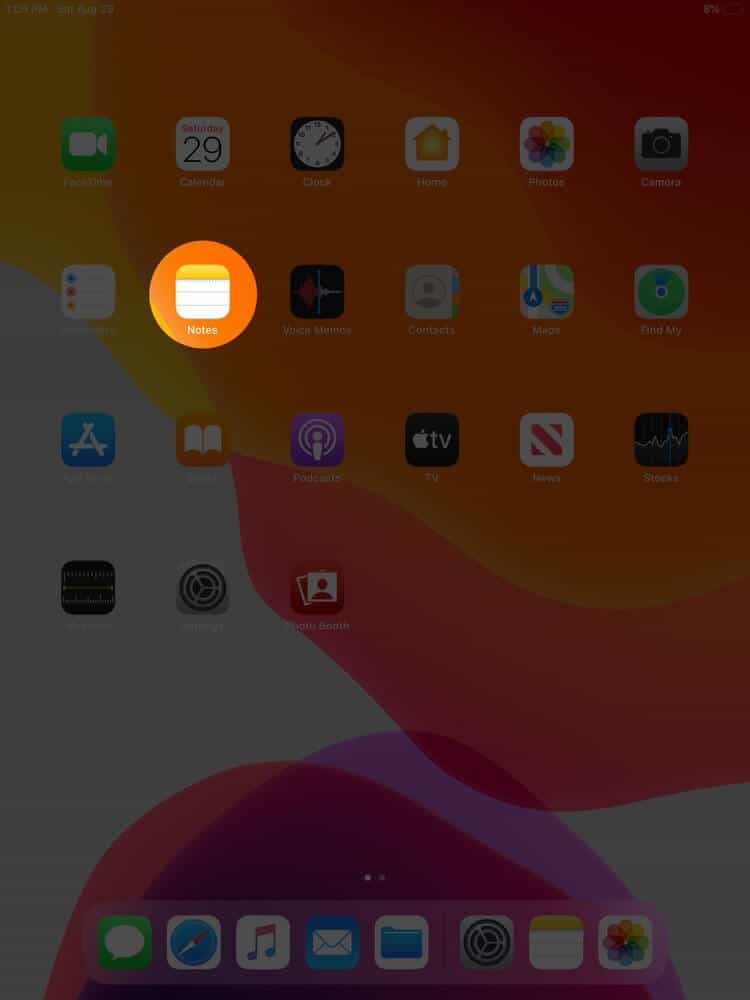
- Create a new note.
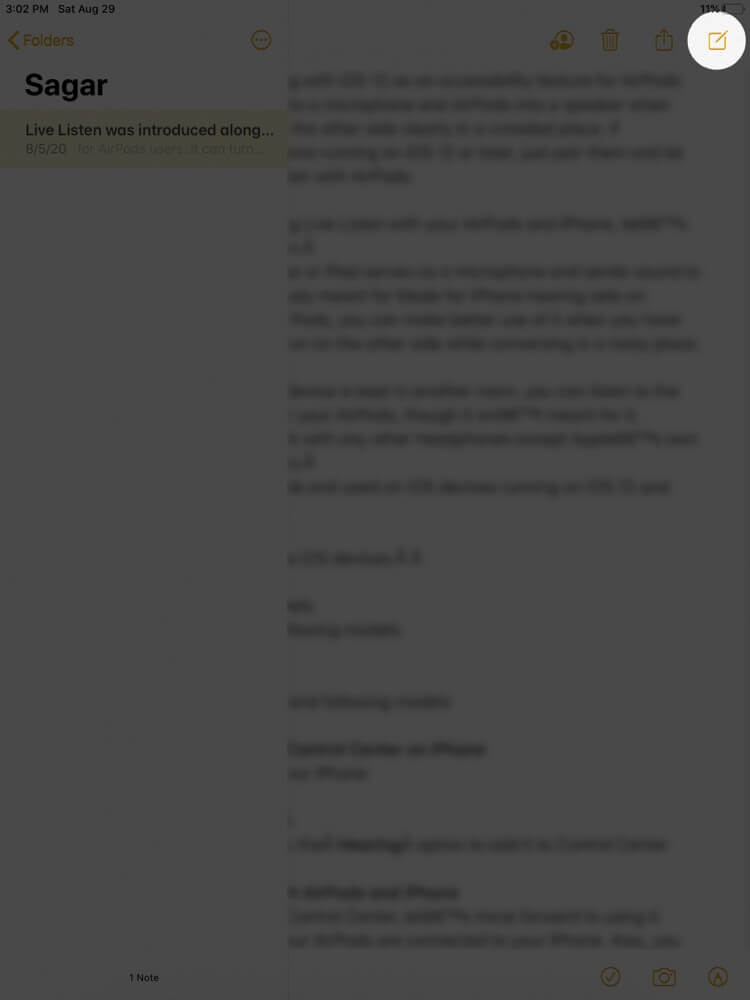
- Type a line or two in the text field.
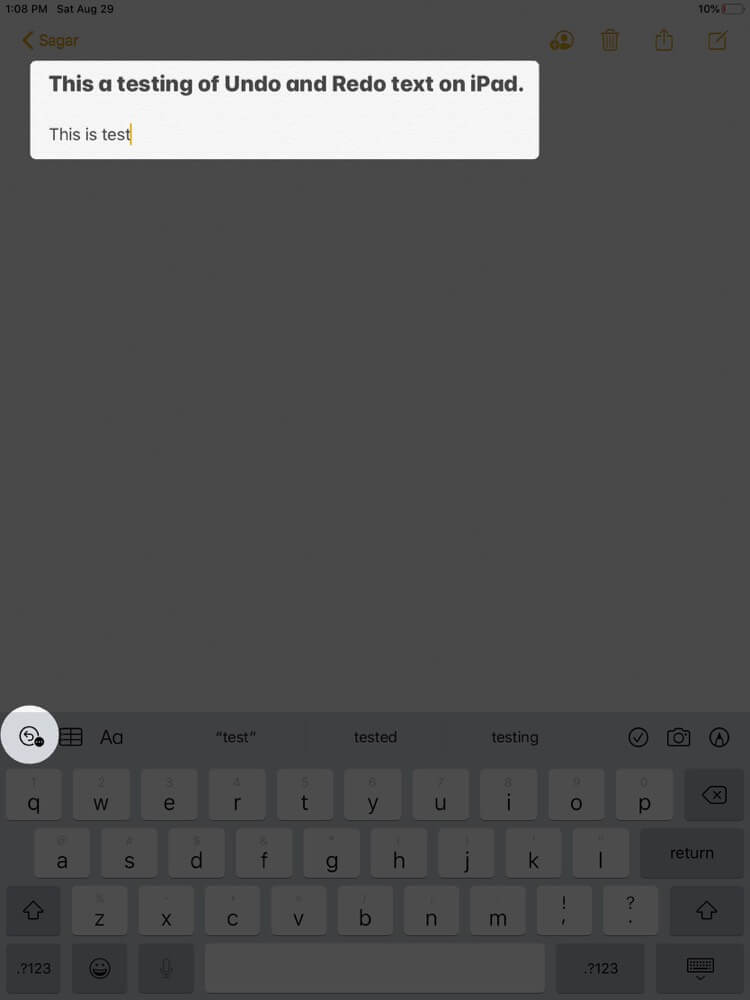
- When the iPad keyboard appears on the screen, tap on the icon of Undo from the top left corner in the keyboard.
- Tap the icon of Undo to reverse the mistake.
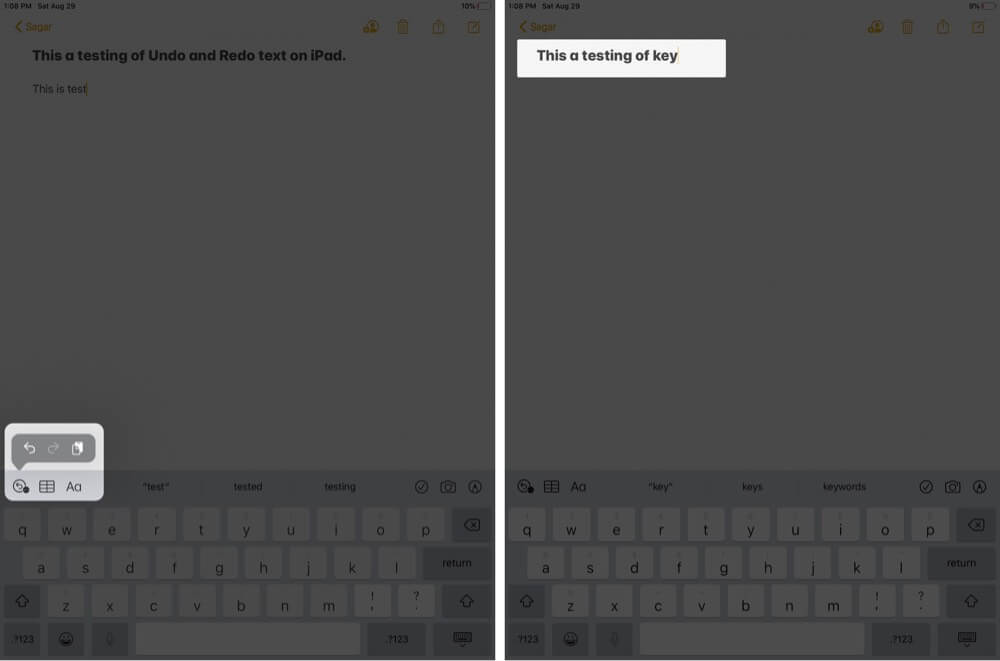
This can also be accessed by tapping on the numeric key that will show a separate key for undo in the same keyboard.
Signing Off…
So which shortcut will you opt when met with an error and typing something important on your iOS device? Shake to Undo and Redo still works for me as I’ve been using it for a long time. But do you think that Apple should provide more gesture shortcuts to tackle the usual typing mistakes? Let’s have a word on it in the comment section below!
Love to explore more shortcuts on the iPhone and iPad? We have this guide ready for you!
You’d like to catch up with these equally interesting stories:
How to Turn Off Shake to Undo on iPhone


















