
Newsletter Subscribe
Enter your email address below and subscribe to our newsletter


Enter your email address below and subscribe to our newsletter
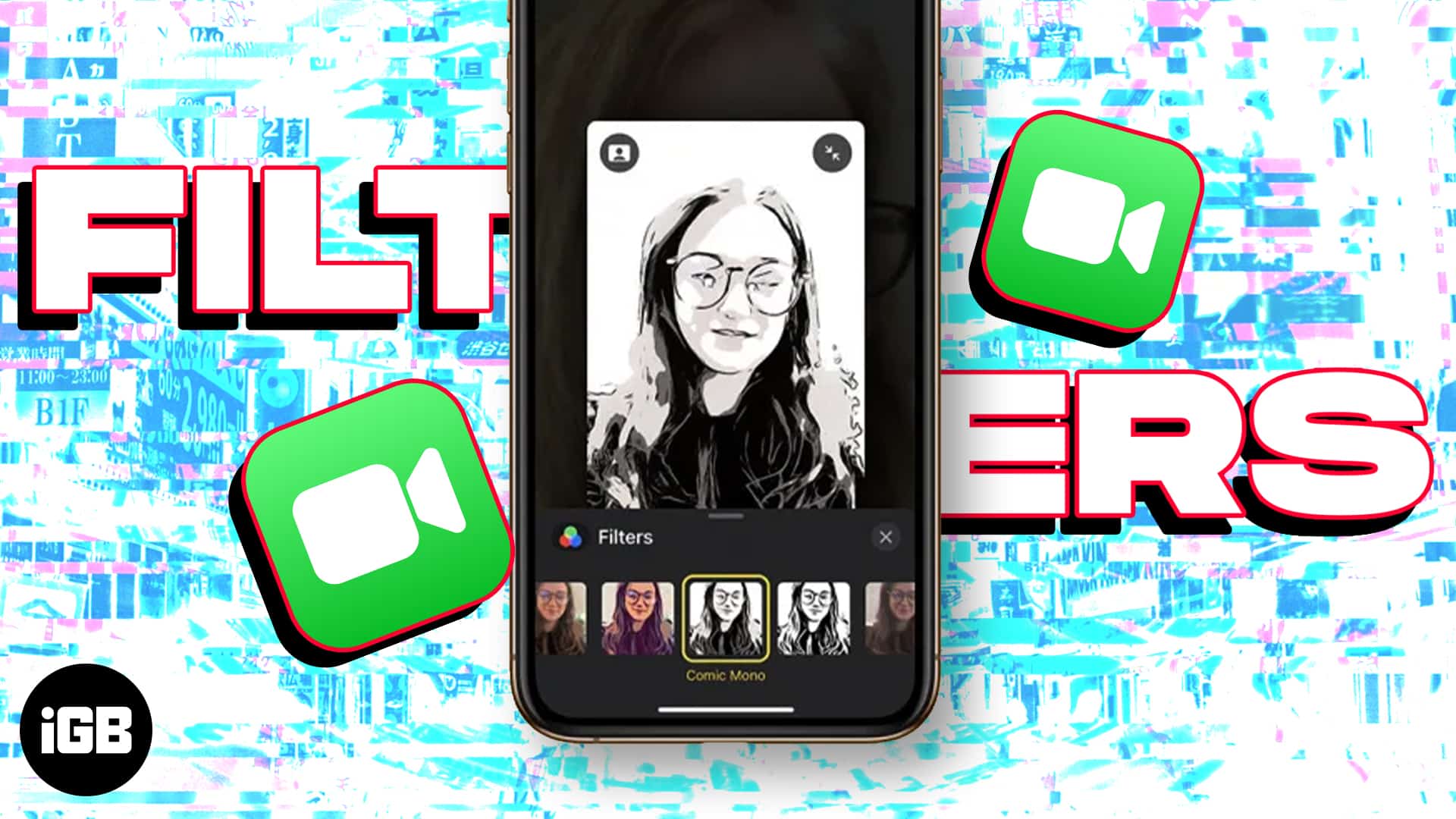
While group FaceTime calls on Mac are a great way to hang out with friends and family, they’re even more enjoyable on iOS devices. This is because you can use FaceTime effects on iPhone or iPad. These include cute emojis, stickers, and other creative options. This adds a more personal touch and makes the experience all the more engaging. So let’s unleash the fun!
If you want to use a filter to change your appearance in FaceTime video call, here is a list of compatible devices that support the new updates:
If you fulfill the minimum requirement, then what are you waiting for? Let’s learn how you can use the FaceTime app like a pro on iPhone and iPad.
With the introduction of Memoji in FaceTime, you can make yourself look like a cartoon character and have fun while talking with friends and family. It’s a fun, creative way to make your video calls more personalized, and it’s easy to do. Let’s see how:
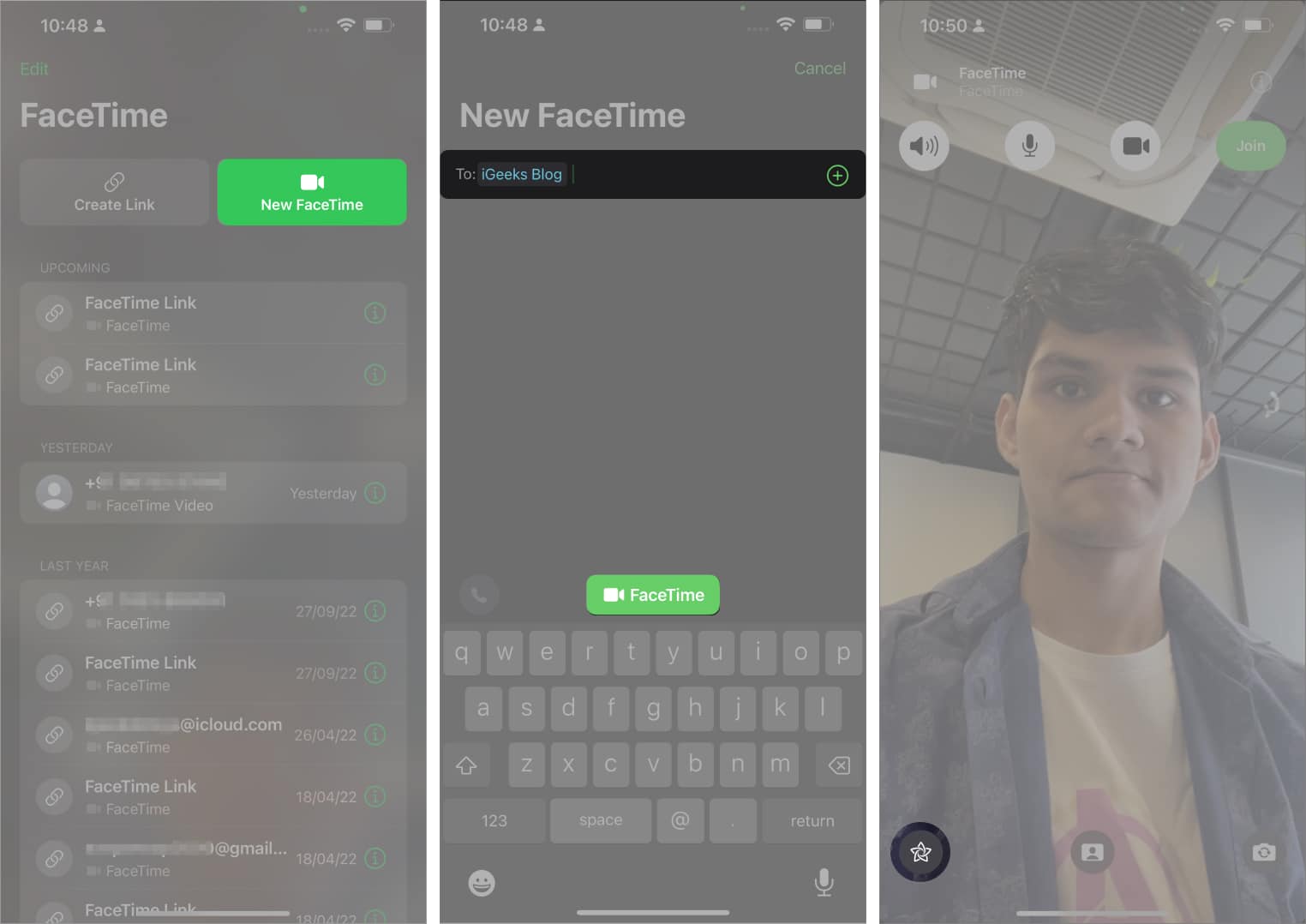
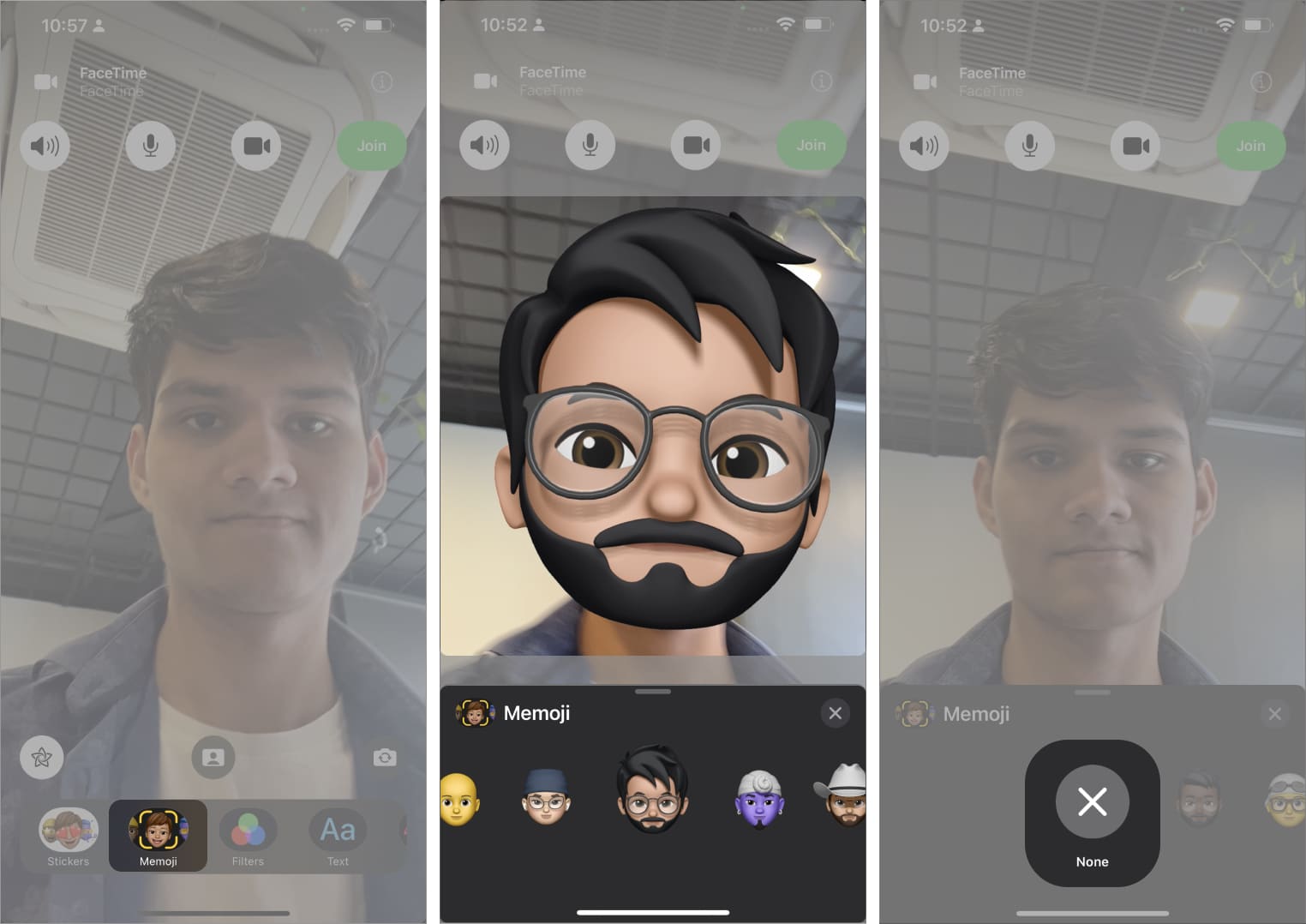
Using filters on a FaceTime call can be a fun way to spice up your conversations. With FaceTime’s new update, applying an effect is easier than ever. Here’s a quick steps to use a filter during your next FaceTime video call.
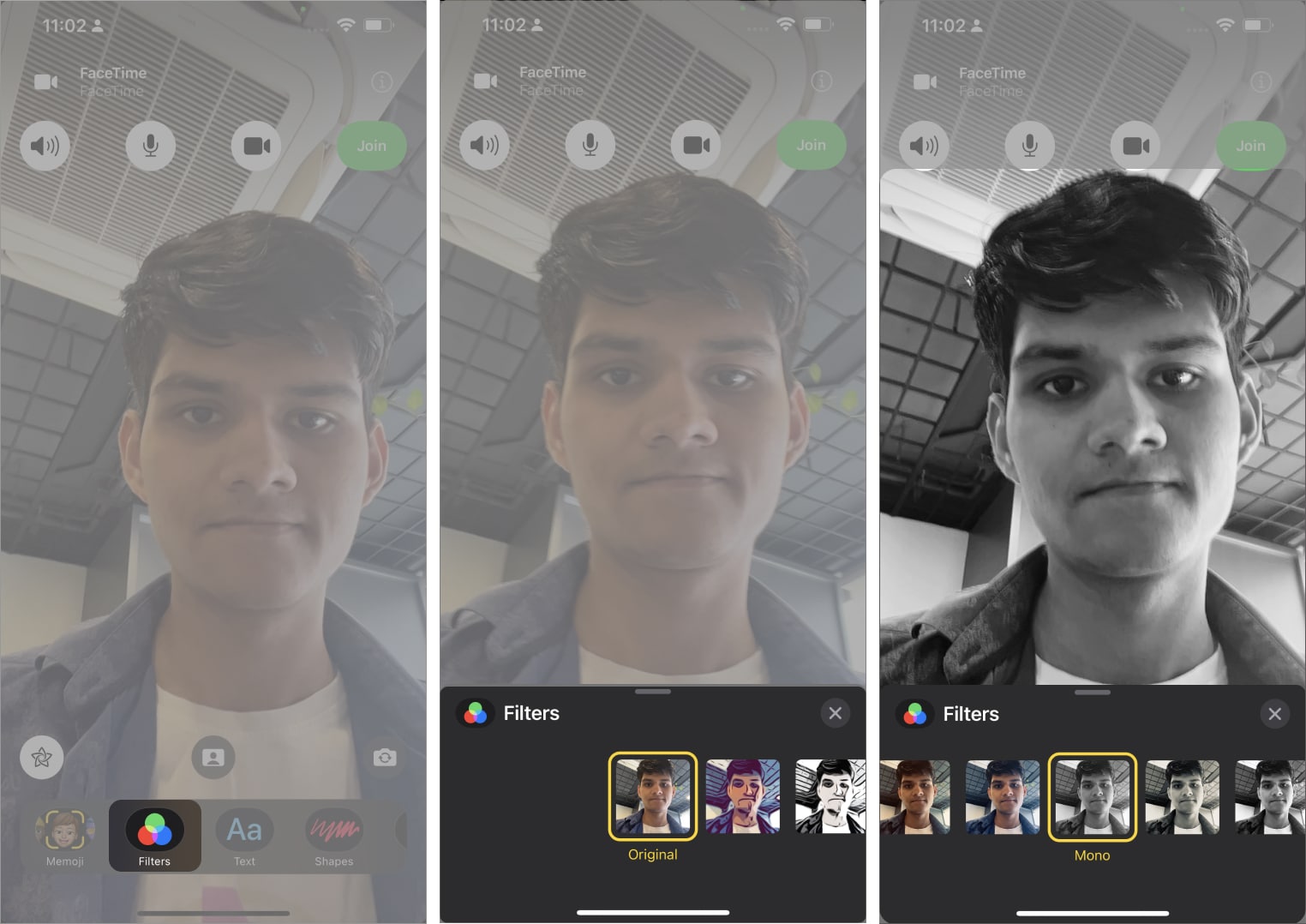
Now that you have got a gist of adding filters and Memojis on your video calls, why not try to add some texts too? If you are wondering how to add a text label to your FaceTime calls, follow the guidelines outlined below:
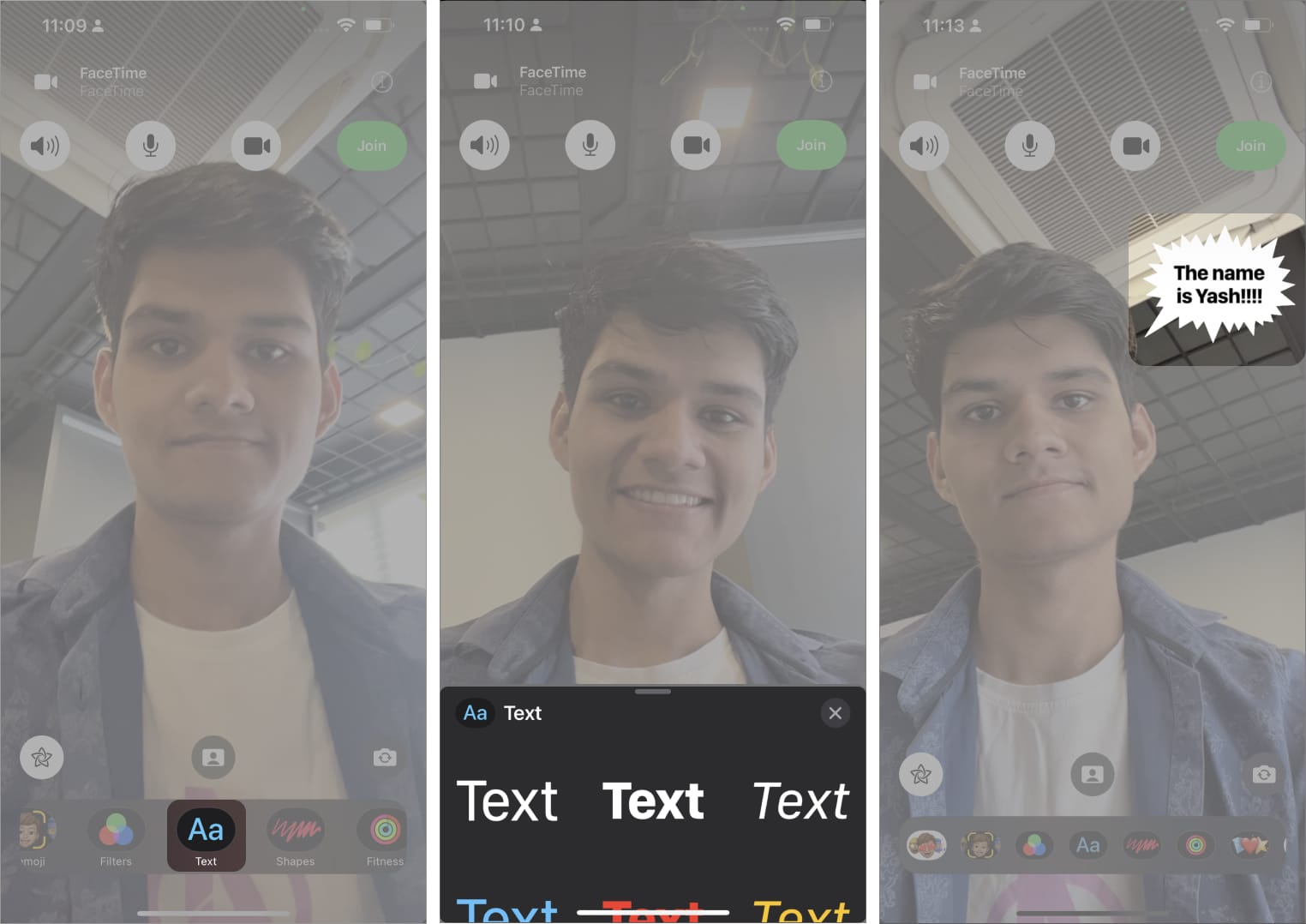
To remove the text template from the call or replace the text with something else, tap it. You’ll be prompted with the keyboard to change the text. Alternatively, you can delete the same by tapping the close icon levitating along the text.
Adding stickers to your FaceTime video calls adds fun and excitement to your conversations. Here are a few simple steps to achieve this goal:
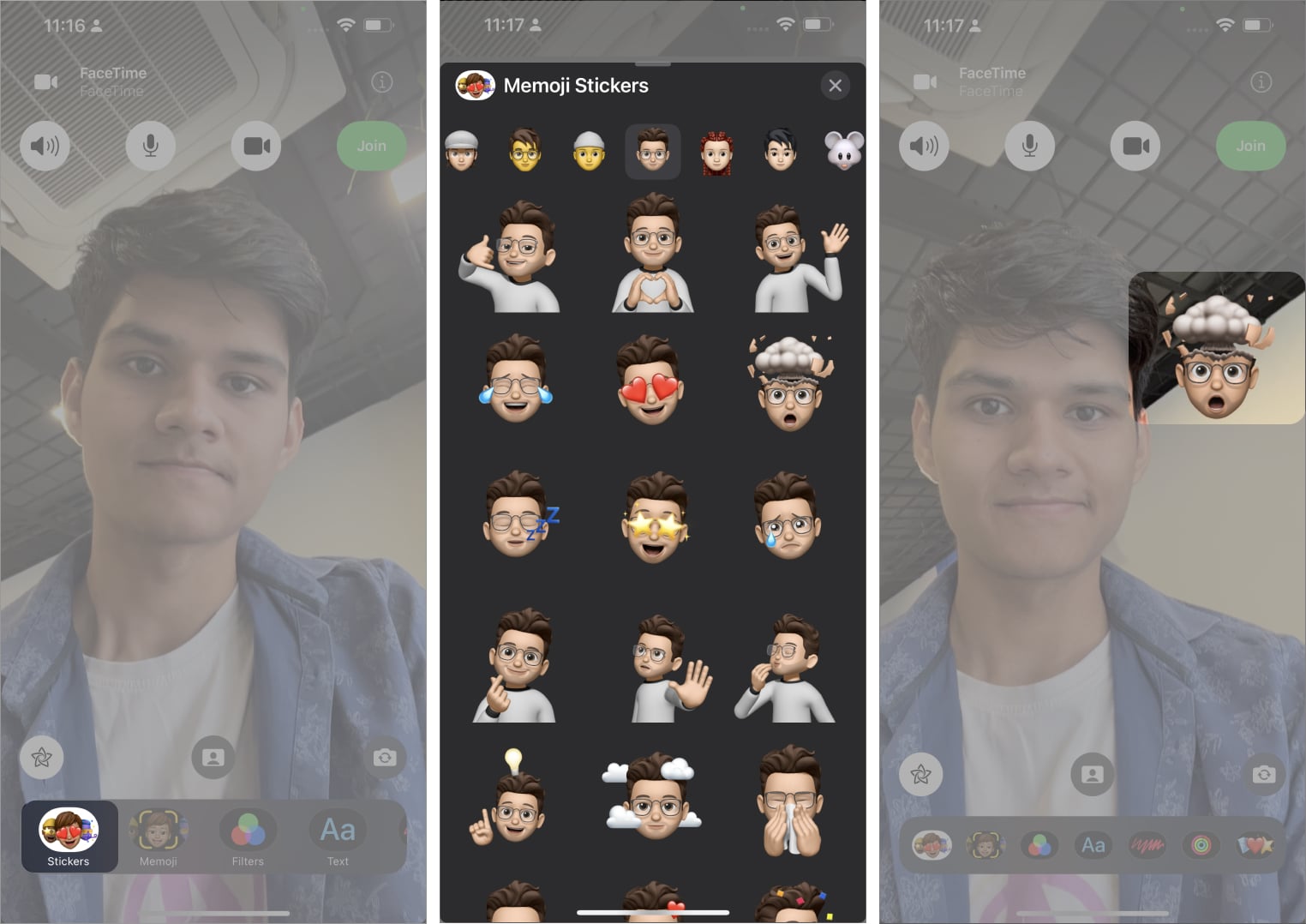
Removing stickers during FaceTime calls is also pretty simple. Just tap the sticker and press the close icon to make it disappear. Furthermore, there is no limit to the number of stickers you can use, so play as much as you like.
Adding shapes to a FaceTime video call can be a great way to make your call more interesting and interactive.
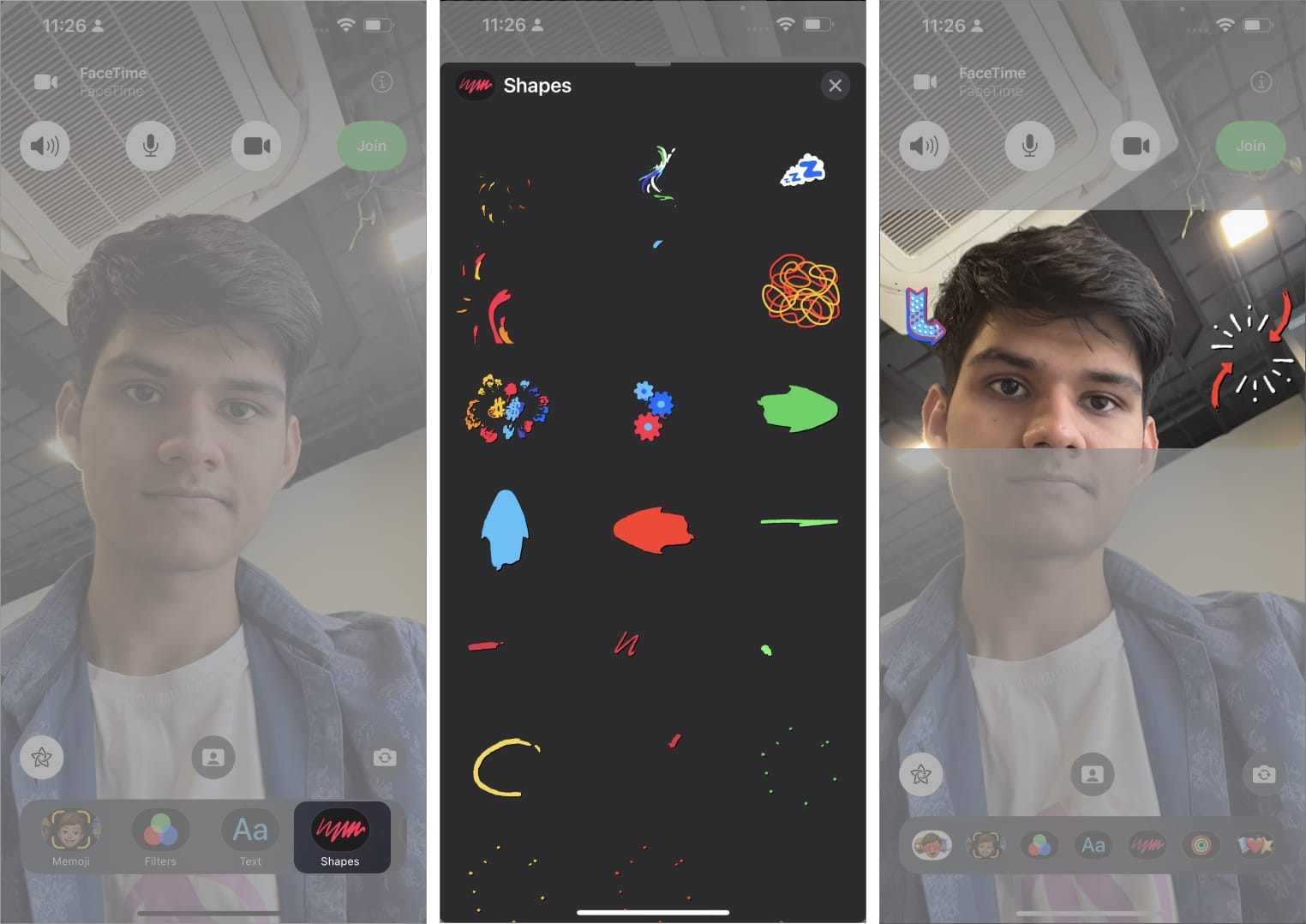
You’re not limited to a particular set of stickers, so feel free to try them all. If you want to remove the sticker, then tap it and hit Close.
Summing up…
Apple had started to spice up your conversation from iOS 10 when it first launched effects in iMessage. The journey continues and it achieves new milestones every now and then. If you are using FaceTime for the first time, you may encounter waiting for activation error on your iPhone or iPad.
Read more: