How to Use Focus Mode on iPhone? – Complete Guide
Focus Mode on your iPhone helps you minimize distractions by customizing notifications and app access. Learn how to make the most of it!
Let’s face it—our iPhones are constantly buzzing with notifications from apps, messages, and calls. Staying focused while working, relaxing, or sleeping can be tough. That’s where Focus Mode on iPhone helps you take control of your attention by managing which notifications and apps can disturb you.
In this guide, I’ll walk you through how to set up, customize, and use Focus Mode like a pro to reduce distractions and boost productivity.
Table of Contents
- What Is Focus Mode on iPhone?
- How to Set Up Focus Mode on iPhone
- Customize Your Focus Mode
- Use Focus Filters
- Customize Lock and Home Screens Based on Focus
- How to Turn Focus Mode On/Off on iPhone
- How to Schedule Focus Mode on iPhone
- Share Focus Mode Across Devices
- Share Focus Status with Others
- Advanced Focus Features (iOS 18+)
- How to Delete a Focus Mode on iPhone
- Best Practices to Master Focus Mode
- Troubleshooting Tips
- Enhance Your Productivity with Focus Mode
What Is Focus Mode on iPhone?
Focus Mode is a powerful feature available on iPhones running iOS 15 or later. It filters out distractions by controlling which apps and contacts can send you notifications based on your current activity. You can allow only select people or apps to reach you, set triggers like time or location, and even inform others that you’re busy.
Apple includes preset Focus Modes like Do Not Disturb, Work, Sleep, and more—but you can create custom Focuses for anything from studying to gaming. With iOS 18, Focus Mode also integrates with Apple Intelligence, making it smarter than ever.
How to Set Up Focus Mode on iPhone
You can start with Apple’s built-in Focus Modes or create your own for more personalized control.
Use a Pre-Built Focus Mode
Apple offers several presets specifically designed for everyday situations. Each one can be customized to suit your lifestyle:
- Do Not Disturb: Silences all notifications except the ones you allow. Great for deep focus.
- Work: Filters out personal distractions and allows only work-related contacts and apps.
- Personal: Blocks work-related pings and keeps your personal time uninterrupted.
- Sleep: Works with the Health app to mute notifications, dim your Lock Screen, and help you wind down.
- Driving: Activates automatically with CarPlay or Bluetooth, silences alerts, and auto-replies to messages.
- Reduce Interruptions: Uses Apple Intelligence to analyze and filter unnecessary notifications.
- Fitness, Gaming, Mindfulness, Reading: Specialized modes that silence non-relevant apps for those activities.
To activate a preset:
- Open Settings > Focus.
- Tap a preset like Work, Sleep, or Do Not Disturb.
- Follow the prompts to customize contacts, apps, and behavior.

Create a Custom Focus Mode
If presets don’t suit your needs, create a custom Focus for any situation like “Study Time” or “Movie Night.”
- Go to Settings > Focus.
- Tap the + button in the top-right corner.
- Select Custom.
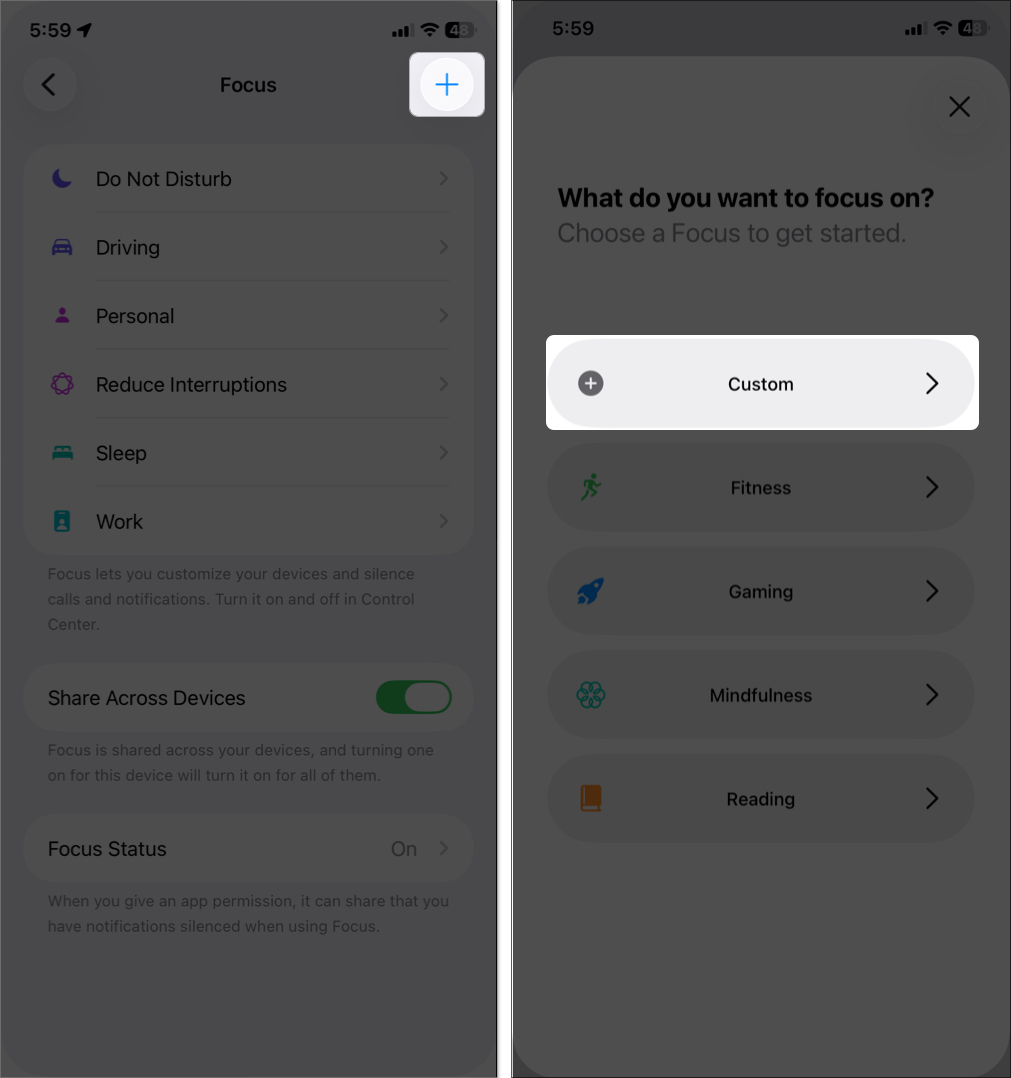
- Name your Focus (e.g., “Study Time”), pick an icon (like a book), and choose a color for easy recognition.
- Tap Next > Customize Focus and follow the prompts to customize notifications, apps, and schedules.
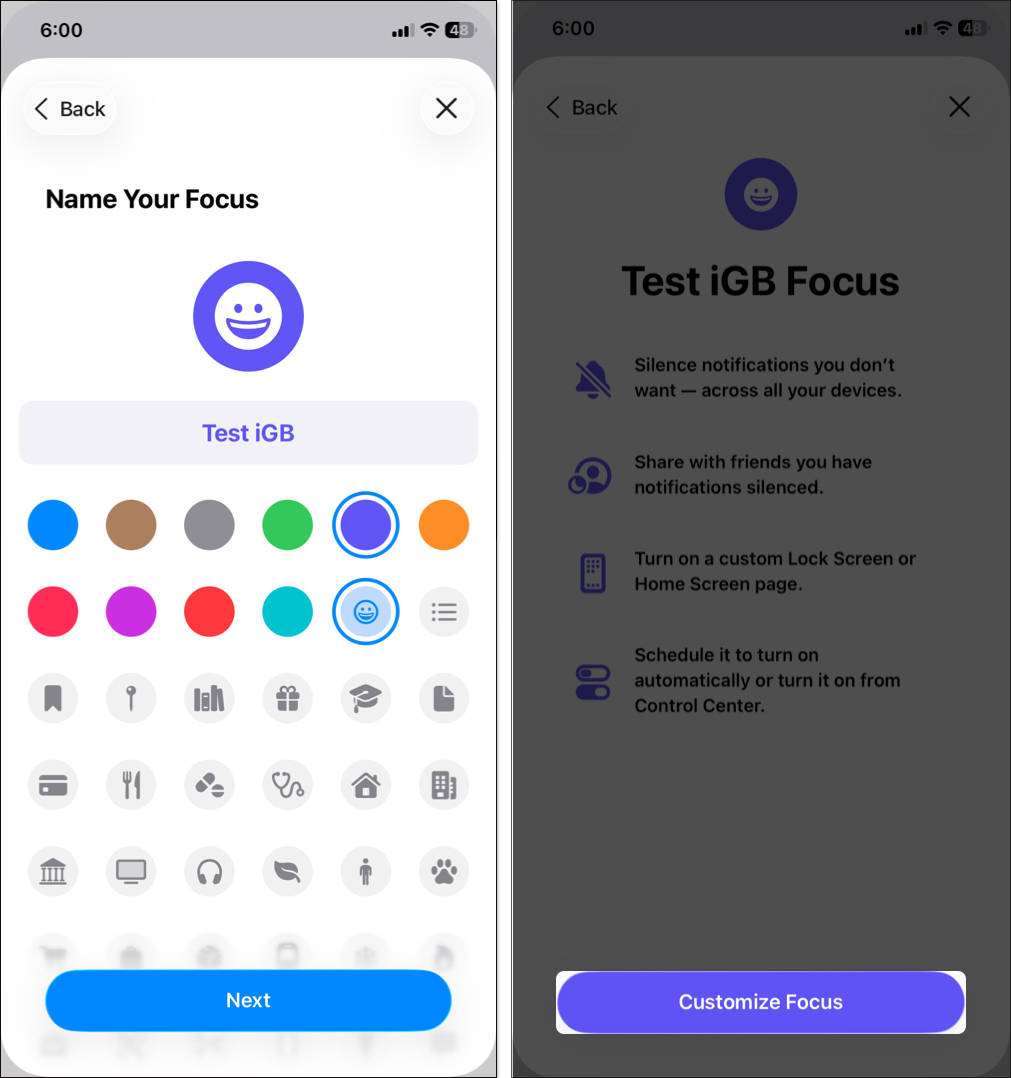
Customize Your Focus Mode
Once created, fine-tune how notifications behave and what apps can disturb you.
Filter Notifications
You can choose who and what can reach you:
- Select Allow Notification From to allow notifications from specific contacts.
- Tap Add People
- Select the contacts and tap the right checkmark.
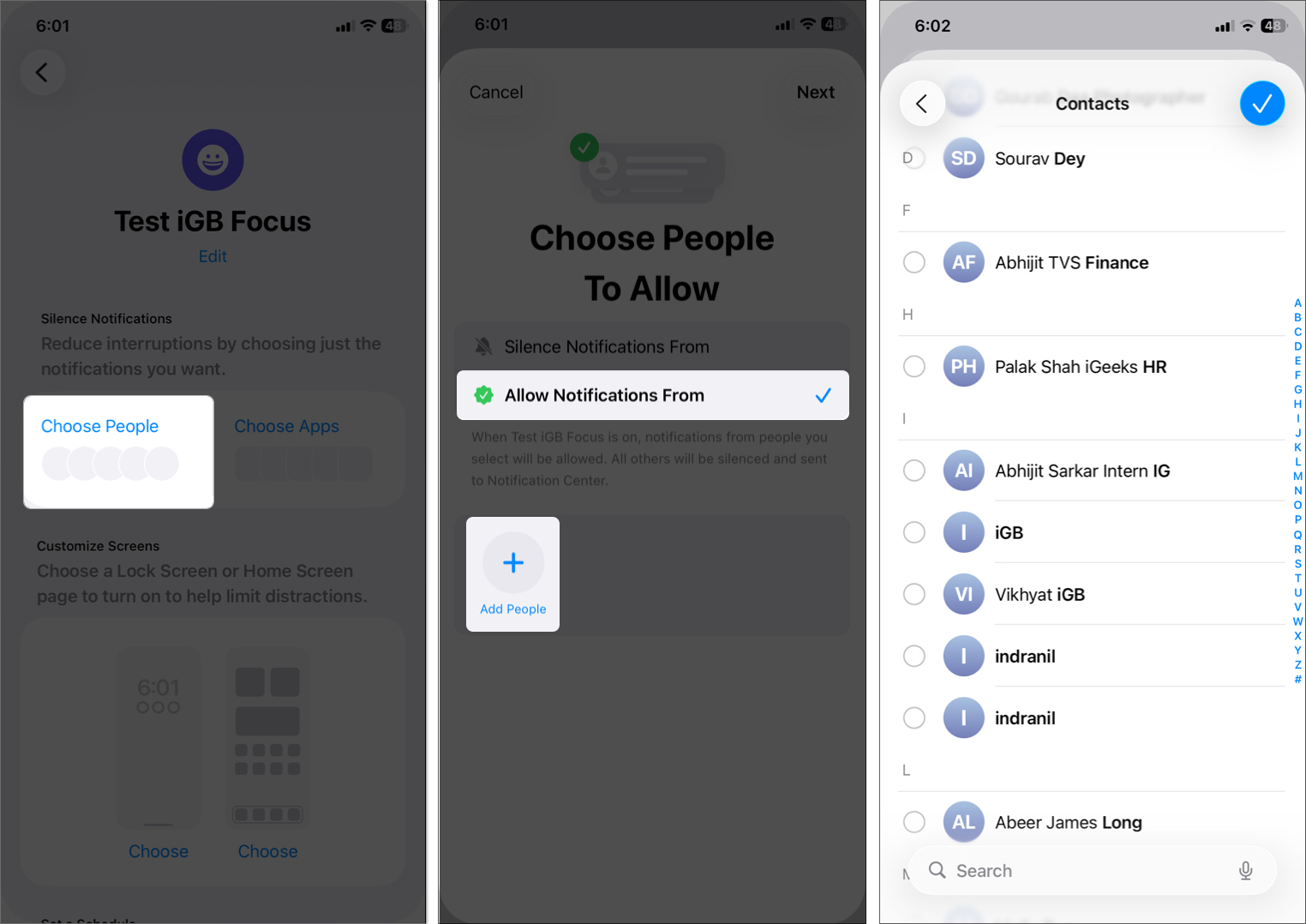
- Tap Next to proceed.
- Select who can call you under Choose Calls to Allow and tap Done to save.
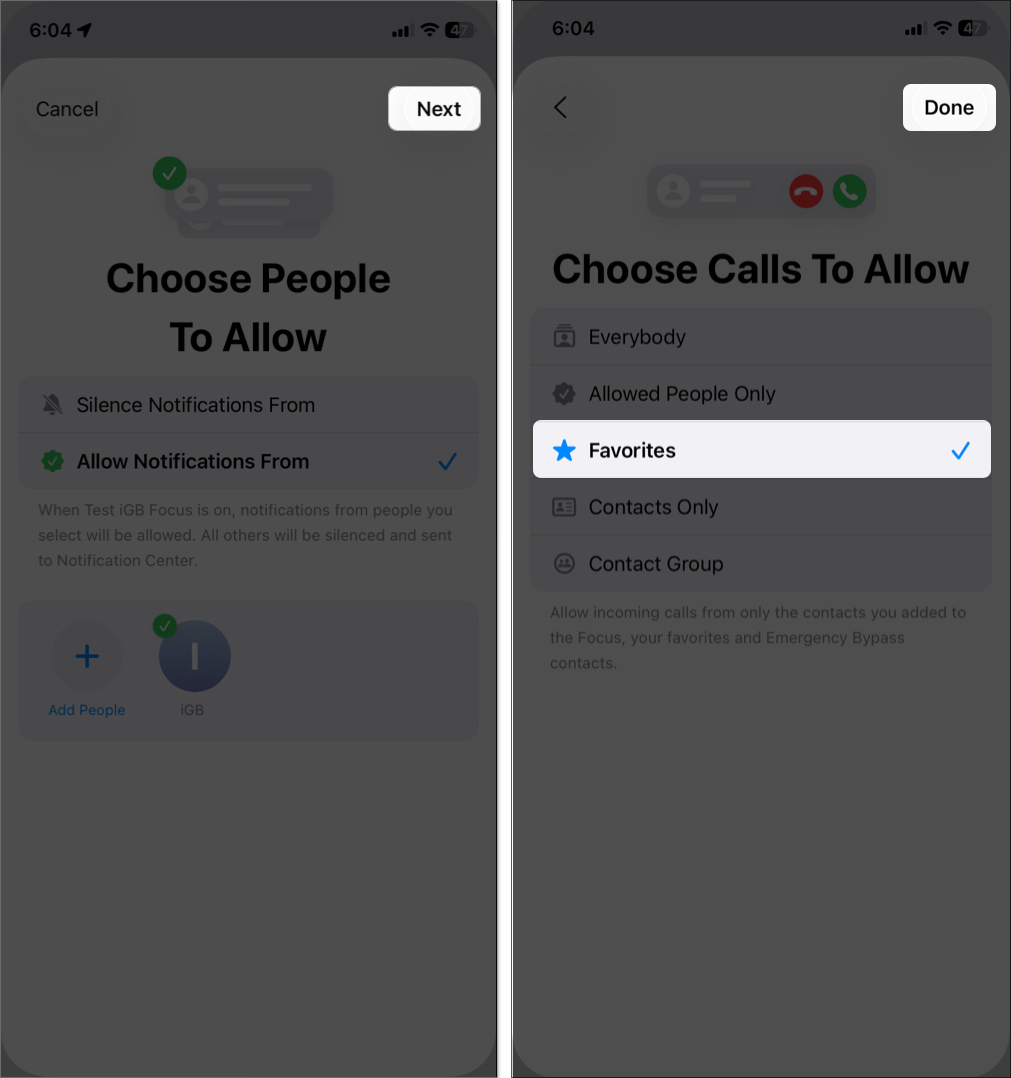
Again, go to the People section to change Allow Calls From settings. You can also toggle on Allow Repeated Calls. With this, you let the same person’s call get through if they dial again within 3 minutes after the first call.
Focus Mode also lets you block notifications from a specific set of contacts.
- In the People menu, select Silence Notification From.
- Tap Add.
- Select the contacts and tap the checkmark.
- Optional: Toggle on Allow Calls from Silenced People if you want calls from them.
To customize which apps can send you notifications, select Choose Apps and tap:
- Allow Notifications From: Allow notifications from selected apps only.
- Tap Add Apps.
- Select the apps and tap Done. You can also select/deselect apps from the Suggestions section.
You can also select Silence Notifications From to mute notifications from the selected apps. Tap Add, select apps, and hit Done. Toggle on Time-Sensitive Notifications if you want to see urgent notifications from silenced apps.
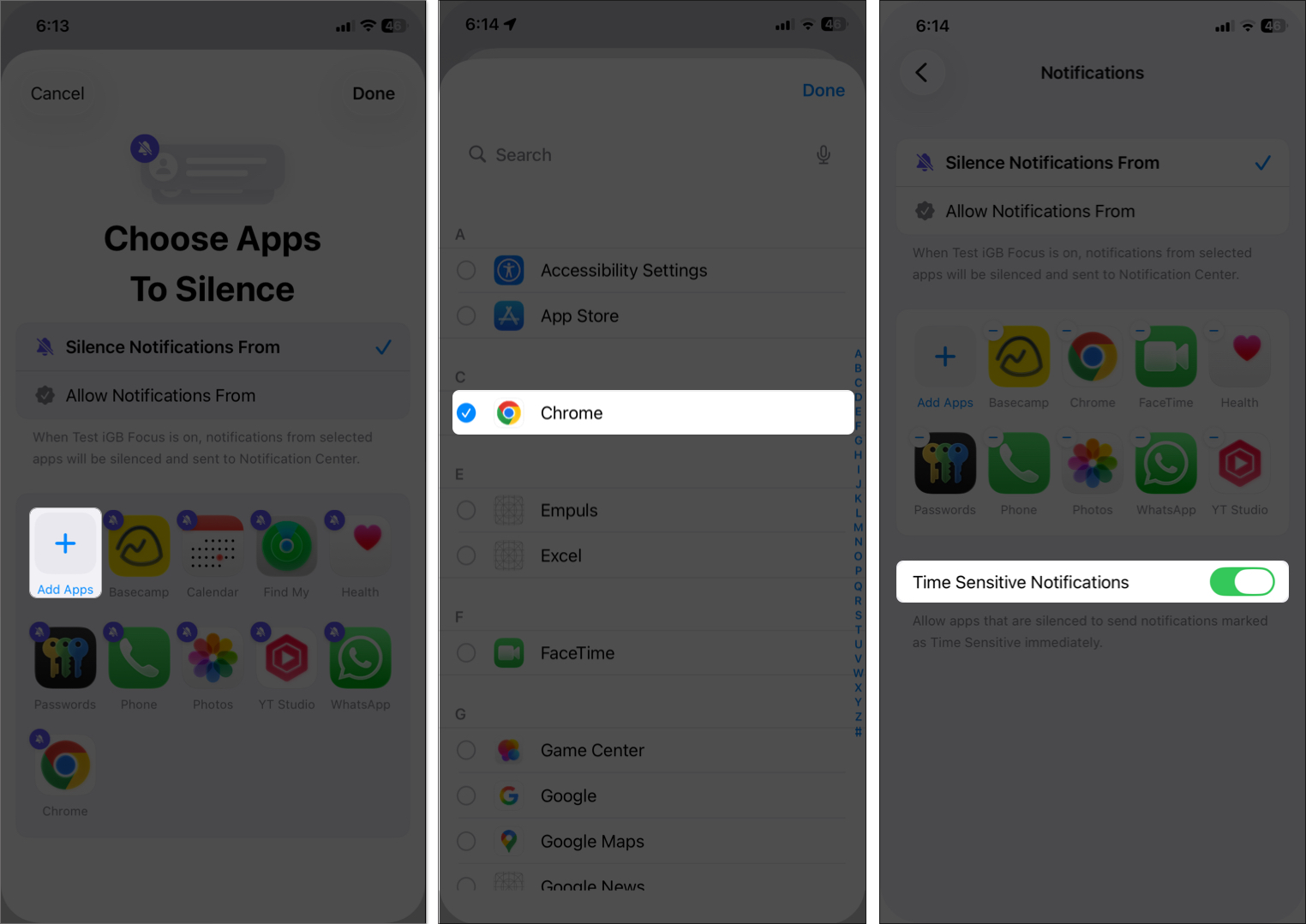
To remove the added People/Apps, go to these sections and tap the “—” button next to them. To remove all the apps, tap “Remove All.”
Note: On iPhone 15 Pro, 15 Pro Max, or iPhone 16, enable Intelligent Breakthrough & Silencing under Reduce Interruptions to let Apple Intelligence decide which notifications are critical.
Use Focus Filters
Focus Filters control what content apps show. Useful for work/life balance:
- Calendar: Access a specific calendar during the Focus (e.g., show only work-related events during Work mode)
- Mail: Display only your selected email account inbox.
- Messages: Show only conversations from allowed contacts.
- Music: Use your listening history to influence recommendations during Focus.
- Phone: If you use a dual SIM, select one to display incoming calls and voicemails only.
- Safari: Switch to a specific Tab Group, like work-related bookmarks.
- System Filters: Automatically enable Dark Mode or Low Power Mode during a Focus.
To set a filter:
Go to Settings > Focus > [Your Focus] > Add Filter, then select an app or system setting and customize it.

Note: Focus Filters do not sync across devices, even if Share Across Devices is on.
Customize Lock and Home Screens Based on Focus
Tailor your iPhone’s look for each Focus.
Lock Screen
Link a calming or themed Lock Screen to a specific Focus:
- Open Your Focus and scroll down to Customize Screens.
- Tap Choose under the Lock Screen preview.
- Select an existing Lock Screen or create a new Lock Screen from your gallery.
- Tap the checkmark.
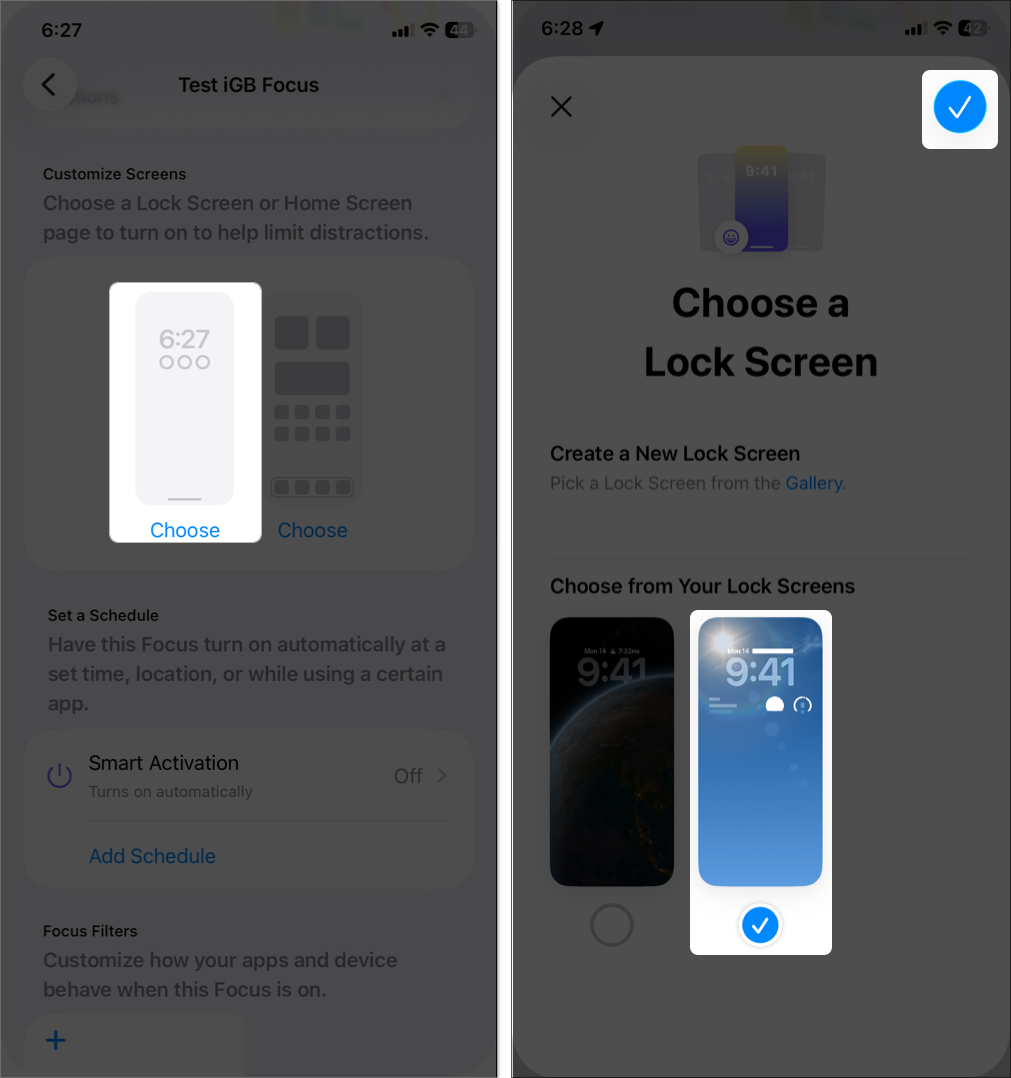
Optional: Enable Dim Lock Screen under Options
Home Screen
Limit Home Screen pages to show only relevant apps:
- Go to the Customize Screens section in your Focus.
- Tap Choose under the Home Screen preview.
- Select a page and tap Done.
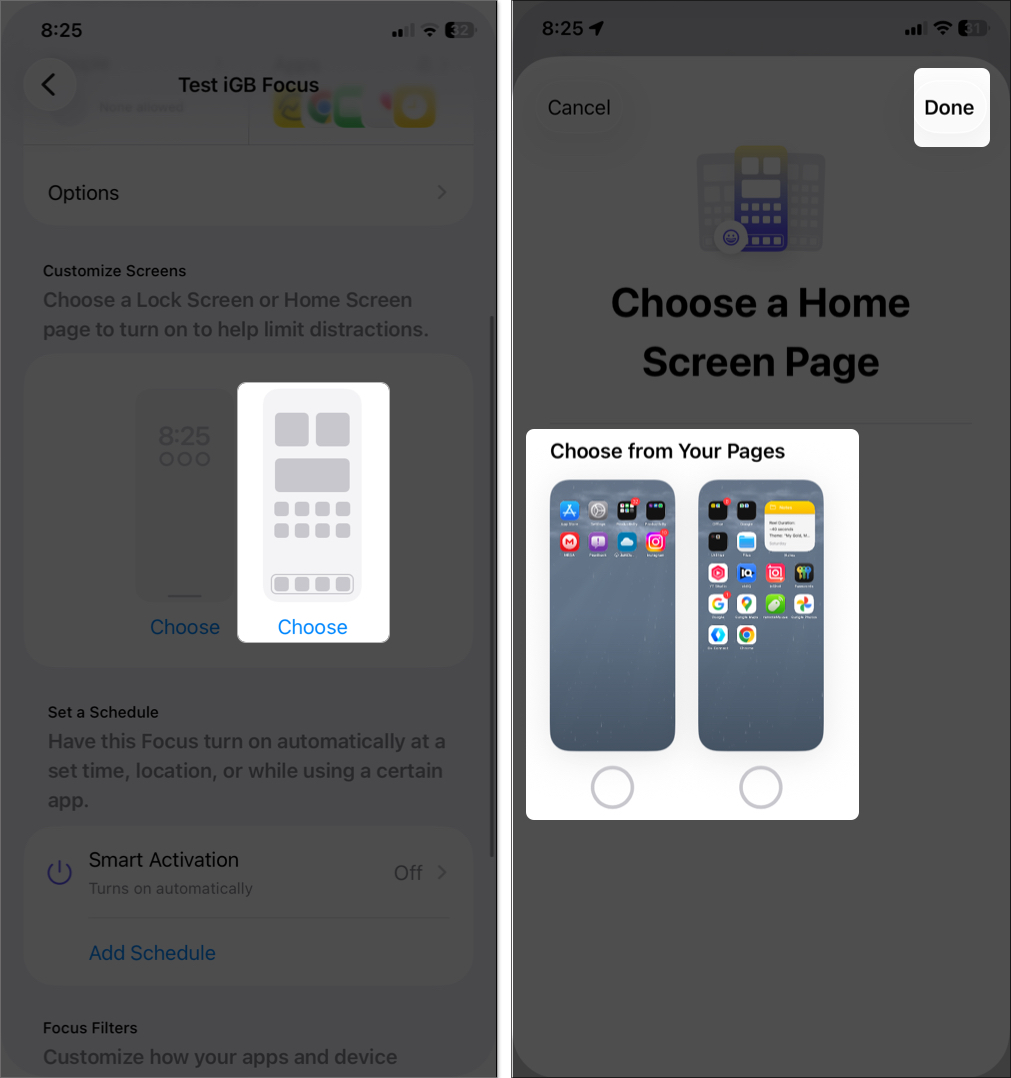
Group focus-related apps on one screen to reduce distractions.
How to Turn Focus Mode On/Off on iPhone
You can toggle Focus Mode several ways:
- Control Center: Swipe down from the top-right corner and tap the Focus button. Select a Focus to enable it or tap the active Focus to turn it off. To set a duration, tap the three dots next to a Focus and choose options like “For 1 hour” or “Until I leave this location.”
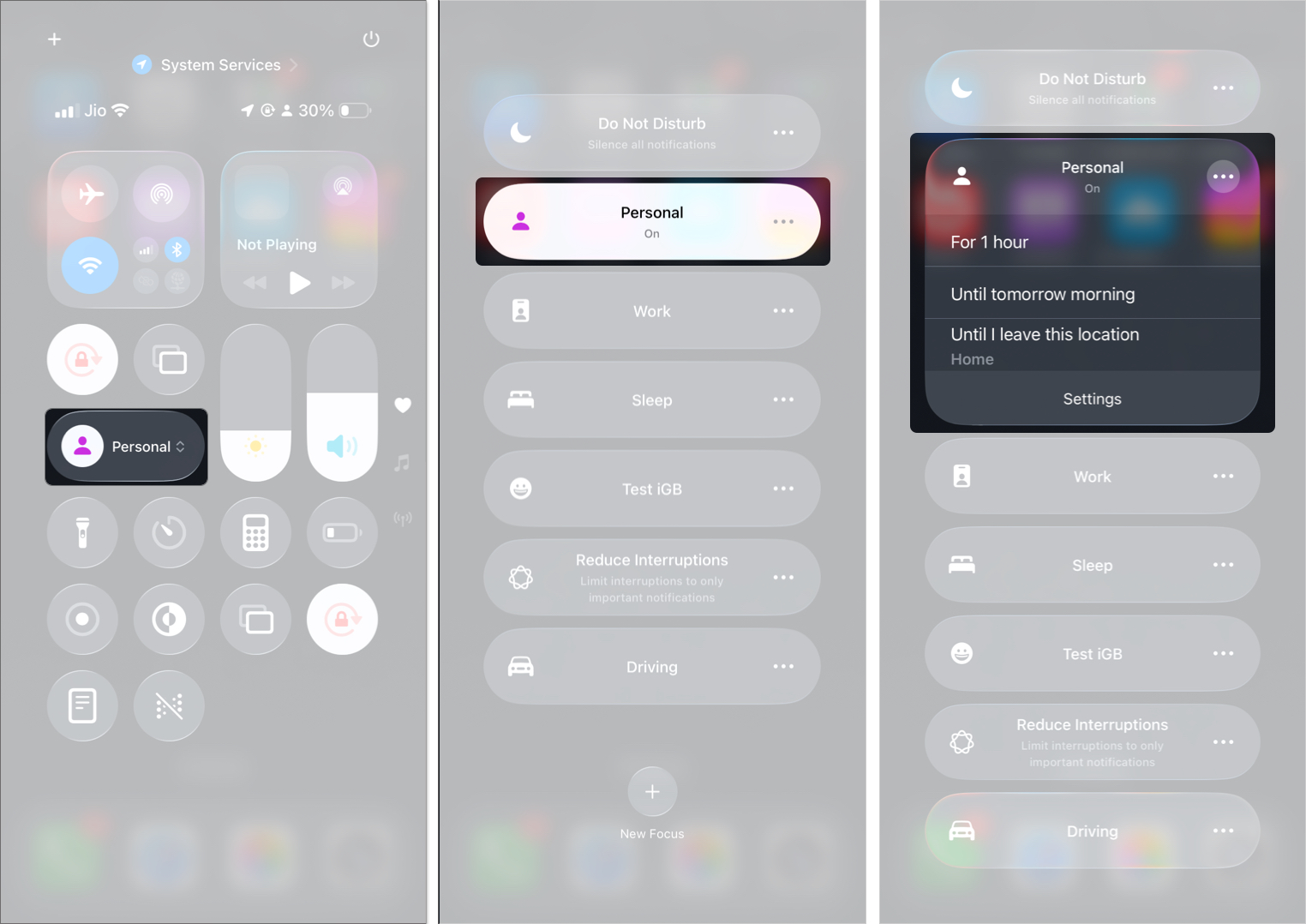
- Siri: Say, “Turn on Work Focus” or “Turn off Focus.”
- Action Button (iPhone 15 Pro or newer): Customize the Action Button via Settings > Action Button to toggle a specific Focus Mode with a press.
- Lock Screen: If a Focus is active, its name and icon appear on the Lock Screen. Long-press the Focus label and tap it to turn it off.
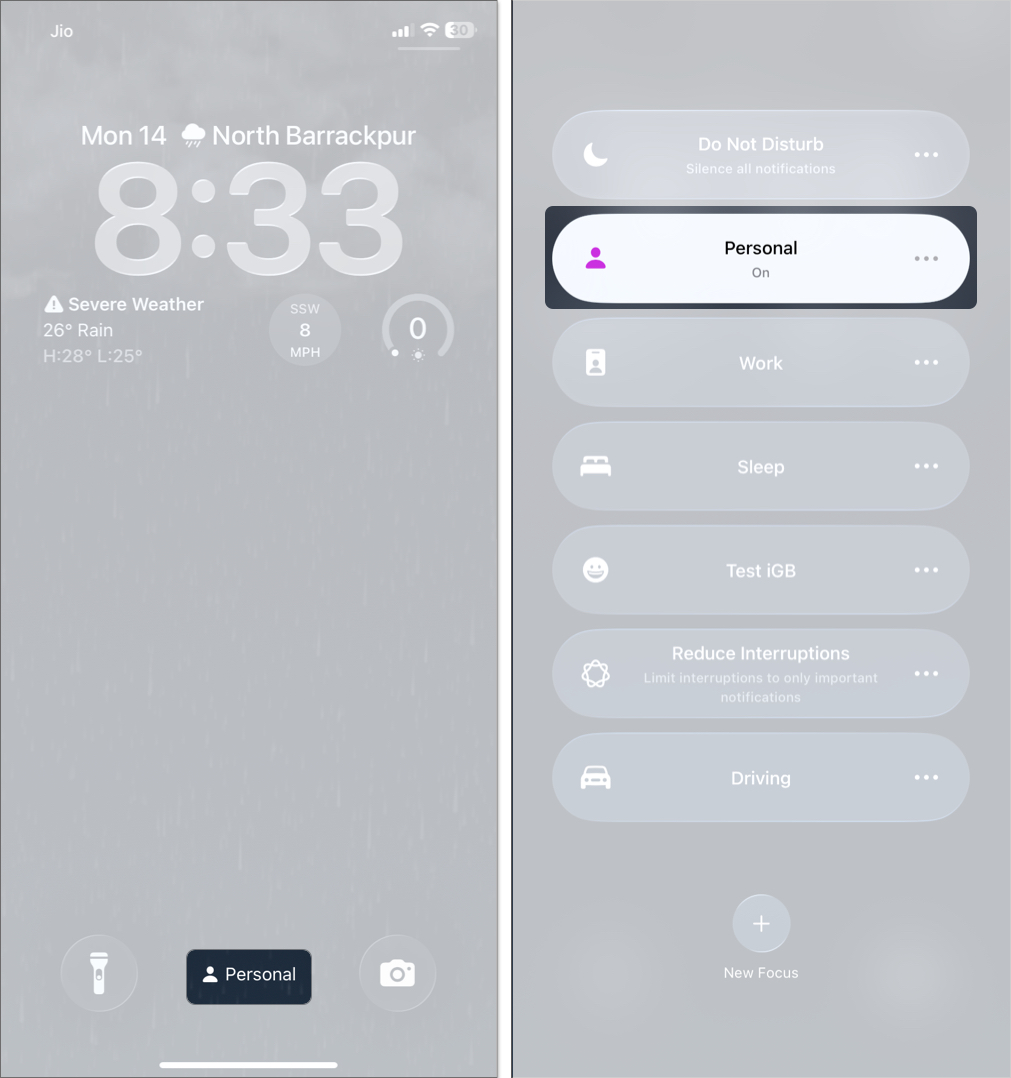
How to Schedule Focus Mode on iPhone
You can automate Focus Mode based on:
- Time – e.g., 9 AM to 5 PM on weekdays
- Location – e.g., at the office
- App – e.g., when opening the Books app
Steps:
- Go to Settings > Focus > [Your Focus].
- Scroll down and tap Add Schedule.
- Choose a trigger and tap Done.
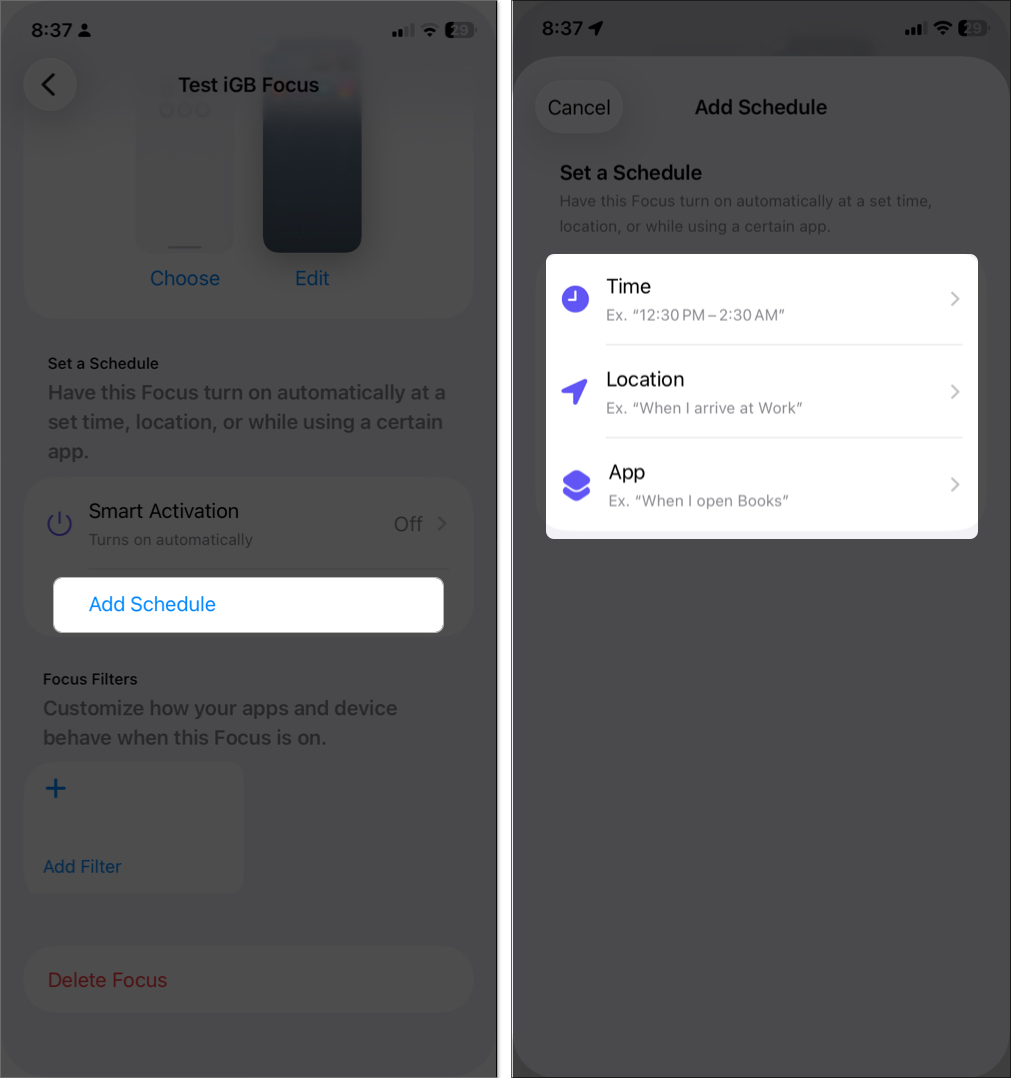
You can also enable Smart Activation to let your iPhone learn your routines and automatically activate Focus.
Share Focus Mode Across Devices
Sync your Focus settings on all Apple devices signed into the same Apple ID:
- Go to Settings > Focus.
- Toggle Share Across Devices on.
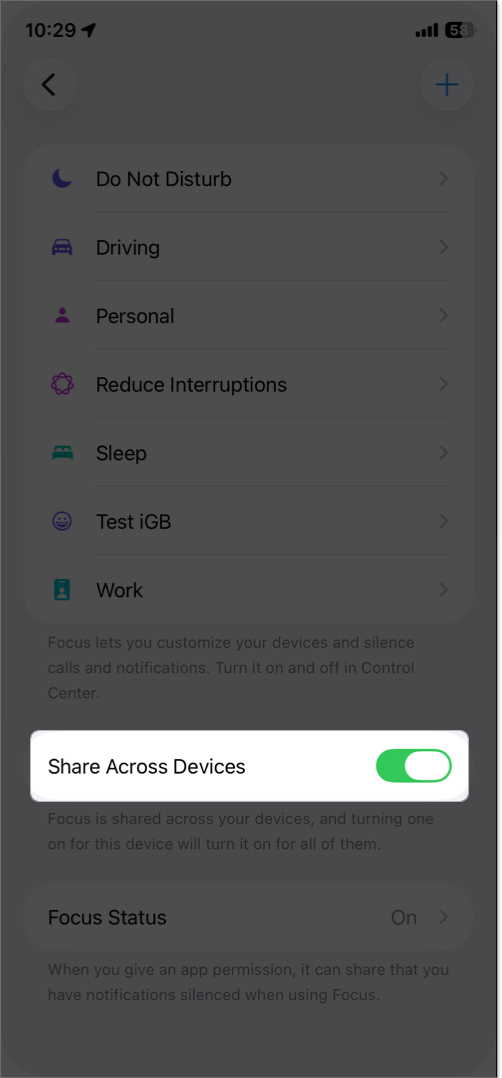
Link Focus to Apple Watch
For a consistent experience, pair a Focus with a specific Apple Watch face:
- On your iPhone, go to Focus settings.
- Under Customize Screens, select an Apple Watch face to pair with the Focus. When the Focus feature is activated, your Watch face changes automatically.
Note: Focus Filters (such as app-specific settings) don’t sync across devices, so you’ll need to set them up individually.
Share Focus Status with Others
Let others know when you have notifications silenced:
- In Focus settings, tap on Focus Status.
- Toggle on Share Focus Status.
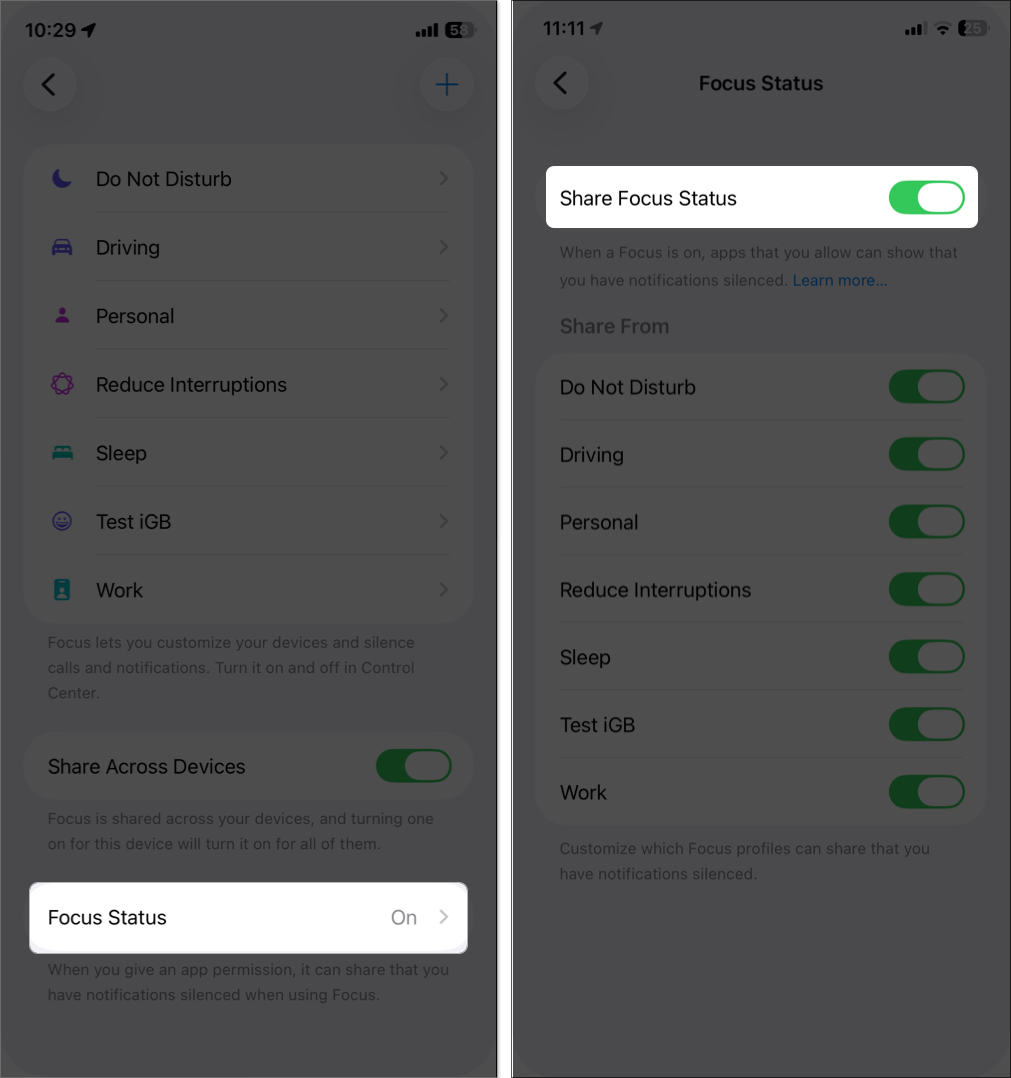
Tip: You can disable the alert for specific contacts by opening Messages, tapping the contact name, and toggling off Share Focus Status.
For Driving Focus, you can enable Auto-Reply to send a custom message to contacts who text you, like “I’m driving with Focus turned on and will reply later.” Go to Settings > Focus > Driving Focus > Auto-Reply, then choose who receives it (e.g., Favorites, All Contacts) and customize the message.
Advanced Focus Features (iOS 18+)
Apple Intelligence supercharges Focus Mode in iOS 18:
- Intelligent Breakthrough & Silencing: Apple Intelligence-enabled devices utilize AI to prioritize urgent notifications (such as a dentist appointment alert) while silencing less important ones, based on your habits and context. Enable it in Settings > Focus > Reduce Interruptions > Options.
- Smart Activation Improvements: Apple Intelligence refines Smart Activation by learning your routines more accurately. For example, it might notice you enable Study mode every evening at the library and automatically activate it when you arrive.
- Shortcuts Integration: Use the Shortcuts app to create automations, such as when you enable a Focus, your iPhone sends a Check-in or plays music.
- Third-Party App Support: Apps like Fantastical, Outlook, and 1Password now offer Focus Filters, allowing you to customize their behavior during a Focus (e.g., displaying only work tasks in Fantastical).
These features make Focus Mode more adaptive, reducing the need for manual tweaks.
How to Delete a Focus Mode on iPhone
You can delete custom Focus Modes (but not Apple’s defaults):
- Go to Settings > Focus.
- Tap the Focus you want to remove.
- Scroll down and tap Delete Focus.
- Confirm the deletion. You’ll need to set it up again if you want to reuse it.

Best Practices to Master Focus Mode
To make the most of Focus Mode on your iPhone:
- Begin with one Focus, such as work or Sleep, and customize it before adding more.
- Customize Lock and Home Screens to reinforce your focus. For example, use a minimalist Home Screen for Study mode to avoid distractions.
- You can set schedules or location-based triggers to use Focus Mode hands-free.
- Focus Mode doesn’t disable any apps, but using automations or filters frequently may impact your battery life. Check Settings > Battery to see how much power it consumes.
- You can also create advanced automations with the Shortcuts app, such as turning on Focus and starting a playlist with one tap.
- Ensure critical contacts (e.g., family) are allowed to avoid missing important messages.
Troubleshooting Tips
Here are solutions to fix Focus Mode not working issues:
- Focus Turns On Randomly: Check for unwanted schedules in your Focus and delete them. Also, ensure that Share Across Devices isn’t triggering it from another device, such as an Apple Watch.
- Notifications Still Coming Through: Verify that your allowed contacts and apps are set correctly in Focus mode’s People/Apps settings. Check if Notify Anyway is being used by contacts.
- Focus Not Syncing Across Devices: Ensure Share Across Devices is enabled in Focus settings. Filters may need to be set up individually on each device.
- Alarms Not Working: Focus Mode doesn’t block alarms, so if alarms aren’t sounding, check Settings > Sounds & Haptics or the Clock app.
If the problem persists, try updating your iOS to the latest version or contact Apple Support.
Enhance Your Productivity with Focus Mode
Whether you want to avoid pings during dinner, study without distractions, or sleep soundly without interruptions, Focus Mode gives you the control you need. Start using it today, and you’ll wonder how you ever managed without it.
If you have any queries, feel free to ask them in the comments below!
FAQs
It notifies others when your notifications are silenced. It shows a message like “[Your Name] has notifications silenced.” Contacts can still Notify Anyway. Toggle it via Settings > Focus > Focus Status.
Related articles worth reading:
- What is Low Data Mode on iPhone and how to enable it
- What is Reduce Interruptions and how to use it
- Best iPhone widgets for StandBy Mode


















