How to use Google Maps as a trip planner on iPhone
How about planning your long drive beforehand and choosing places to explore.? Now you can set future travel time and make a route plan with multiple stops using Google Maps trip planner. It shows the traffic conditions for the day and hour you want to depart with route planning. So, plan your journey accordingly. Let’s know how to use the trip planner in Google Maps on iPhone.
Explore popular points of interest on Google Maps
When I plan my road trip, at first, I look for places to explore. In Google Maps, You may search for cafes, restaurants, shopping malls, parks, etc., at your destination location, like “cafes near LA.” It will show you a complete list of cafes with customer ratings, estimated pocket pinch, opening time, etc. Choose any one and tap Reviews. Now, you can read reviews, see the photos, and decide whether you want to go there.
Save places you want to go
I hope you have selected the places you want to visit on your road trip. But how to remember all the places? I save them on Google Maps trip planner. The Places feature allows bookmarking locations and creating lists like Favorites, Want to go, Travel plans, and Starred places. Also, you may add a note about the place to remember.
Add multiple stops in a single trip in Google Maps on iPhone
Google Maps is among the best route planners for multiple stops. Setting a road trip map between cities is easy, but what if you want to stop in between? Like Apple Maps’ multi-stop routing, you can add multiple stops in one road trip on Google Maps. Therefore, it lets you check the distance and drive time between each stop.
- Open Google Maps, search for your destination, and tap Directions.
It will show you the time and distance. - Tap the three-dots icon.
- Choose Add Stop from the context menu.
- It will add a stop labeled B below your searched destination, where you enter your second location.
You add up to nine locations, tap and hold any stop and drag it to reorder your stoppages.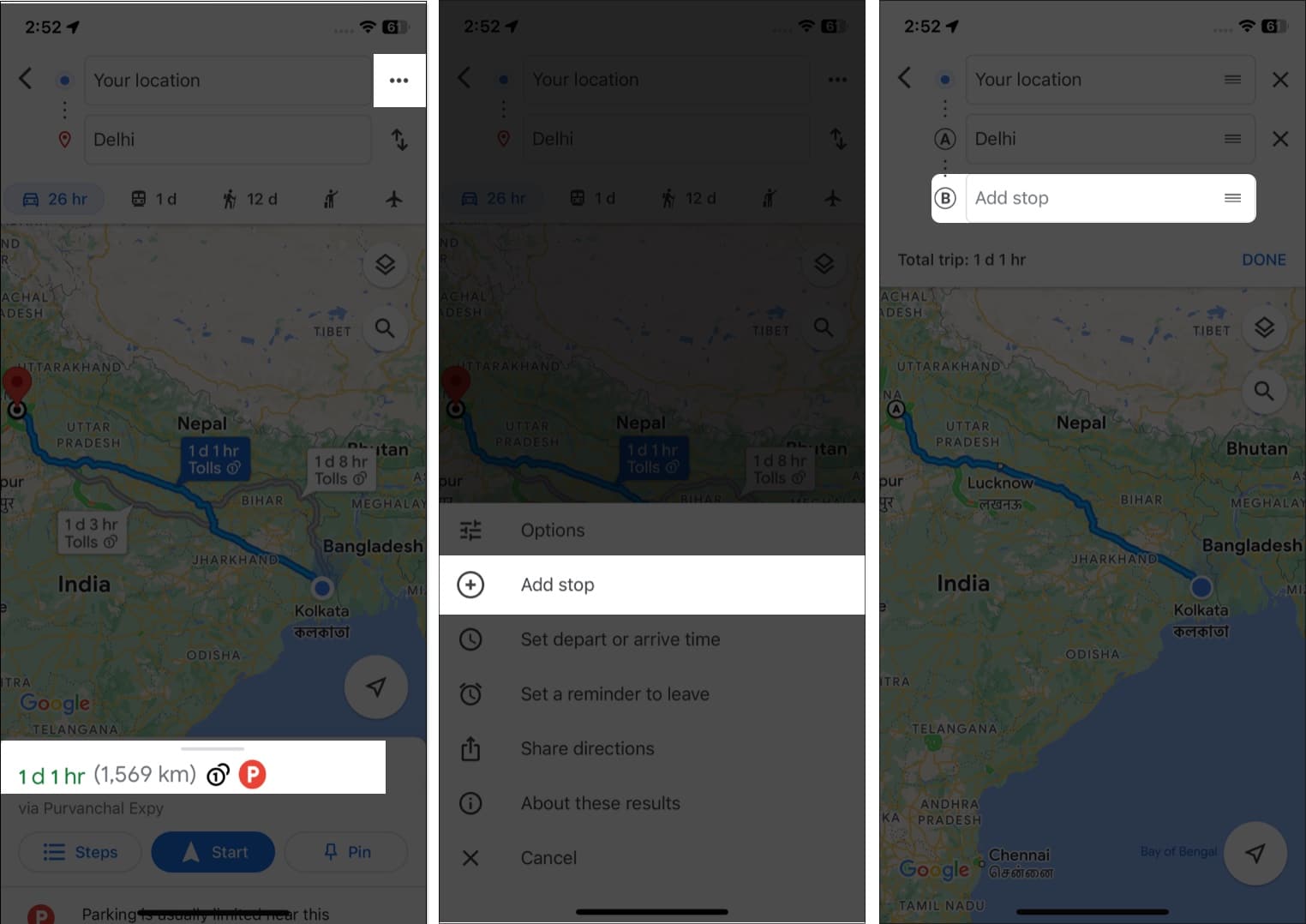
- When you have added all waypoints, tap Done. Google Maps will display navigations for your first stop.
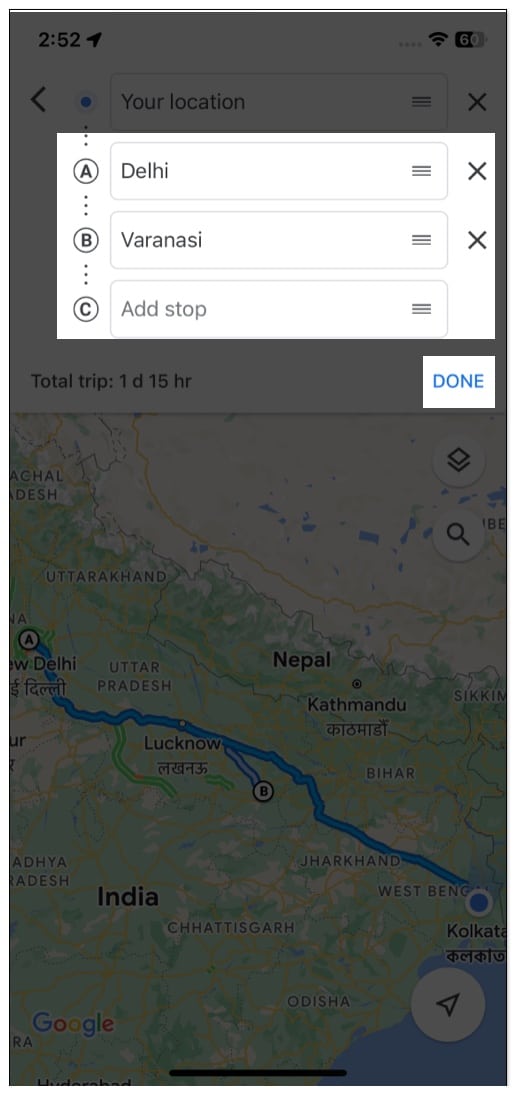
Create your map or directions and share it with others
Google offers a cool feature called My Maps to create customized maps and share them with others. You can add multiple stops, choose your preferred routes, and save them.
- Launch Safari on your iPhone and visit Google My Maps.
- It will show your created maps. Tap the red plus sign to make a new one.
- Now search for your destination location and tap Add to map. It will save the place. Also, you can add as many locations as you want.
- From the side menu, rename your map by tapping Untitled Layer. You may also add multiple lists of locations on the same map using Add layers. Just give different names to the layers.
- If you want to show navigation on the map, tap the curved arrow icon. It will add a new layer with a start and end location.
- After you have finished, select Share or Preview. Sharing the map will ask for a map title and description. Then you can copy the link and set who can see the map.
Set departure and arrival times in Google Maps on iPhone
Whenever I drive anywhere, I first check the distance, set the departure time, and check the arrival time on Google Maps. The app then predicts how much traffic will be on that route. So, I can leave at the right time and reach the destination at the right time.
- Launch Google Maps on your iPhone.
- Tap Search here → enter your destination and tap Directions.
- Select the three-dots button from the top right corner.
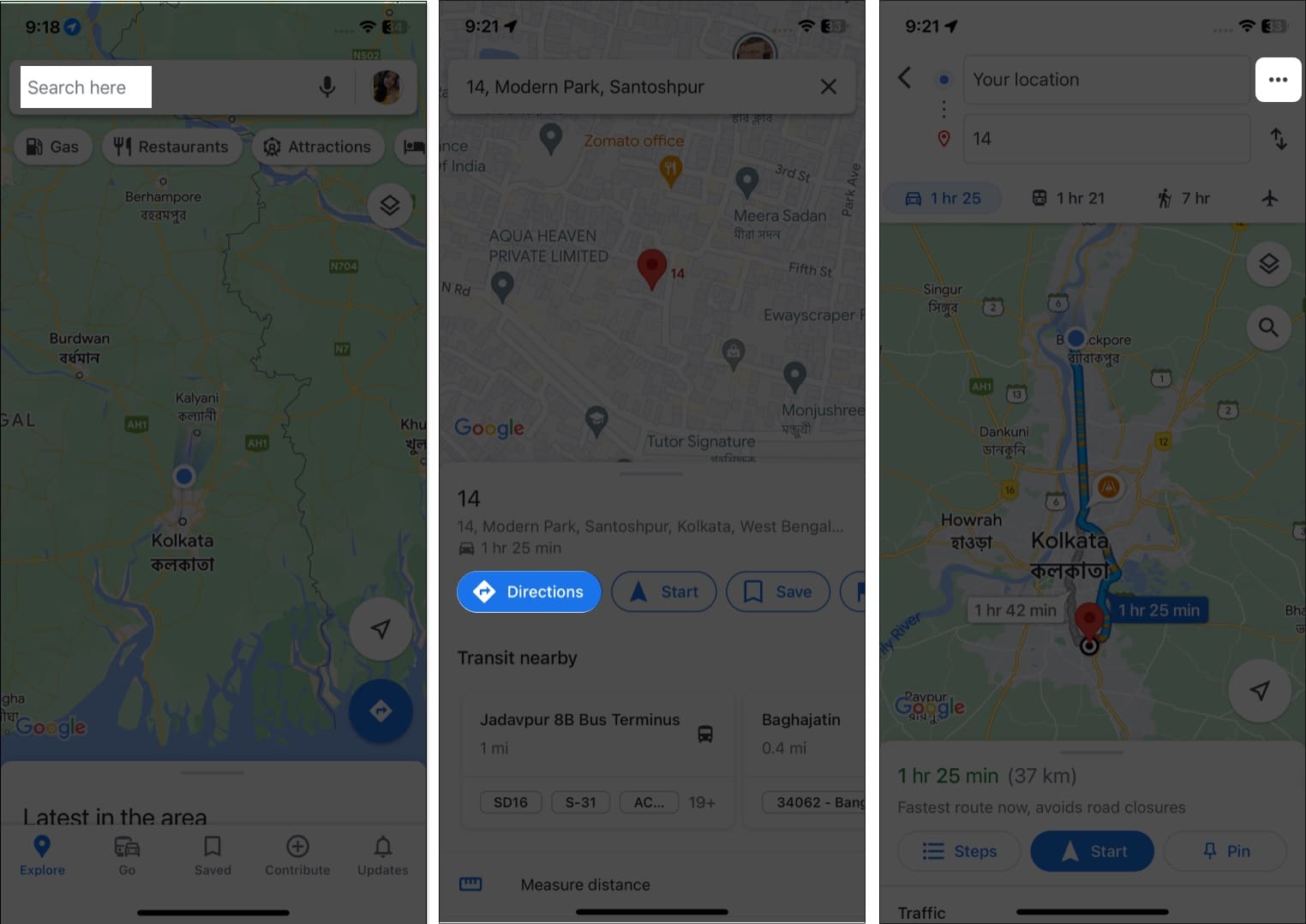
- Tap Set depart or arrive time.
- Now scroll down the date and time and tap Done to change the departure time. You may also choose Arrive by to set your arrival time on Google Maps.
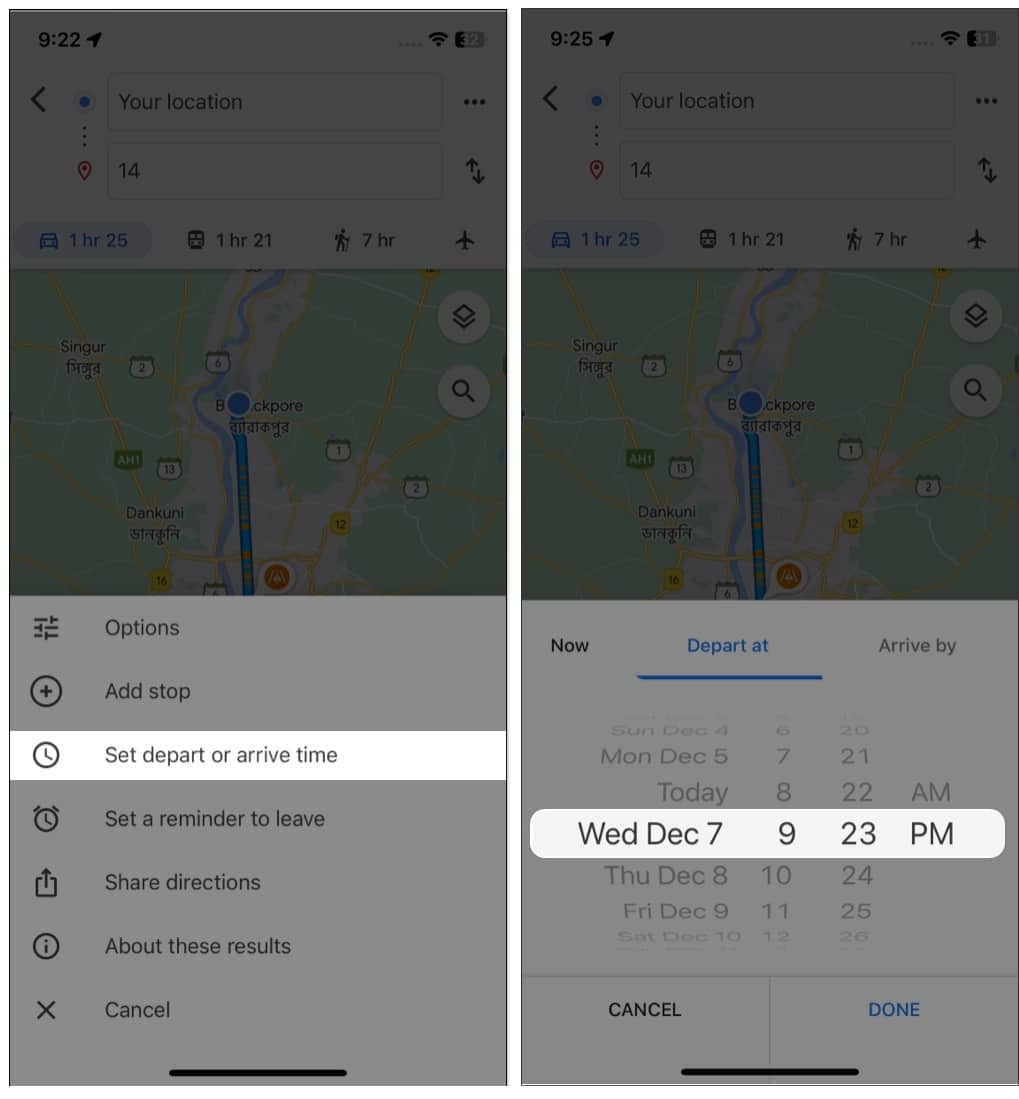
The Depart by option will show you when you will arrive at the destination, and the Arrive by option will tell you when you should leave. If Google Maps departure time is missing, you must update your app.
So, that’s all for today, folks!
Besides future travel time settings, Google Maps lets you set a reminder to leave. Therefore, you’ll never be late! Have you enjoyed the tip? Read more tips and tricks for using Google Maps.
Explore more…
- How to make Google Maps the default on iPhone
- How to turn on dark mode in Google Maps on iPhone
- How to use Incognito mode in Google Maps for iPhone and iPad


















