How to Create and Use Quick Notes on iPhone
Quick Notes on iPhone let you capture ideas in seconds, from links and reminders to thoughts, without breaking your flow.
Key Takeaways:
- What Quick Notes do on iPhone: Introduced in iOS 16, Quick Notes let you capture ideas, text, or links instantly without fully opening the Notes app, ideal for quick thoughts or references.
- How to enable Quick Notes: Add Quick Notes to Control Center via Settings → Control Center → Add Control → Quick Note, then swipe down to access it anytime.
- Saving links and text easily: You can highlight text or share webpage links directly to Quick Notes from Safari or other apps, keeping research or inspiration organized in one place.
- Creating notes from any app: Use the Share Sheet → Add to Quick Note option to save snippets, media, or URLs while browsing, chatting, or reading—no switching apps needed.
- Where to find your Quick Notes: All entries appear in the Notes app → Quick Notes folder, where you can edit, organize, or delete them to stay tidy and productive.
Keeping track of ideas, links, or reminders is easier than ever with the iPhone’s Quick Notes feature. Introduced on iPhone with iOS 16, Quick Notes allows you to jot down information instantly without opening the full Notes app. Whether you’re browsing Safari, checking emails, or using other apps, Quick Notes helps you capture thoughts on the fly.
Continue reading to learn everything you need to know about Quick Notes on iPhone.
Table of Contents
What is a Quick Note?
Quick Notes is a built-in feature in the Notes app that lets you quickly capture ideas and links anywhere on your iPhone, iPad, or Mac. It’s widely appreciated for its simplicity and ease of use.
How to Enable Quick Notes on iPhone via Control Center
The easiest way to access Quick Notes from anywhere on your iPhone is by adding it to the Control Center. And for that:
- Swipe down from the top left to pull down the Control Center.
- Here, tap and hold any empty space to customize the Control Center.
- Now, tap on Add a Control.
- Next, tap the Quick Note tile to add it to the Control Center.
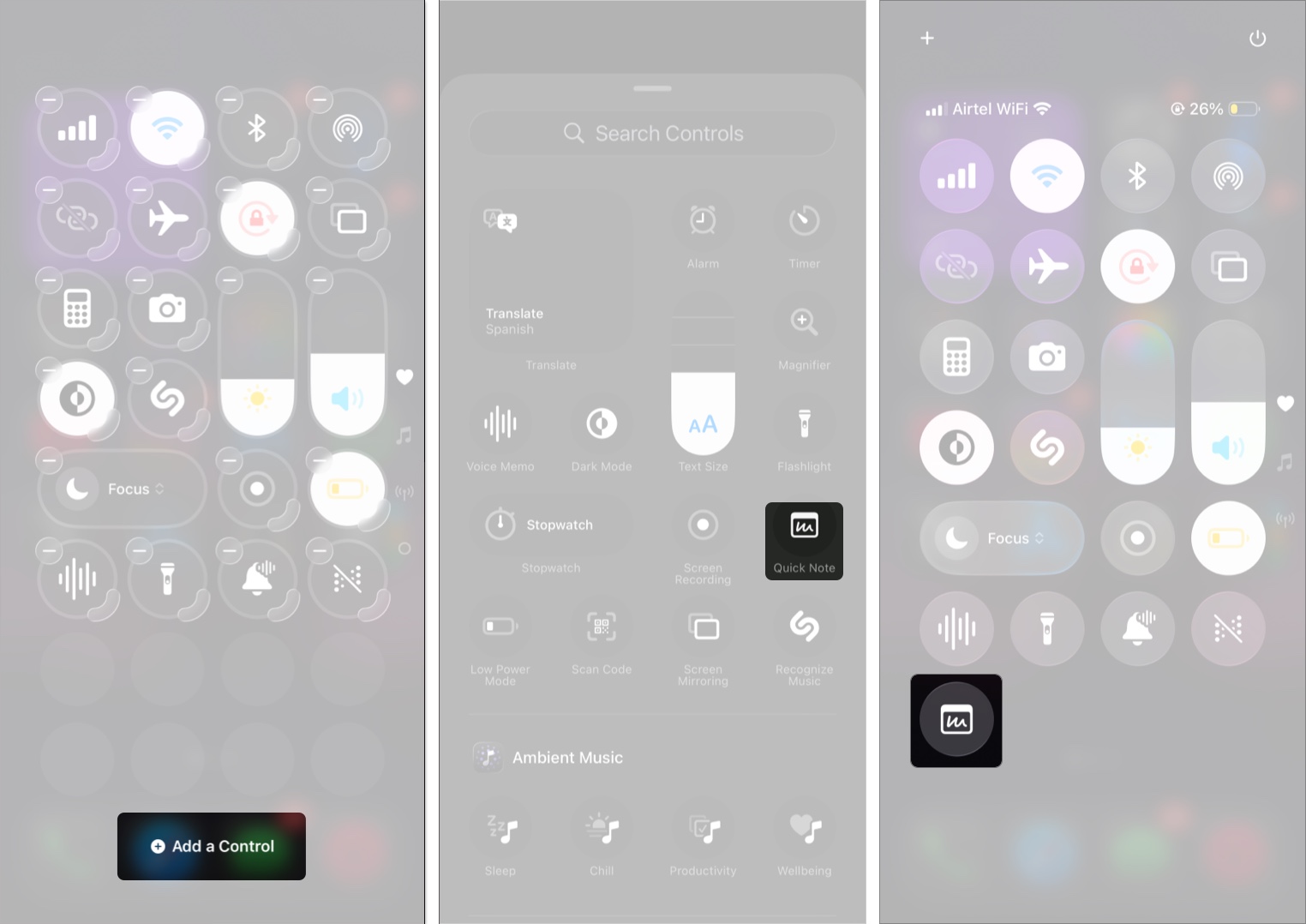
You have now successfully added Quick Note to Control Center.
Access Quick Notes from Control Center
- Open Control Center.
- Tap the Quick Note icon.
- Jot down your thoughts, and tap Save at the top right.
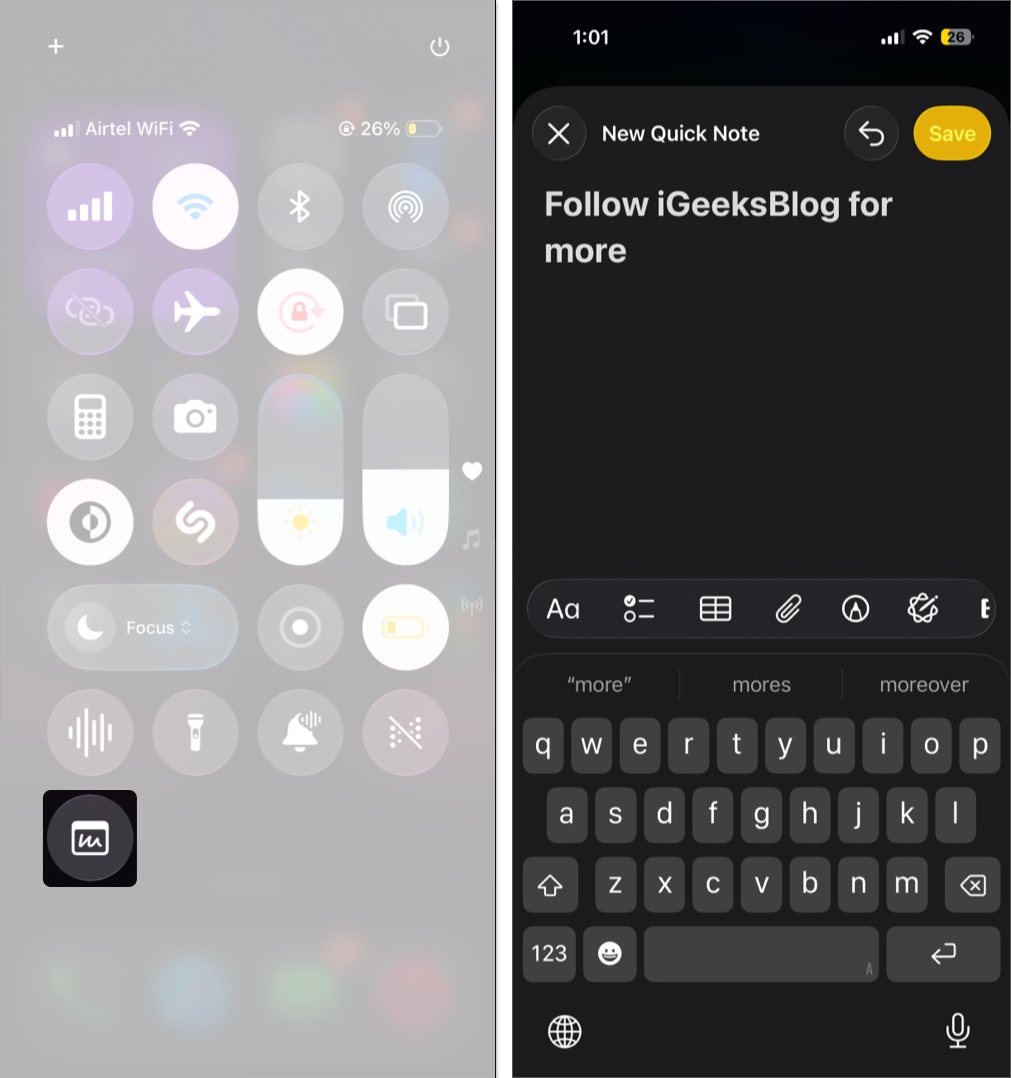
Save a Website Link to a Quick Note on iPhone
If you are web surfing on browsers such as Safari or Chrome and want to add any links to a Quick Note, you can do so from the browser itself. Here’s how:
- Open a webpage and tap Share at the bottom. The position of the share button changes according to the browser.
- Tap Add to Quick Note. For other browsers, it will be New Quick Note.
- Optional: Add a note below the link.
- Tap Save.
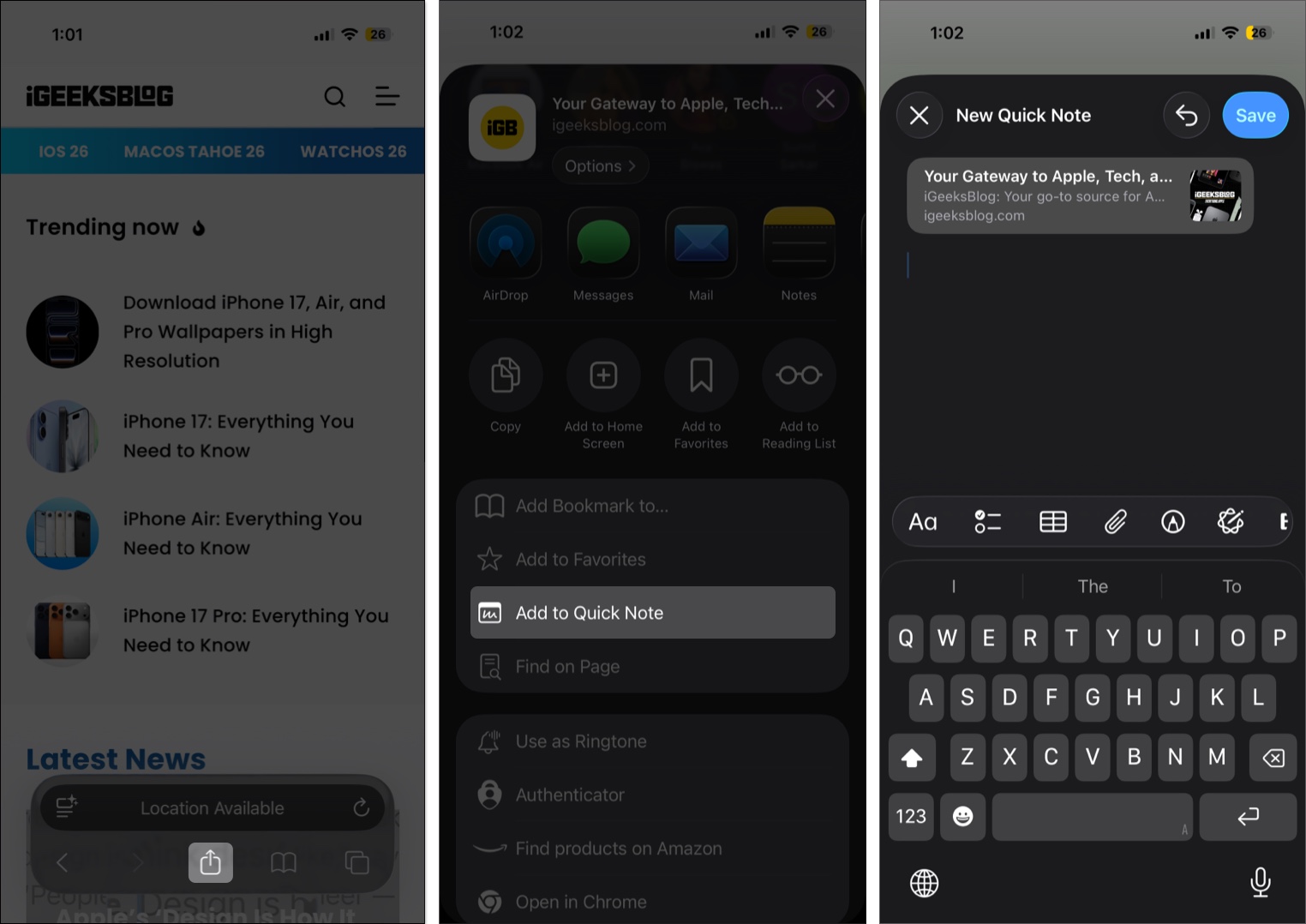
Use Quick Note to Save Text
If you don’t want to share the article link but only a part of the text in the webpage to a Quick Note, here are the steps:
- Open the webpage from where you want to share the text.
- Tap and hold for the selector tool, and select the text you want.
- Tap the > icon and select New Quick Note in the drop-down menu.
- On Quick Notes, make necessary changes and tap Save.
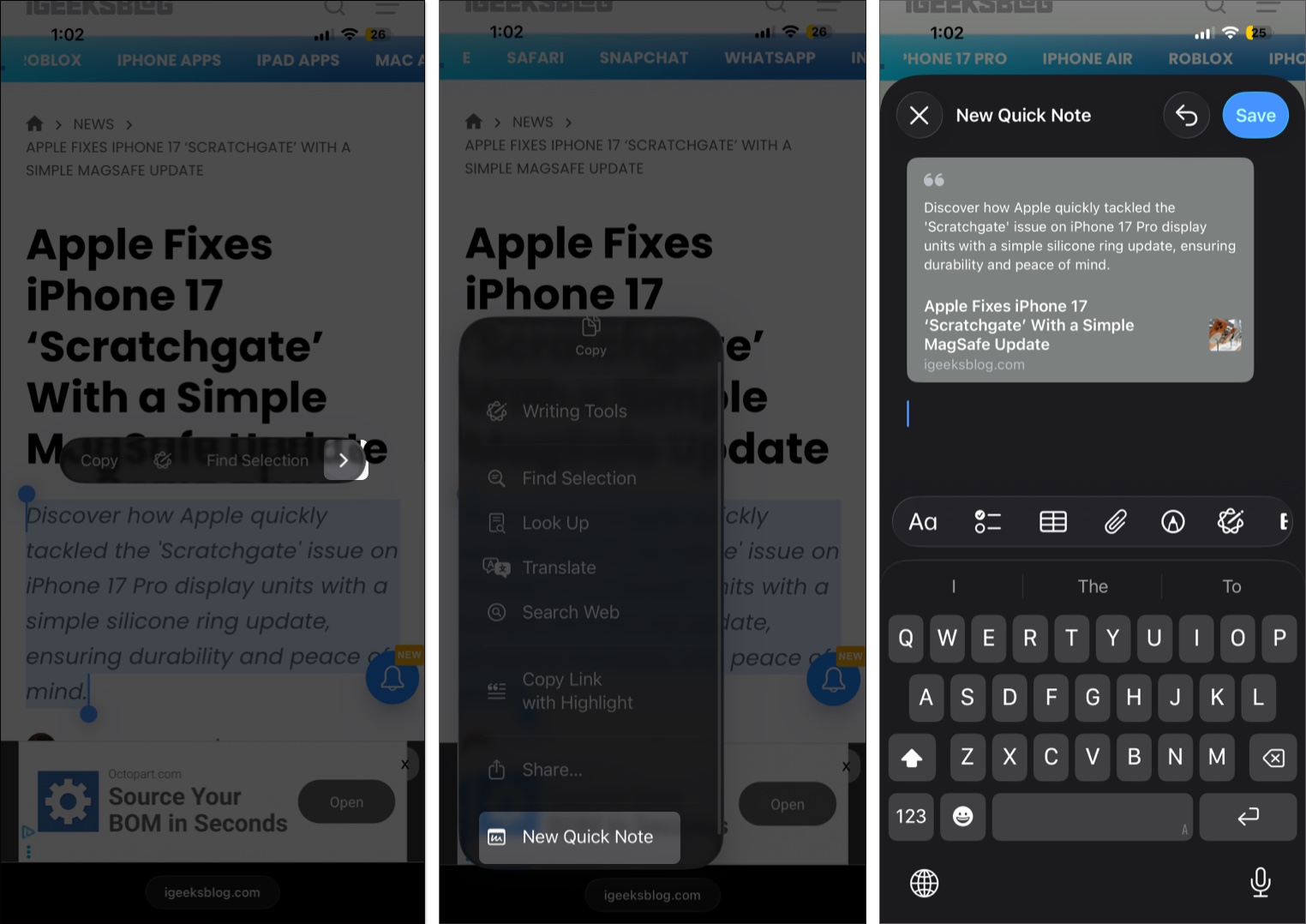
Create a Quick Note From Any App
When Apple said you could create a Quick Note from anywhere on your iPhone, they meant it. You can share links or apps from the App Store to Quick Note. All you have to do is tap Share and select Add to Quick Note. On some apps, this option will only be available after selecting Share via.
Access All Quick Notes on iPhone
- Open the Notes app on your iPhone.
- Tap Quick Notes.
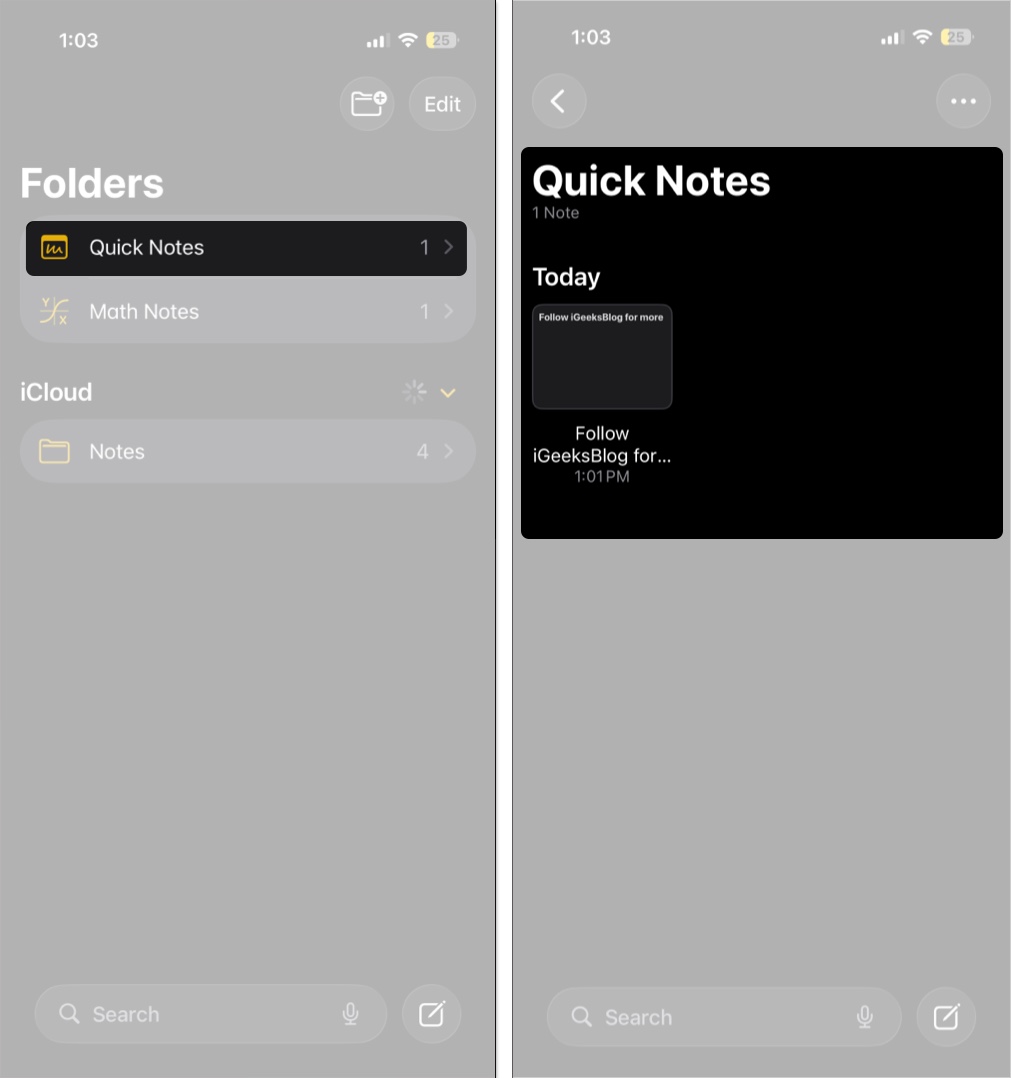
Here, you can make changes to the notes, share them, and even delete them according to your choice.
Boost Productivity with Quick Notes…
Quick Notes on iPhone is a powerful tool for capturing ideas instantly on your iPhone. This feature brings speed, convenience, and organization to everyday note-taking. By learning how to create, access, and organize Quick Notes, you can stay productive and ensure important thoughts are never lost.
Have you tried using Quick Notes on your iPhone? Share your favorite tips or tricks in the comments below.
FAQs
While there is no option to entirely remove a Quick Note from iPhone, you can remove it from the Control Center. To do so, open Settings → Control Center → under INCLUDED CONTROLS, tap the – sign next to Quick Note → tap Remove.
To add a note, you have to open the Note app. Whereas you can share a Quick Note from anywhere and any app on your iPhone.
The Quick Notes are stored inside the Note app. You can access them by opening the Notes app → selecting Quick Notes.
Liked this guide? You will also like these:


















