How to Use Safari Distraction Control Feature on iPhone
The Distraction Control feature in Safari lets you hide any unwanted item on a web page or article. Here's how to use it on your iPhone.
Key Takeaways:
- Safari’s Distraction Control feature hides ads and clutter using Reader Mode tools to simplify pages for more focused reading on iPhone.
- Tap ‘Hide Distracting Items’ in Reader Mode to remove static elements like banners, pop-ups, and overlays from web articles or content-heavy pages.
- A crossed eye icon in the URL bar indicates hidden elements so you’ll know if a page has been manually cleaned up for readability.
- You can bring back hidden elements anytime by tapping the Reader Mode icon and selecting “Show Hidden Items” from the options.
- Changes only apply per device—Safari won’t sync your hidden item preferences between iPhone, iPad, or Mac.
I can’t tell you how many times I’ve opened a news article on my iPhone and had to fight through a mess of pop-ups, flashing banners, and those annoying “sign up for our newsletter” overlays. Half the time I give up before I finish the first paragraph. That’s where Apple’s new Distraction Control in Safari actually feels like a breath of fresh air. It strips out the junk—ads, pop-ups, random page clutter and just leaves you with the stuff you actually came to read.
I’ve been testing it while catching up on long features, quick news updates, and even while browsing recipe sites (the worst offenders for clutter). The result? Way easier to focus. It feels like Safari finally respects your eyeballs. In this guide, I’ll walk you through how to turn it on, tweak the settings, and actually get the most out of Distraction Control on your iPhone.
How to Hide Distracting Web Page Items in Safari on an iPhone
Safari’s Distraction Control feature lets you hide distracting items from web pages with just a few taps. However, it’s important to note that you can only use the feature to hide static elements of a web page. While you can hide ads on a web page, the ad will reappear once it refreshes.
With that said, here’s how to hide web page items using Distraction Control in Safari:
- Open the Safari browser on your iPhone.
- Go to the web page with elements you want to hide.
- Tap the Reader Mode icon in the search bar and select Hide Distracting Items from the menu.
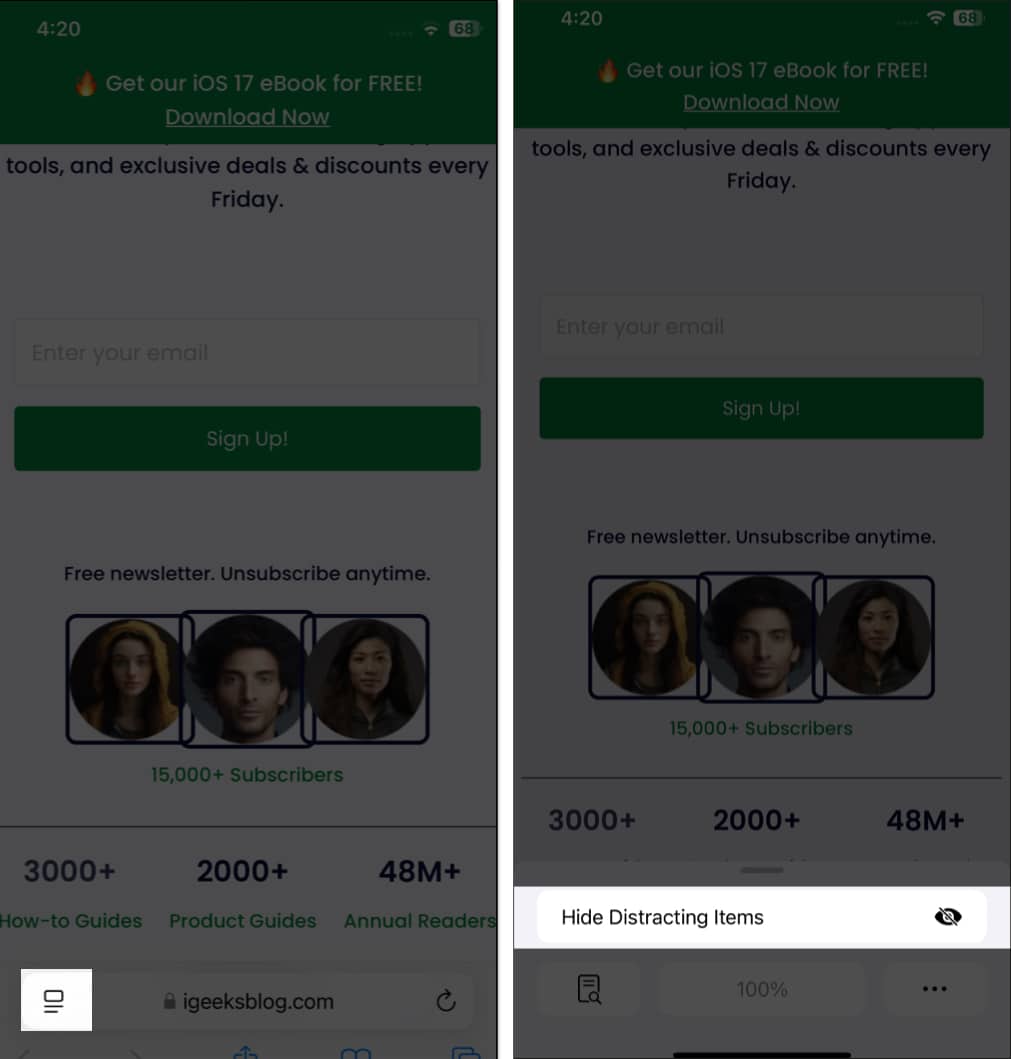
- Next, select the web element you want to hide and tap the blue Hide button that appears over it. You will see a snap effect, indicating that the item is hidden. Perform the same process to hide as many elements as you want.
- Finally, tap the Done button.
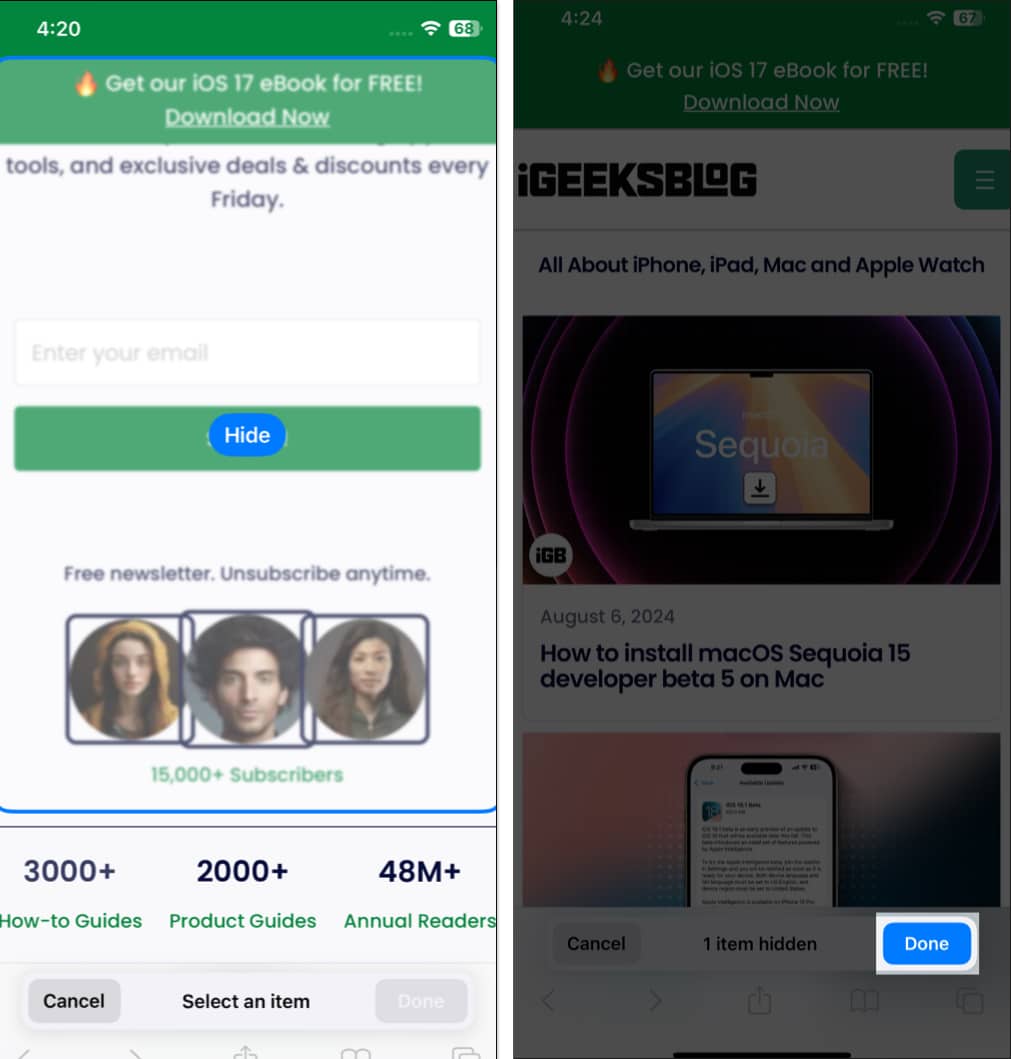
To help you remember that you have hidden some web page elements, Apple adds a crossed eye icon in the URL box, indicating that a few items are hidden.
How to Unhide Items in Safari on an iPhone
While there’s no reason why you would want to bring back the distracting web elements, it’s very much possible that you accidentally hide something important. If that’s the case, here’s how you can unhide items in Safari:
- Tap the Reader Mode icon before the website URL in the address bar.
- Next, tap the Show Hidden Items tab, and all the elements you previously hid will reappear.
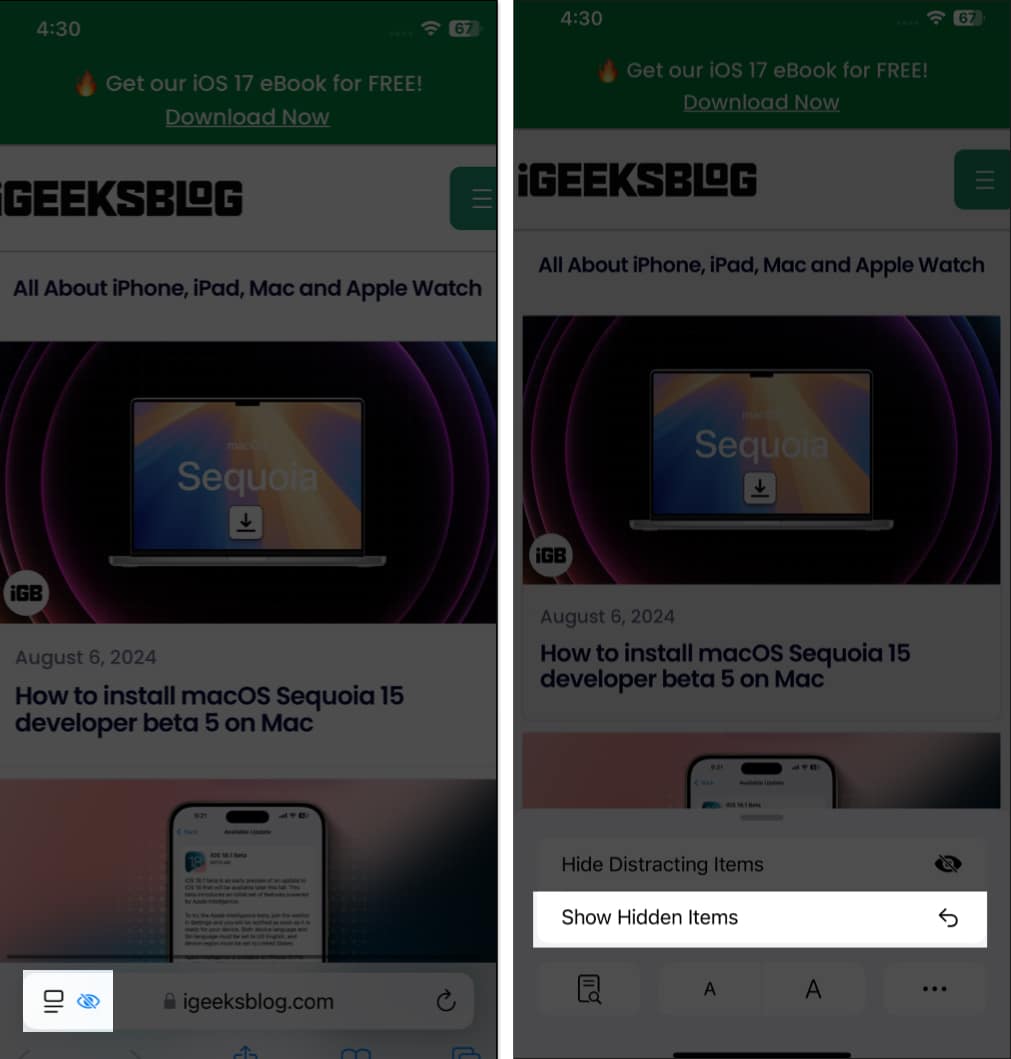
Enjoy distraction-free browsing in Safari…
That’s pretty much it. The all-new Distraction Control feature is another great feature that has made its way to Safari and has the power to make Safari the first-choice for many Apple users.
What do you think of the Distraction Control feature? Do share your thoughts in the comments.
Also Read:
- How to use Apple Intelligence in the Mail app on an iPhone
- How to use Apple Intelligence writing tools on iPhone or iPad
- How to summarize webpages in Safari using Apple Intelligence
- How to turn on Reader mode in Safari on an iPhone and iPad


















