
Newsletter Subscribe
Enter your email address below and subscribe to our newsletter


Enter your email address below and subscribe to our newsletter
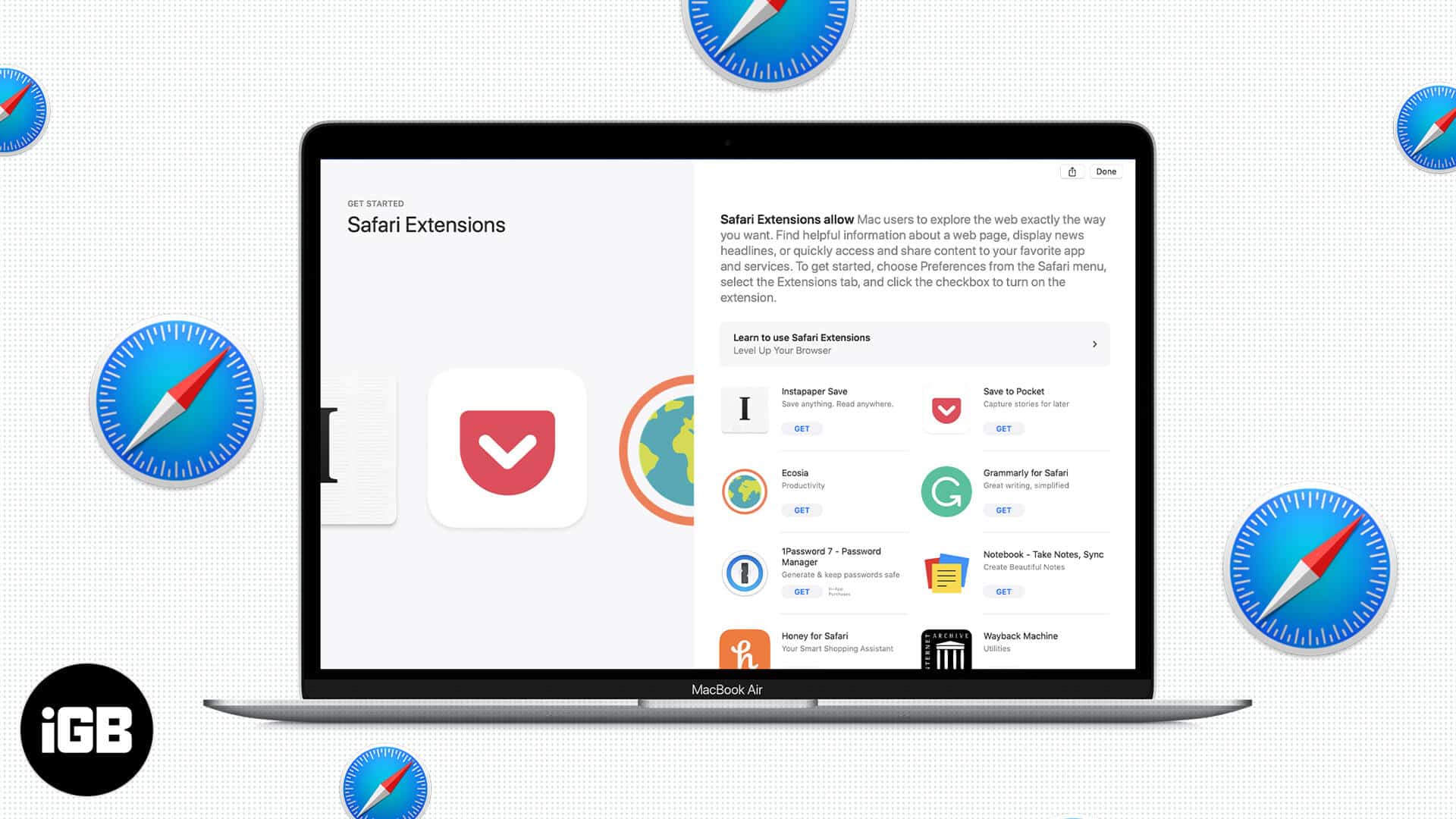
Extensions are add-on codes to extend the capabilities of your browser. If you are using Safari on a Mac system, you can easily access plenty of extensions like Grammarly and AdBlock. However, unlike Google Chrome, installing these extensions can be a little tricky in Safari. If you find it difficult too, don’t worry! Here’s a guide to help you learn how to install Safari extensions on your Mac and manage them efficiently.
Note: You will need a Safari 12 or later to get these extensions from the App Store.
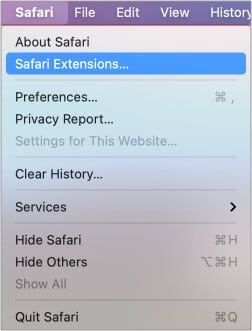
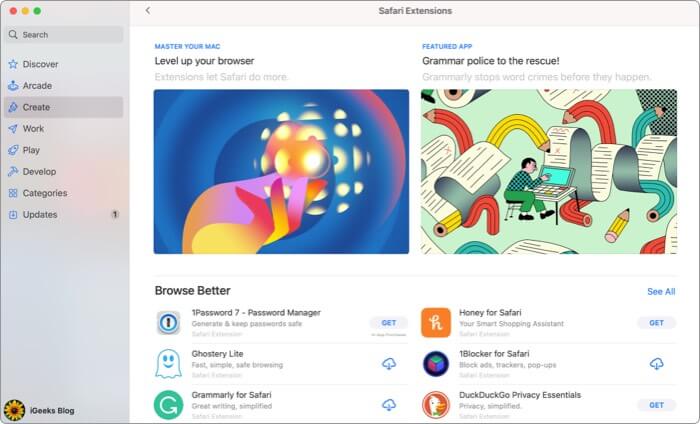

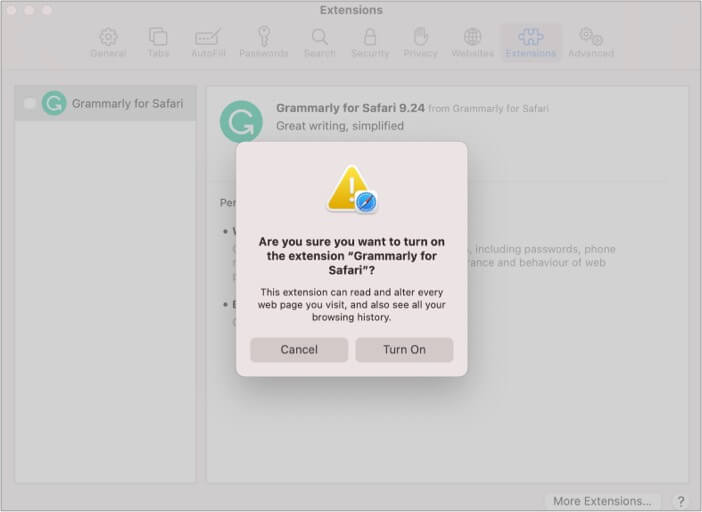
NOTE: You can also open Preferences → Extensions to view and use these downloaded extensions.
The active extensions will be seen in the toolbar. (as seen in the image below).

Now that you have successfully enabled the extension, you might be wondering;
Well, it’s easy! All you have to do is go to a page in Safari and click an extension.
Each extension has different functionalities, which can be seen in the drop-down once you click the icon. You can also move the extension icons freely in the Safari toolbar.
Besides, the extensions often run automatically, but you can turn off or restrict them from the toolbar if you don’t need them. Restricting a Safari extension means giving limited permissions to the extension. Keep reading to know how you can change the extension’s permissions.
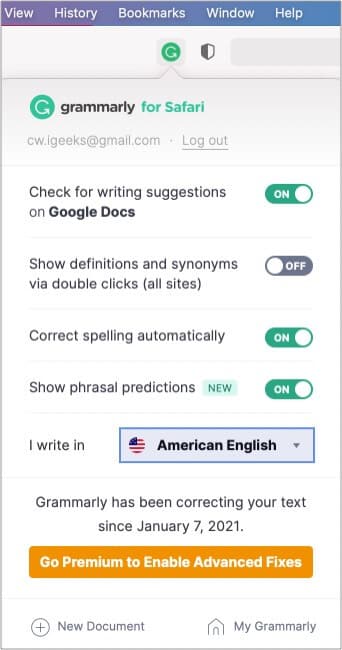
I hope this article helped customize your browsing experience in Safari. Moreover, as you can only download extensions from the App Store, they are safe to use, and your data is not at risk.
Head over to the App Store and go through the extensive list. Let me know which one you are currently using or plan to use in the comment section below.
Read more: