iPhone contacts disappeared? How to get them back
Have your iPhone contacts disappeared after the iOS update? Here are possible solutions to restore all the missing contacts on the iPhone.
Key Takeaways:
- Contacts disappearing after iOS update is a common bug linked to faulty updates, restore errors, or delays in iCloud sync.
- Restarting your iPhone is a quick first fix that can often refresh sync processes and restore your missing contacts instantly.
- Check iCloud settings and default account selection under Contacts to ensure syncing is enabled and data isn’t pulling from the wrong source.
- Toggling iCloud Contacts off and back on in Settings > Apple ID > iCloud can trigger a resync and reload vanished entries.
- Avoid resetting your phone unless necessary—try restoring from iCloud backup or safe recovery apps before taking riskier steps.
One of the most common problems many users have encountered is mysteriously iPhone contacts disappearing! The problem seems to have been exacerbated after the iOS update. The contacts suddenly disappear, either some or all.
This is inconvenient, especially when you have to make an emergency call and find the contact missing. If you are looking for a way to fix the iPhone contacts disappeared, follow our solutions below.
Table of Contents
- Possible reasons why iPhone contacts disappeared
- How to fix iPhone contacts disappeared
- 1. Restart your iPhone
- 2. Turn off and on iCloud Contacts
- 3. Ensure you have selected the correct default account
- 4. Sign out and log in to iCloud
- 5. Select All Contacts in the Contacts app
- 6. Configure settings for the Contacts app
- 7. Restore contacts from iCloud backup
- 8. Reset All Settings
- 9. Try out trusted third-party data recovery software
- Video: iPhone Contacts Disappeared? 9 Ways to Get Them Back
Possible reasons why iPhone contacts disappeared
Well, there could be multiple reasons why contacts go missing on an iOS device. It could be due to a buggy software update, ill-fated restore, or sluggish syncing due to a poor internet connection. Having looked closely at each possible scenario, we have offered possible solutions to bring back the missing iPhone contacts. With that said, let’s follow along to cut the clutter!
How to fix iPhone contacts disappeared
Below are some practical solutions to help you restore all the missing contacts on your iPhone.
1. Restart your iPhone
Restarting your iPhone helps resolve minor software glitches and temporary issues that may affect contacts. It refreshes the device and its processes, potentially restoring the missing contacts.

2. Turn off and on iCloud Contacts
This method forces iCloud to re-establish the connection and sync your contacts, resolving any syncing issues with iCloud. So, you can bring back any missing contacts that were not correctly synced.
- Open the Settings app on your iPhone → Tap your name.
- Select iCloud → Tap Show All.
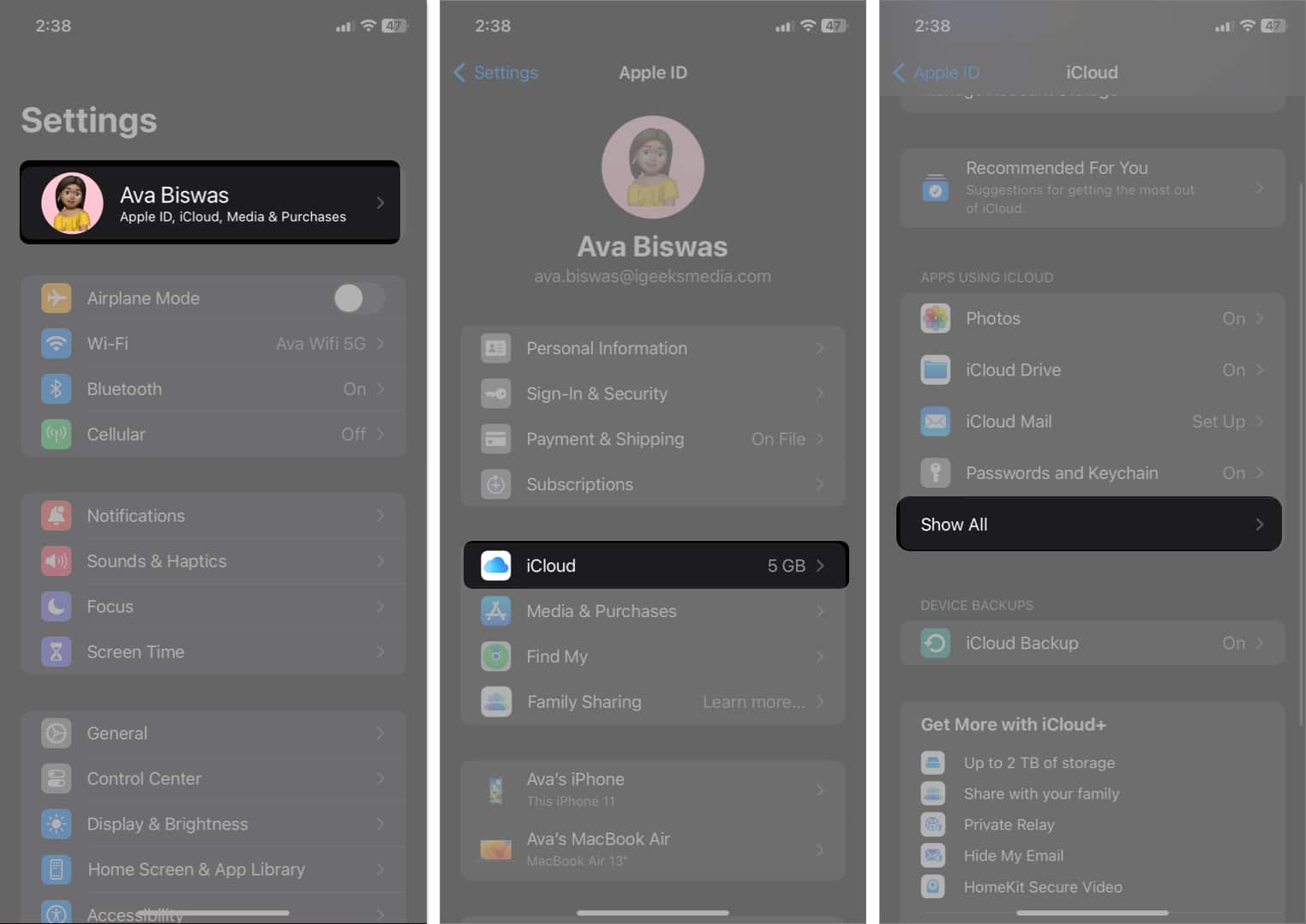
- Toggle off Contacts.
- When prompted, select Keep on My iPhone.
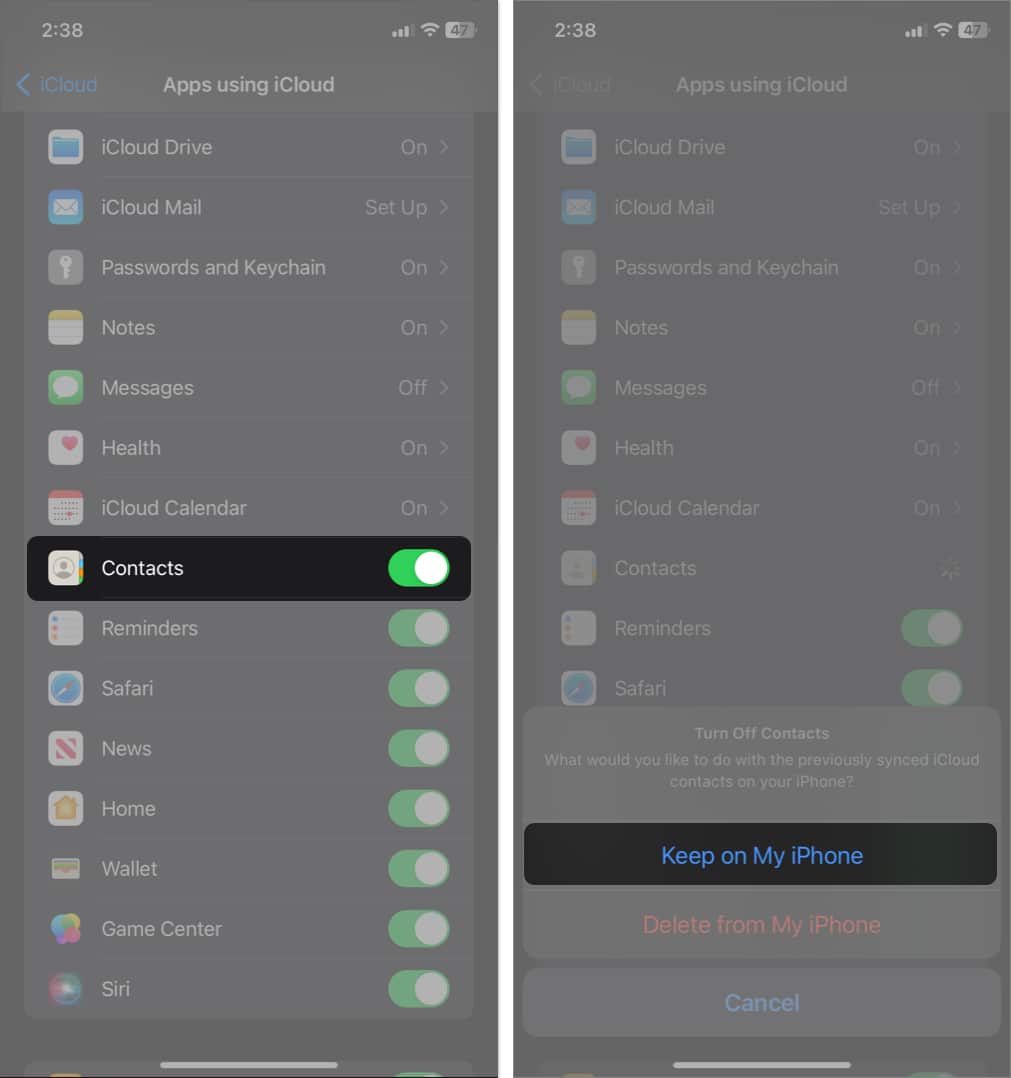
- Restart your iPhone.
- Again, follow steps 1-3 and toggle on Contacts in iCloud.
- Tap Merge to sync your local and iCloud Contacts.
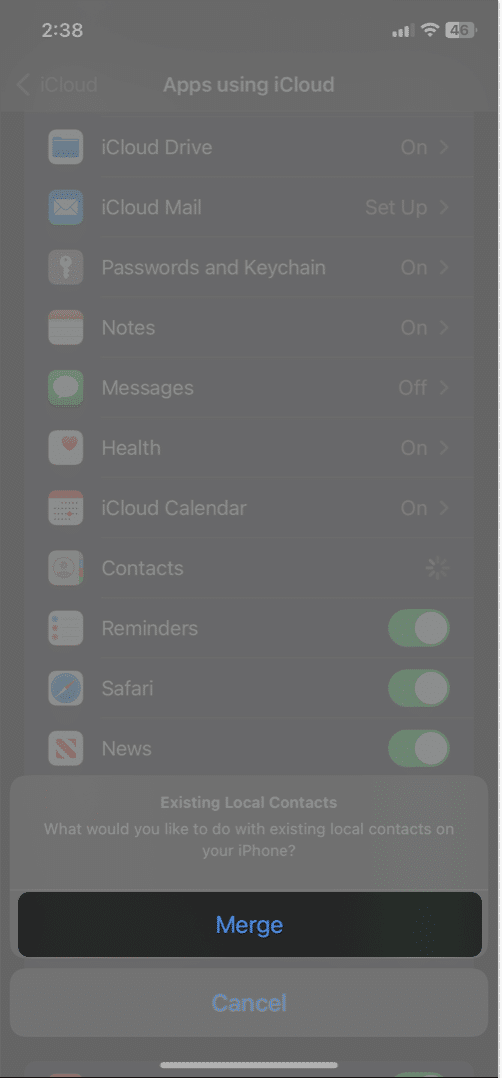
After that, open the Contacts app on your device. Check out if your missing iPhone contacts have finally appeared. If they haven’t, read our detailed guide on how to fix iCloud Contacts not syncing.
3. Ensure you have selected the correct default account
You must choose the right default account to ensure all contacts saved on that account are visible. If you have chosen another account as default, it’s possible that contacts are not being displayed, leading to the perception of missing contacts.
- Go to Settings → Contacts.
- Select Default Account.
- Pick between iCloud or Gmail, depending on your needs.
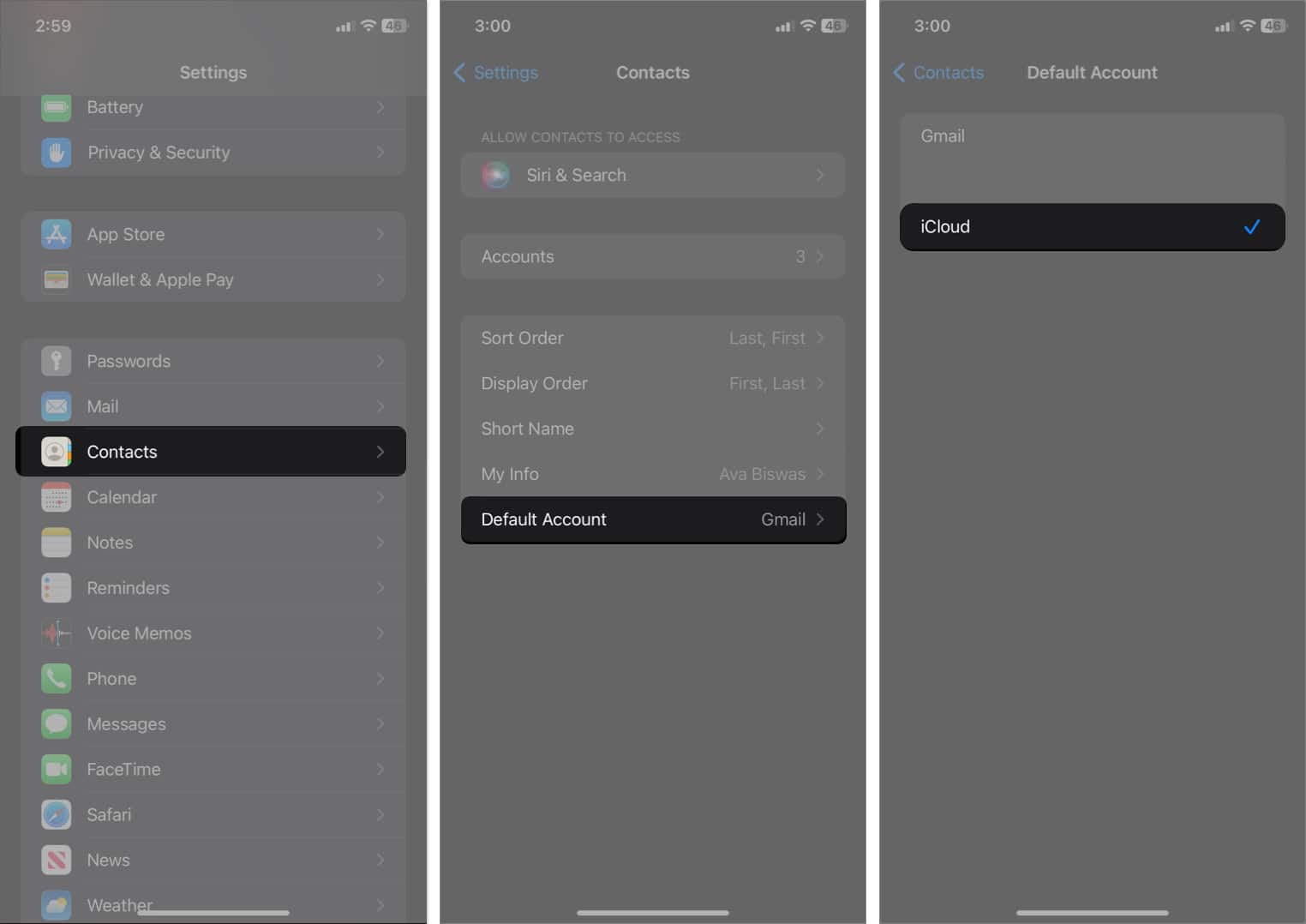
Also, ensure you have enabled the right account which has your contacts saved. For that, go to Settings → Contacts → Accounts. Now, toggle on Contacts for the accounts you might have synced with previously.
4. Sign out and log in to iCloud
Signing out and logging back into your iCloud account can help resolve any authentication or connectivity issues between your iPhone and iCloud. It refreshes the iCloud connection and may restore any missing contacts that are not syncing.
First, back up your iPhone and then sign out of iCloud on your iPhone. Afterward, go through your local Contacts and ensure they fix the missing contacts from the iPhone issue. Again, sign in to your Apple ID.
- Go to Settings → Sign in to your iPhone.
- Enter your Apple ID email address and password.
- Follow the on-screen instructions to sign in to your Apple ID.
Ensure your iPhone is connected to a stable internet connection and wait for some time for iCloud to sync everything.
5. Select All Contacts in the Contacts app
I have saved some of my contacts in Gmail and others in iCloud. If you have done the same, you must select All Contacts to regain your iPhone’s missing contacts. This ensures that none are filtered out due to specific group settings or filters.
- Open Contacts → Tap the < icon.
- Select All Contacts.
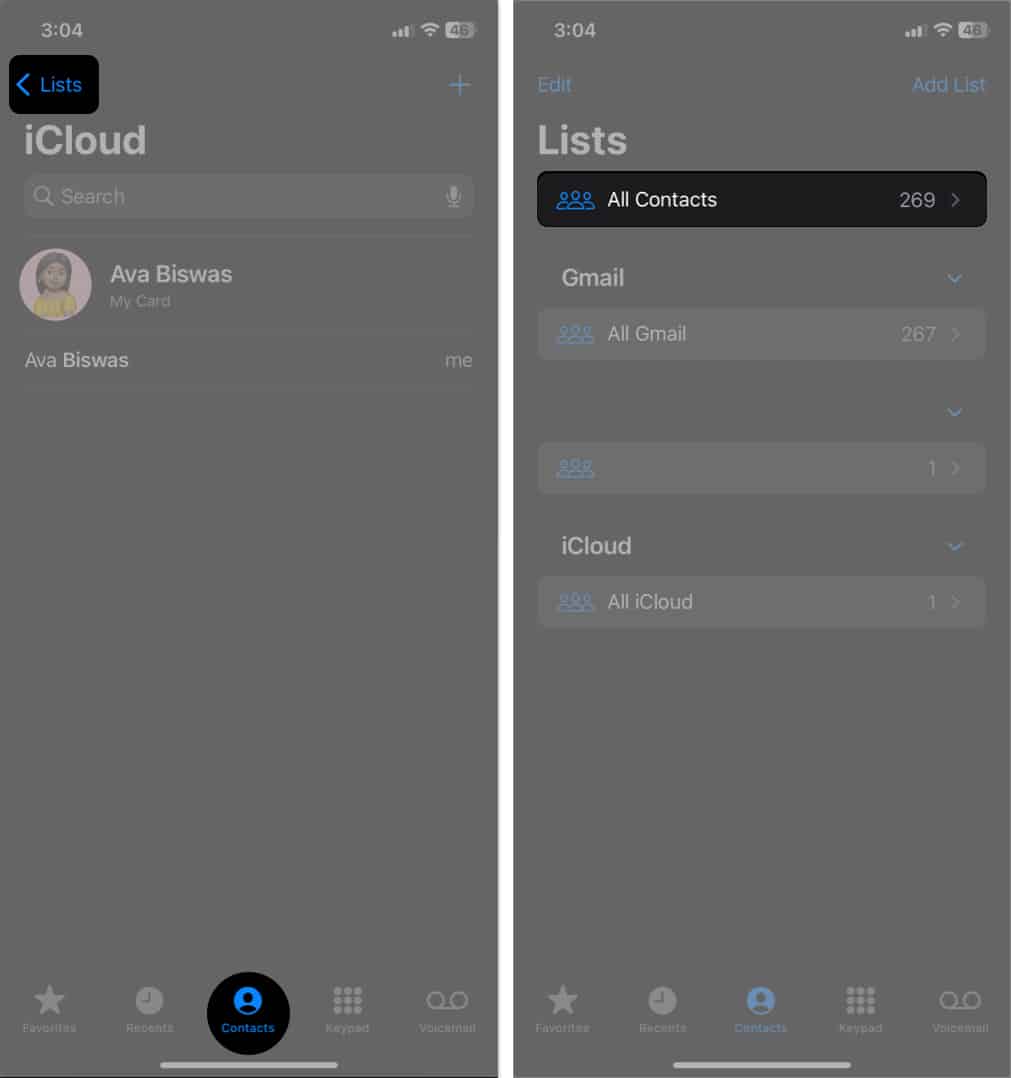
Check if you can save all your saved contacts here!
6. Configure settings for the Contacts app
Correctly configuring contact account settings ensures that your contacts are displayed according to your preferences, you can avoid losing contacts, and contacts sync is turned on for each account.
- Go to Settings → Contacts.
- Tap Accounts.
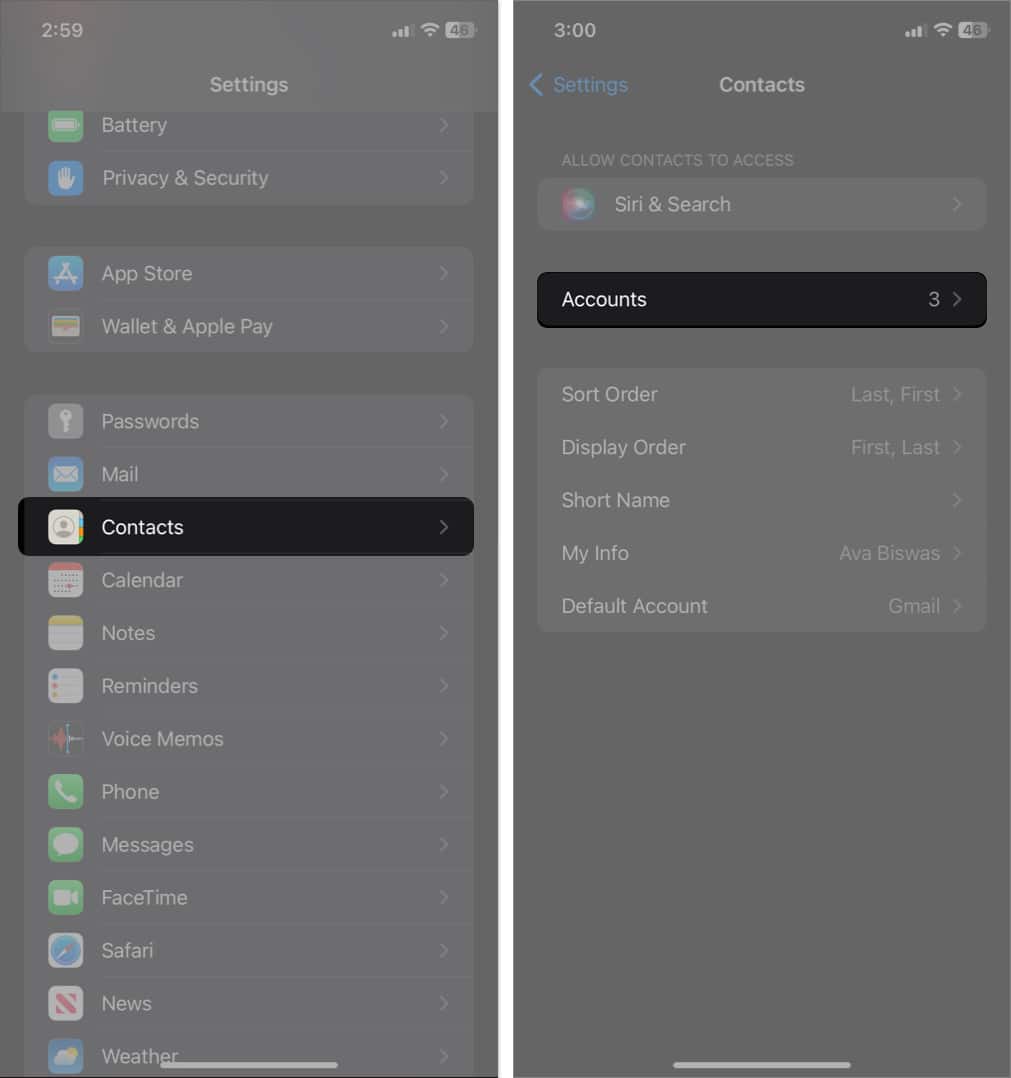
- Select Gmail → Toggle on Contacts.
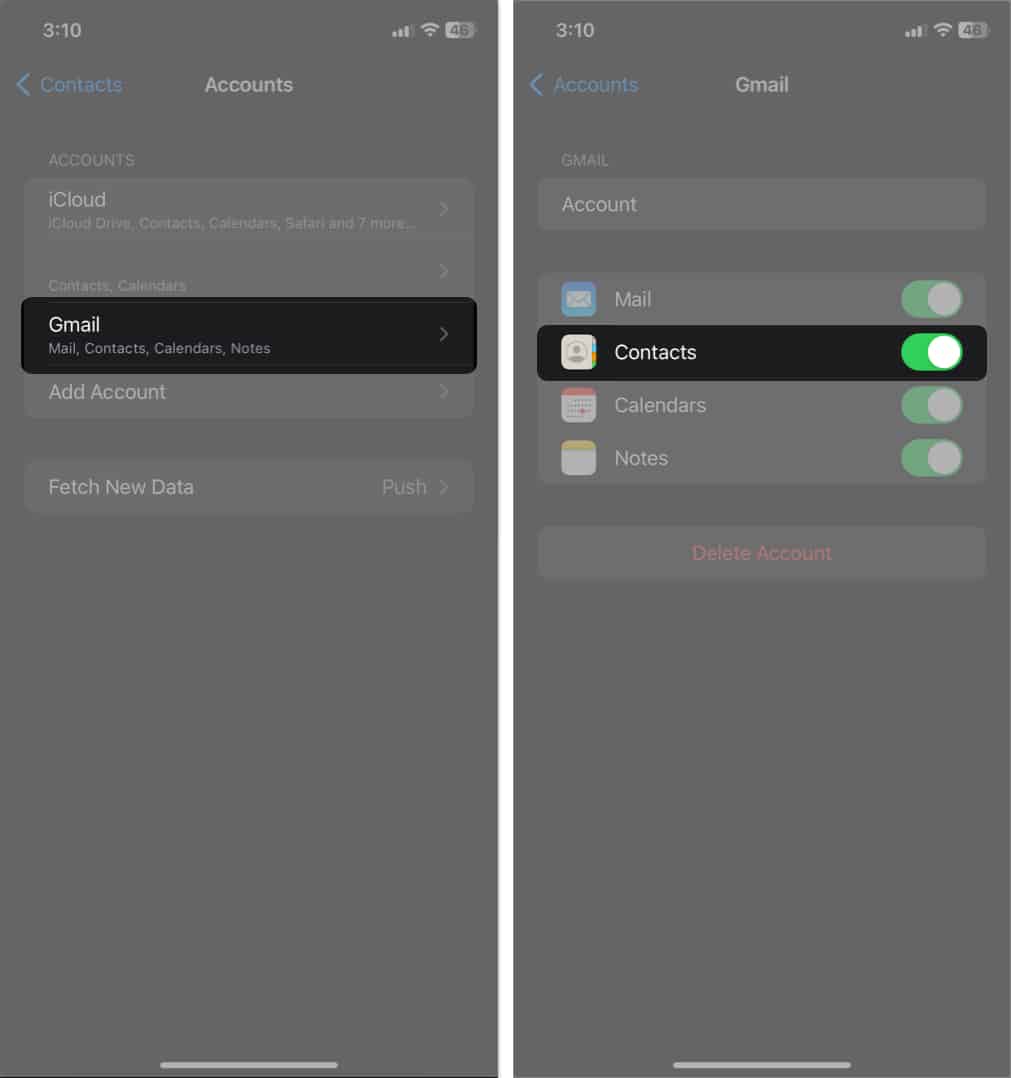
Repeat these steps for each account so all contacts will be synced on your iPhone.
7. Restore contacts from iCloud backup
Restoring your data from a previous iCloud backup that includes your contacts can effectively recover missing contacts on your iPhone. It reverts your device to an earlier state where the contacts were present, potentially resolving any significant glitches.
Read our thorough guide on restoring your iPhone from a backup to fix iPhone contacts that disappeared after deleting your email account or changing your SIM.
8. Reset All Settings
Resetting all settings doesn’t directly restore contacts. However, when you reset all settings, your iPhone will erase all of your custom settings, but it will not erase your data, such as your contacts or apps.
This means that if your contacts are still hidden somewhere on your iPhone, they might be restored after the reset.
- Open the Settings app → Go to General.
- Select Transfer or Reset iPhone.
- Tap Reset → Select Reset All Settings.
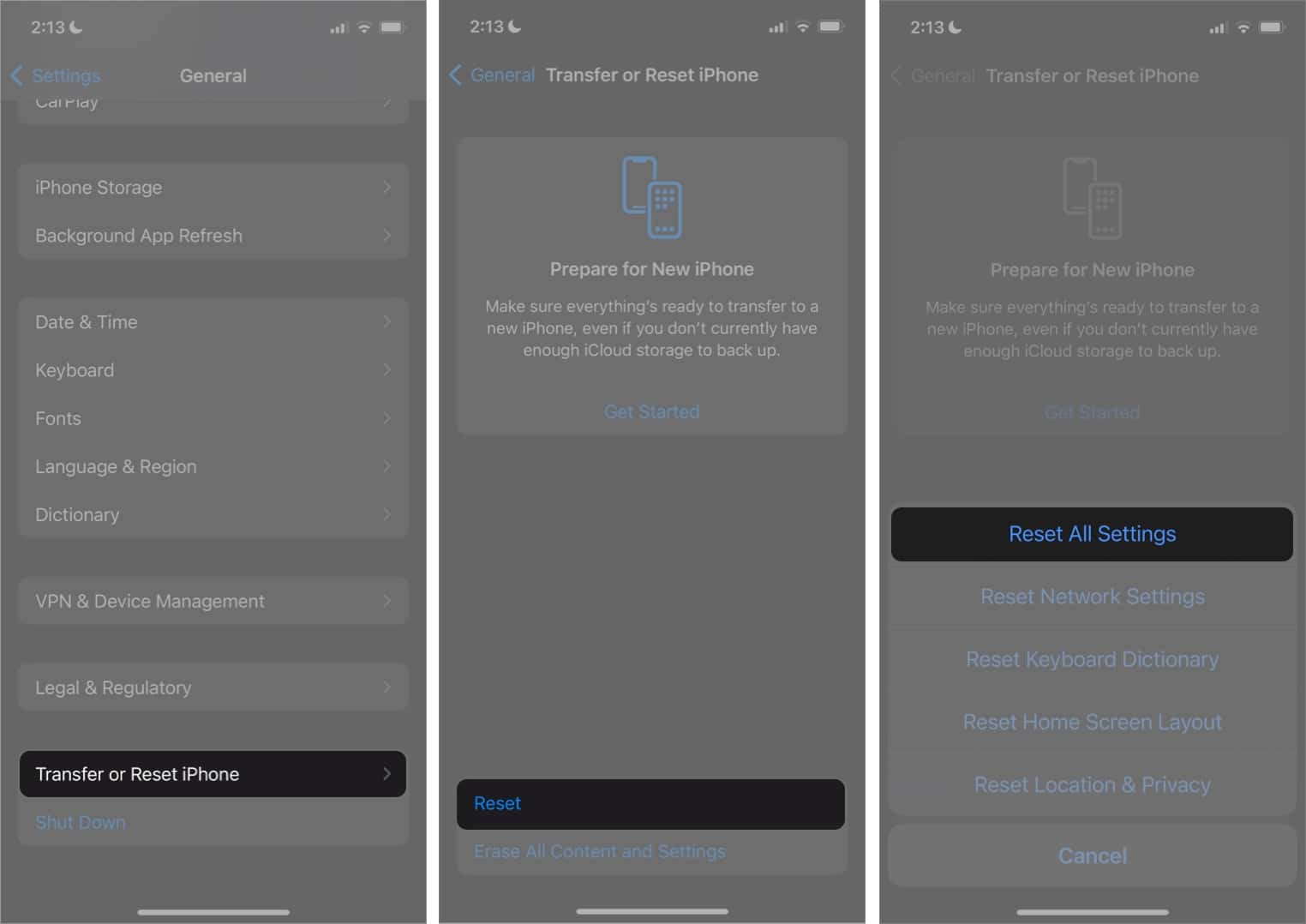
- Enter your passcode and follow the onscreen instructions to complete the process.
9. Try out trusted third-party data recovery software
No solution as yet? If the disappeared iPhone contacts haven’t yet returned to the contacts list, you should try a third-party data recovery tool. It’s ideal to recover disappeared iPhone Contacts without a backup.
When you accidentally delete the contacts, those are still on your iPhone but are hidden. Every saved file on iPhone has a path address to the file kept in the File Allocation Table of the SQL Database.
Therefore, deleting the contacts will erase the address to that file from the File Allocation Table rather than the actual file itself. You can recover them until fresh data is overwritten using data recovery software. While many data recovery software are available, not all work efficiently.
Some of the best iPhone data recovery tools are:
What makes these tools so efficient is the ability to recover data selectively. Therefore, you can check out all of your contacts and restore the ones missing on your device.
But remember, these tools are paid, so you will need to shell out some bucks to recover the data, as their freemium or trial versions are pretty limited.
Video: iPhone Contacts Disappeared? 9 Ways to Get Them Back
Recover your lost Contacts on your iPhone!
Losing your iPhone contacts can be frustrating, but you can try to recover them with these troubleshooting methods. I suggest regularly backing up your iPhone and keeping it updated with the new iOS version to avoid such issues in the future.
If all else fails, consider contacting Apple Support for further assistance. By the way, have you got back all your iPhone contacts disappeared? Make sure to share your feedback and let us know which tricks worked for you.
Explore more…
- How to Recover Lost Contacts on iPhone
- How to fix iPhone not saving contacts
- How to hide contacts on iPhone


















