How to Fix iPhone Keyboard Lag
If your iPhone keyboard feels slow or unresponsive, don’t worry. Here are easy fixes to solve keyboard lag and get back to smooth, fast typing.
Key Takeaways:
- Common Causes of iPhone Keyboard Lag: Outdated iOS, low storage, heavy background activity, or third-party keyboards often slow typing and cause delayed input.
- Force Restart to Clear Glitches: A quick force restart frees system memory, refreshes iOS processes, and usually restores smooth keyboard response.
- Switch Back to Apple Keyboard: Removing third-party keyboards like Grammarly or SwiftKey can eliminate lag introduced by extra features or resource-heavy extensions.
- Reset Keyboard Dictionary: Wiping your keyboard dictionary can resolve corrupted word data, but you’ll lose all saved shortcuts and custom entries.
- Update or Reset iPhone Settings: Installing the latest iOS update usually fixes system bugs; if lag continues, reset all settings before considering a full restore.
Nothing is as frustrating as a slow or unresponsive iPhone keyboard. A regular keyboard should type each letter instantly as you tap, but sometimes it lags or freezes.
Whether your iPhone’s keyboard stalls occasionally or completely stops mid-typing, here are some tested solutions to fix the keyboard lag issue on iOS 18 and later (and earlier versions, too).
Table of Contents
- Common Reasons for iPhone Keyboard Lag
- How to Fix Keyboard Lag on iPhone
- 1. Force Restart Your iPhone
- 2. Remove Third-Party Keyboards
- 3. Reset Keyboard Dictionary
- 4. Close Background Apps
- 5. Disable Predictive Text and Auto-Correction
- 6. Enable Reduce Motion
- 7. Toggle Keyboard Settings Off and On
- 8. Test in Different Apps
- 9. Update iOS
- 10. Reset iPhone (last resort)
- Contact Apple Support
- Keyboard Lag, Solved
Common Reasons for iPhone Keyboard Lag
If your iPhone’s keyboard feels slow, a few common issues are usually to blame:
- Outdated iOS: Older software can cause bugs and slow performance. Updating often fixes it.
- Low storage: A nearly full device struggles to run smoothly, leading to delays.
- Too many apps: Background apps eat up memory, making the keyboard sluggish.
- Keyboard features: Predictive text, autocorrect, and haptics add load, especially on older models.
- Third-party keyboards: Apps like Gboard or SwiftKey may not run as smoothly as Apple’s default keyboard.
Spotting the cause helps you know whether a quick settings tweak is enough or if your iPhone needs deeper cleanup.
How to Fix Keyboard Lag on iPhone
Struggling with a slow or unresponsive keyboard on your iPhone? Try these simple fixes to get it working smoothly again.
1. Force Restart Your iPhone
Your keyboard might lag because of memory overuse. A force restart gives your iPhone and keyboard a fresh start.
To complete this action, press and release the Volume Up button → Press and release the Volume Down button → Finally, press and hold the Side button until the Apple logo appears.
Also, avoid running too many apps at once. Closing unused apps can free up memory and reduce lag.
2. Remove Third-Party Keyboards
Third-party keyboards like Grammarly or SwiftKey sometimes slow down your iPhone. Try switching back to Apple’s default keyboard, which is lighter and more reliable.
To remove one:
- Go to Settings → General → Tap Keyboard.
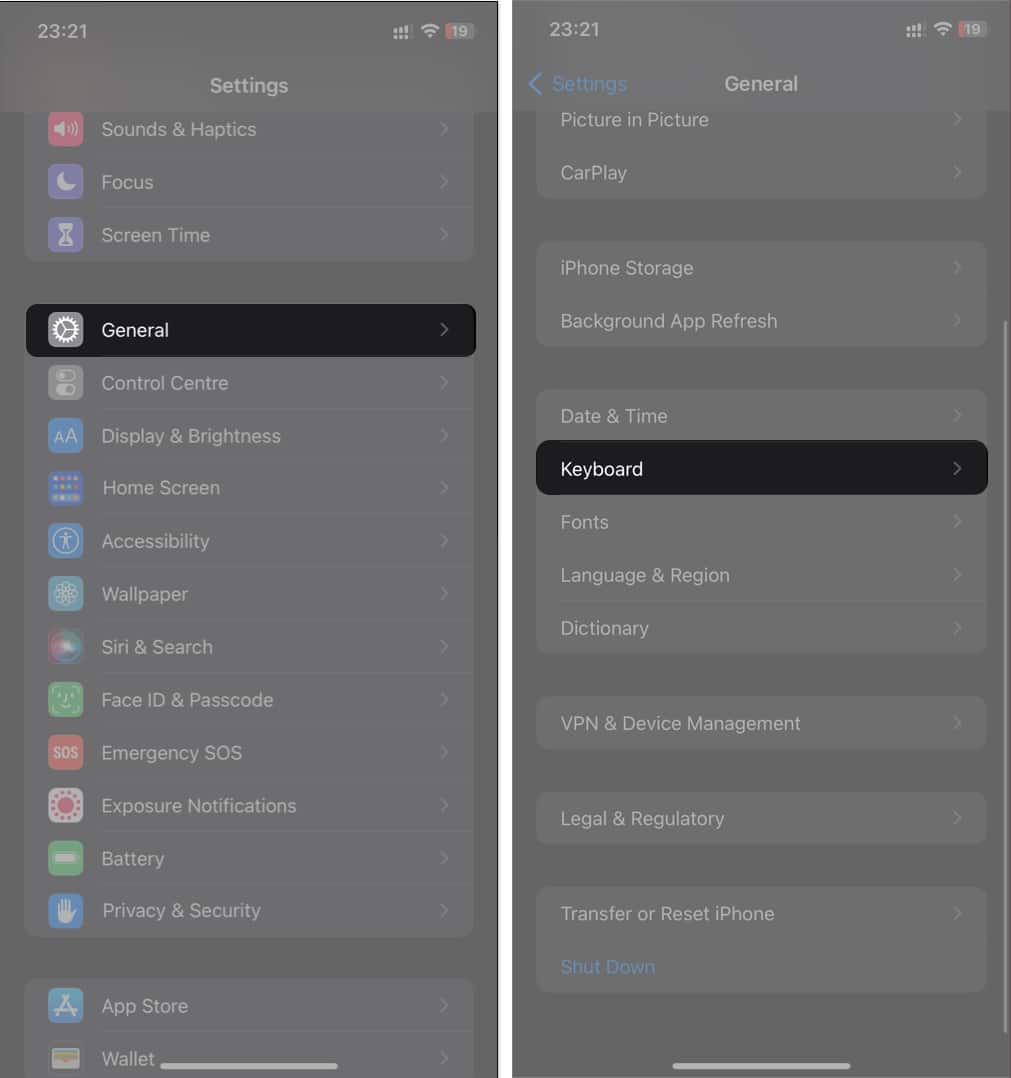
- Select Keyboards at the top → Tap Edit at the top-right.
- Touch the red round icon to the left of the third-party keyboard.
- Finally, tap Delete to the right to remove the keyboard.
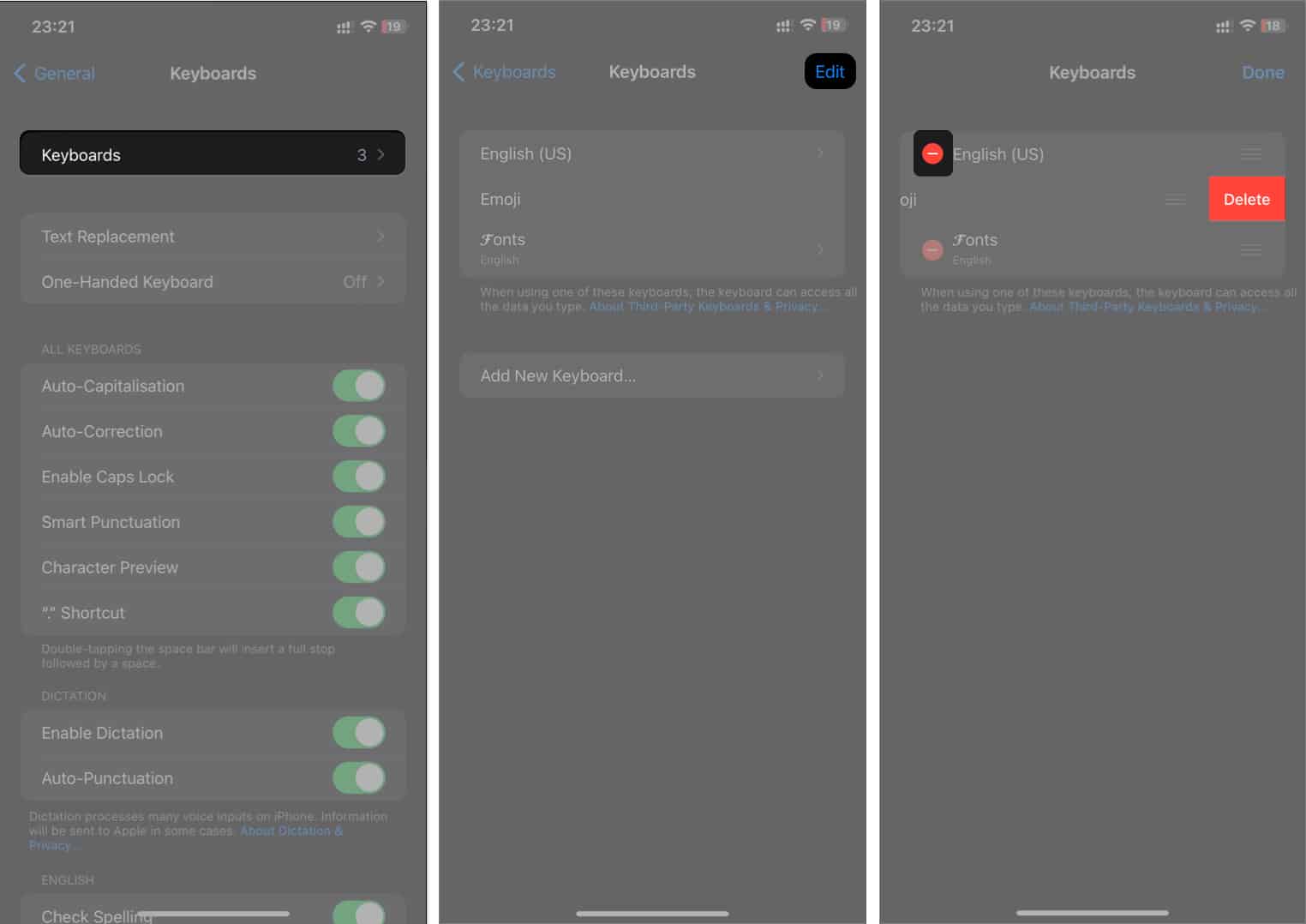
3. Reset Keyboard Dictionary
If your keyboard settings are corrupted, resetting the dictionary can help.
To reset your iPhone Dictionary:
- Go to Settings → General.
- Tap Transfer or Reset iPhone → Tap Reset.
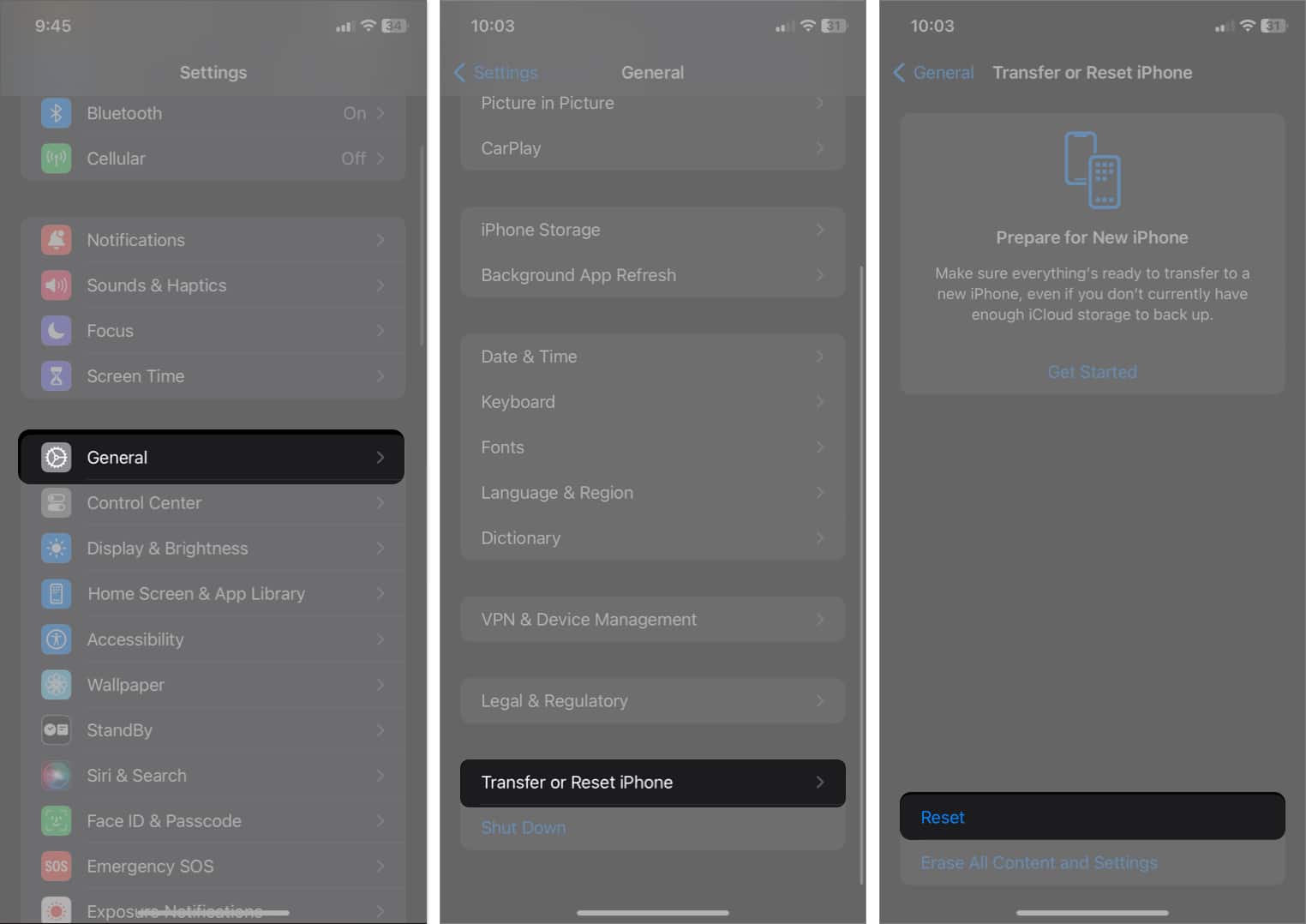
- Tap Reset Keyboard Dictionary.
- Enter your passcode when prompted.
- Finally, tap Reset Dictionary.
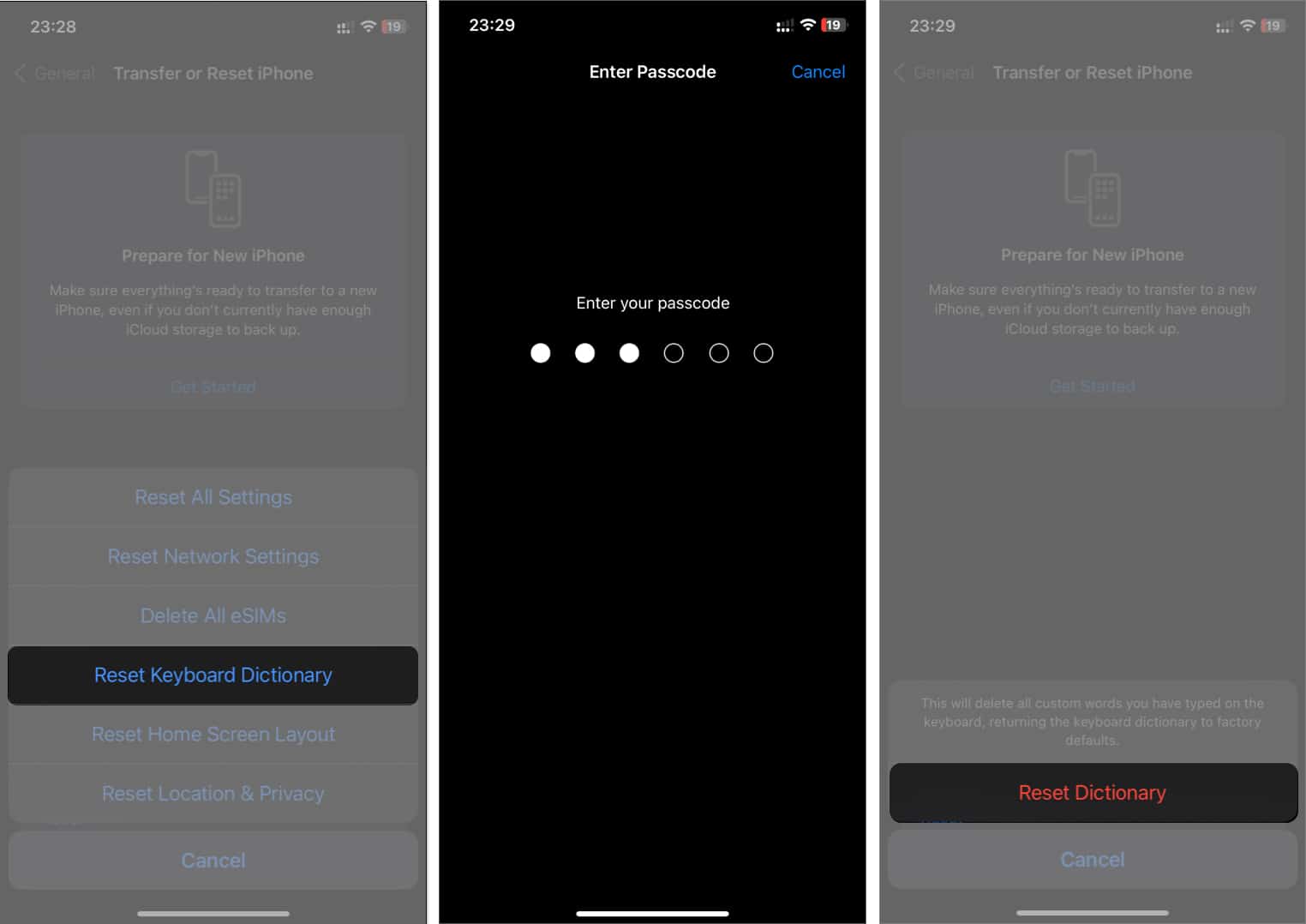
Keep in mind this erases all custom words you’ve saved.
4. Close Background Apps
Running too many apps in the background can eat up RAM and cause lag.
To stop background activity:
- Head to Settings → General → Go to Background App Refresh.
- Tap Background App Refresh.
- Select Off to deactivate apps from running in the background.
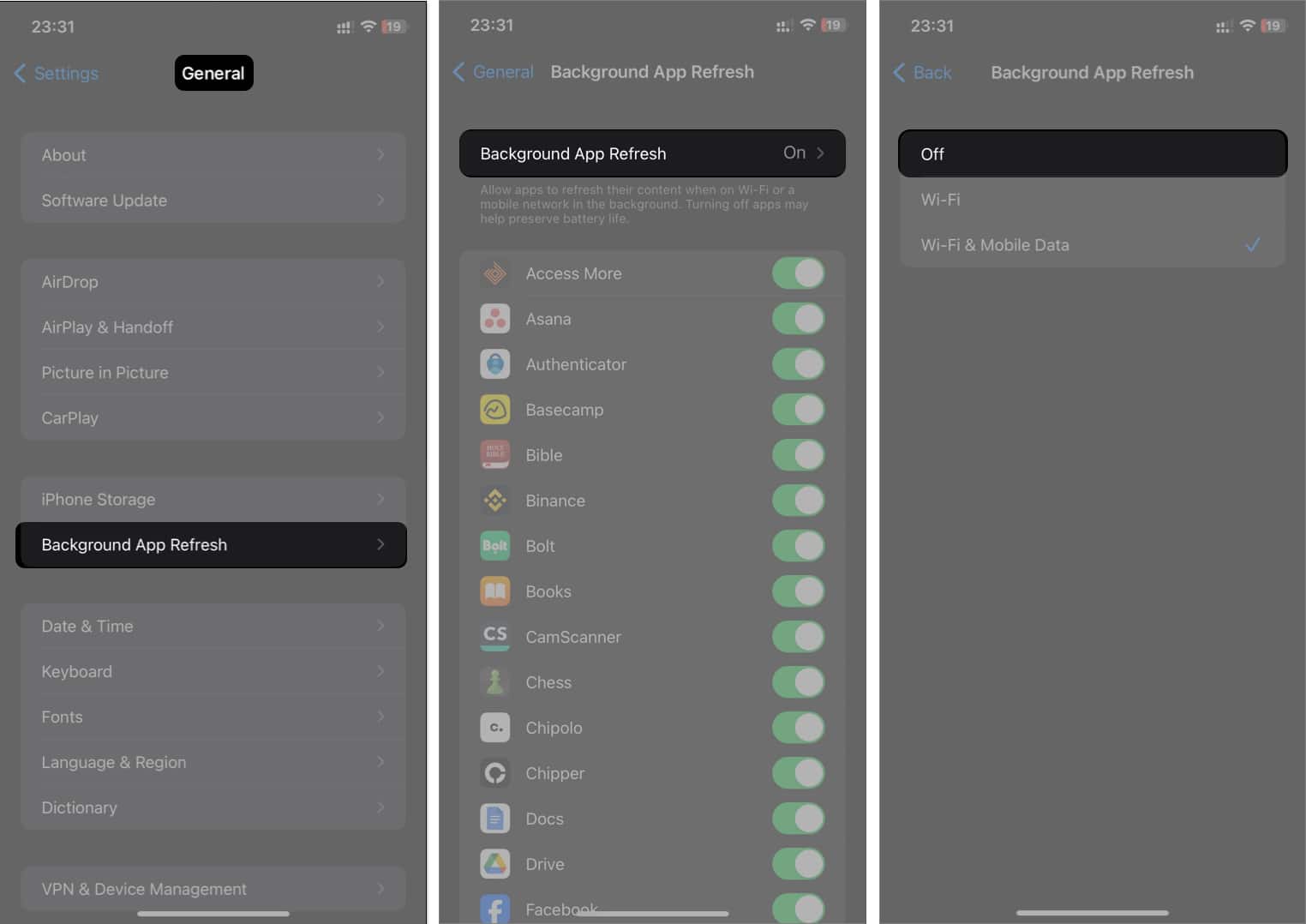
Once done, try opening a text area and check if your keyboard is back to normal.
5. Disable Predictive Text and Auto-Correction
Predictive features can sometimes slow down typing.
Here’s how:
- Go to Settings → General → Keyboard.
- Scroll down and toggle off Predictive Text and Auto-Correction.

This also turns off Inline Predictions.
6. Enable Reduce Motion
Animations can affect performance. Turning on Reduce Motion can make typing smoother.
- Go to Settings → Accessibility → Motion.
- Toggle on Reduce Motion.
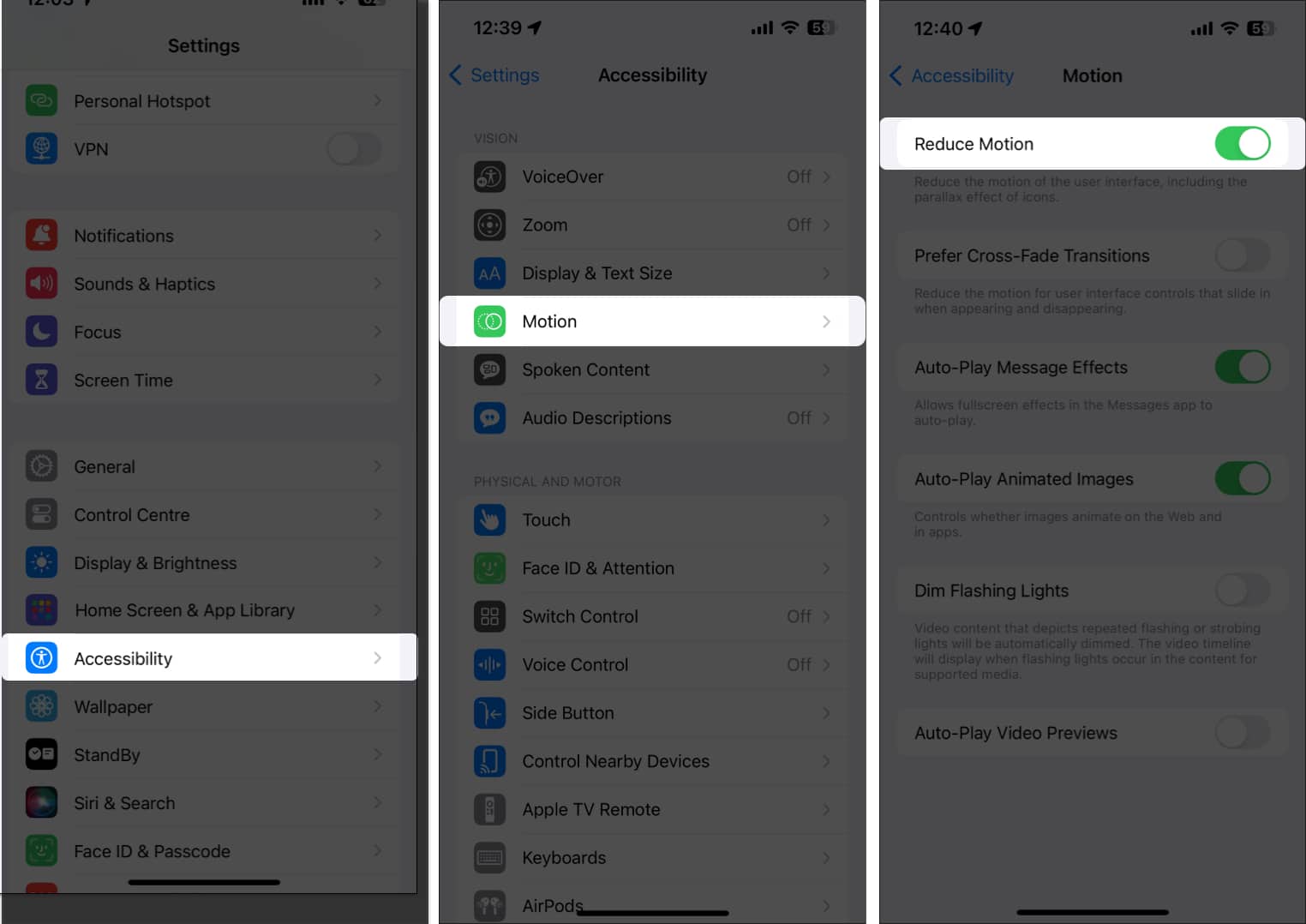
7. Toggle Keyboard Settings Off and On
If lag persists, try disabling all keyboard options (like auto-capitalization and spell check), then re-enable them one by one to find the culprit.
- Go to Settings → General → Keyboard.
- Toggle off all the settings. Then, activate them one after the other and try using the keyboard after each feature is turned on.
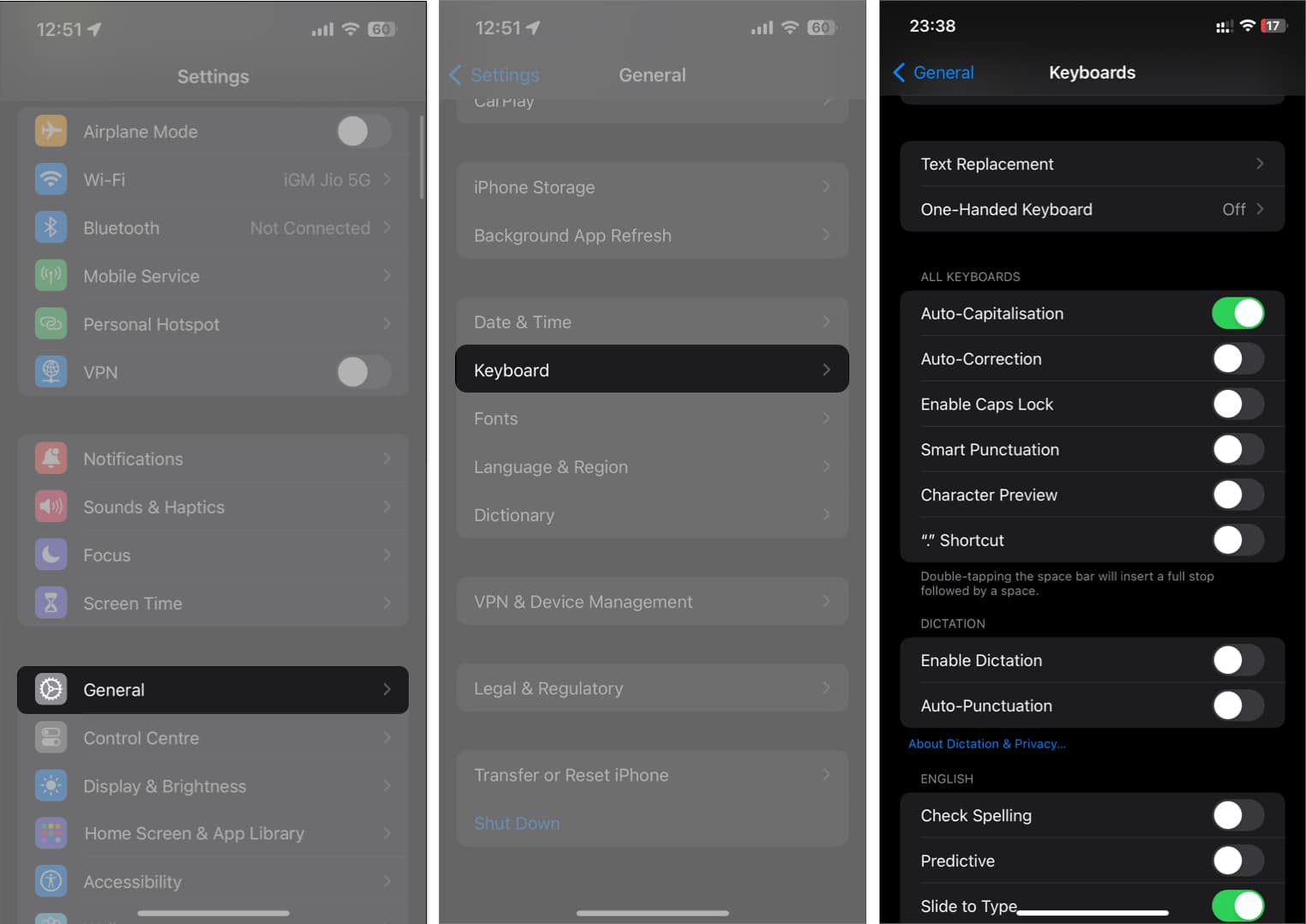
8. Test in Different Apps
Some apps, especially those with heavy caching (like Chrome or Facebook), may slow down typing. If the keyboard only lags in one app, update or reinstall that app.
9. Update iOS
Apple often fixes bugs with updates. If you’re on older version of iOS, check for the newest version:
- Go to Settings → General → Software Update.
- If there’s an update available, tap Download & Install.
Install any available updates to resolve performance issues.
10. Reset iPhone (last resort)
If nothing works, reset your iPhone. This clears all settings but may fix persistent lag. Back up your data first.
- Head to Settings → General → Transfer or Reset iPhone.
- Tap Reset.
- Tap Reset All Settings. Enter your passcode and follow the onscreen instructions to restore your iPhone to its factory settings.
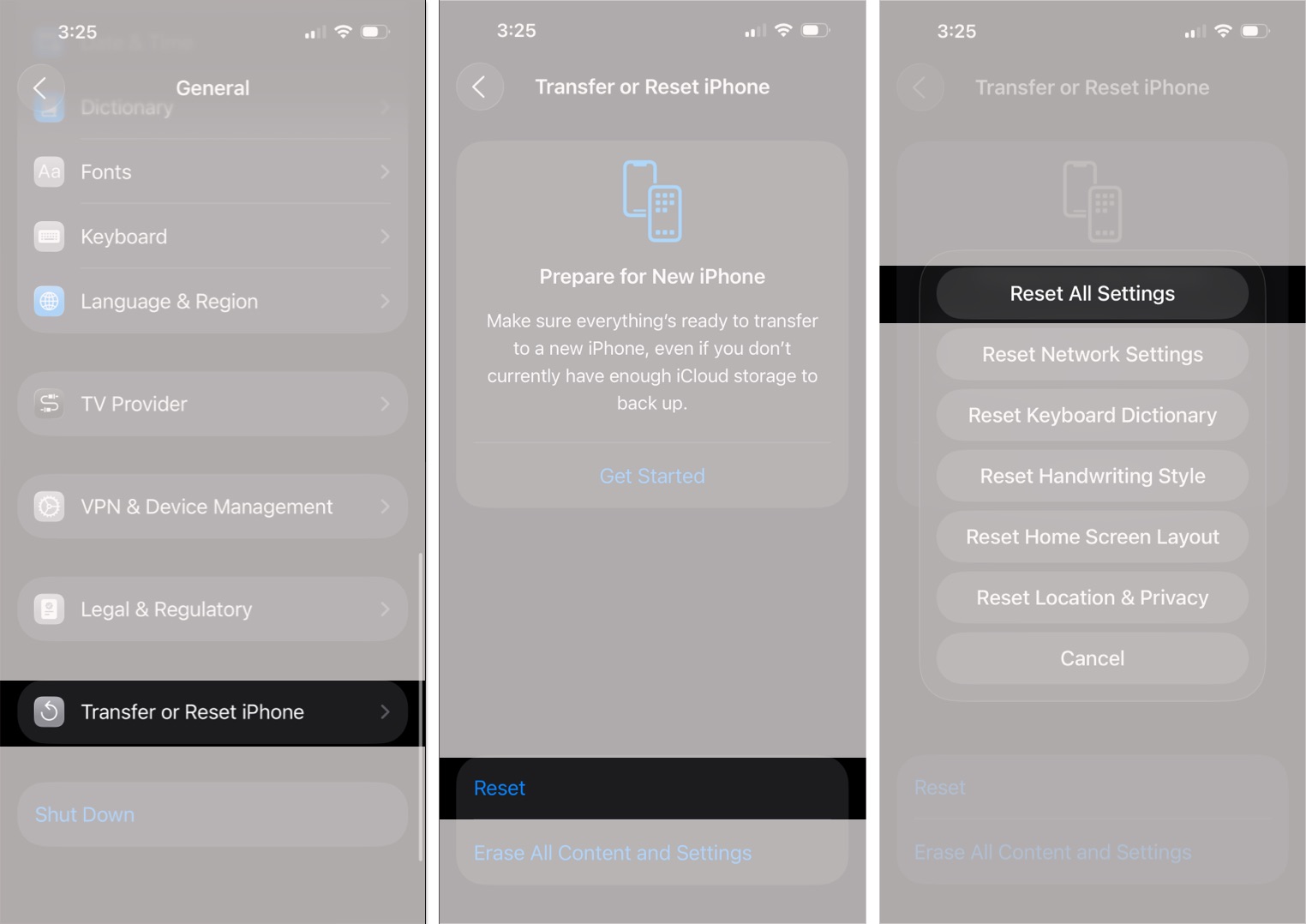
Contact Apple Support
If the problem continues, reach out to Apple Support. Since keyboard lag is usually software-related, they should be able to help quickly.
Keyboard Lag, Solved
The keyboard should be the least of your worries while using an iPhone. But minor issues like freezing the keyboard happen sometimes, they can be mind-boggling.
Did you get your keyboard up and running again? In the comments section, let me know what worked for you.
Read more:
- How to create Contact Posters and Photo on iPhone
- How to use NameDrop on iPhone
- How to use Safety Check on iPhone


















