Notification badges not showing on Mac? 7 Ways to fix it!
If you don’t want to be constantly distracted by alert banners, app notification badges are great. Thus, it can be annoying when notification badges are not showing on your Mac. Worry not! I will share quick solutions to fix this issue here. So you will not be deprived of your essential updates.
1. Check the app’s notification settings on Mac
First, ensure you have enabled app notifications if notification badges aren’t popping up on your Mac. It’s possible that you might have accidentally turned off all notifications or Badges for the app.
- Click the Apple logo on the menu bar → Select System Settings.
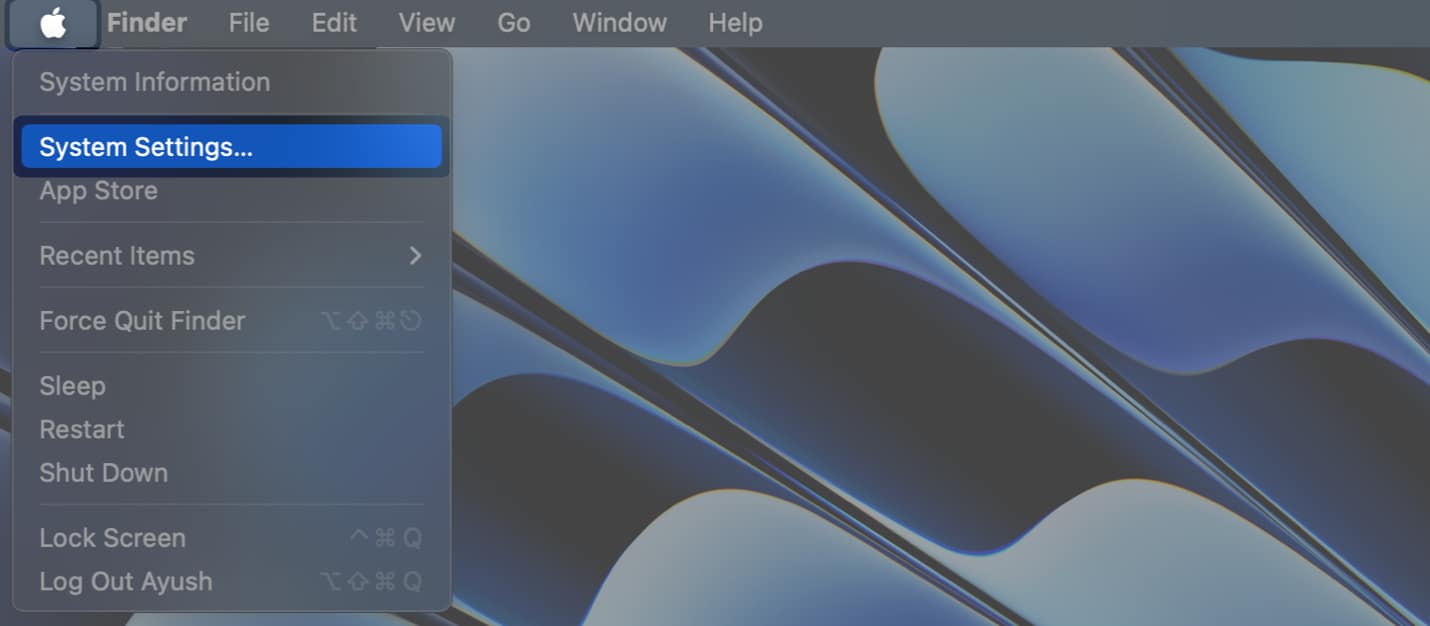
- Click Notifications in the sidebar → Select an app that’s facing issues.
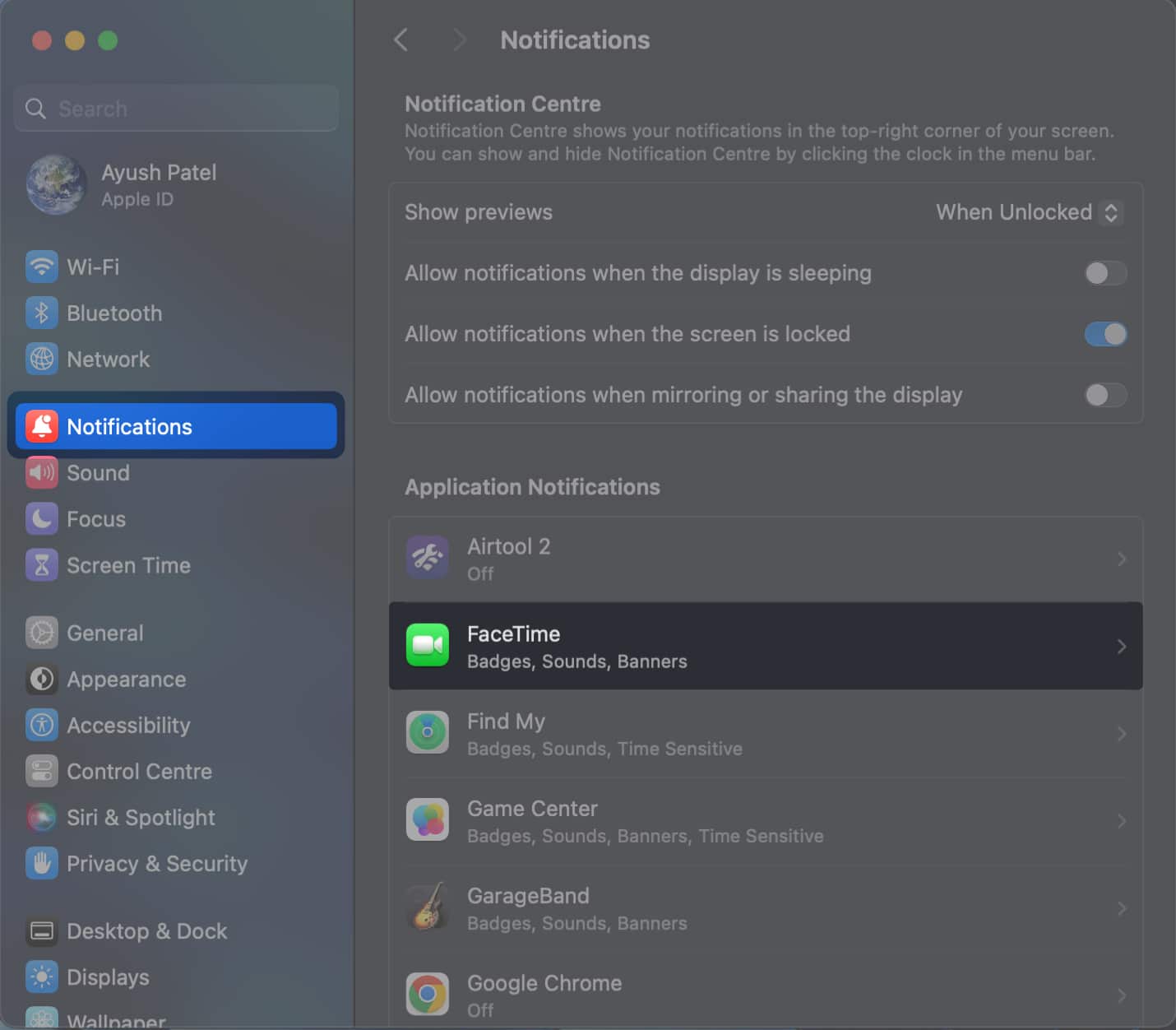
- Toggle on Allow notifications in case it is disabled.
- Then, turn on Badge Application icon to enable notification badges.
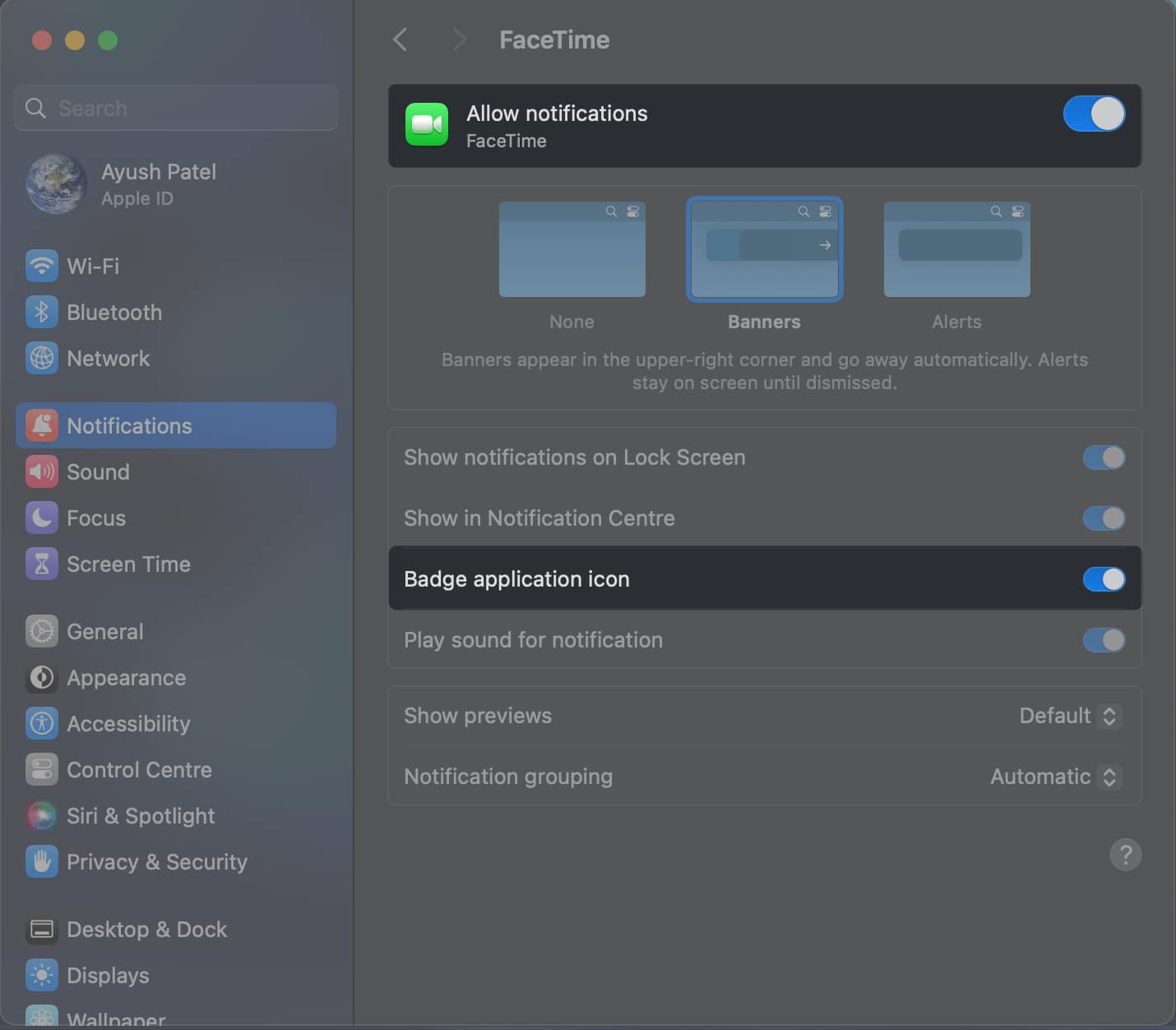
Tip: Check the notification settings inside the app to ensure it’s not preventing the notifications from appearing. Also, quickly restart your Mac to eliminate any system glitches.
2. Deactivate DND and other Focus modes on Mac
If you’ve activated DND or other Focus modes, you will not get notifications on your Mac. You must deactivate such modes or add an exception for the app to ensure you don’t miss out on any time-sensitive app notifications.
- Open the Control Centre on your Mac → Click Focus.
You may see the active Focus name here.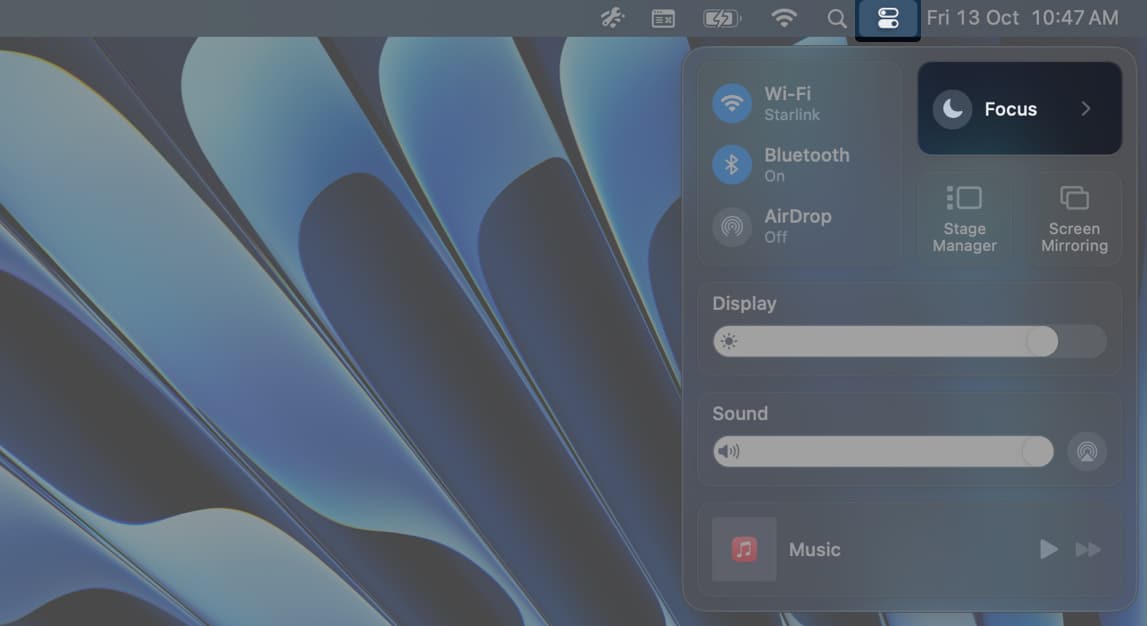
- Click Do Not Disturb or any other Focus mode to deactivate it.
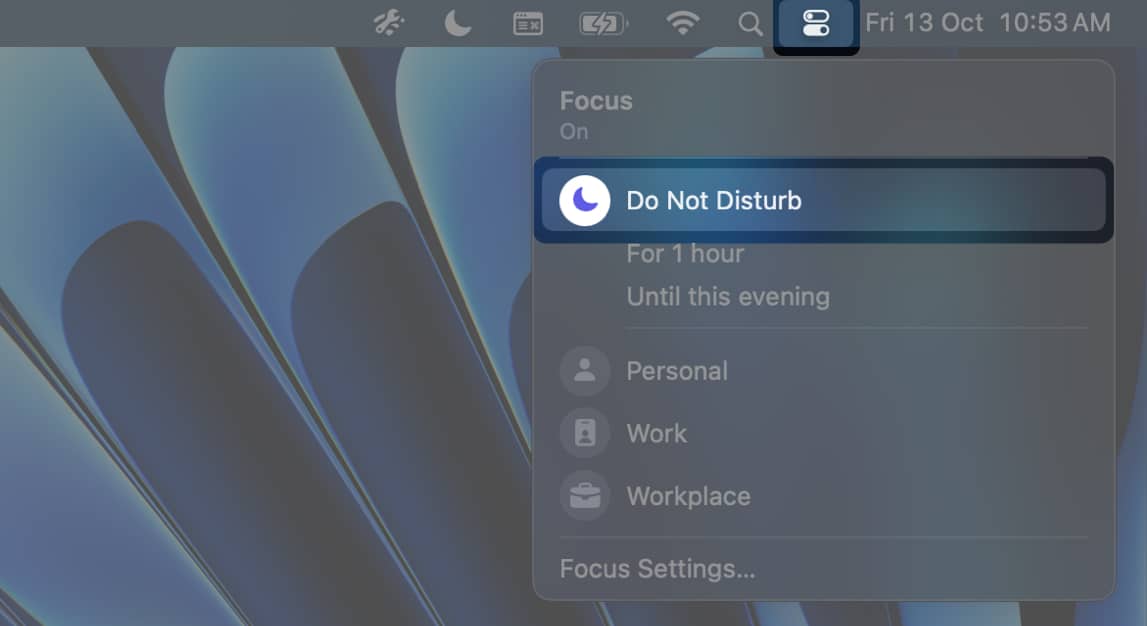
Alternatively, if you would like to keep receiving app notifications even when a specific Focus Mode is enabled, you must add the app to the Focus Mode.
- Click the Apple logo on the menu bar → Select System Settings.
- Click Focus from the sidebar → Select a Focus mode to add an app.
For this example, I’ll add an app to the Work Focus Mode.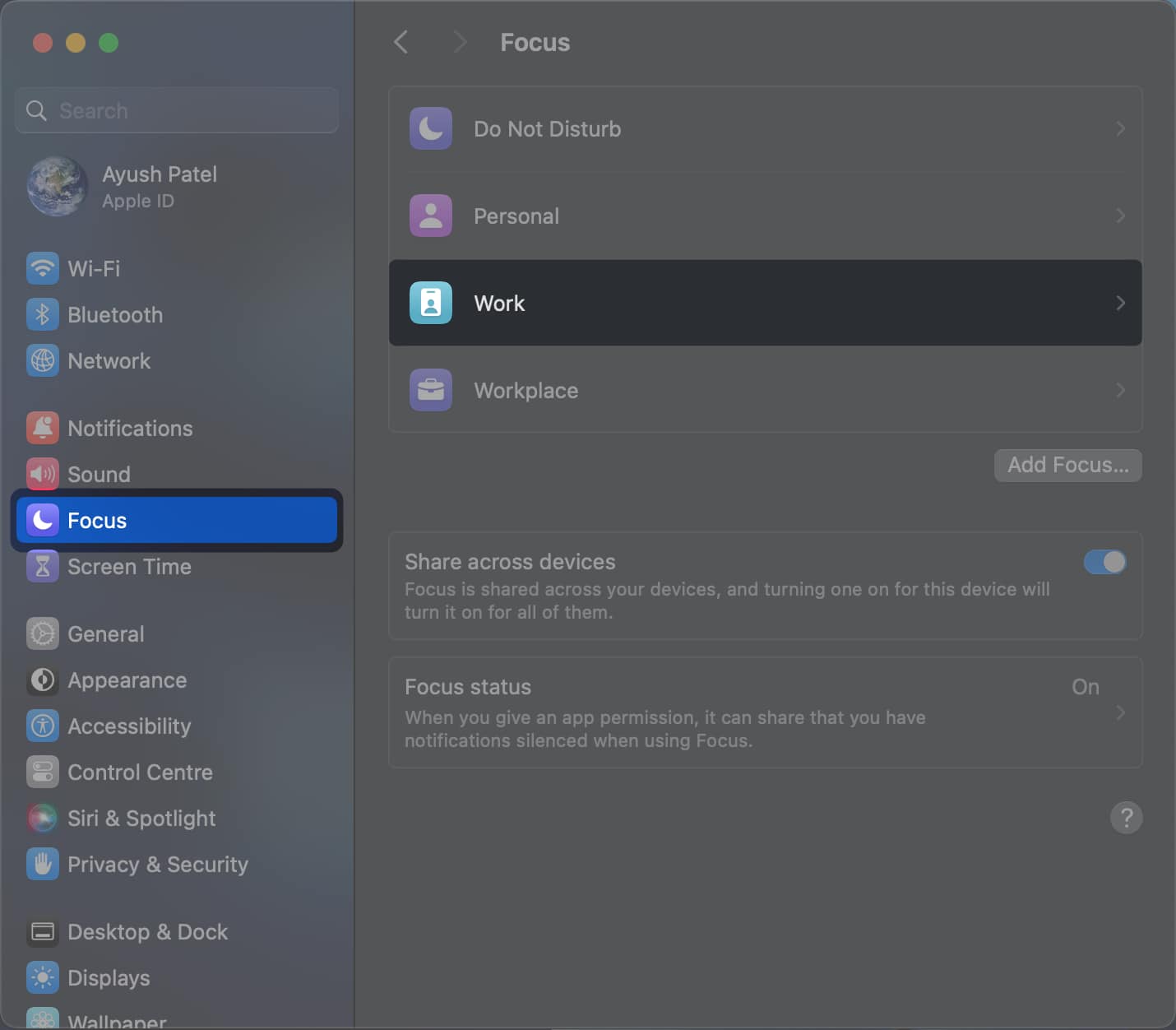
- Click Allowed Apps under Allow Notifications.
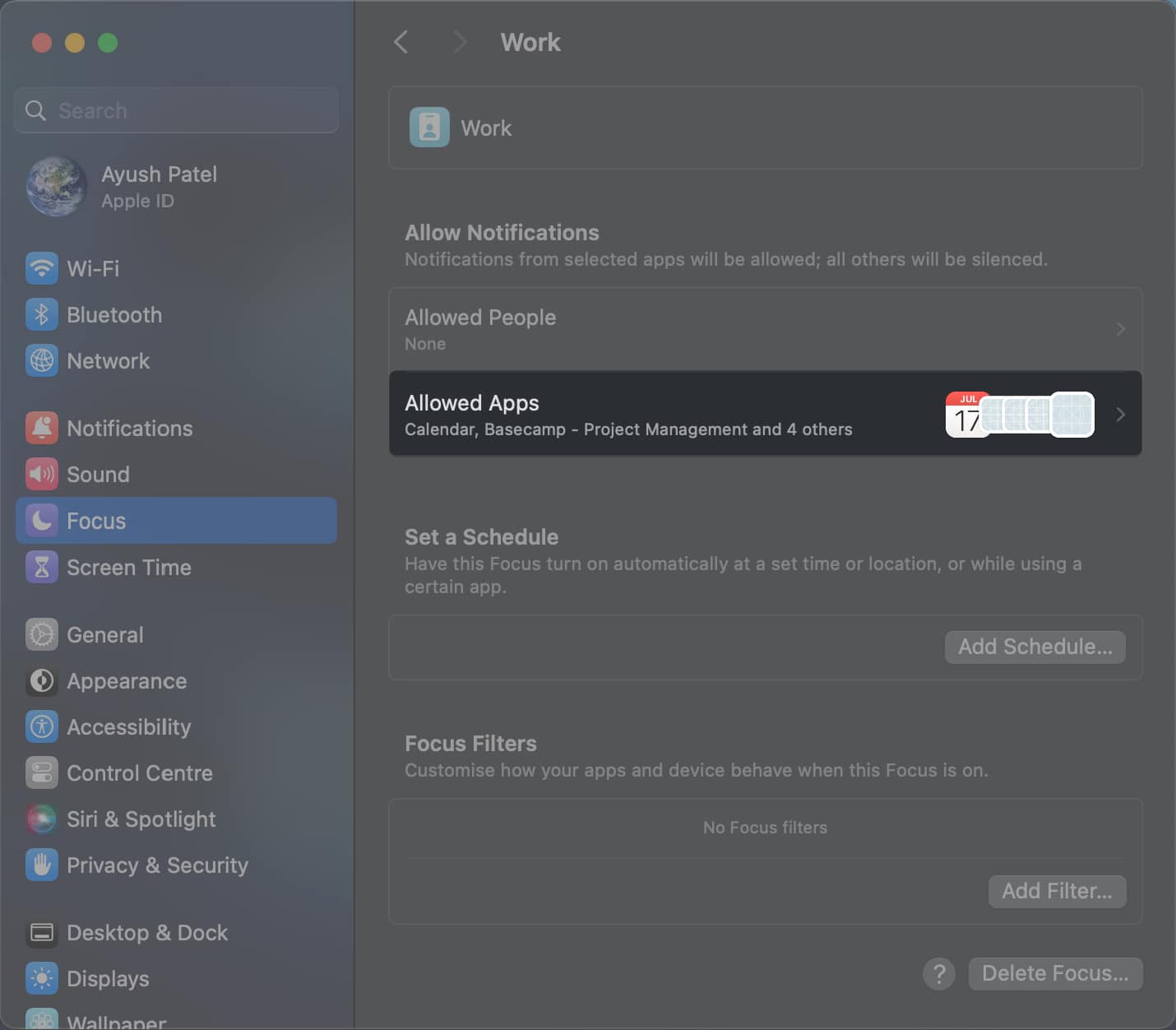
- Click Add (+) to choose an app you want to add.
You may also toggle on Time-Sensitive Notifications.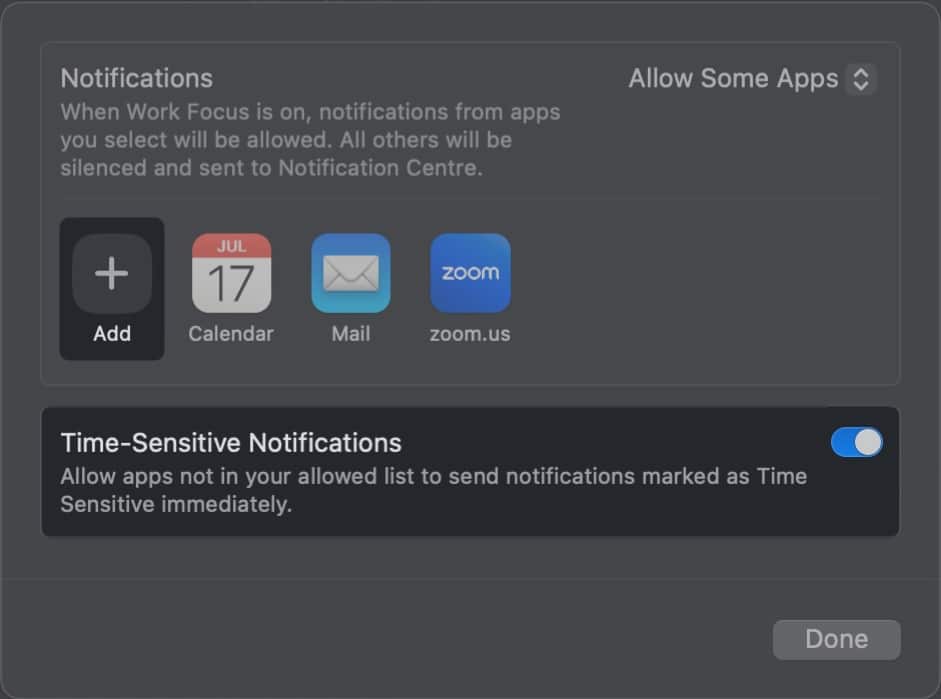
- Select an app from the list → Click Add.
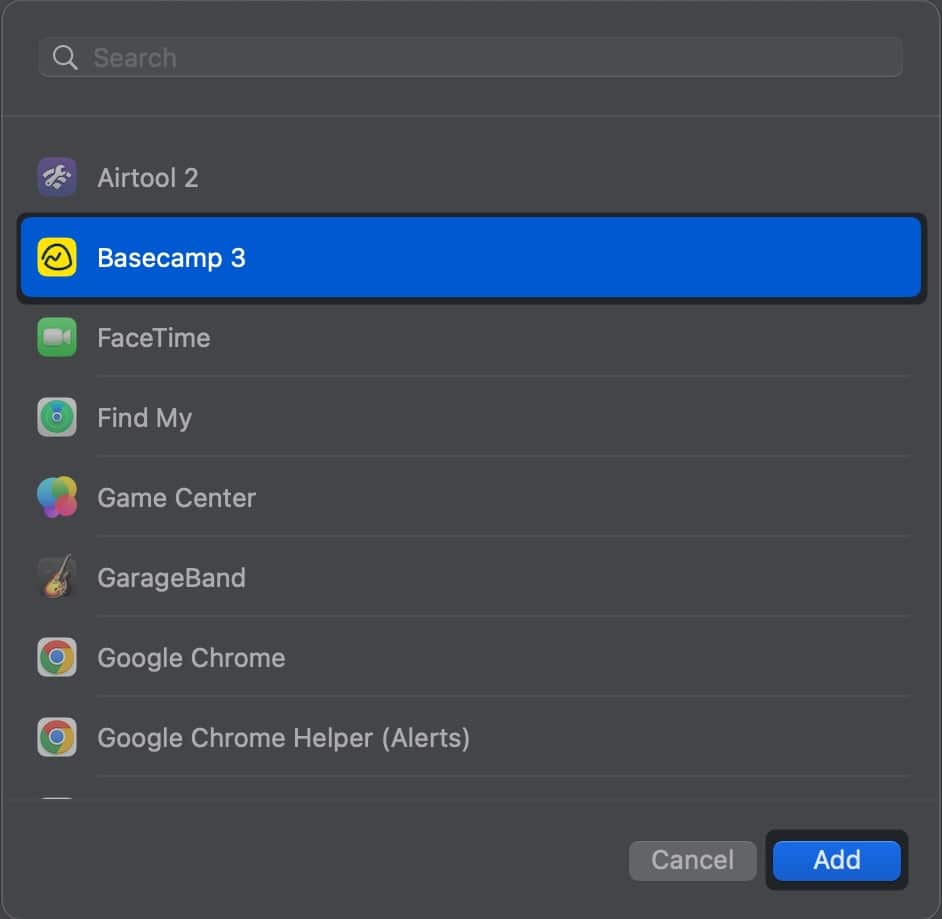
3. Allow the app to run in the background
Many apps, especially the ones related to instant messaging, need to stay active in the background to function properly and receive notifications promptly. So, if notification badges for a specific app are not showing on your Mac, you must ensure it can run in the background.
- Go to System Settings.
- Select General from the sidebar → Click Login items.
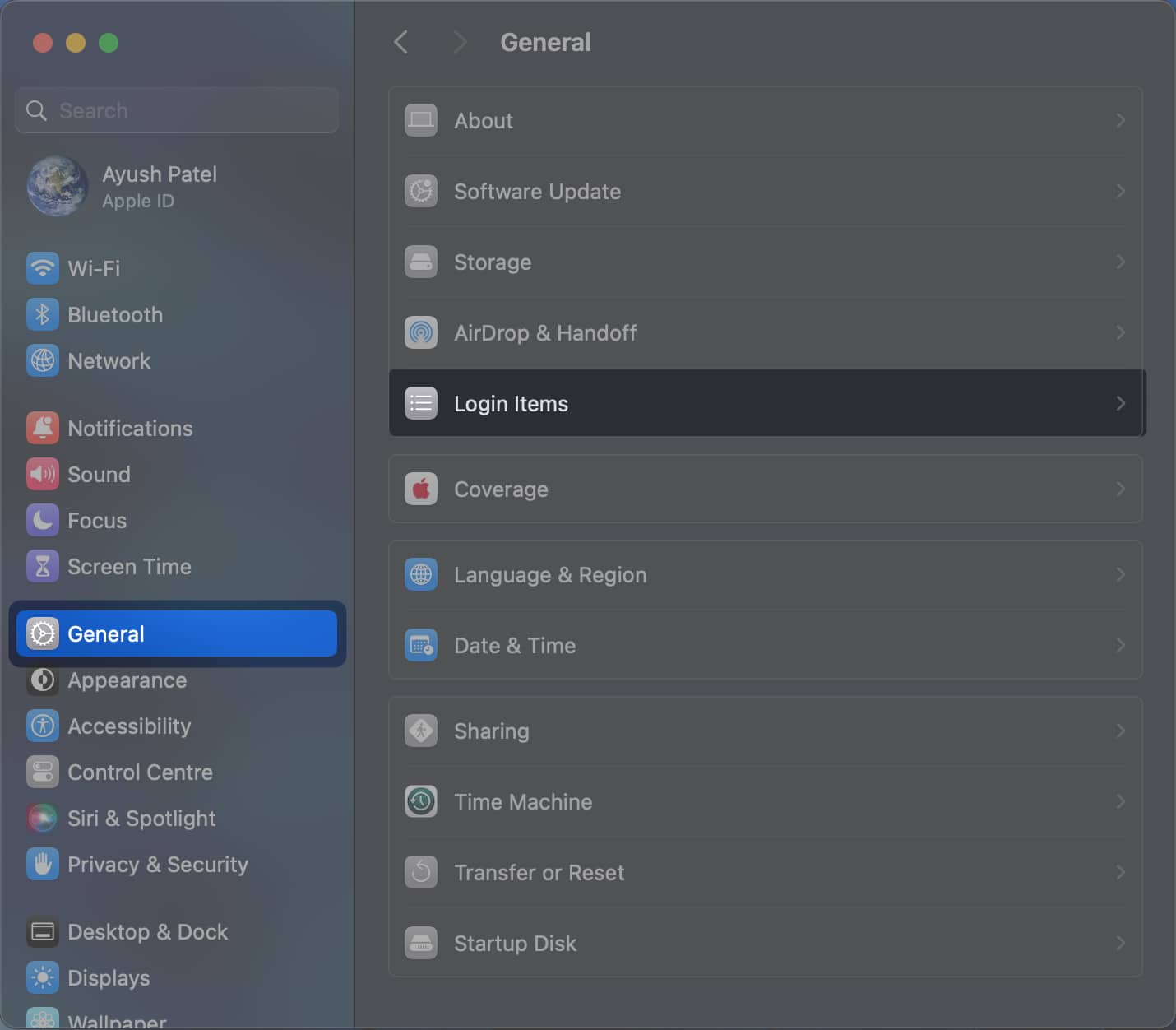
- Toggle on the app to allow it to run in the background.
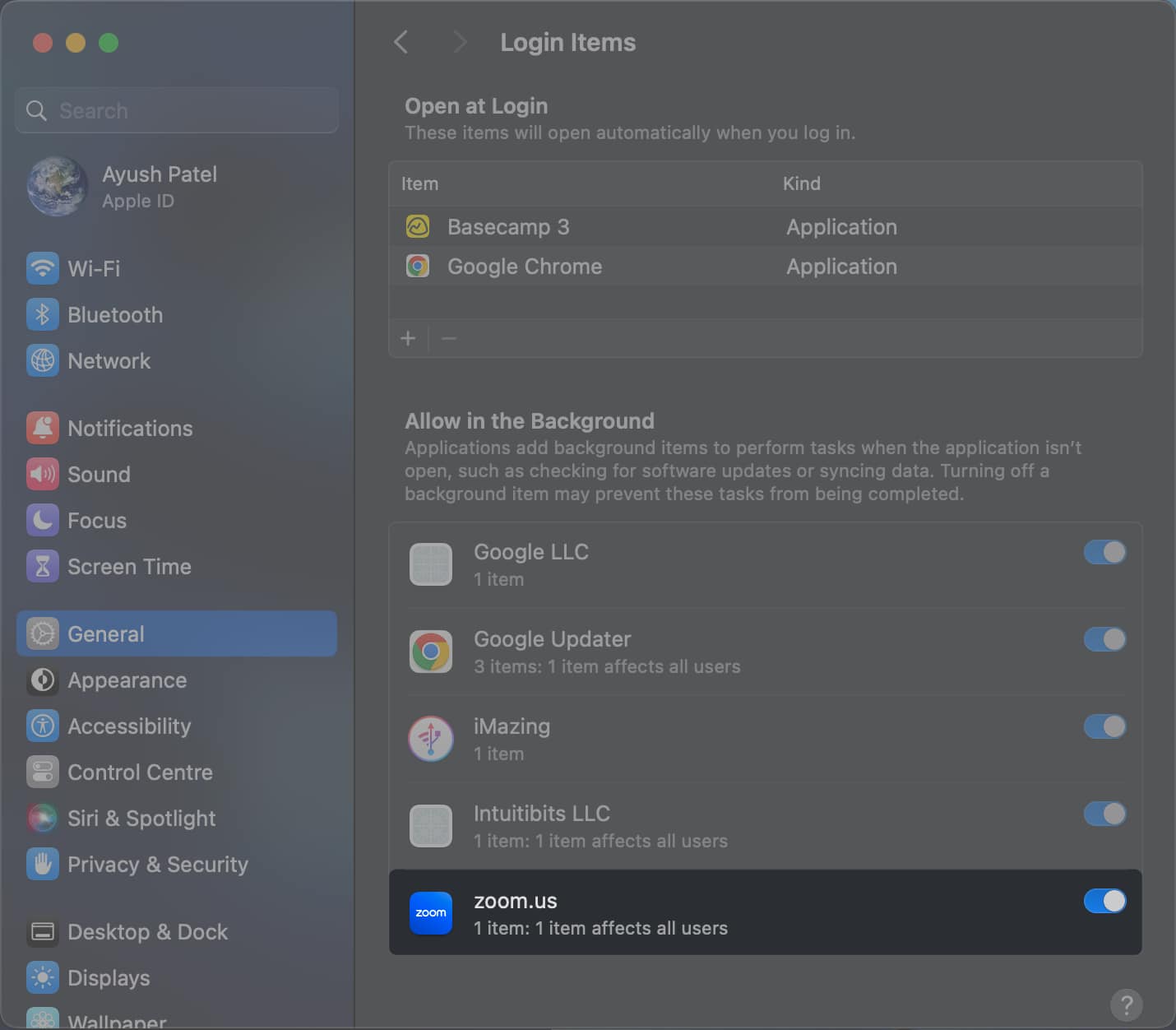
Tip: After this, force quit the app and reopen it to iron out bugs from the previous session. Right-click the app from Dock and select Quit.
4. Disable Low Data and Low Power mode on Mac
Low Power and Low Data modes can be beneficial to preserve the Mac’s battery or reduce the Wi-Fi bandwidth consumption. Unfortunately, enabling these modes on your Mac can prevent apps from receiving timely notifications. Here’s how to disable them:
- Navigate to System Settings → Wi-Fi → Details.
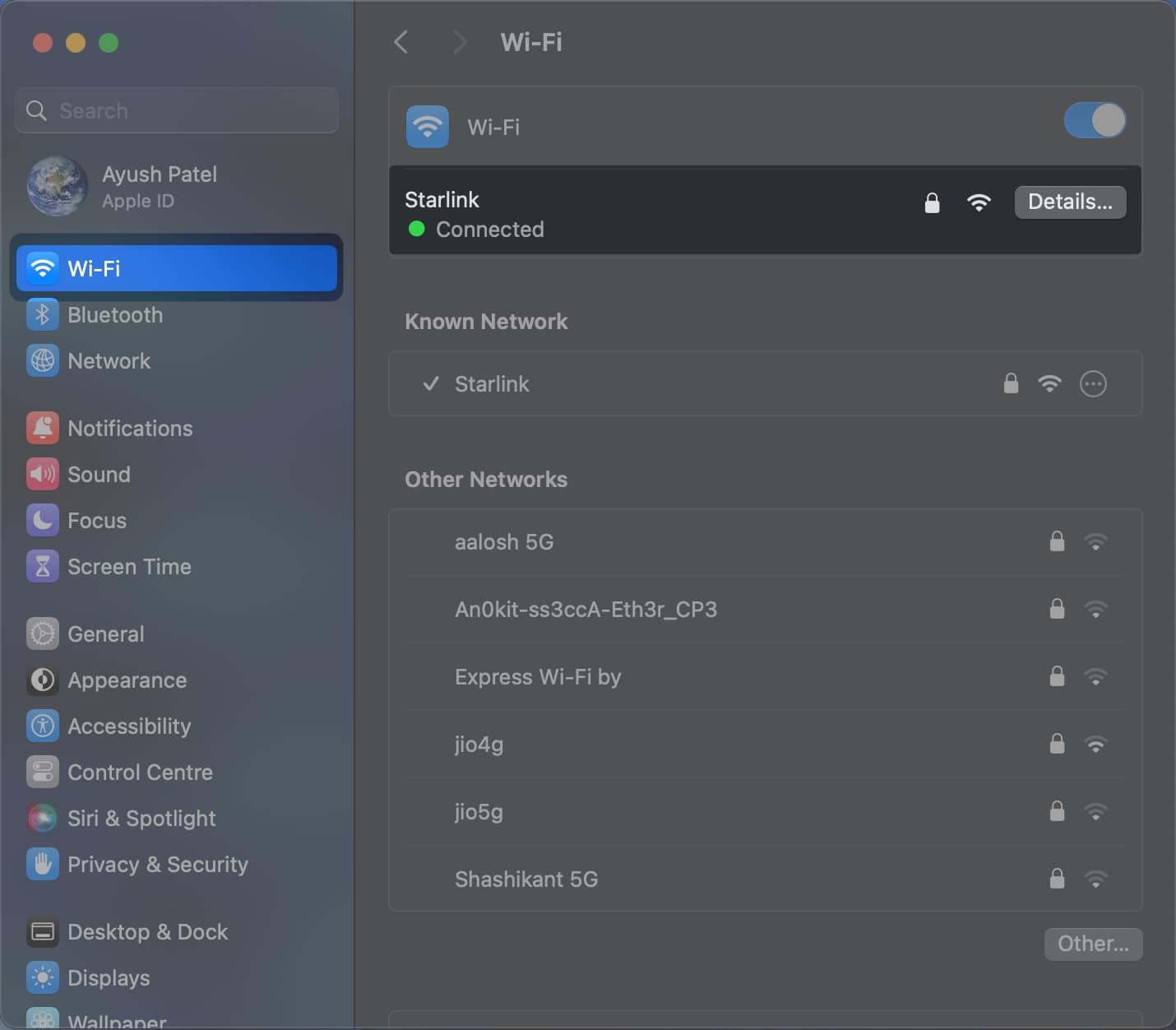
- Toggle off Low data mode → Click OK.
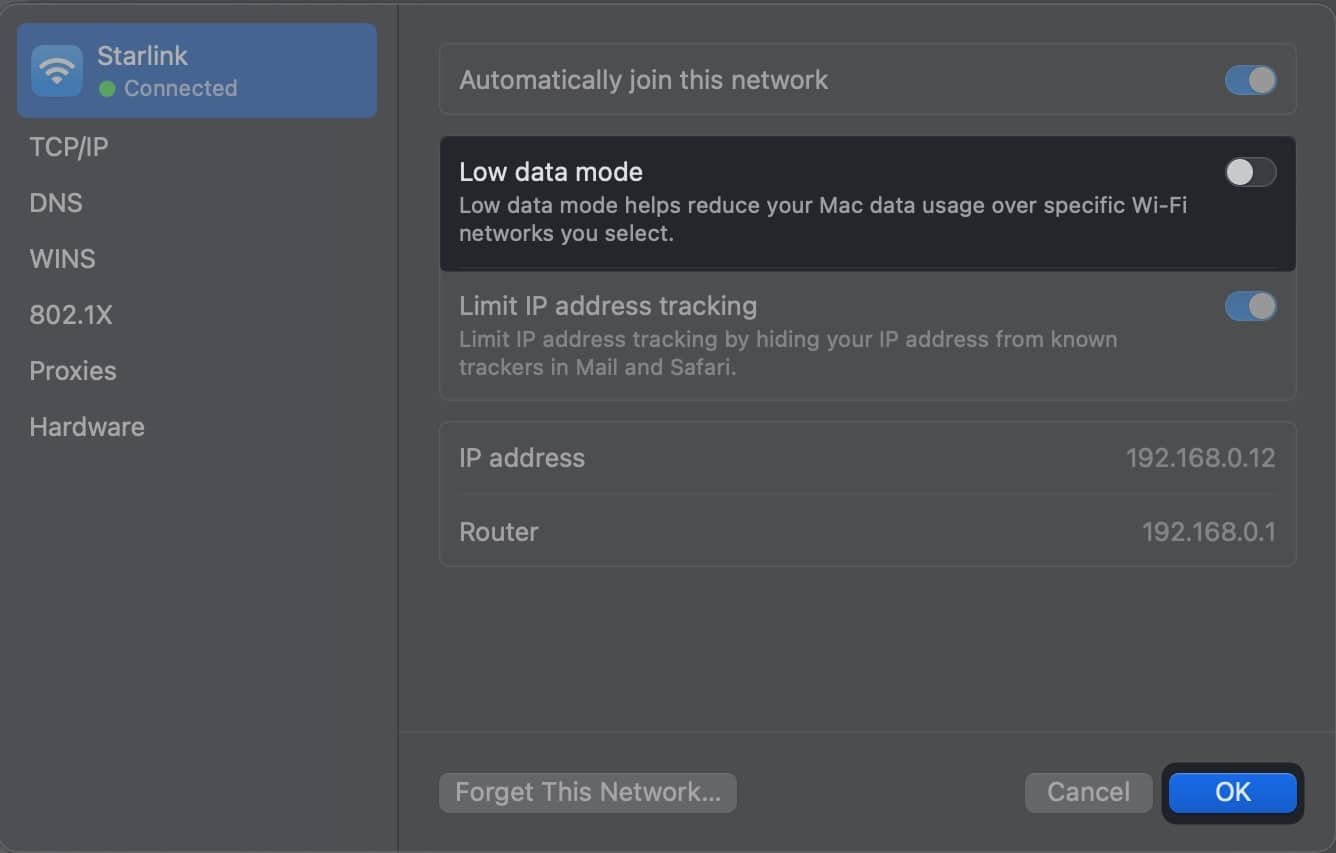
- Then, navigate to System Settings → Battery.
- Click the menu next to Low Power Mode → Select Never.
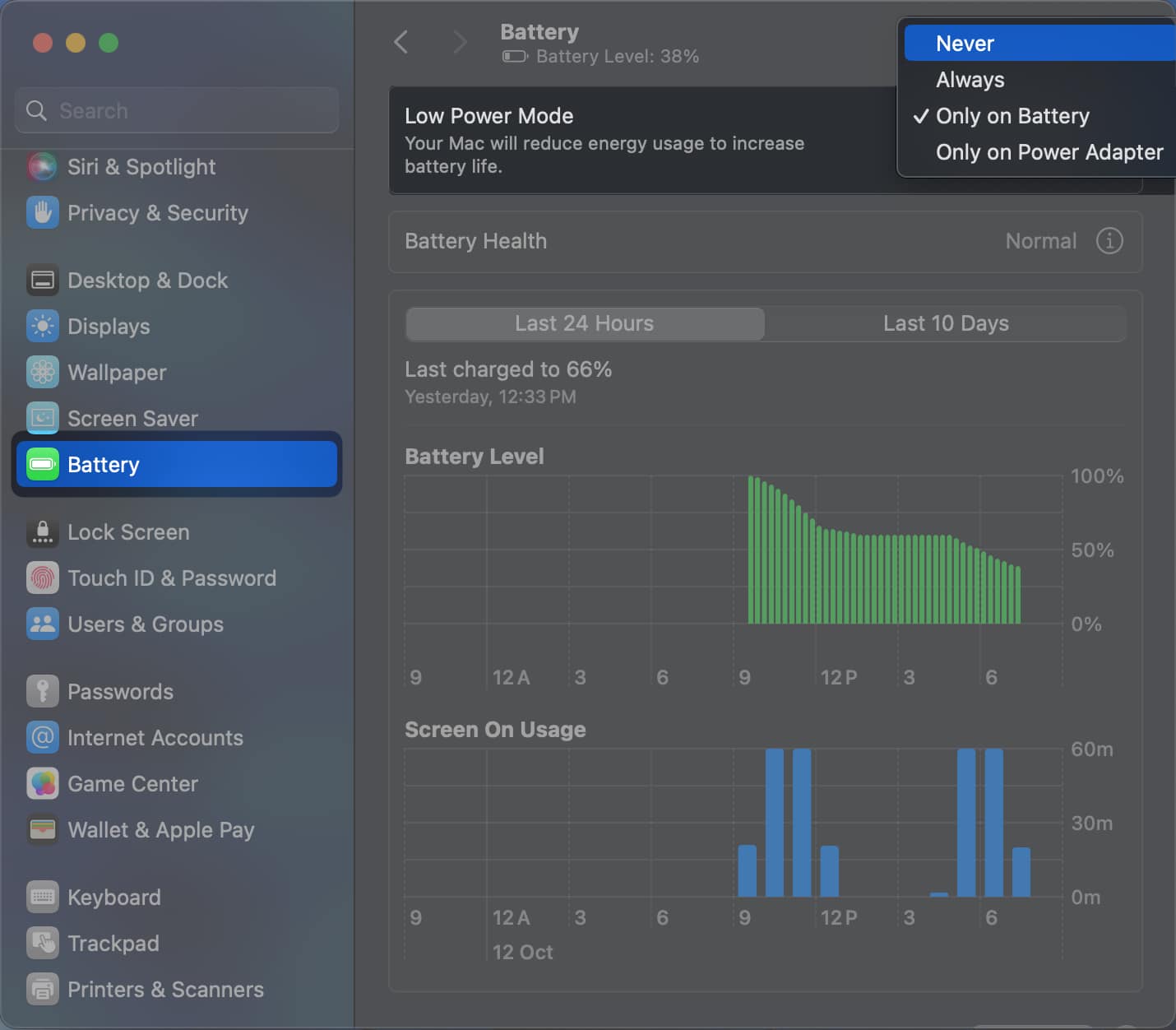
5. Update the app in question
Sometimes, it may not be the settings on your Mac causing the notification issue but a bug in the app. If you think that’s the case with a specific app, you can check if the app has a pending update to fix the issue.
Note: If you have installed the app from the internet instead of the App Store, refer to its website to get it updated.
- Open the App Store from the Dock or Launchpad.
- Click Updates from the sidebar.
- If an update for the app is available, click the Update button next to it.
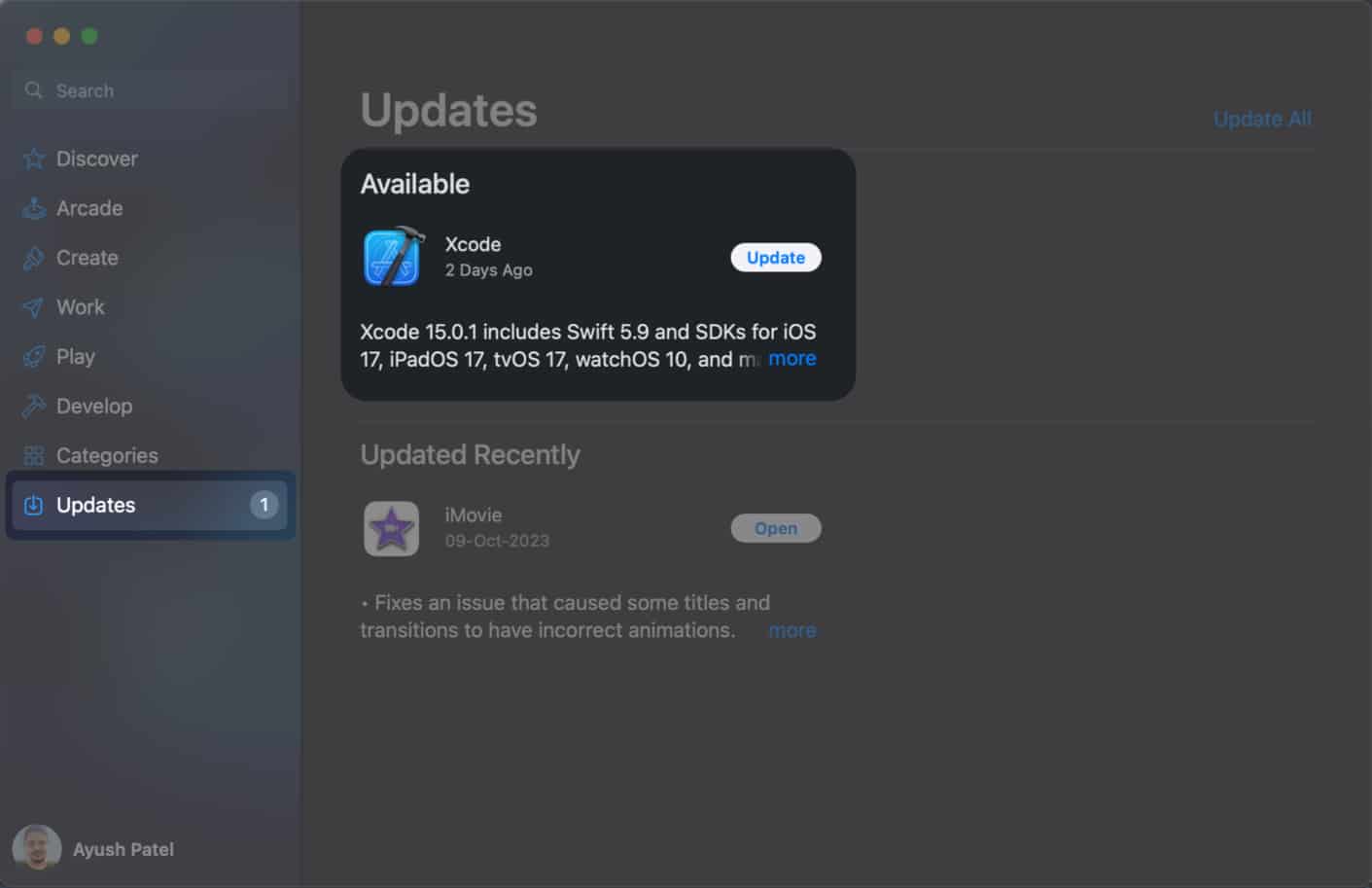
6. Check for macOS software update
If updating the app couldn’t help, ensure you have the latest version of macOS installed on your Mac. Often, glitches in macOS can break some valuable features. However, you can quickly resolve such issues by installing the latest software update with relevant fixes.
- Navigate to System Settings → General → Software update.
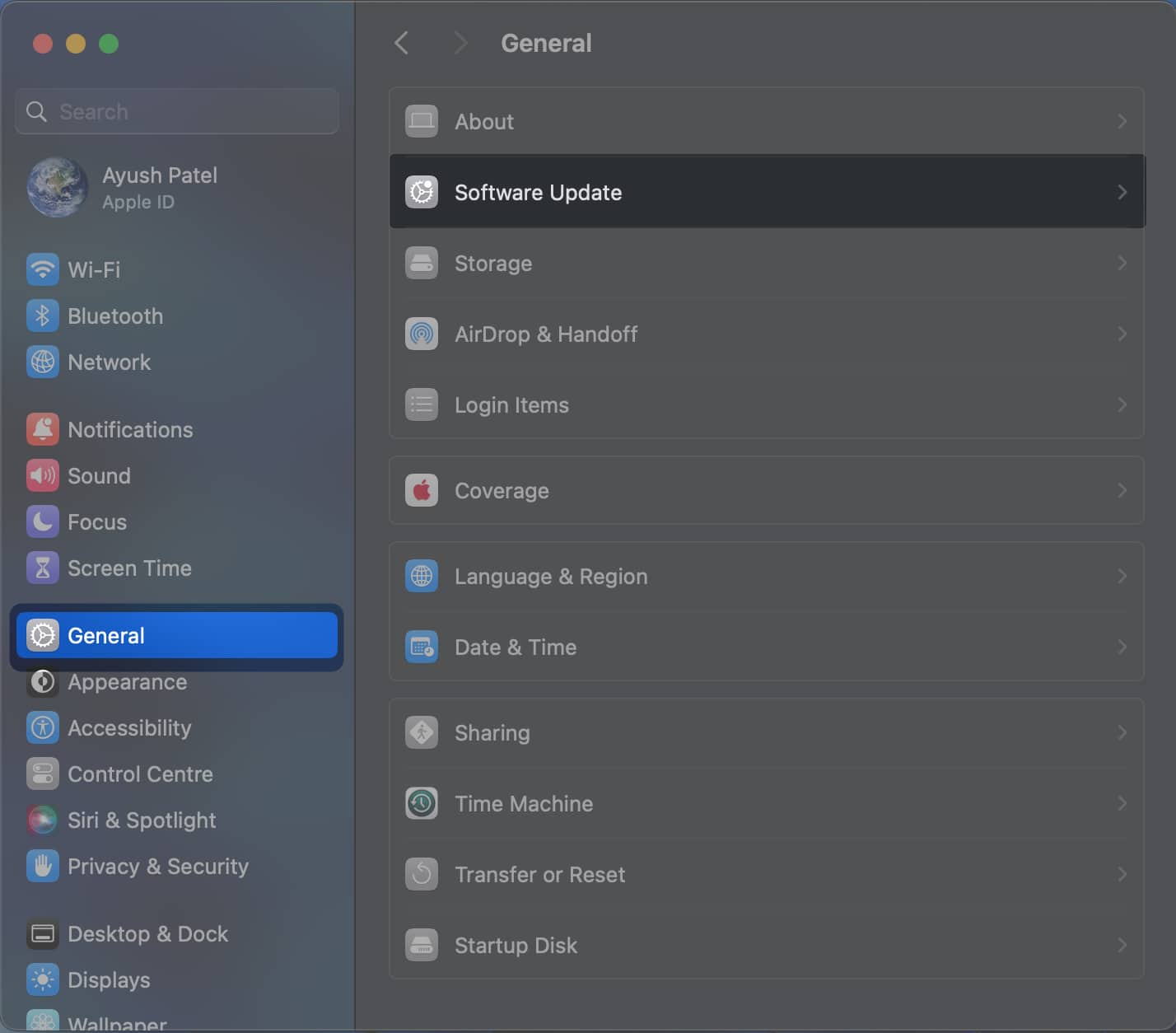
- Click Update Now if a new macOS update is available.
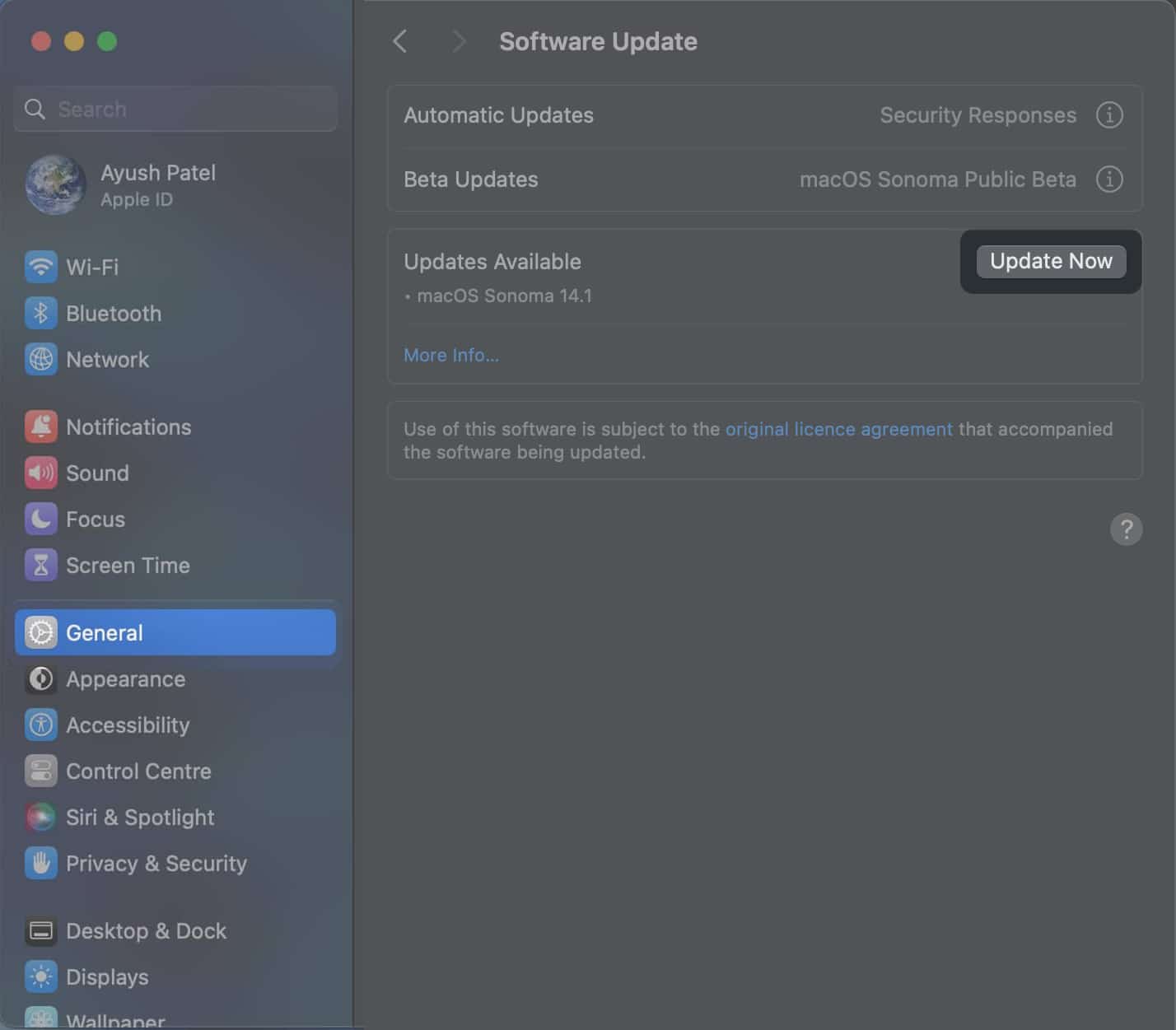
7. Re-install the app in question
If you’ve tried all of the solutions listed above but cannot restore the missing notification badges on your Mac, there might be some issues with the app. Often, simply uninstalling and installing the app again can help you resolve such app-related problems in a jiffy.
- Open Finder from the dock on your Mac.
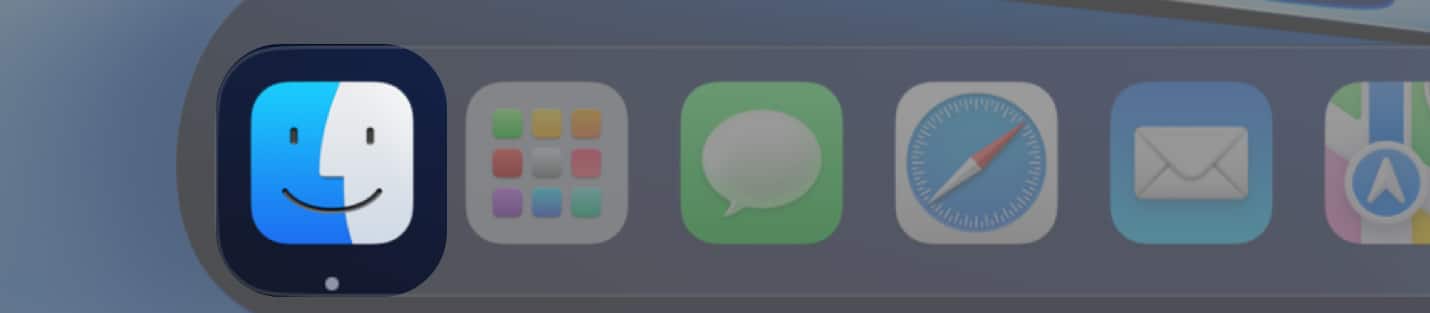
- Select Applications from the left sidebar.
- Right-click on the app you want to uninstall.
- Select Move to Bin.
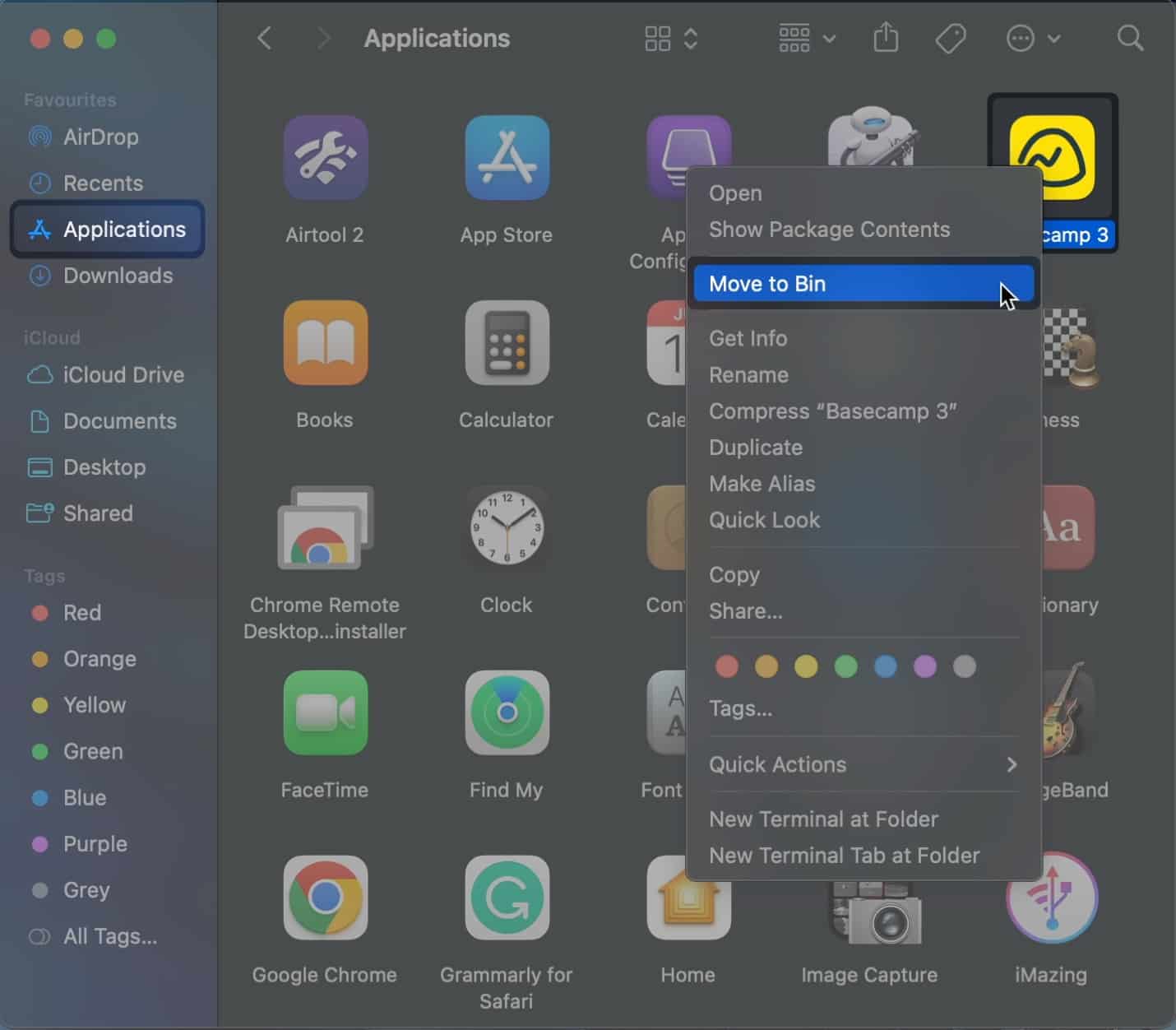
- Re-install the app from the App Store.
Wrapping up…
Notification badges provide a non-intrusive way of receiving notifications without distracting you from whatever you’re doing on your Mac. However, when notification badges or numbers are not showing on your Mac, the above solutions should help you return them.
Let me know which solution worked for you in the comments below!
Also read:


















