How to Remove Search Marquis from Mac? (Complete Guide)
Annoyed by Search Marquis hijacking your browser on Mac? Learn how to remove this redirect virus from Safari, Chrome, and Finder with this step-by-step guide. Protect your data and restore your Mac’s performance.
Key Takeaways:
- Search Marquis is a browser hijacker that changes your Mac’s default search engine and homepage without permission.
- It spreads through software bundling, typically hidden inside free apps downloaded from untrusted websites.
- You can remove Search Marquis from Safari and Chrome by deleting suspicious extensions, resetting browser settings, and clearing browsing data.
- Manual removal from Finder is essential, including deleting malicious files from LaunchAgents, LaunchDaemons, and Application Support folders.
- Prevent future infections by downloading apps only from trusted sources and using reliable antivirus software to block browser hijackers.
It was just another day when you opened your browser on your Mac, only to be redirected to unfamiliar search engines or shady web pages. If you’re sure you haven’t changed your settings, and no one else has either, then you’re likely dealing with the Search Marquis virus, a browser hijacker also known as Search Baron.
In this detailed guide, I’ll explain what Search Marquis is, how it infects your Mac, and most importantly, how to remove it from Safari, Chrome, and your system entirely.
Table of Contents
- What is Search Marquis?
- How to Know if Your Browser is Infected by Search Marquis
- Why Your Mac Gets Infected by Search Marquis
- How to Remove Search Marquis from Safari on Mac
- How to Remove Search Marquis from Chrome on Mac
- How to Remove Search Marquis from Finder
- Remove Suspicious Login Items and Profiles
- Final Thoughts: Keep Your Mac Protected
What is Search Marquis?
Search Marquis is a browser hijacker disguised as a helpful browser extension. It targets Safari, Google Chrome, and other browsers on macOS. Once installed, it changes your browser’s homepage and default search engine without your permission.
Although it looks like a legitimate search engine, Search Marquis exists solely to redirect your queries to other sites and generate revenue for its developers via ads and affiliate links.
Search Marquis can:
- Modify your homepage and search engine.
- Redirect search queries to websites like Bing via multiple sketchy domains.
- Install unwanted browser extensions.
- Slow down your Mac and freeze your browser.
- Collect personal data and browsing history.
It’s often bundled with free apps or downloaded from shady websites, making it easy to install without you realizing it.
Related: How to remove pornographic virus alert from Apple on Mac
How to Know if Your Browser is Infected by Search Marquis
Signs include:
- Your homepage or search engine keeps changing to searchmarquis.com
- You’re redirected to Bing via shady sites like:
- searchnewworld.com
- surfharvest.xyz
- mybrowser-search.com
- chillsearch.xyz
- Frequent pop-up ads and banners
- Sluggish browser performance
- Extensions you didn’t install
Why Your Mac Gets Infected by Search Marquis
The main culprit is software bundling. You may install a harmless-looking app from an unverified source, but hidden inside the installer is Search Marquis.
Always:
- Download apps from trusted sources.
- Read the fine print in terms and conditions.
- Avoid skipping installation steps; custom installs allow you to deselect bundled junk.
How to Remove Search Marquis from Safari on Mac
The next step in removing Search Marquis on Mac’s Safari is to uninstall all those suspicious and unused extensions.
1. Remove Suspicious Extensions
To ensure the virus doesn’t attack Safari again, follow the steps below.
- Open Safari → Click Safari on the menu bar → Settings (or Preferences).
- Go to the Extensions tab.
- Uninstall anything suspicious.
2. Fix Website Redirection Settings
Apart from changing the default search engine on Safari, you also need to change the default homepage from what was set by the Search Marquis virus.
- Launch Safari on Mac.
- Click the Safari option from the menu bar.
- Choose Settings.
For macOS Monterey or earlier, it is Preferences. - Select the General tab.
- If the Homepage field contains a different webpage, change it to the one you want.
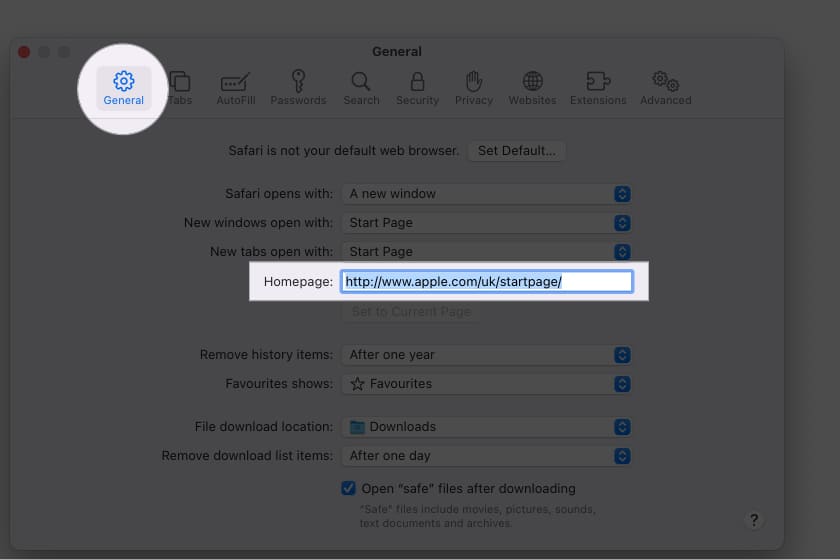
In some cases, a bug may grey out the homepage field. When that happens:
- Open Safari → Preferences → General.
- Enter your desired homepage in the Homepage field, but don’t press the Return key. Instead, click any other tabs like Autofill or Tabs. Doing so will cause a prompt to show up, asking to confirm the change.
3. Delete Safari Preference File (if issues persist)
If doing all the above didn’t help, try this:
- Quit Safari.
- Open Finder → Go → Go to Folder.
- Enter this in the Go Folder search field and hit return:
~/Library/Preferences/com.apple.Safari.plist - If there’s a match, delete the file → reopen Safari.
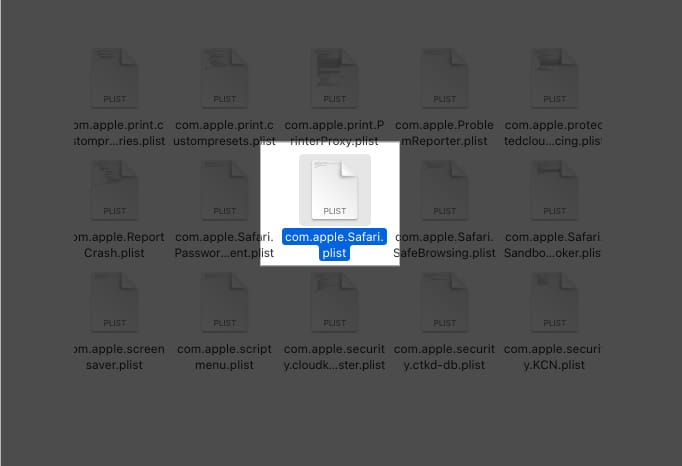
4. Reset Safari
Now, while this is optional, it is still a good option to completely clean all the data of Safari and have a fresh start. Here’s what you need to do:
- Open Safari.
- Choose History from the menu bar.
- Here, choose Clear History from the bottom.
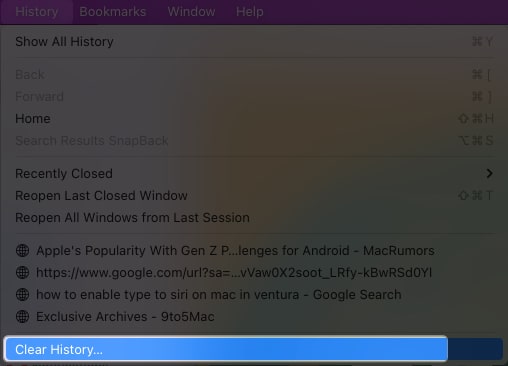
- From the drop-down menu to Clear, select All history.
- Choose Clear History.
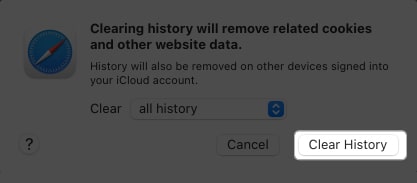
Your browsing data will be cleared instantly. Once done, Force Quit the app and reopen it to see if Safari browser is redirecting to Bing or any other search engine apart from the one you have set.
How to Remove Search Marquis from Chrome on Mac
Apart from that, many users also use Chrome as their default browser, and here are the things you need to do to stop Search Marquis from Mac on Chrome.
1. Remove Unwanted Extensions
- Open Chrome → Click the Extensions icon → Manage Extensions.
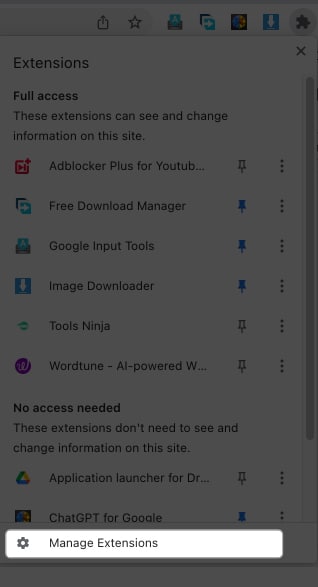
- Or go to: chrome://extensions/
- Remove anything suspicious (especially fake Flash-related ones)
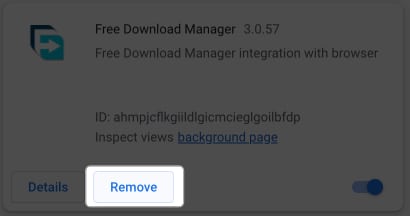
2. Reset the Default Search Engine
- Open Chrome.
- Choose Chrome from the menu bar → select Settings.
- Next, select Search engine.
- From the drop-down menu, choose the search engine of your choice.
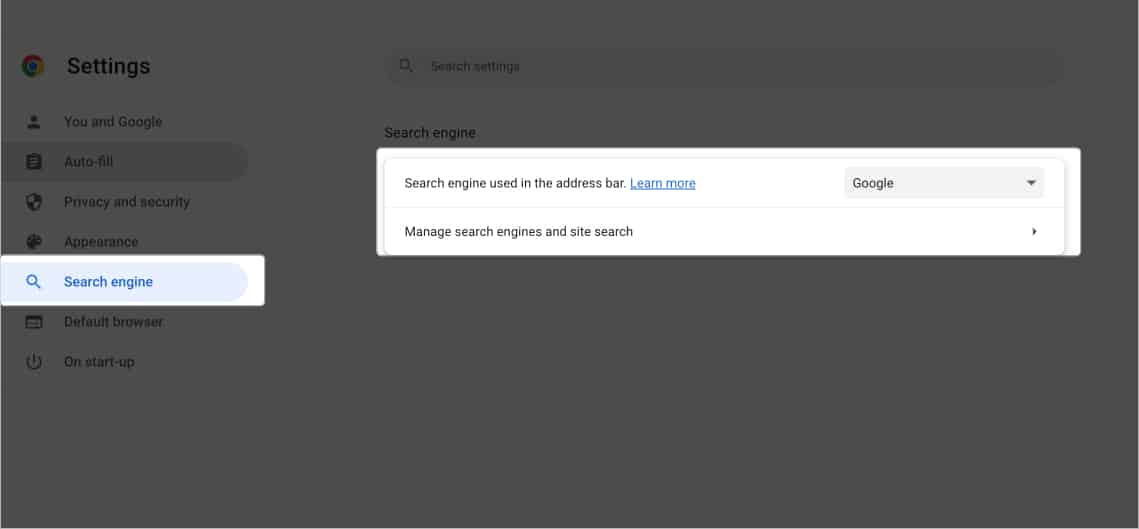
If you are unable to find one of your choices:
- Go to Chrome on the menu bar → Settings.
- Select Search engine.
- Hit Manage search engines and site search.
- Select Add next to Site Search.
- Add the search engine URL, shortcut, and name in the respective fields.
- Click Add.
- Now, find the search engine under Site Search.
- Hit the three dots next to it → select Default.
3. Reset Chrome
- Open Chrome.
- Select History from the menu bar.
- Click Show Full History.
- Select Clear browsing data.
- Select the time range (here, we are selecting All time).
- Tick Browsing history, Cookies and other site data, and Cached images and files.
- Hit Clear data.
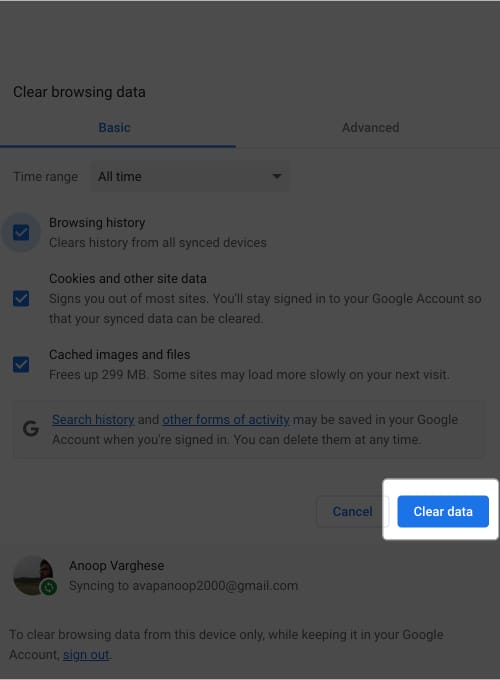
To completely reset:
- Select Chrome from the menu bar → Settings → Choose Reset settings.
- Next, choose Restore settings to their original defaults.
- Choose Reset Settings to confirm changes.
How to Remove Search Marquis from Finder
Now that we know about Search Marquis or how it gets into your Mac, let us now look at how to get rid of Search Marquis on your Mac.
1. Use Activity Monitor to Quit Malicious Apps
You need to first find the malicious files and apps on your Mac that Search Marquis may hide. To do this, you need to open Activity Monitor.
- Open Finder.
- Click Go on the menu bar.
- Select Utilities.
- Open Activity Monitor.
Alternatively, you can also use Launchpad to open Activity Monitor. You can also use the Spotlight search on Mac to dig up the application. - Once opened, look for suspicious or unfamiliar resource-intensive activities in the CPU, Memory, and Battery tabs. Usually, these kinds of apps hide under an unthreatening name, so If you feel something seems questionable, simply search about it.
- Once you find a suspicious app, select the suspicious app.
- Click the (x) button on top.
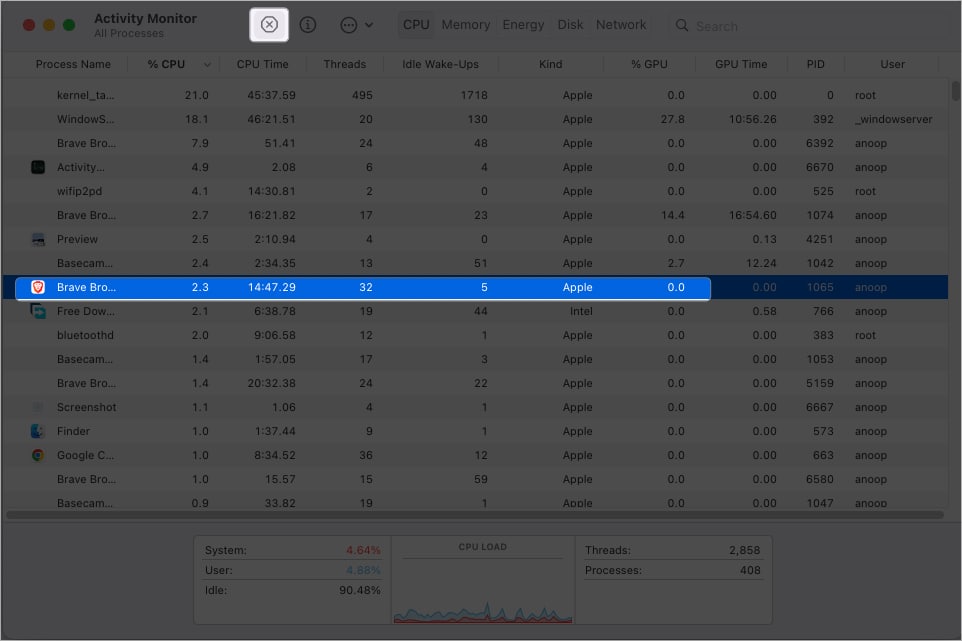
- Choose Force Quit from the pop-up.
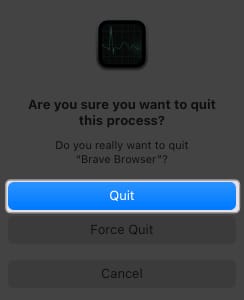
You have to be careful when deleting files or processes. Deleting the wrong file may damage your system.
2. Delete Unwanted Files and Folders
Apart from uninstalling all the suspicious apps, you need to ensure deleting all the files of the respective apps. Not only will this help you block Search Marquis from Safari or any other browsers on your Mac, but it will also help you free up space on your Mac.
- Go to each folder below using Go to Folder in Finder:
- Next, copy-paste these commands in the search dialog box one at a time → press return:
- /Library/LaunchAgents: LaunchAgents are files and programs that run in the background once you log in with a user ID. Once you reach this folder, Examine the contents for anything sketchy, especially something recently added. Also, make sure to check on ~/Library/LaunchAgents.
These are the common files you need to be aware of: com.avickUpd.plist, com.updater.mcy.plist, com.pcv.hlpramc.plist, and com.msp.agent.plist. - ~/Library/Application Support: The Application Support folder is the place where apps store the files to operate. Here, check for recently generated suspicious folders, specifically the ones unrelated to Apple apps and products you don’t remember installing. Some commonly known malicious folder names including: IdeaShared, ProgressSite, and UtilityParze.
- /Library/LaunchDaemons: Launch Daemons is an internal service for running macOS. Sometimes, the Mac search virus files can be found in this directory, and hence you need to also check out files here. Some examples: com.ExpertModuleSearchDaemon.plist, com.applauncher.plist, and com.startup.plist.
- /Library/LaunchAgents: LaunchAgents are files and programs that run in the background once you log in with a user ID. Once you reach this folder, Examine the contents for anything sketchy, especially something recently added. Also, make sure to check on ~/Library/LaunchAgents.
- If you find malicious files, right-click them → Move to bin.
Look for and delete these known malicious files:
- com.Search Marquis
- com.Search Marquis.plist
- com.adobe.fpsaud.plist
- com.AdditionalChannelSearchDaemon
- installmac.AppRemoval.plist
- myppes.download.plist
- com.myppes.net-preferences.plist
- mykotlerino.ltvbit.plist
You may need to unhide files to see them.
Remove Suspicious Login Items and Profiles
On macOS Ventura or later:
- Open System Settings.
- Choose General.
- Select Login Items.
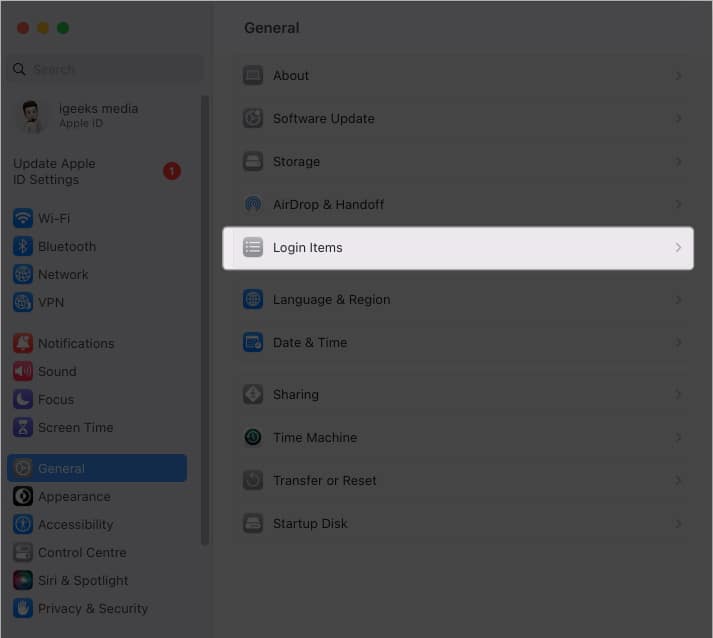
- Under the Open at Login section, If anything is suspicious, select it and click minus (-) button.
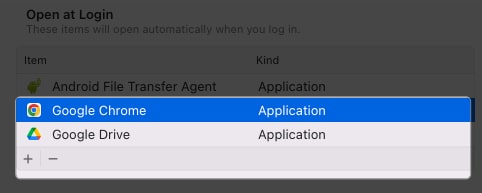
- Also, make sure to toggle off any suspicious apps.
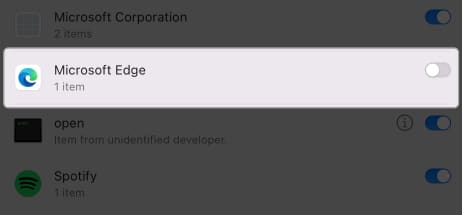
On macOS Monterey or earlier:
- Go to System Preferences → Users & Groups.
- If you see a Profiles icon, click it.
- Check for any suspicious apps → hit the minus (-) button.
- Choose Remove.
Browser hijackers like Search Marquis often create configuration profiles to block manual removal. Remove them to fully regain control.
Final Thoughts: Keep Your Mac Protected
This guide walks you through every step needed to remove Search Marquis from your Mac. But removing it once doesn’t mean you’re safe forever.
- Stick to trusted download sources
- Read installation prompts carefully
- Install reliable antivirus or anti-malware software to block future threats
If you have any questions or run into trouble, feel free to ask in the comments.
Happy (and secure) browsing!
FAQs
Yes. It hijacks your browser, sends your data to third parties, slows down your Mac, and might even install more malware.
It’s likely due to installing a bundled app or extension. Follow the full removal steps above to stop it from coming back.
Unfortunately, yes. Some may log your keystrokes, save cookies, or extract saved passwords if you’re not careful.
More interesting reads:
- How to change default app for file types on Mac
- How to determine file system of external drive on Mac
- 4 Ways to close apps on your Mac
- How to use ChatGPT on Mac: 2 Ways explained!


















