
Newsletter Subscribe
Enter your email address below and subscribe to our newsletter


Enter your email address below and subscribe to our newsletter
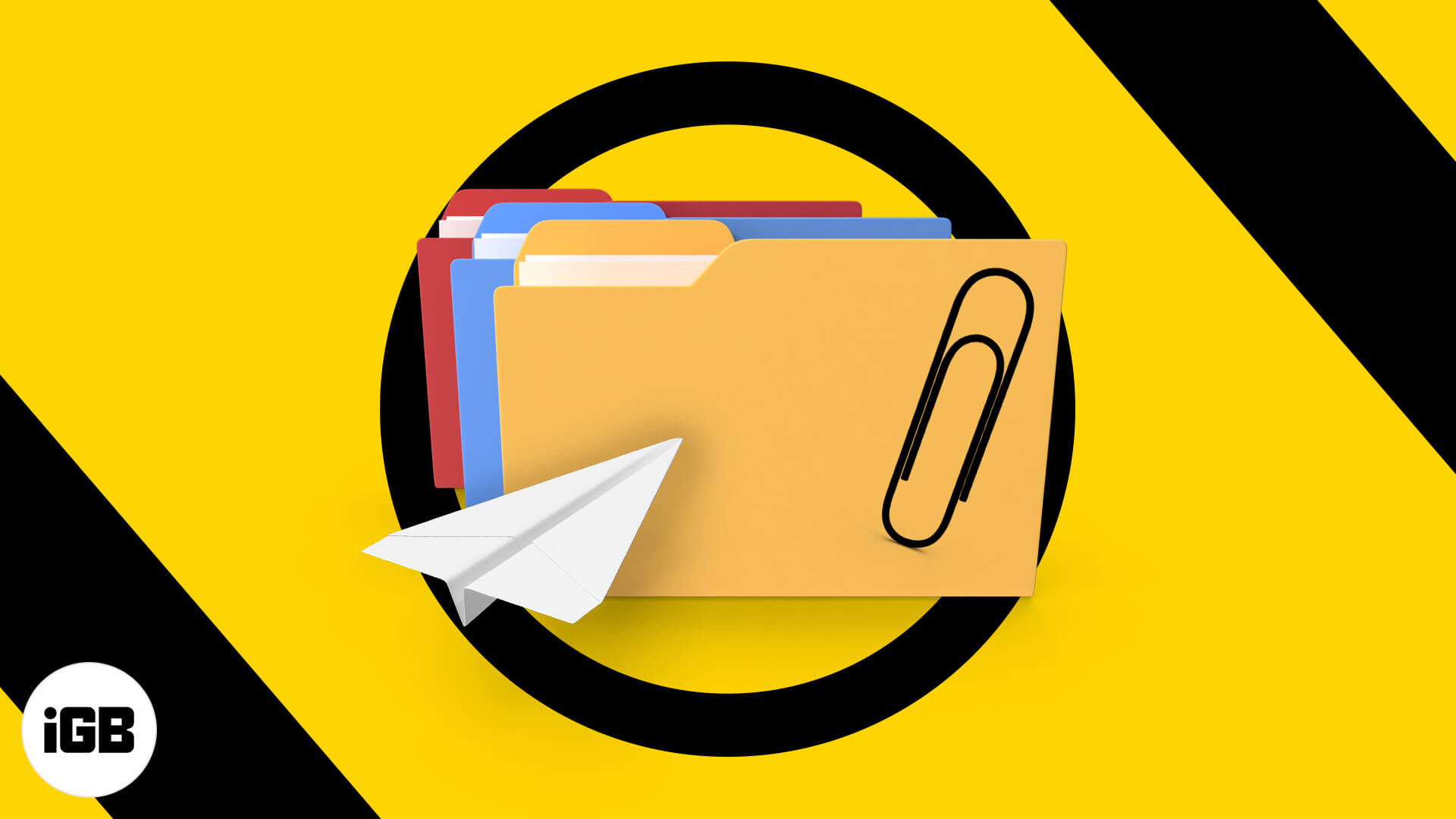
The biggest gripe about email is that you can’t send large files as attachments from your iPhone or iPad. Most email clients, including Apple’s Mail app, let you attach and send files that are a few MBs large (10-25MB max). While this doesn’t bother you in day-to-day emails, there can be times when you want to send large or even multiple photos and videos (the size of which isn’t getting shorter anytime soon).
But fret not! I have found some alternative ways to help you send large files via email on iPhone or iPad without investing much time. Let’s have a look.
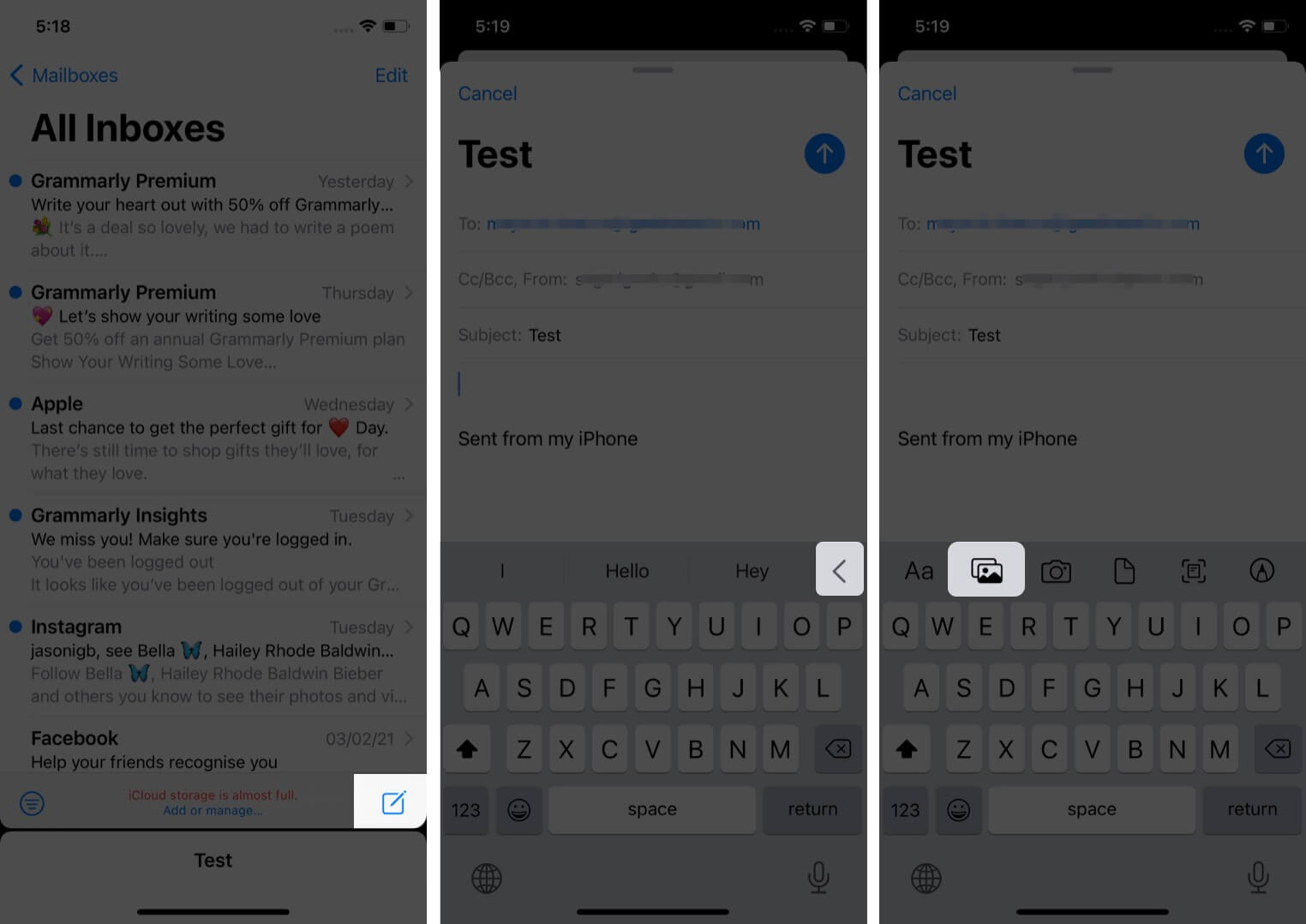
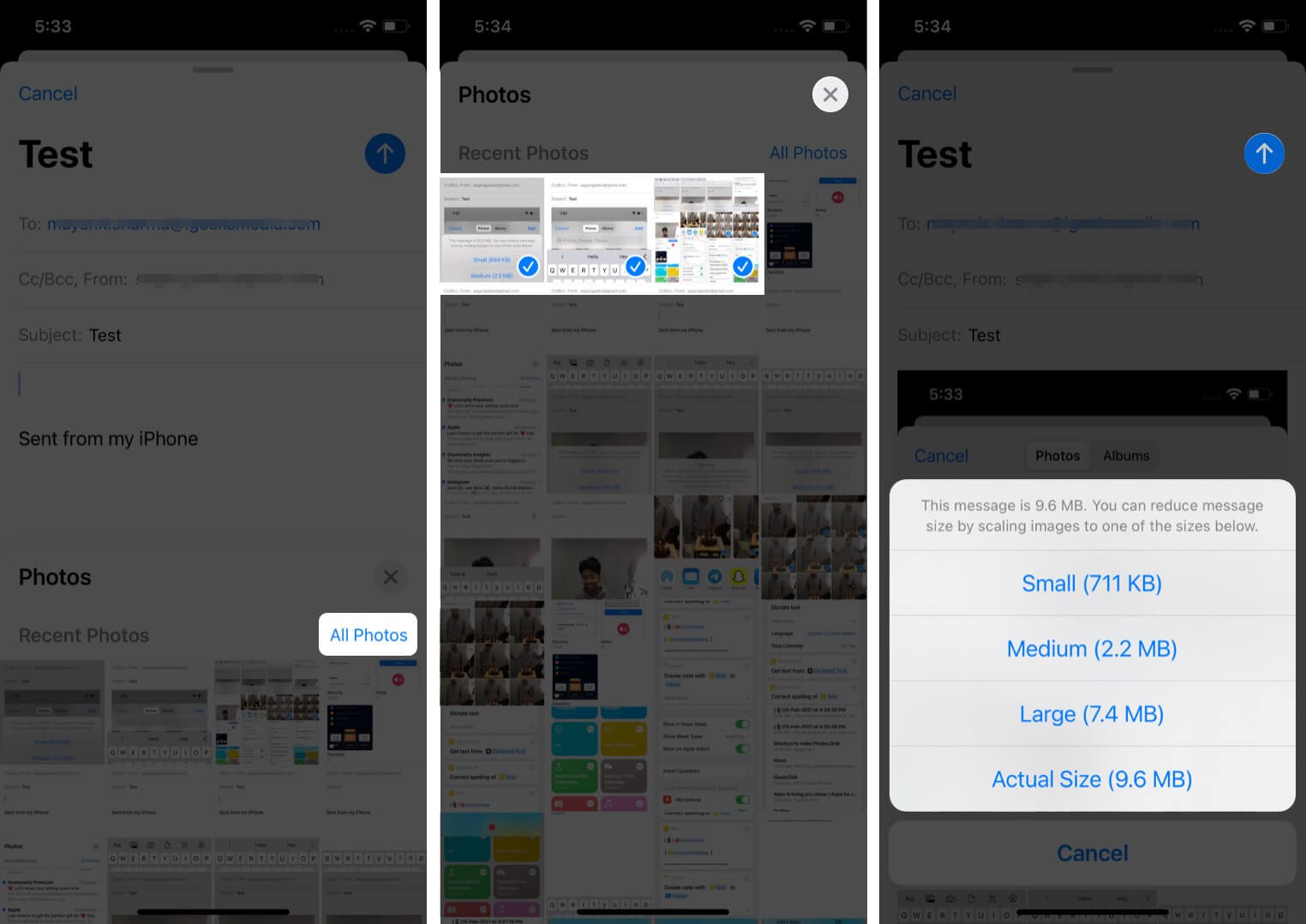
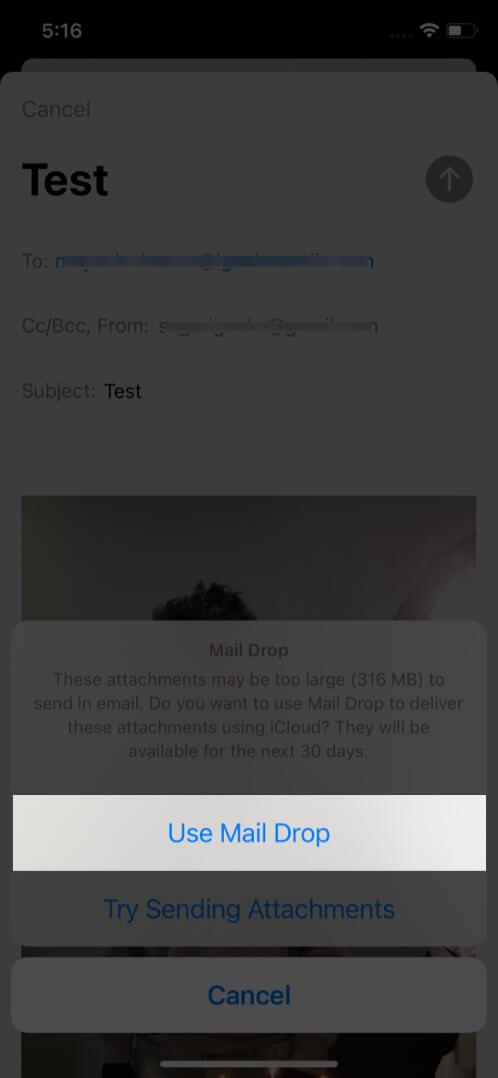
Alternatively, you can also go to the Photos app → select the photos/videos you want to mail → tap the upload icon at the bottom-left corner → select Mail. This will redirect you to the default mailing app. Next, enter all details, and follow the above steps from 6.
This should be the go-to option if you don’t want to delete photos later as the app deletes the data after 30 days. However, if you wish to store them for a longer time, check out the following ways.
This is one of the simplest ways to send large files via Mail from your iPhone or iPad. You can even send the compressed files using your chat platforms like iMessage, WhatsApp, Signal, etc.
To compress the files, I would suggest installing the iZip app. It allows you to compress almost every format – PPT, PDF, TXT, RTF, DOC, Excel, Pages, JPG, GIF, PNG, audios, and videos. Besides, you can also unzip compressed files, including RAR, 7Z, ZIPX, TAR, etc., using this app. Here’s how to use it;
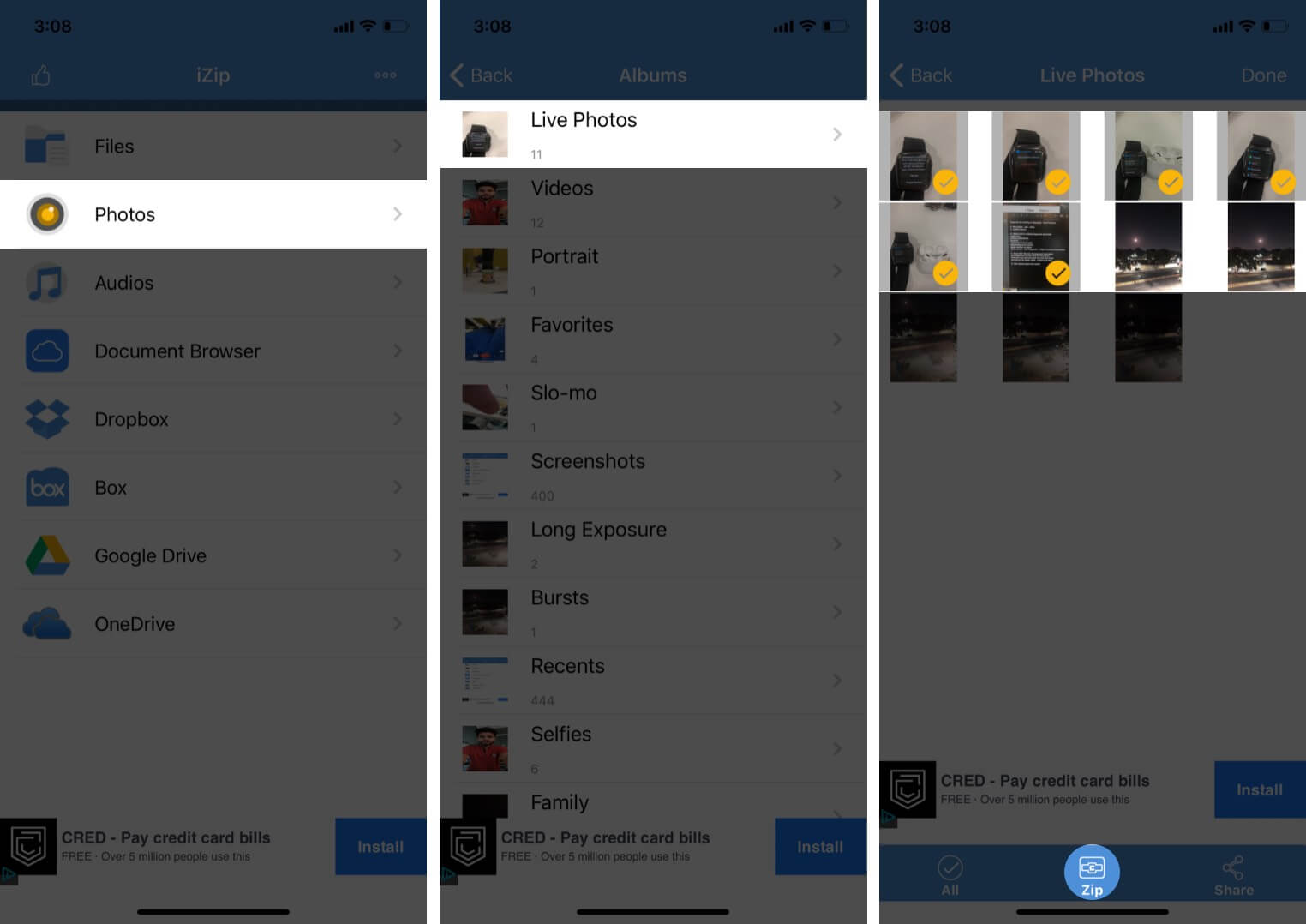
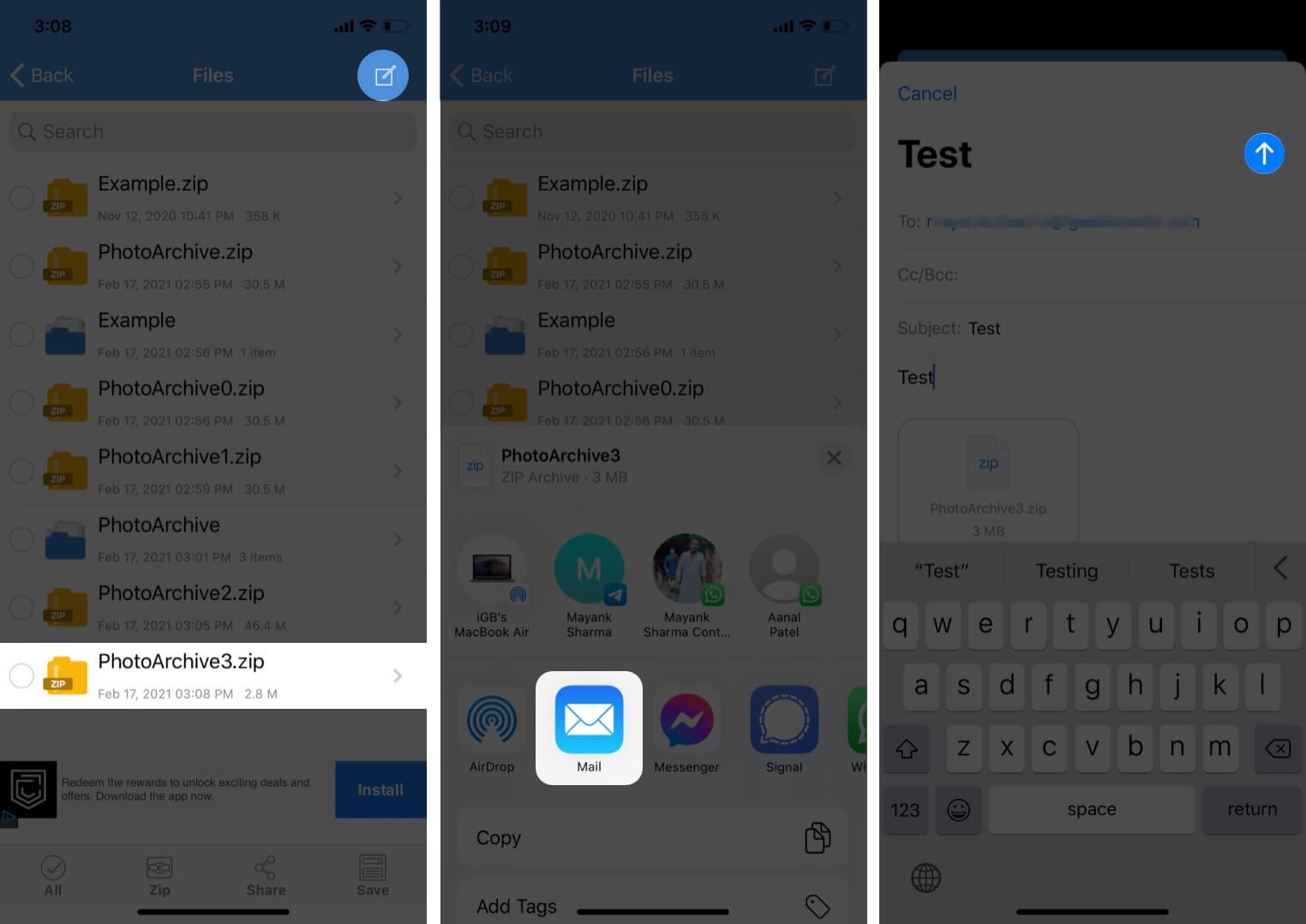
It’s that easy! However, if you don’t want to compress the files, let’s look at the next way.
Unlike Mail Drop that removes files after 30 days, these applications keep your uploaded and shared files till the time you want them.
While Dropbox and Google Drive are the most preferred options for sharing large files, online tools like Jumpshare have a different fanbase. Besides their website, you can also install the apps to leverage their Cloud experience on iPhone.
For better understanding, here’s a walkthrough of the Dropbox app. After you install the app, you can sign in or signup using Gmail or your Apple ID. Once done, here’s what to do.
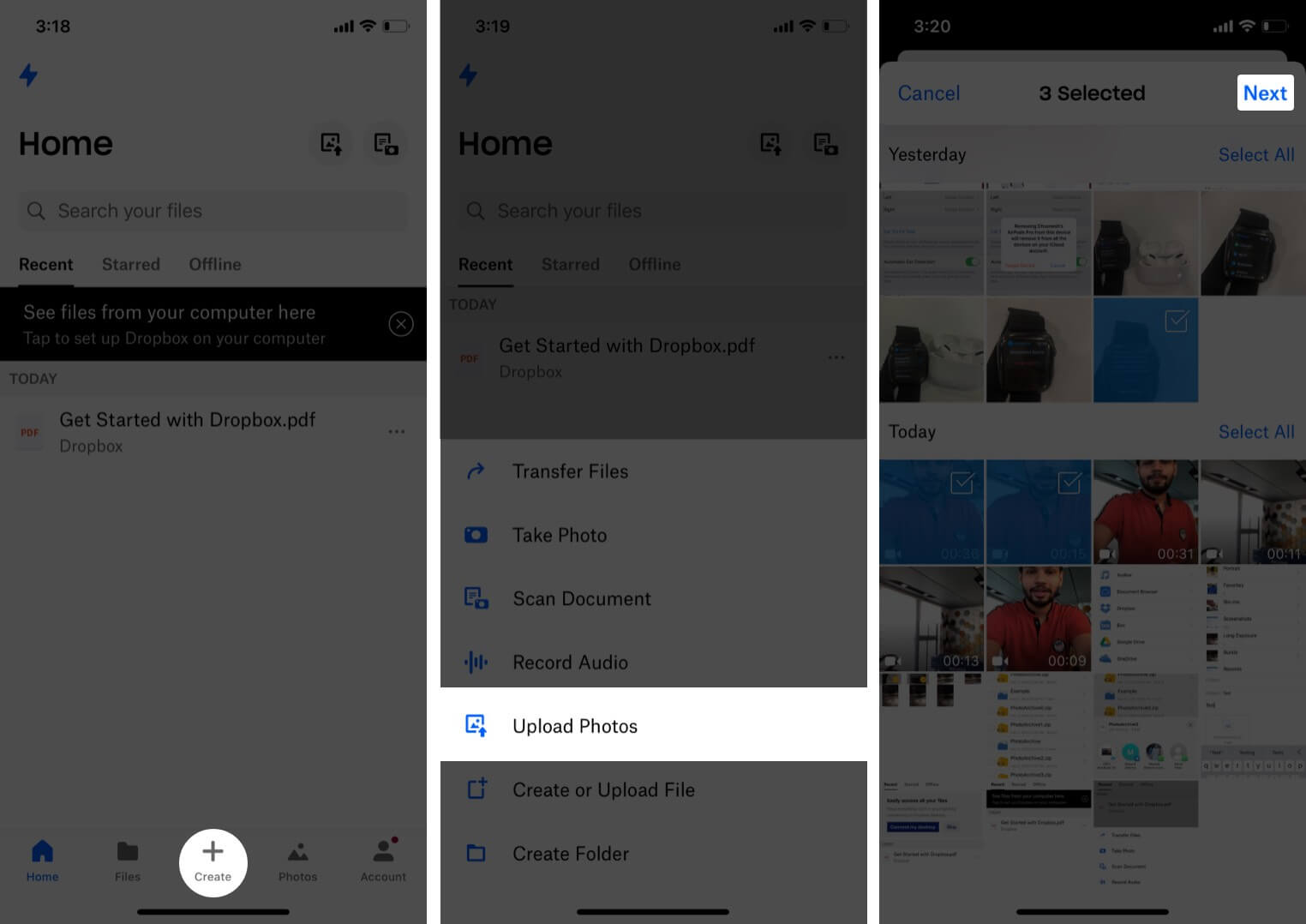
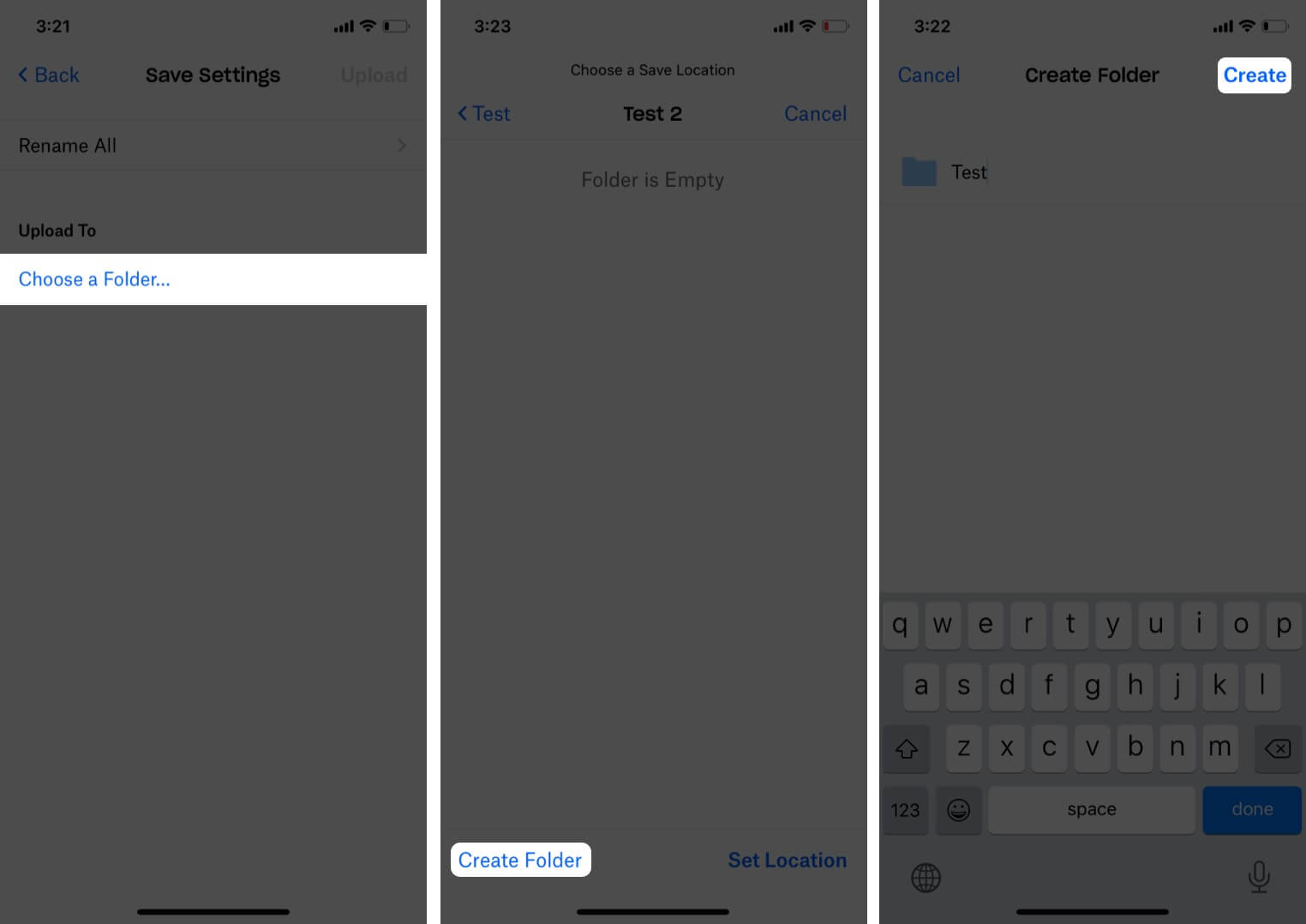
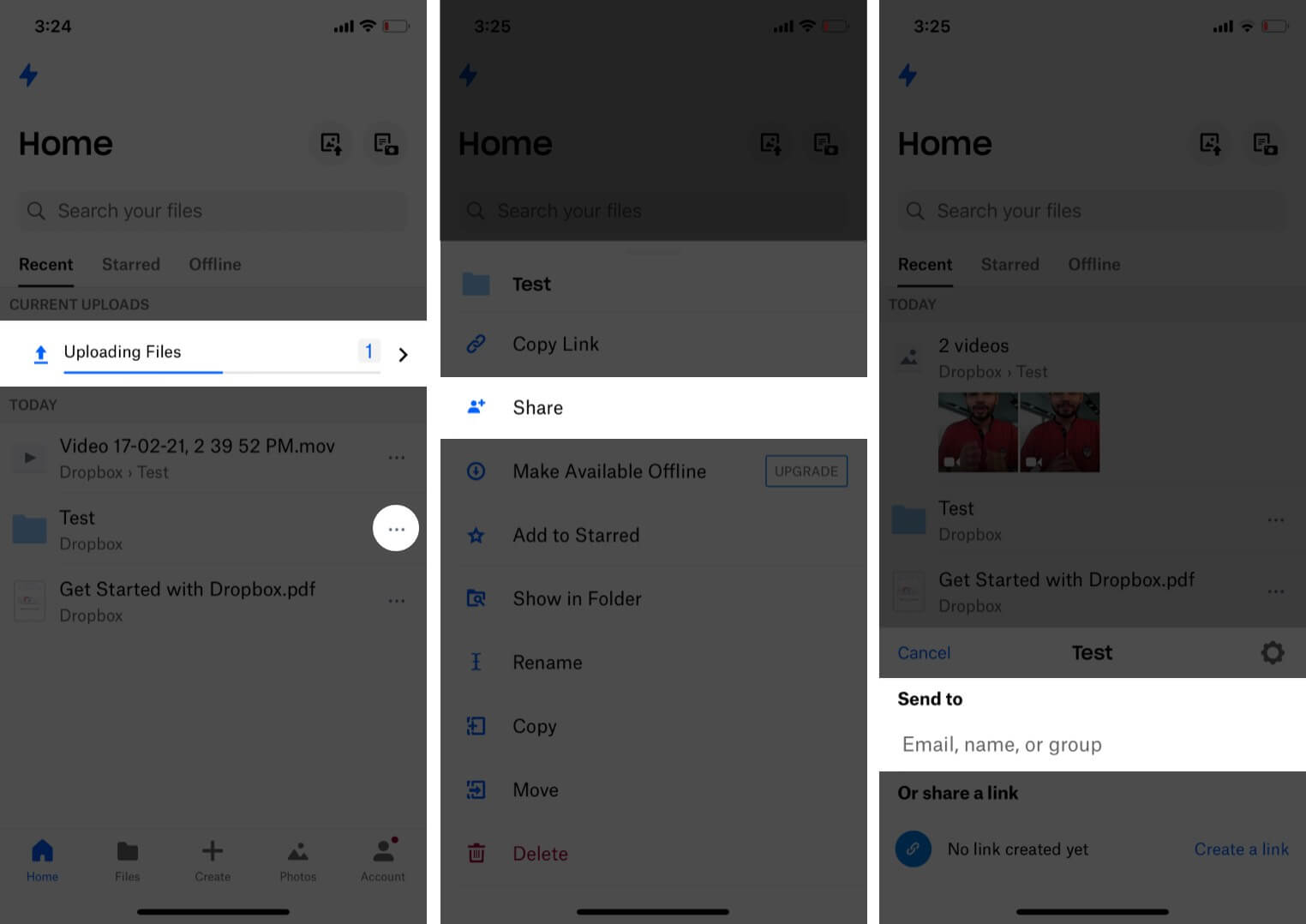
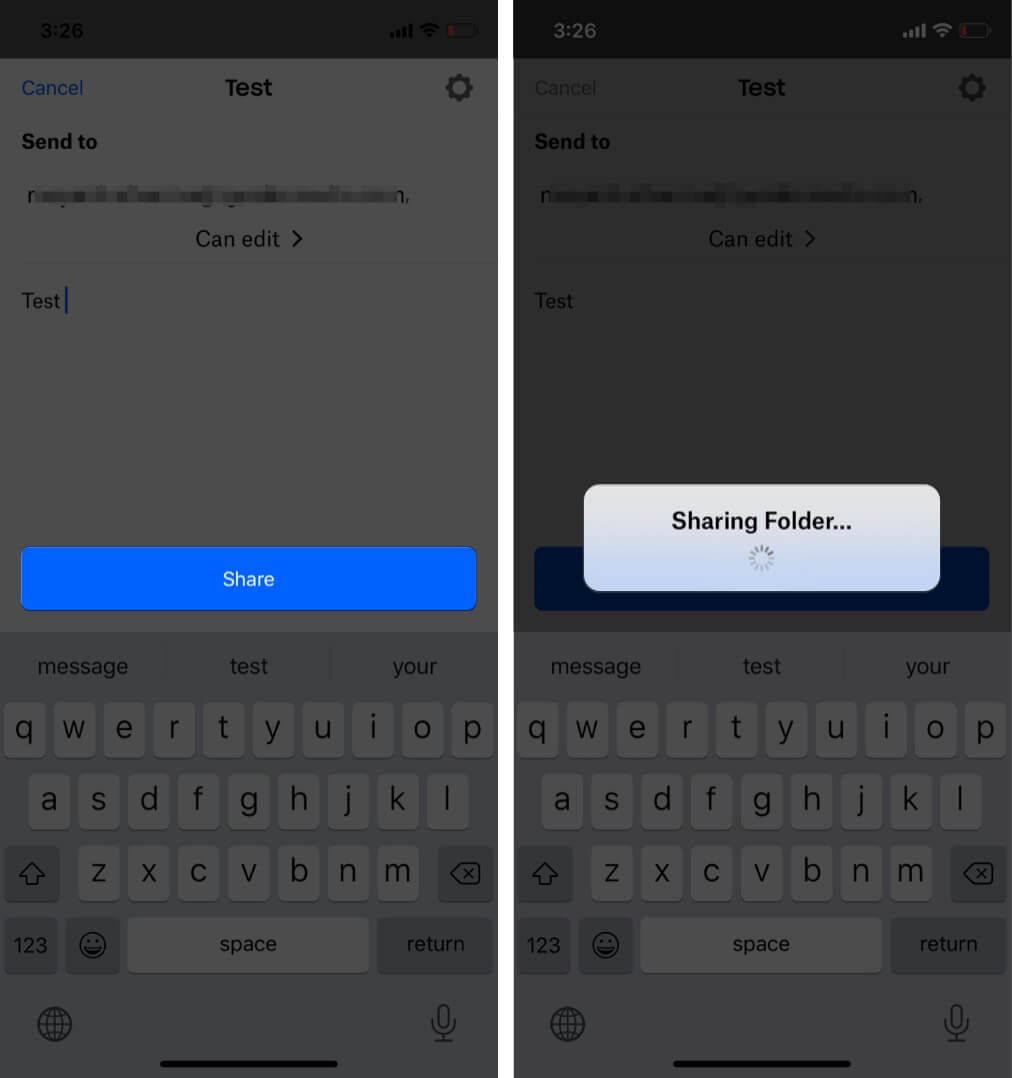
Now that you are acquainted with different ways, which one looks more friendly to you? I use Mail Drop and Google Drive depending on need and the person I’m sharing the files with.
Share your views in the comment section below.
Read more: